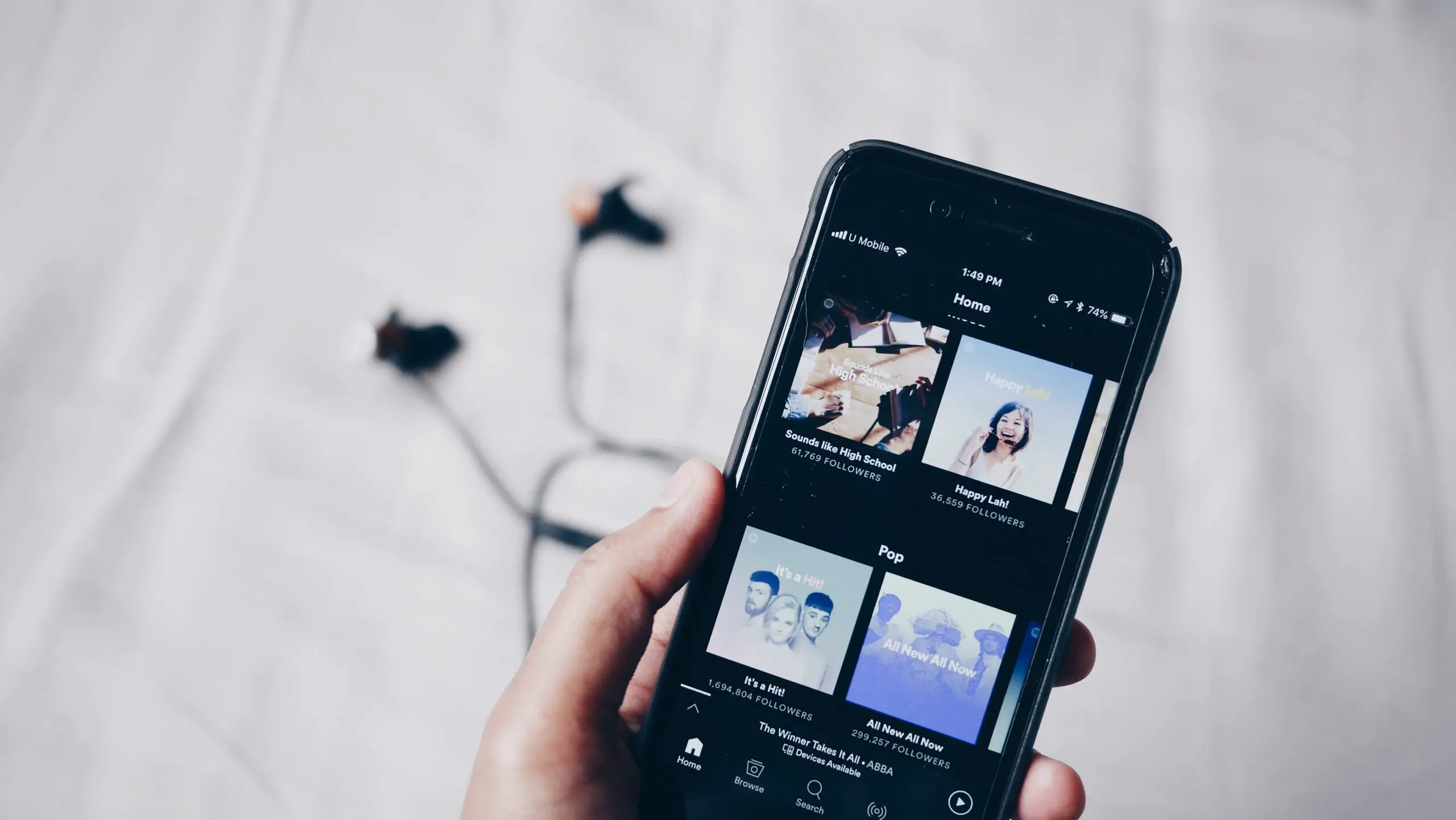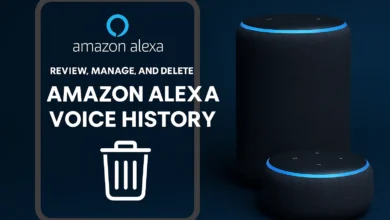You’re trying to install an app, but the download won’t start—or worse, it gets stuck halfway.
The frustration is real whether you’re using an iPhone, iPad, Android phone, or even a new Apple Watch.
Many users face the same issue daily: apps stuck loading, can’t download apps, or even “app won’t install” errors that appear without warning.
If you ask yourself, “Why is my app not downloading?” you’re not alone.
This issue can appear across multiple platforms, whether the App Store on iOS or the Google Play Store on Android. And often, it’s not about the app—it’s about your Wi-Fi connection, device storage, account settings, or software version.
This guide is created to help you quickly identify and fix the cause based on your specific device.
From connectivity errors to system compatibility, we’ll walk you through real solutions that work—without guesswork or wasted time.
Common Reasons Why Your App Won’t Download
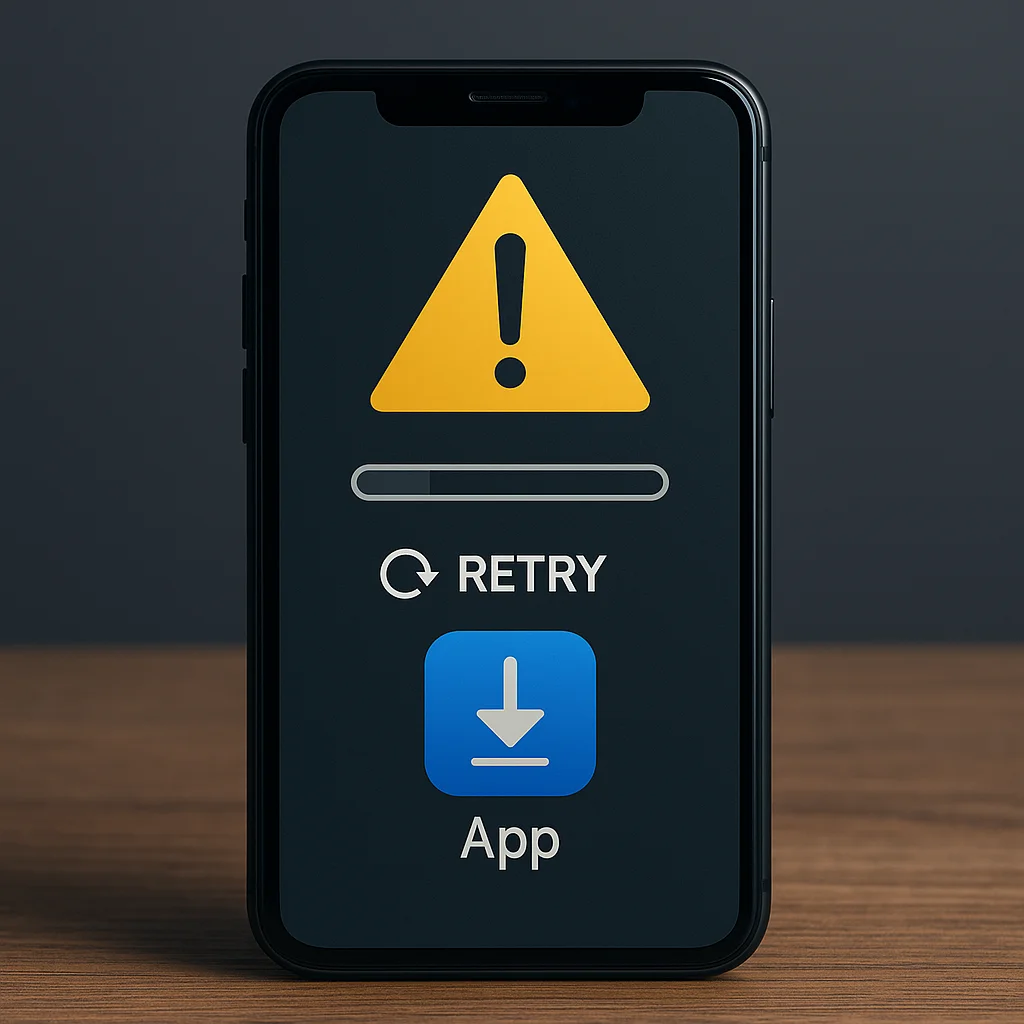
Before you start tweaking settings or resetting your device, it’s important to understand why your app isn’t downloading in the first place.
Whether you’re using an iPhone, iPad, Android, or even a new device, the issue is often rooted in a few recurring causes.
Let’s walk through the most likely ones and explain how they directly affect your download.
1. Problems with the App Store or Google Play Store
If your App Store or Google Play Store isn’t functioning properly, no app will download—no matter how many times you tap the install button.
This could be due to a server issue, corrupted App Settings, or syncing problems with your Apple ID or Google Account.
Even free apps can get blocked if your account setup is incomplete or there’s a problem with your billing info.
2. Your Internet Connection Is Slowing Things Down
A weak Wi-Fi signal, limited Mobile Data, or a temporary DNS failure can all cause your app to hang at “download pending.”
In some cases, Airplane Mode may be accidentally enabled, disconnecting your device from all networks without you realizing it.
Network instability is often the culprit if your app download never starts or stays paused indefinitely.
3. Your Device Might Not Be Compatible
Sometimes, it’s not a technical glitch—it’s a compatibility issue.
If your iOS or Android OS version is outdated, the app may not support your device anymore.
That results in silent failures or errors like “can’t install apps,” even if the app appears in the store.
This is especially common on older phones and tablets or when automatic updates are turned off.
4. Low Storage or Battery Settings Can Interfere
Is your phone’s storage almost full? That’s one of the leading reasons for app installation failures.
When space runs low, downloads may start but never complete.
Likewise, if Battery Saver or Low Power Mode is enabled, your device might block large background downloads to conserve energy—causing apps to stall mid-download.
5. Screen Time or Parental Restrictions Are Enabled
Screen Time and Parental Controls are designed to manage app usage—but they can also prevent downloads without clear alerts.
If you’re trying to install a restricted category of app or if device permissions haven’t been updated, the download may never begin.
This is especially common on shared family devices or phones with content restrictions.
6. The App Isn’t Available in Your Region
Some apps just aren’t meant for your location.
You may see the app listed in the store, but any attempt to download results in an install loop or “not available” message.
This happens when your App Store or Google Play region doesn’t match the app’s availability.
Region restrictions are tied to your account country settings—and they can silently block downloads even on new phones.
7. Your Download Was Paused or Interrupted
Another overlooked reason? Your download may be paused.
Whether the result of switching networks, background data restrictions, or user interruption, your device might be stuck waiting without telling you.
This often leads to a download pending message that never resolves.
8. VPN Conflicts Can Block Access
Using a VPN? That could be part of the problem.
If your VPN connects you to a server in a different country, your App Store or Play Store might deny access, resulting in permission denied or “app not available” messages.
Disabling the VPN or switching to a matching server can resolve the issue instantly.
9. Your Account or Payment Method Needs Attention
Finally, a blocked or expired payment method can stop the download even if the app is free. Both Apple and Google sometimes restrict app activity if billing information is outdated or there’s a flag on your account.
You may need to verify your Apple ID or Google Account and ensure your payment method is valid—even for free apps.
How to Fix App Not Downloading on iPhone or iPad
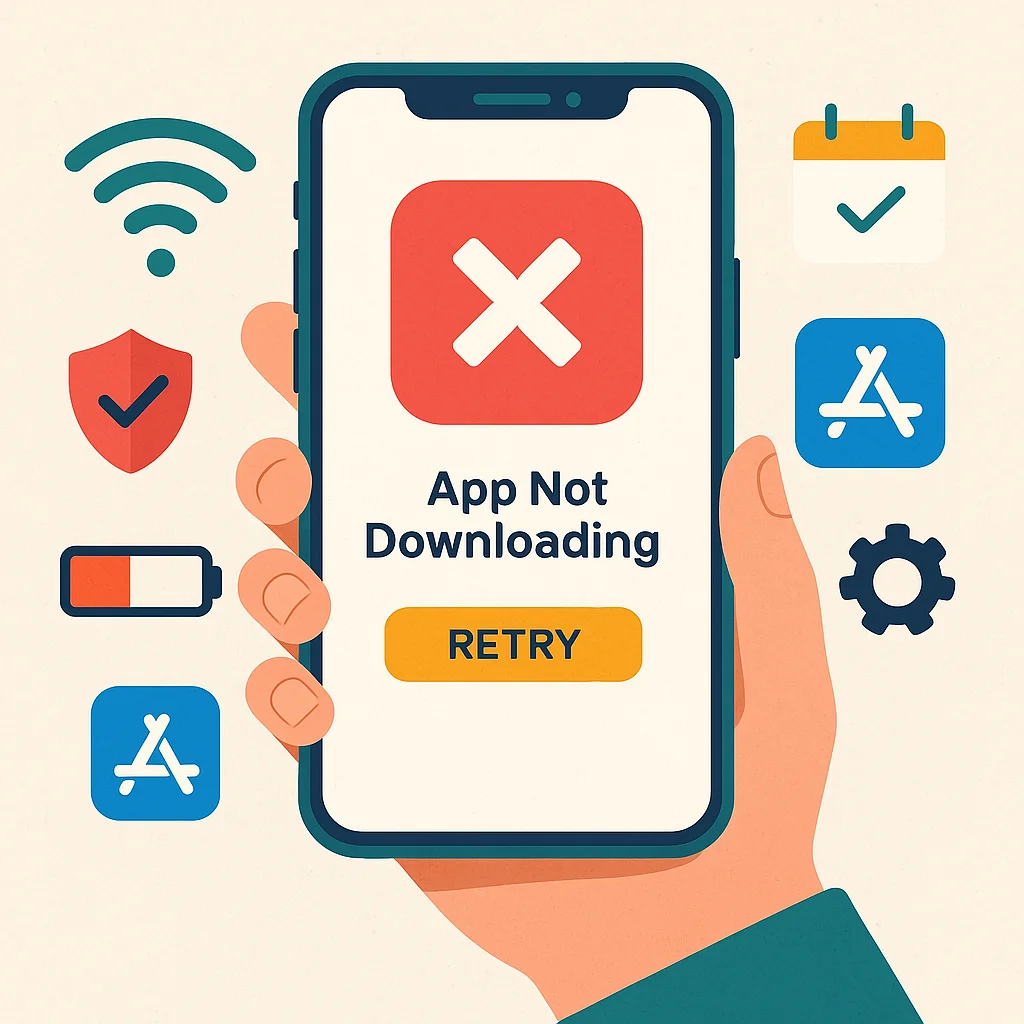
When your iPhone or iPad refuses to download apps, the problem is usually tied to your system settings, connection, or Apple account.
If you’re searching for answers like “app won’t download on iPhone” or “Why is my app not downloading,” you’re likely running into one of a few iOS-specific issues.
Let’s explore the most effective ways to resolve the issue without overly complicating it.
1. Start With Your Internet Connection
Your device needs stable internet to complete an app download.
If you’re on Wi-Fi, switch to LTE or 5G and see if the download resumes. Sometimes, a weak or unstable connection causes a download error without showing any obvious warning. You can also toggle Airplane Mode on and off to reset your Network Settings quickly.
If switching networks get the download going again, your issue is likely a connectivity delay or DNS conflict.
2. Restart the Apple App Store
Sometimes, the Apple App Store itself becomes unresponsive or glitched.
Force-closing and reopening the app can refresh its session and remove any temporary lag. If the store had a background syncing issue with your Apple ID, this small step could fix the stuck download almost immediately.
3. Sign Out and Back Into Your Apple ID
If restarting the App Store doesn’t help, try signing out of your Apple ID. This forces the system to refresh your account data, which may resolve a lingering app store issue.
Head to Settings > Apple ID > Sign Out, then sign back in and retry the download.
This is especially helpful if you’re also experiencing problems with iCloud sync or previously failed app installs.
4. Install Available iOS or iPadOS Updates
An outdated version of iOS or iPadOS can create compatibility conflicts between your system and newer app versions.
Navigate to Settings > General > Software Update and install any available updates. Many users report that updating instantly resolves app installation issues, particularly when the system lacks key patches.
This directly addresses issues related to system compatibility.
5. Review Your Apple ID Payment Method
Believe it or not, an expired or missing payment method can prevent the download of free and paid apps.
Go to Settings > Apple ID > Payment & Shipping and verify that your card details or billing method are up-to-date.
An invalid payment setup may silently block downloads and cause errors, even when the app costs nothing.
6. Make Sure Date & Time Are Set to Automatic
Apps often fail to download if your device clock is incorrect. A mismatch between server time and local time can prevent secure downloads from completing.
Head to Settings > General > Date & Time and enable Set Automatically. This ensures that your App Store and iCloud sync correctly with Apple’s servers.
7. Disable VPN If It’s Active
If you’re using a VPN, try turning it off temporarily.
A VPN may interfere with your region-based access to apps, leading to failed downloads or unavailable apps.
When your VPN location doesn’t match your Apple ID region, it often interruptions downloads or region-blocked content.
8. Reset All Settings (Use Only as a Last Resort)
If none of the above steps solve the issue, consider resetting all your iPhone or iPad settings.
This action won’t delete your data but will reset Wi-Fi, Bluetooth, notifications, and permissions to default values. Go to Settings > General > Transfer or Reset iPhone > Reset > Reset All Settings.
This is helpful when deep configuration issues or corrupted App Settings prevent app installations altogether.
How to Fix App Not Downloading on Android or Google Play Store
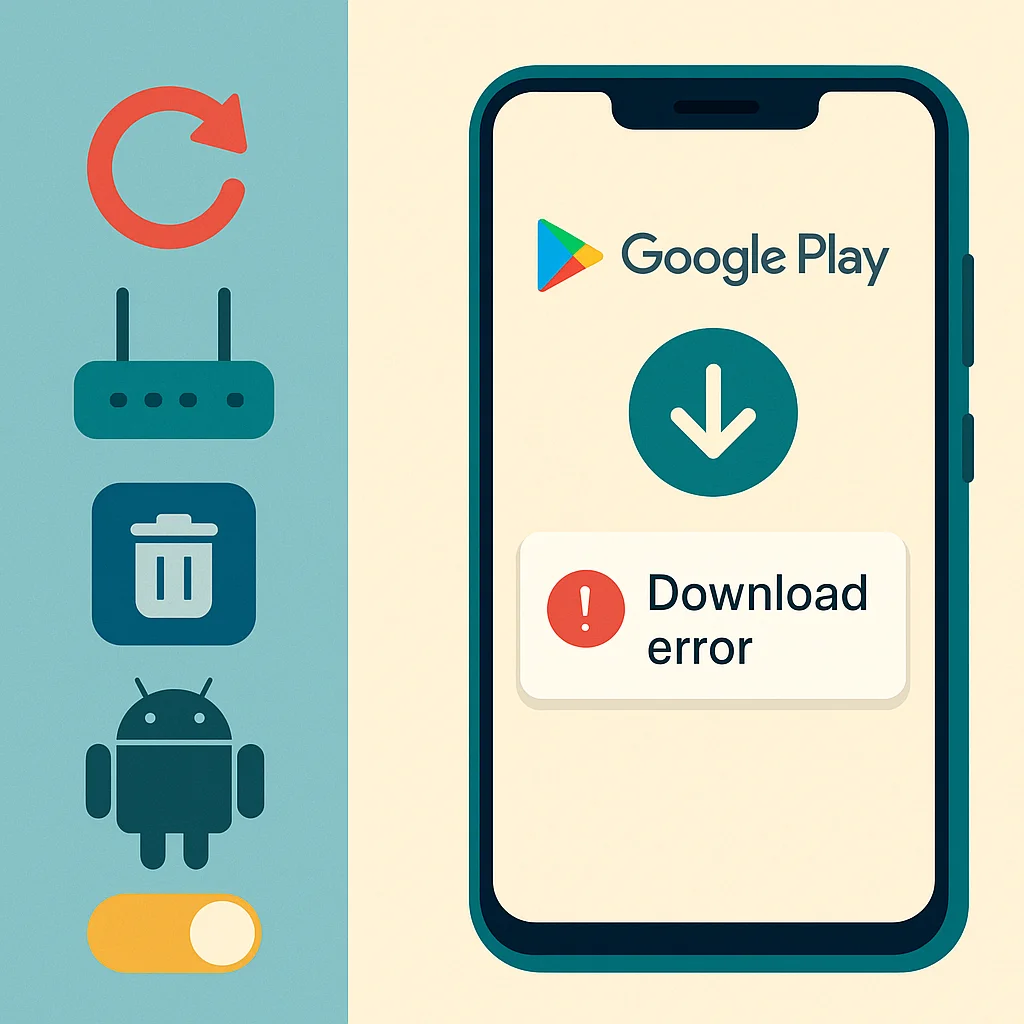
When apps refuse to download on an Android device, it’s often tied to a Google Play Store malfunction, an account sync issue, or something within your device’s configuration if you’ve been stuck wondering, “Why won’t my phone download apps” or struggling with an app that won’t download, these fixes are tailored specifically to Android users.
This section addresses the most common Google Play-related causes, using real-world steps that don’t require advanced tech knowledge—just your attention to settings that often go overlooked.
1. Restart Your Phone and Router
A basic restart can resolve far more than most users expect.
Restarting your Android phone clears temporary system conflicts if your download is stuck at “pending” or doesn’t begin.
Pair that with a router reboot to reset Wi-Fi signals or restore connectivity to Mobile Data services.
These simple actions often resolve early-stage permission errors or Play Store timeout issues that block downloads silently.
2. Clear the Google Play Store Cache and Data
Over time, the Google Play Store stores cached files and background data that can corrupt or delay the app download process. Navigate to Settings > Apps > Google Play Store > Storage, then clear cache and data.
Doing this doesn’t affect your apps but resets the store’s temporary memory, often fixing errors that leave apps stuck at download or marked as “installing” with no progress.
3. Remove and Re-Add Your Google Account
If clearing the cache doesn’t help, your Google Account might be the issue. Sometimes, sync failures, expired credentials, or session glitches can cause the Play Store to block installations.
To fix this, remove your Google account from Settings > Accounts, restart your device, and re-add your account.
This refreshes authentication and resolves errors like “permission denied,” which often arise from account mismatch or restricted app settings.
4. Update Your Android OS
Some apps require newer versions of Android OS to function properly. If your system is outdated, the Play Store may refuse to initiate the download—or install it halfway and fail silently.
Go to Settings > System > Software Update to install any pending updates. Fixing system compatibility ensures your device can fully support the latest app versions.
5. Switch Between Wi-Fi and Mobile Data
Your current network might be the bottleneck.
Try switching from Wi-Fi to Mobile Data or vice versa. Sometimes, one network may restrict certain downloads due to firewalls, DNS issues, or captive portals (especially on public Wi-Fi).
This action can also clear out stalled connections where the app was stuck in a download pending or paused state.
6. Check Storage and App Permissions
Android may prevent apps from downloading if your internal storage is full or close to capacity. You can check this under Settings > Storage.
Also, some downloads fail due to disabled App Permissions, such as access to install unknown sources or manage internal storage.
Review permissions under Settings > Apps > Special App Access and ensure the Play Store has full rights to manage downloads.
These settings directly impact download functionality and can silently block progress without any alerts.
7. Disable Battery Saver and Airplane Mode
When Battery Saver or Airplane Mode is enabled, background processes like app installations can be paused or limited. Head to Settings > Battery and disable Battery Saver temporarily.
Likewise, confirm that Airplane Mode isn’t turned on. Even a partial network disruption caused by this mode can stop app downloads mid-process.
Device-specific fixes for App Download Issues
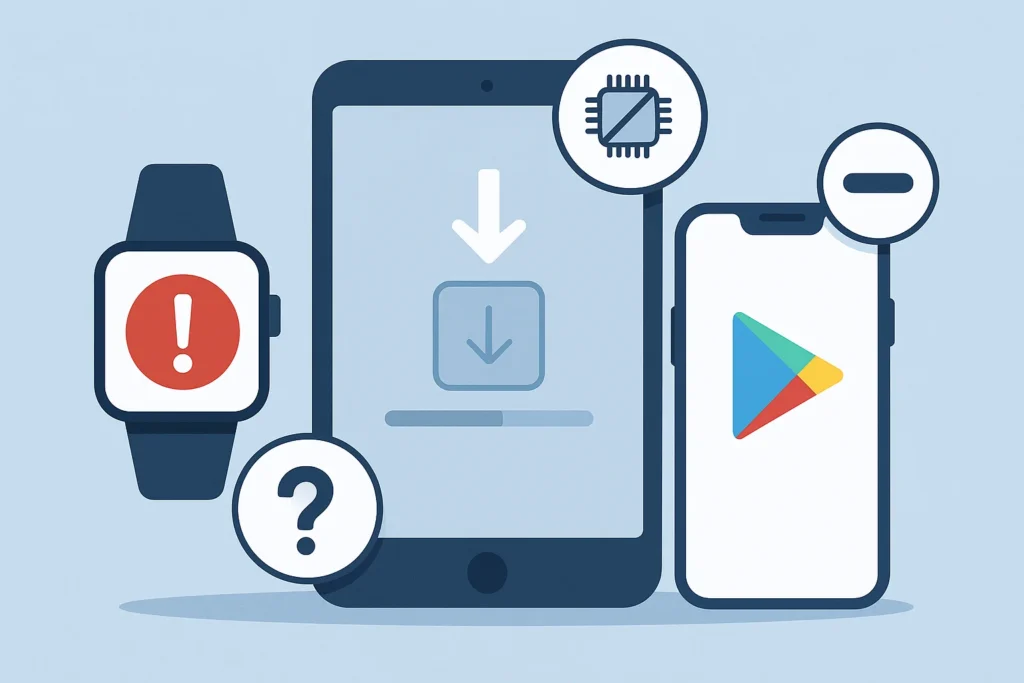
If you’re still wondering, “Why is my app not downloading?” and you’ve already tried the standard fixes, it’s time to look at the issue from a device-specific angle.
Whether you’re trying to install an app on an Apple Watch, iPad, or a newly set phone, some problems are unique to the device.
Let’s look at how to resolve download issues depending on what you’re using.
1. App Not Downloading on Apple Watch
Your Apple Watch depends entirely on its connection to your iPhone, so when apps won’t download or finish installing, the problem usually stems from a sync error or system compatibility mismatch.
First, ensure your iPhone is paired and connected to your Apple Watch.
For app installations to complete, the devices must stay synced over Wi-Fi or Bluetooth.
If everything looks connected, restart both your iPhone and Apple Watch. This clears any background issues or memory glitches that could be causing a stuck download.
Another important check is to make sure your Apple Watch has enough storage available and is running the latest watchOS version.
Outdated Software or limited space can silently block downloads without showing a clear error.
These steps are especially important when your watch apps appear to be “waiting” or fail mid-install due to background sync restrictions or permission errors.
2. App Not Downloading on iPad.
Many users assume fixing app issues on an iPad is the same as on an iPhone. While the troubleshooting is similar, iPadOS introduces syncing behaviours that can affect app installs.
Start by applying the standard fixes from the iPhone section: check your Wi-Fi or mobile data connection, restart the App Store, and sign out/in of your Apple ID.
However, also consider that the App Store on iPad can sometimes delay syncs between your account and cloud storage, especially when using shared iCloud or Family Sharing setups.
If an app refuses to begin downloading or lingers in a download pending state, verify that the device isn’t waiting on app approval or permissions through Screen Time settings.
You should also check that the Date and time settings are set to automatic. A mismatch between the iPad’s clock and Apple’s servers can silently trigger download errors or authentication failures.
3. App Not Downloading on a New Phone
If your apps aren’t downloading on a new phone, the issue might not be technical—it’s often related to setup completion, account syncing, or payment verification.
Users frequently ask, “Why is my app not downloading on my new phone?” especially after transferring data or setting up a device from a backup.
Start by confirming that the device restoration process is fully complete. Whether you’re transferring data from an old iPhone, iPad, or Android device, an incomplete sync can delay or prevent apps from appearing or installing.
App icons might show as “waiting,” but no progress is made—this usually means your App install queue is still rebuilding in the background.
Next, ensure you’re logged into the correct Apple ID or Google Account linked to your previous purchases or downloads.
Even a slight mismatch can stop apps from installing, especially if using cloud backup or family-sharing features.
Visit the App Store (on iOS) or Google Play Store (on Android), sign out of your account and sign back in. This refreshes your device’s app access permissions and reconnects it to your install history.
Finally, update your payment method—even if you’re trying to download free apps. Apple and Google often block downloads if your billing information is outdated, mismatched, or missing.
A quick check in your account settings can clear this silent restriction and restore full download capability.
These steps are especially important for users setting up a new iPhone, iPad, or Apple Watch for the first time, as syncing delays and permissions gaps are most common in fresh installs.
Fixes Based on App Source or Type
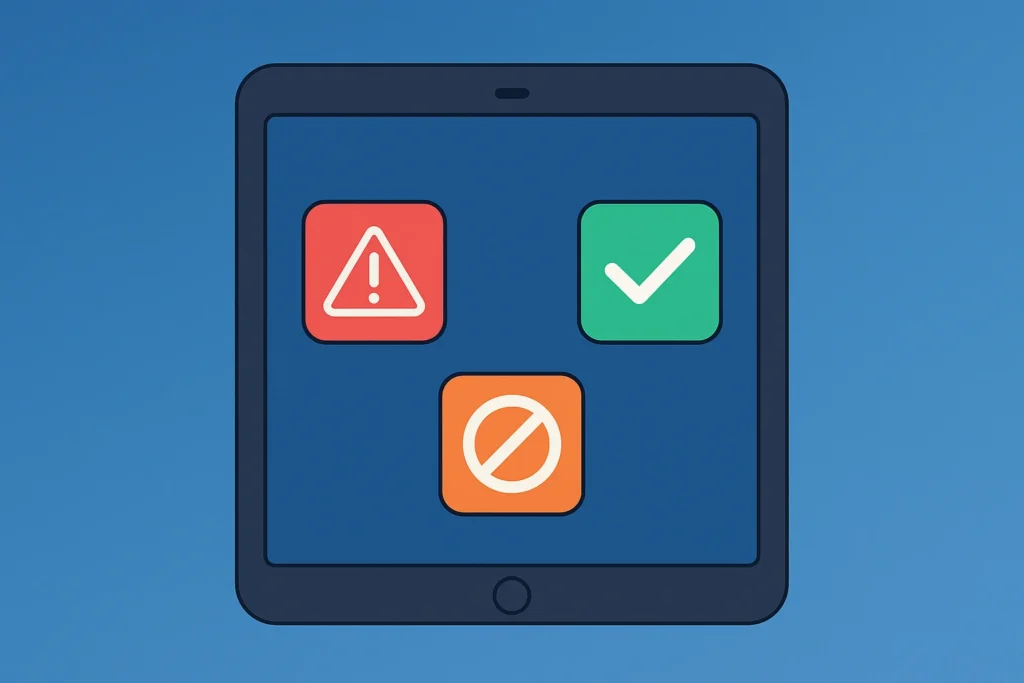
Sometimes, the problem isn’t your device, internet connection, or settings. Instead, the issue lies in where the app comes from or the type of app you’re trying to install. If your app won’t open after download or won’t install at all, the root cause may be linked to permissions, source limitations, or regional access.
Let’s explore the download issues that occur specifically due to app type or source.
1. Beta Apps or TestFlight Installs (iOS)
If you’re downloading an app through TestFlight or another beta testing platform, your device may require special authorization.
These apps are not publicly available on the regular App Store, and iOS requires that you accept an invitation or install a specific profile to proceed.
When that process is incomplete or expired, the app may fail to download, appear blank on the home screen, or refuse to launch.
In such cases, visit the TestFlight app and check the app status, install permissions, and whether the beta is still active.
Apps downloaded this way often hit trust developer or security profile validation errors if the TestFlight certificate is revoked or outdated.
2. Enterprise Apps and Untrusted Profiles (iOS)
When installing enterprise apps—such as internal tools from a workplace or private developer—you may encounter a warning that the developer is not trusted.
These apps require you to manually approve the developer under Settings> General > Device Management.
If this step is skipped, the app may install but refuse to open, showing only a pop-up message that the developer is not trusted.
This is a common block on apps used in corporate environments, beta-testing groups, or educational setups.
The system does this for security reasons, and unless you approve the profile, you’ll remain stuck with an app not opening issue even after a seemingly successful install.
3. Apps from Unknown Sources (Android)
Android users attempting to install apps outside the Google Play Store—like APKs from websites or third-party stores—may run into disabled install options.
Android protects users by default from sideloading apps, and if the right permissions aren’t enabled, the download will fail or show “app not installed.”
To fix this, go to Settings > Apps & Notifications > Special App Access > Install Unknown Apps, and grant permission to the source (browser or file manager).
Without this, your phone silently blocks the installation even though the APK file was downloaded successfully.
This is one of the most frequent reasons apps won’t install on Android when using sources other than the Play Store.
4. Geo-Restricted Apps Not Available in Your Region
You might see an app listed online, but when you search for it in the App Store or Play Store, it’s nowhere to be found—or shows an error like “this app isn’t available in your country.”
This is a classic case of an app region restriction. Developers sometimes restrict app availability by country based on language support, licensing laws, or service limitations.
The store can block access based on your account’s region settings, even with a functioning connection, updated device, and correct settings.
Changing your region in Apple ID or Google Account settings may solve the issue, but in many cases, you’ll need to wait until the app is officially released in your country.
Account and Region Settings Checks
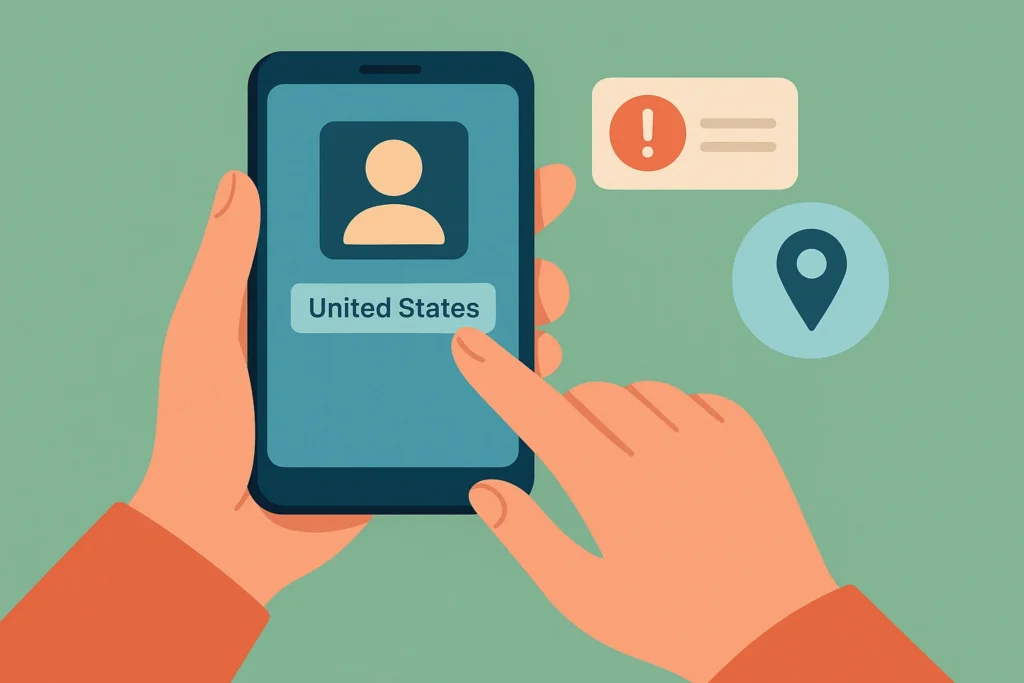
If you’ve ruled out connectivity, storage, and system issues but still wonder, “Why is my app not downloading? ” It’s time to check your account configuration and regional settings.
Whether using an Apple ID or a Google Account, problems with payment verification or account access often result in silent download failures or access limitations.
This section focuses on resolving download blocks related specifically to billing errors, authentication lapses, and region restrictions, which often go unnoticed.
1. Re-authenticate Your Apple ID or Google Account
App downloads rely on an active, verified user account. If your Apple ID or Google Account session has expired or failed to sync properly, you may be blocked from accessing or downloading apps without realizing it.
To fix this, log out of your account completely on your device, then sign back in. This refreshes your credentials, re-syncs your purchase history, and often clears up unresponsive download issues.
It also resets internal permissions tied to account restriction errors, which can prevent both free and paid apps from loading.
This is especially important after a device transfer, system reset, or if you’ve recently updated your account password.
2. Remove Expired Payment Methods
An outdated payment method can trigger restrictions even if the app is free. Apple and Google often require a valid billing method to keep your account in good standing—even if no charge is involved.
Go to your account settings (via the App Store or Google Play Store) and review the linked payment methods.
If your credit or debit card has expired or your billing details no longer match your region, app downloads may silently fail or stall at “pending.”
Correcting this ensures your account remains active and avoids errors stemming from the status of the payment method.
3. Double-Check Your Billing Information
Sometimes, it’s not about the payment method itself but its associated details. A mismatch between your billing address, name, or country and the one registered in your store account can lead to account verification issues.
Ensure your account’s billing info aligns with your location and official ID details. This is especially relevant if you’ve recently moved countries or changed banks.
Even minor inconsistencies can cause your app to appear unavailable or stuck during download.
4. Is the App Available in Your Region?
Not all apps are universally accessible. Some are restricted by country or language, and if your Region Settings in your Apple ID or Google Account don’t match the supported territory, you may not see the app at all—or receive a message saying it isn’t available in your area.
This type of app region restriction doesn’t always come with a clear error. Instead, the app might remain stuck in an “install pending” state or be greyed out in search.
To resolve this, navigate to your account’s country/region settings and update them to reflect your current location.
Remember that changing your region may affect access to previously downloaded apps or subscriptions, so proceed carefully if this step is required.
Advanced Fixes for Persistent Download Failures
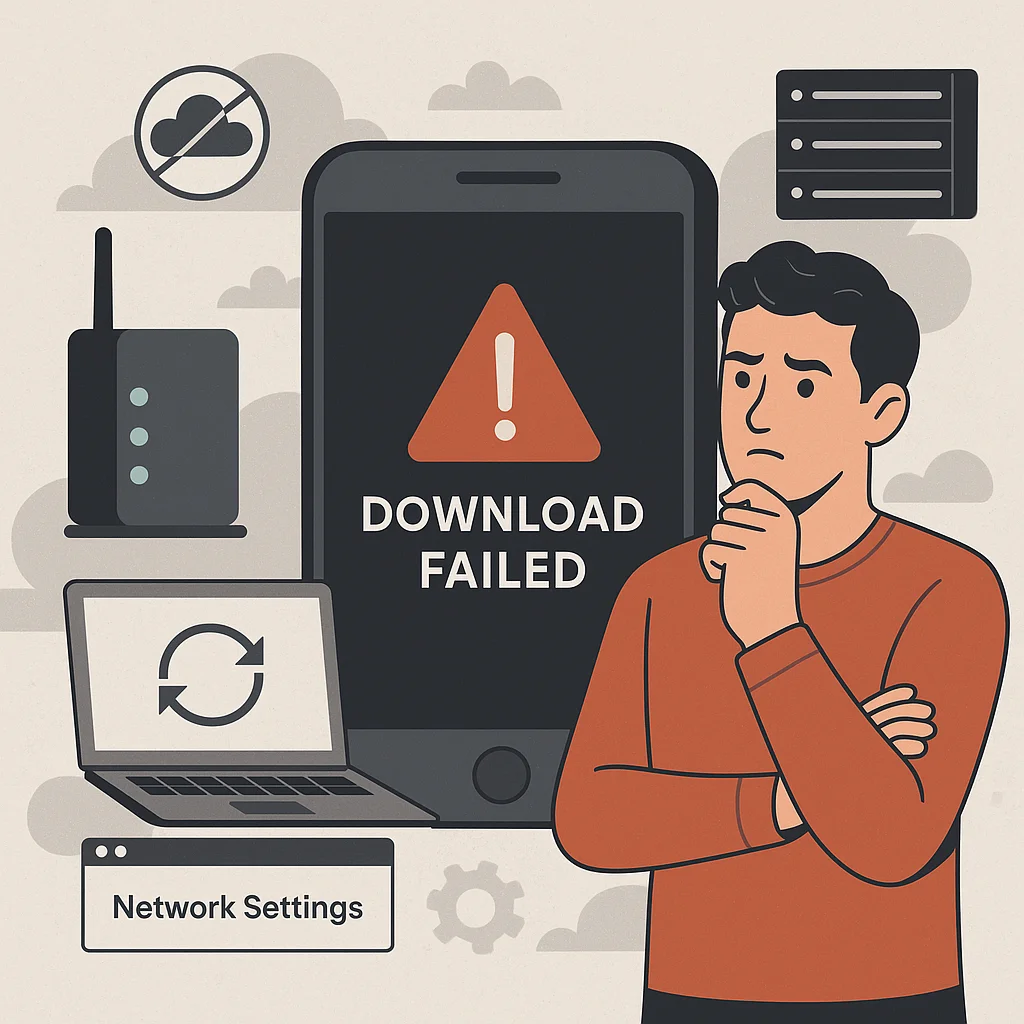
If you’ve tried all the basic solutions and your apps still won’t download, it’s time to explore some advanced fixes.
These are designed for users comfortable adjusting system-level settings and performing resets.
These steps target more persistent issues like deep configuration errors, corrupted network settings, or server-level disruptions that prevent apps from installing—even when everything else seems to be working.
Reset All Settings on Your Device
In iOS and Android, resetting all settings can resolve hidden conflicts within your system that interfere with app installations.
This reset won’t delete your data but will restore your preferences for Wi-Fi, Bluetooth, notifications, and home screen layout to default.
For iOS users: Go to Settings > General > Transfer or Reset iPhone > Reset > Reset All Settings
For Android users: Navigate to Settings > System > Reset Options > Reset All Settings.
This method often resolves issues linked to misconfigured app permissions, outdated system preferences, or a history of failed install attempts that no longer respond to traditional fixes.
Perform a Network Settings Reset
Network issues are a common cause of app download failures, especially DNS failure, router issues, or erratic IP behavior.
If your device struggles to maintain stable connectivity—even while browsing works normally—a reset of all network configurations can help.
This reset clears saved Wi-Fi passwords, VPN settings, and APN configurations, which may block app downloads behind the scenes.
To reset on iOS: Settings > General > Transfer or Reset iPhone > Reset > Reset Network Settings.
On Android: Settings > System > Reset Options > Reset Wi-Fi, mobile & Bluetooth
After the reset, reconnect to your Wi-Fi and retry downloading from the App Store or Google Play Store.
Restore Device to Factory Settings
If none of the other fixes resolve your problem and your app still won’t install, the issue may lie deep within your system.
A factory reset wipes your device completely and reinstalls the operating system, eliminating corrupt files or hidden configuration errors.
Before doing this, make sure to back up your data.
Depending on your platform, you can restore your apps and files later using iCloud, Google Backup, or a manual local backup.
A system restore like this often fixes rare bugs, permissions conflicts, or background processes that block downloads—even when they don’t affect other functions.
Check the App Store or Google Play Store Server Status
Sometimes, it’s not your device—it’s the store itself. Apple and Google occasionally experience server downtime or app delivery disruptions.
If your app remains stuck in a pending or loading state for hours, it’s worth checking if a server-side issue affects downloads in your region.
You can verify the status on the following:
Waiting it out may be the only solution during these periods, especially if download failures are sudden and widespread across multiple apps.
Common App Download Error Messages and What They Mean
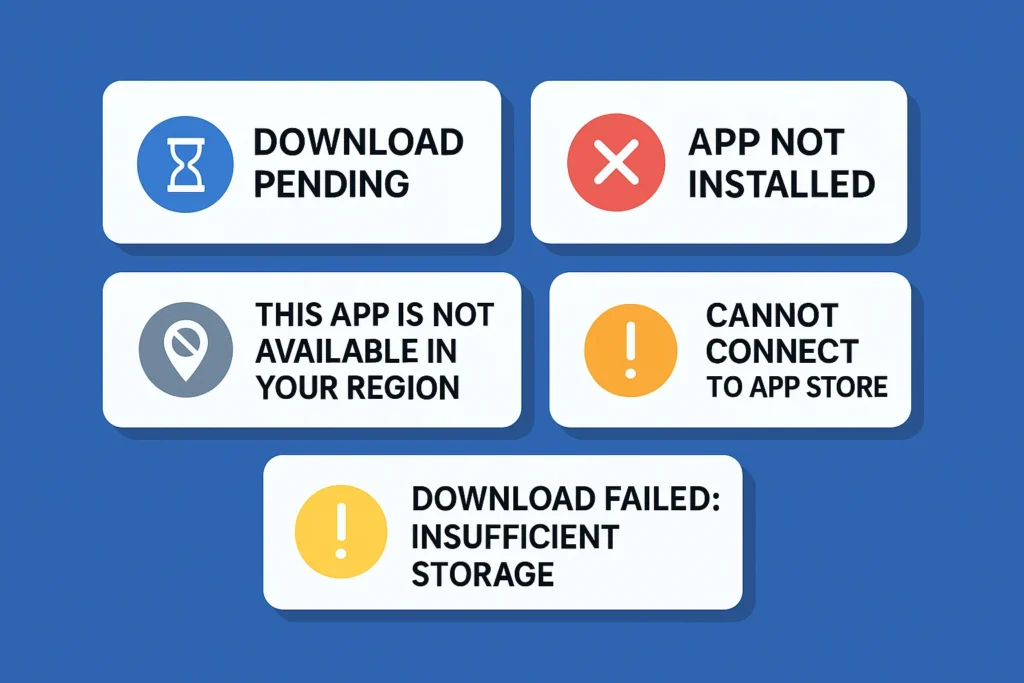
When an app fails to download, your phone often sends you a message without any real explanation. For most users, seeing “download pending” or “app not installed” offers little clarity and a lot of frustration.
These common error messages signal specific problems related to connectivity, permissions, storage, or account setup.
Here’s what these messages typically mean and how they relate to your app not downloading properly on your device.
1. “Download Pending”
This message is common on Android devices, especially in the Google Play Store. It usually means the app is queued behind another download or update.
But in many cases, it signals a stuck process caused by network congestion, a paused queue, or background restrictions due to Battery Saver or Mobile Data limitations.
In this case, your app download is stuck not because of the app itself but because something is delaying or blocking the start of the download.
Restarting your device, switching between Wi-Fi and mobile data, or clearing the Play Store cache often resolves this.
2. “App Not Installed”
This error typically appears on Android when installing apps from APK files or third-party sources.
It usually indicates permission issues or system-level blocks—especially when unknown sources haven’t been enabled.
It may also point to an install loop, where the device repeatedly tries to install the same app version or runs into conflicts with existing data.
Rechecking permissions, clearing app remnants, or reinstalling from a verified source usually solves this.
3. “This App Is Not Available in Your Region”
This error is most common in both the App Store and Play Store, and it’s tied to account region settings or the app developer’s distribution limitations.
Some apps are not released globally, so if your Apple ID or Google Account is tied to a country outside the allowed regions, you’ll be blocked from installing—even if the listing appears online.
Changing your region settings or waiting for an official release in your area may be the only solution.
4. “Cannot Connect to App Store”
This one is more of a system-level connectivity error on iOS devices. If you see this message, it’s typically a DNS failure, router issue, or temporary outage on Apple’s servers.
It can also result from expired login sessions or Apple ID authentication problems. Toggling Airplane Mode, reconnecting to Wi-Fi, or re-signing into your Apple ID can often restore functionality.
5. “Download Failed: Insufficient Storage”
When your storage is nearly full, your device may not alert you in an obvious way—but this message appears once the download fails.
It’s triggered when the device can’t allocate enough space for installation, particularly with large apps or updates.
Deleting unused apps, offloading files to cloud storage, or clearing the system cache will resolve this issue.
How to Prevent App Download Issues in the Future
After resolving the current download issue, it’s worth taking a few proactive steps to prevent future app installation failures—especially if you’ve asked yourself more than once, “Why is my app not downloading?” Avoiding recurring problems isn’t just about fixing bugs; it’s about maintaining your device for consistent performance.
Whether you’re on Android or iOS, the following best practices will help keep your device app-ready at all times.
1. Keep Your Operating System Up to Date
One of the most common reasons apps stop downloading or fail to install is outdated Software.
Developers frequently update apps to align with the latest system frameworks, meaning older iOS or Android OS versions may eventually become incompatible.
Check for updates regularly by going to:
- Settings > General > Software Update on iPhone or iPad
- Settings > System > Software Update on Android
Installing these updates ensures your system supports current apps and minimizes app restore failures after a reset.
2. Free Up Storage Before It Hits Critical Levels
Your phone may function normally with low storage, but app downloads often silently fail when space is insufficient.
To keep your storage optimised, regularly delete unused apps, large videos, and auto-downloaded files.
Android and iOS offer storage recommendations under their respective settings, making identifying what’s taking up space easier.
Keeping free space available also helps with background app refresh and avoids download not starting errors.
3. Review App Permissions Routinely
Certain apps may fail to install or function properly if they don’t have the right system-level access. Periodically review your App Permissions to ensure privacy settings aren’t blocking downloads.
For example, permission to install from unknown sources (on Android) or content restrictions (on iOS) can stop apps from downloading silently without showing a clear error.
Verifying these settings also ensures that previously installed apps continue to work as intended.
4. Avoid VPN Conflicts with App Stores
Using a VPN can protect your data but also interfere with how app stores identify your region and network.
When your VPN connects to a server in another country, it may trigger app region restrictions or disconnect background processes like download validation.
To prevent this, pause the VPN when downloading from the App Store or Google Play Store, especially if facing region-based unavailability or persistent “download pending” issues.
5. Keep Your Account and Billing Information Up to Date
Finally, make it a habit to check your Apple ID or Google Account settings for outdated payment methods or billing address mismatches.
If your account is flagged for incomplete billing information, even free apps can be blocked.
Keeping this information current ensures smooth syncing with app stores and prevents account restriction issues that often result in download failure without explanation.
Final Thoughts
If you’ve been stuck asking yourself, “Why is my app not downloading?”—the key is breaking the problem down.
From network settings and App Store issues to account mismatches and app region restrictions, most download failures are entirely fixable with a focused approach.
Start with the basics: confirm your Wi-Fi or mobile data is stable, check your Apple ID or Google Account, and ensure your storage isn’t maxed out.
If those are in order, dig deeper into App Permissions, Software Updates, and device-specific troubleshooting like resetting or reviewing your region settings.
The solutions covered here—from clearing the Google Play Store cache to resolving permission denied or install loop errors—address common and advanced problems across iOS and Android platforms.
Still, facing a problem after trying everything? It may be time to reach out directly.
FAQs – Fixing App Download Problems on Any Device
What do you do when apps are not downloading?
Start by checking your network connection, available storage, and any account restrictions. Restart your device and try the download again using Wi-Fi or mobile data. Clear the App Store or Google Play Store cache if it remains stuck.
Why can’t my phone install apps?
It could be due to an incompatible OS, lack of permissions, or blocked installation settings. Updating your Software, checking App Permissions, or reviewing unknown source settings on Android often resolves this.
How do I fix downloads not downloading?
Clear cached data, switch between Wi-Fi and mobile data, and check if your battery saver or VPN interferes with the connection. If needed, perform a network settings reset.
Why are my apps pending download?
This usually means other downloads are queued, or your device is paused due to slow internet or App Store issues. Cancel unnecessary downloads or restart your device to clear the queue.
Could insufficient storage be preventing my app from downloading?
Yes. If your phone is low on space, downloads may silently fail. Free up space and retry the installation.
Do payment problems affect app downloads on my device?
Even free apps may fail to download if your Apple ID or Google Account has an expired payment method or mismatched billing info.
Is there a specific fix for apps that are stuck loading on iOS?
Force-close the App Store, sign out of your Apple ID, check Screen Time restrictions, and confirm your iOS is current.
Should I update my system to resolve download errors?
Yes. System updates resolve compatibility issues, bugs, and outdated framework conflicts that often cause failed messages during app installation.
How do I troubleshoot download issues on my device?
Use a step-by-step approach: test your internet connection, free up storage, reset permissions, review account settings, and finally, clear app store cache or reset network settings.
Also Read: