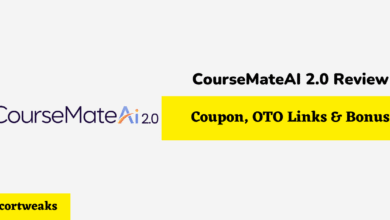Does iPhone Alarm Work in Airplane Mode?

Airplane mode is a great feature to have turned on occasionally even when not on a plane, it’s a quick & easy method to disabling features that drain the battery life or cause distractions in our day-to-day lives. However, will enabling Airplane mode stop your iPhone’s alarm from working?
Your iPhone alarm will still work as normal even if Airplane mode is enabled. However, this only applies to the iPhones built-in alarm located on the Clock app. Third-Part alarms downloaded in the Apple store may not work with airplane mode enabled.
Let’s take a look at what happens to your alarm when you turn Airplane mode on, as well as a few other things you may not have known about iPhones alarm. Let’s dive in!
Does iPhone Alarm Work in Airplane Mode?
When Airplane mode is turned on it blocks radio waves from being transmitted to & from your phone. This blocks many of your phone’s communication functionalities to operate. However, this does not include your iPhone’s alarm since it’s built-into the device itself. Additionally, Airplane mode will not block or reduce sound on your iPhone so if the functionality does is built-into the phone which means it does not require radio waves to be transmitted then it will work as normal even when airplane mode is turned on.
What about third-party alarms downloaded on the apple store?
Third party-alarms downloaded from the apple store may not work when Airplane mode is on this is dependent on the type of alarm you use and its added functionality, this purely depends on whether or not it requires radio waves to be transmitted.
What Happens To Your Phone When Airplane Mode is on?
Airplane mode is designed to disable functions that transmit radio waves from & to your iPhone device. This feature was primarily designed to disable all features which can cause interference to a plane’s system. These features include:
- Cellular: Enabling Bluetooth stops your device from communicating with cell towers, meaning you not be able to use your mobile data, receive texts, or calls.
- Wi-Fi: once you enable Airplane mode your device will disconnect from all Wi-fi networks & will stop scanning for nearby networks. However, you will still be able to turn on Wi-fi manually even when on Airplane mode.
- GPS: All GPS functions will be turned off when enabling Airplane mode.
- Battery Saver: Since Airplane mode disabled many of your phone’s high-usage features it will enhance battery life tremendously.
Does iPhone Alarm Still Work on Silent Mode?
Yes, silent mode & Do not disturb mode will not affect your alarm whatsoever. So, your alarm will still sound exactly the same even with these functionalities turned on. Silent mode will only silence calls, messages, as well as notifications.
Does iPhone alarm stop by itself after ringing for a long time?
Your iPhones alarm will stop after 15-minutes of ringing; however, it will stop for approximately one-minute & thirty-seconds after the 15-minute mark, it will then proceed to ring for another 15 minutes after it pauses again. This cycle will repeat until the alarm is turned off.
Related Questions:
1. Does the iPhone Alarm Sound work with Headphones in?
Your alarm will still set off as normal even with headphones in. Additionally, the sound will appear on your phone’s speaker as opposed to your headphones. This is a feature built-into the iPhone, installing a third-party app in the app store will allow you to override this feature.
2. can I set iPhone alarm to vibrate only?
Yes, to set your alarm to vibrate only mode, simply open the clock app >simply select “Alarm” located at the bottom of the screen > Click on “Edit” located at the top left corner > Select the alarm you would like to edit > Click on the Sound tab > Select “None” located at the bottom of the screen > Scroll to the top and click on “Vibration” > then simply select what type of vibration you would like. And that’s it! your alarm will be set to vibrate only mode.
3. can you adjust volume on iPhone alarm?
Yes, to adjust your iPhone’s alarm volume simply head over to Settings > Sounds & Haptics > Rings & Alerts > then drag the slider right or left depending on the volume you want.
Final Thoughts
So, there you have it, your iPhone’s alarm will continue to ring even if Airplane mode is enabled. Airplane mode will only affect functionalities that require radio wave transmissions. Since the iPhone’s alarm is a built-in feature, it will not be affected by this feature. However, if you use a third-party alarm downloaded from the app store then enabling Airplane mode may limit its functionality or disable it from ringing.