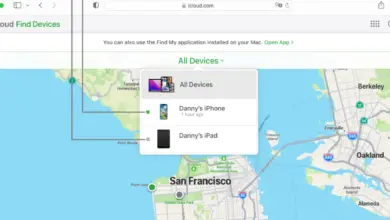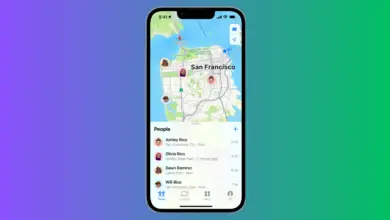Does iPhone Alarm Stop by Itself?
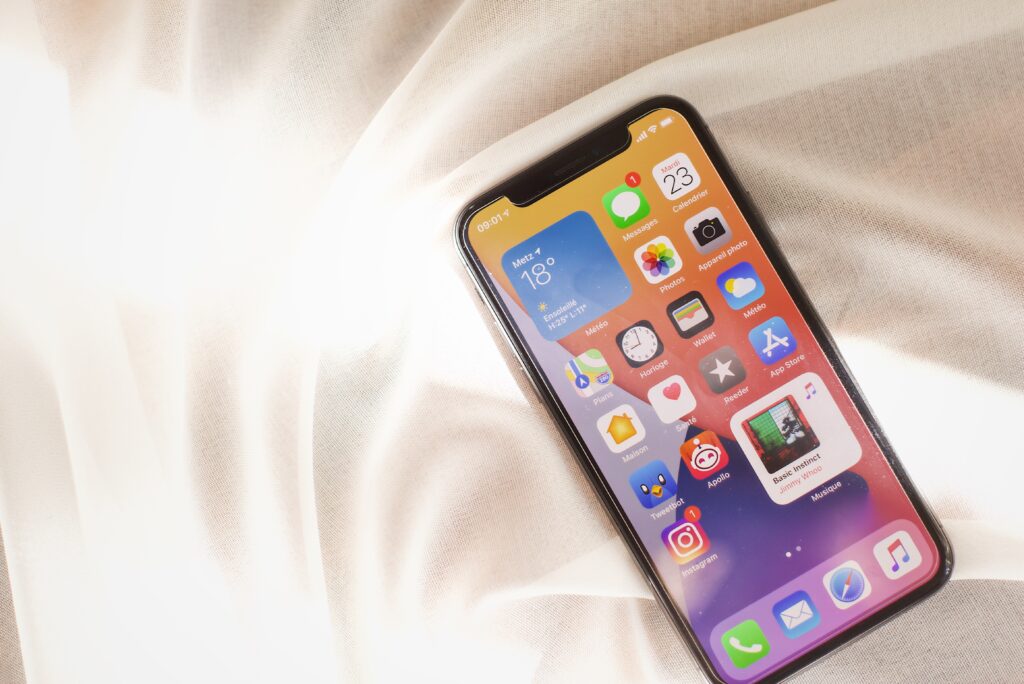
Missing your alarm is one thing, but having your alarm completely stop ringing on its own without persisting is an issue none of us want to encounter. This brings us to the question does the iPhone alarm stop by itself?
Your iPhone’s alarm will stop by itself after precisely 15 minutes of ringing, however, it will only stop for one minute & thirty seconds until the ringing persists again. The cycle will continue until the alarm is turned off.
Let’s take a look at how your iPhone alarm works after 15 minutes of ringing as well as a few other things you probably didn’t know about your iPhone alarm. Let’s dive in!
Does iPhone Alarm Stop by Itself?
Your iPhone alarm will continue to ring for a full 15 minutes if untouched, after the 15-minute mark you will receive a display message on your home screen of the Alarm, it will then remain silent for approximately one minute & thirty seconds and will then proceed to ring again. This will continue until you turn off your alarm.
The one-minute & thirty-second pause on your alarm is purposely designed by Apple in order to counter two problems. The first is the endless alarm ring that will just ring until your phone battery gives out, & the second is missing your alarm. By adding a one-minute & 30-second pause after 15 minutes of your alarm setting off, it ensures that you get the alarm notification while limiting the consistency of the ring after an extended period.
So, is there a way to prevent your iPhones alarm from stopping after 15 minutes?
No, unfortunately, there is no way to stop Apple’s alarm from snoozing every 15 minutes, however, there are a few things you can do if you want an endless alarm:
- add another alarm after 15 minutes of your previous alarm to continue the ringing cycle
- Download a third-party alarm on the app store that offers an endless ringing
Does iPhone Alarm Still Sound off on Silent Mode?
Yes, your alarm will still sound off & sound exactly the same even after putting your phone on silent mode. Silent mode will not affect your alarm in any way and will only mute calls, messages & notifications.
Does iPhone Alarm Work on Airplane Mode?
Yes, your alarm will continue to work as normal even on Airplane mode. However, this only applies to iPhone built-in alarm located in iPhone’s Clock App, whereas third-party alarms downloaded in Apps may not work on Airplane mode. The reason being is Airplane mode blocks radio waves, so since Apple’s alarm is built-into the device itself it will still continue to work even when airplane mode is on.
Does the iPhone Alarm Sound off with Headphones in?
Your alarm will still go off even if you have headphones in, however, the alarm will still sound off from the phone speakers as usual as opposed to ringing in your headphones.
Related Questions:
1. can I set iPhone alarm to vibrate only?
Yes, to set your alarm to vibrate only mode open the clock app >simply Tap on Alarm located at the bottom of the screen > Click on Edit located at the top left corner > Select the alarm you would like to edit > Click on the Sound tab > Select None located at the bottom of the screen > Scroll to the top and click on Vibration > then simply select what type of vibration you would like. And that’s it! your alarm will be set to vibrate only mode.
2. can you adjust volume on iPhone alarm?
Yes, adjusting your iPhone’s alarm volume is quite simple, all you would need to do is head over to Settings > Sounds & Haptics > Rings & Alerts > then drag the slider right or left depending on the volume you want.
3. can i set my iPhone alarm to radio?
Yes, however doing so will require you to download the shortcuts app. Once you set up the shortcuts app on your phone simply click on automation on the bottom center then select create personal automation > select alarm > click on “Add” and select apps then select music App > Select play music > select Music > Radio > Choose your radio station > Click on “Next” on the top right corner > review & select done. That’s all, now you will be woken up by the sweet sound of the radio.
Final Thoughts
So there you have it, although your alarm will stop after 15 minutes of ringing it will resume after one-minute and thirty-seconds this will go on until you close your alarm. If you do want your alarm to sound off continuously without stopping then your only options are to either set another alarm after 15 minutes of the previous one or to simply download a third-party app from the app store that features an endless ringing alarm.
- How to Pair Meta Quest 3 Controllers with Your Quest 3 Headset: A Quick Guide
- How to Charge Meta Quest 3: A Guide to Powering Up Your VR Experience
- How to Cast Meta Quest 3 to Samsung TV: A Step-by-Step Guide
- How To Factory Reset Your Meta Quest 3: A Step-by-Step Guide
- How to Power On and Off the Meta Quest 3