Can You Pause Live TV on Apple TV?
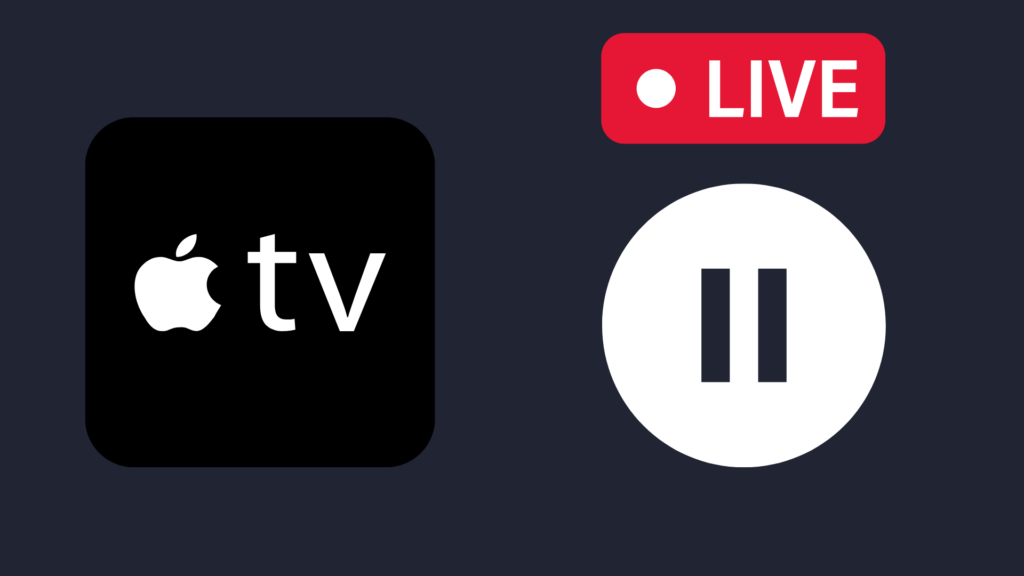
Live television is one of the best ways out there to get high-quality television, for a variety of reasons. However, perhaps the best part about live TV is the convenience behind it. One of the most convenient features of live TV on Apple TV is the ability to pause live TV. However, how do you pause live TV on Apple TV?
Unfortunately, it is not possible at the moment to pause live TV on an Apple TV device. The only way to pause content on an Apple TV is if it is recorded, or sometimes on-demand content.
But why can’t you pause live TV on an Apple TV? And is there any way to get around this limitation?
How to Pause Live TV on Apple TV
As discussed above, pausing live TV on an Apple TV is not possible, at least not without taking some extra steps. These extra steps include attaching a separate device to your Apple TV.
Pause live TV on Apple TV using a DVR
A digital video recorder – or DVR – is one of the best ways to pause live TV on an Apple TV, as well as many other types of televisions. However, it is going to cost a pretty penny, depending on the type of DVR you buy. Additionally, you will likely have to pay a monthly fee for the service.
In addition to pausing live TV, you can also record it. The recording process for live TV that allows you to pause and rewind is actually an automatic, temporary process. It is automatically deleted after enough time has passed or you navigate away from the channel. However, you can instead record on the DVR itself to save it permanently. The DVR usually has around 40 hours worth of recording space.
Record content from your Apple TV to another device
While the Apple TV does not have a built-in DVR system, you can use external devices to record content played on the Apple TV.. However, do note that certain content may use a digital rights management (DRM) system to prevent the recording of its content. There may be a way to get around DRM, but it is a rather complicated process.
To record content from your Apple TV to a Mac, for instance, you can use a feature called screen mirroring. Make sure both the Mac and Apple TV are connected to the same Wi-Fi connection. Open QuickTime Player (found in the Applications folder), and then select File > New Movie Recording. Click the down arrow next to the Record button, and then select Apple TV as the thing you want to record. A popup will appear on the Apple TV to connect the two devices. Enter the code shown on your Mac, and your Apple TV’s screen will appear on your Mac. You can then either take a screenshot of the Apple TV screen, or you can begin recording the screen. You can change the quality of the video to adjust how much size it takes on your Mac.
Pause on-demand content on Apple TV
While pausing live TV on Apple TV is not actually possible, you can still watch on-demand content on an Apple TV. One thing you need to consider, however, is that pausing on-demand content is going to be possible only on a case-by-case basis. Certain on-demand content will be limited by content restrictions imposed by the creators of the content or the channel.
Pause to stream on Apple TV
While this is not related to live TV, you can watch live streams on apps such as Twitch.tv, YouTube, and others, which are often downloadable to smart TVs like Apple TV. If you are watching a Livestream on one of these apps, you can pause the stream and resume it at a later date. Unfortunately, however, some streaming services do not let you rewind or fast forward a Livestream while it is currently going on. If you pause the stream, resuming it will cause the stream to catch up to where it currently is. The only way you can fast forward or rewind on Twitch.tv, for example, is to watch the VOD (Video on Demand) of the stream that is posted after the stream is complete.
Why can’t I pause or rewind live TV on an Apple TV?
It may seem confusing why you can neither pause nor rewind live TV, though the reason why is actually quite simple. Basically, the only reason a DVR is able to pause and rewind live TV is because the DVR is actually recording the live TV as it is being played. Thus, whenever you rewind the live TV on a DVR, you are just rewinding an automatic recording. This recording is eventually deleted automatically as well. Apple TV, while it plays live TV, does not actually record the live TV, which is why you can neither pause nor rewind it.
Will Apple TV ever add the ability to pause or rewind live TV?
This question is somewhat up in the air, as it would ultimately depend on whether Apple intends to make their own DVR, or implement DVR functionality into their Apple TV brand. This would be a more costly investment than simply making a smart TV, so it all depends on whether they see a profit motive for doing this.
What to do if live TV is not pausing on Apple TV
One potential issue with pausing live TV on Apple TV is that you may find it is not actually pausing, even with alternative solutions available. The most likely reason this is happening is because the pause button on the remote you are using is not working properly. If this is happening, you may be able to find an app that allows you to control your DVR device (for instance) on an iPhone or Android device. If there is not an alternate method to pause your DVR, you may need to buy a new remote to use with your DVR.
- How to Pair Meta Quest 3 Controllers with Your Quest 3 Headset: A Quick Guide
- How to Charge Meta Quest 3: A Guide to Powering Up Your VR Experience
- How to Cast Meta Quest 3 to Samsung TV: A Step-by-Step Guide
- How To Factory Reset Your Meta Quest 3: A Step-by-Step Guide
- How to Power On and Off the Meta Quest 3





