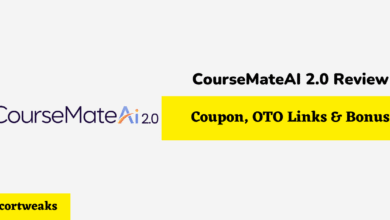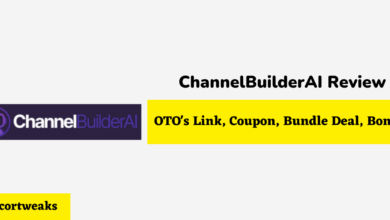Does the iPhone 13 Have a Headphone Jack?

Having a headphones jack on your phone is a standard most phones have adhered to for many years. However, with the rise of Bluetooth and other wireless technology, headphones or earbuds that connect directly through a wire are becoming less common, and including a headphone jack is becoming obsolete.
The Phone 13 does not have a headphone jack but instead has a Lightning port for charging. Some companies have headphones that connect to the Lightning port since the port can transfer data and power. Alternatively, You can also purchase adaptors that allow you to use a standard 3.5 mm audio jack.
Keep reading to learn how to use wired earbuds with your iPhone 13, what Bluetooth options you can use, and what adaptors are out there so you can use the headphones you already have with your iPhone.
How do You Use Headphones with iPhone 13?
Unless you are using headphones with Bluetooth or a connection compatible with the Lightning port on the iPhone, you will need to get an adaptor to use your headphones with a wired connection.
Which Headphones have a Lightning Compatible Connection?
Since the Lightning port can both transfer data and power, some companies have taken advantage of this quality to develop their Lightning port compatible headphones and earbuds.
One of the best options is the Pioneer’s Rayz earbuds. They have many features people look for in wireless headphones, like noise cancellation, autopause, and customizable EQ preferences. The earbuds also have a smart mute feature which disables the microphone when you aren’t speaking on a phone call.
There are also Lightning headphones options from:
- Apple
- Beats
- Belkin
These headphones and earbuds will give you a direct connection to your iPhone without having to buy other accessories like adaptors or using Bluetooth. However, they also tend to be pretty expensive since they are a specialty item precisely for the Lightning port devices. The Pioneer Rayz is about $100, noticeably more than buying an adaptor.
Can You Use an Adaptor for Regular Wired Headphones?
If you want to use the wired headphones or earbuds you already have with your iPhone 13, then the best option is to use a Lightning to Headphone Jack adaptor, which costs about $8, which is significantly less than buying a new pair of headphones to fit your iPhone’s design. Getting an adaptor for your iPhone is the cheapest option and has more versatility.
This adaptor plugs into the Lightning port for the iPhone and has a regular headphone jack on the other end. Simply plug the adaptor into the Lightning port, and you can use the standard 3.5 mm audio jack on the other end with most pairs of wired headphones and earbuds.
However, if your headphones use a 1/4 inch jack, you can buy an additional adaptor that connects to the 3.5 mm jack to further convert to the correct size you need. You can even get adaptors that allow you to plug in your headphones and your phone charger simultaneously.
Using a USB DAC Adaptor
If you want to improve your iPhone’s sound quality, then using the Lightning Camera Adaptor from Apple is your best option. This dongle connects through the Lightning port and allows you to use a USB-A port.
Plugging in a DAC (digital-analog converter) allows you to hear music and other audio in its analog form, drastically improving the audio quality if the original recording was analog, such as vinyl records. While it comes with a price tag of about $330 for something like the AudioQuest Dragonfly Cobalt USB DAC, it can be an excellent investment if you need it.
Does iPhone 13 have Bluetooth?
The easiest way to connect a pair of headphones or earbuds when there isn’t an audio jack for a wired set is to use wireless headphones with something like Bluetooth. However, for most iOS products, setting up Bluetooth took some less than intuitive steps to work correctly.
Luckily, the iPhone 13 makes it far easier to get your Bluetooth headphones set up so you can use them without worrying about a wired connection. This includes making the setting easier to find and even having the Bluetooth settings in the dropdown menu on the home screen like Android phones.
How to Set Up Bluetooth on iPhone 13
To set up your Bluetooth headphones:
- Open Settings on your iPhone.
- From the list of settings, select “Bluetooth.”
- Under the Bluetooth settings, you will see a toggle to turn the Bluetooth “On” and “Off.” Switch it to “On.”
- Turn on your headsets and ensure that the Bluetooth is on.
- Your headset should appear in the list of possible devices to connect with. If it doesn’t appear, turn Bluetooth “Off” then “on” again to reload the list.
- Select your headphones, and a dialogue box will open with the option to “Pair.” Click “Pair” and wait for the pairing process to complete.
There should be a message next to your headphones’ name that says “Completed” once the pairing is complete. You can always click on the “!” icon next to the headphones’ name to get to the option to forget the pairing if you don’t want your headphones and iPhone connecting or you want to redo the pairing process.
Final Thoughts
While the iPhone 13 does not have a headphone jack, you have other options if you want to use your wired headphones. It can take several extra steps to set up, or you may need additional accessories which can add up from a pricing perspective.
The simplest is the get an adaptor that plugs into the Lightning port to give you a standard 3.5 mm audio jack, or you can buy earbuds that plug directly into the Lightning port. Bluetooth is also a great option if you don’t mind going wireless, and the iPhone 13 is a massive upgrade for Bluetooth accessibility to previous iOS models.