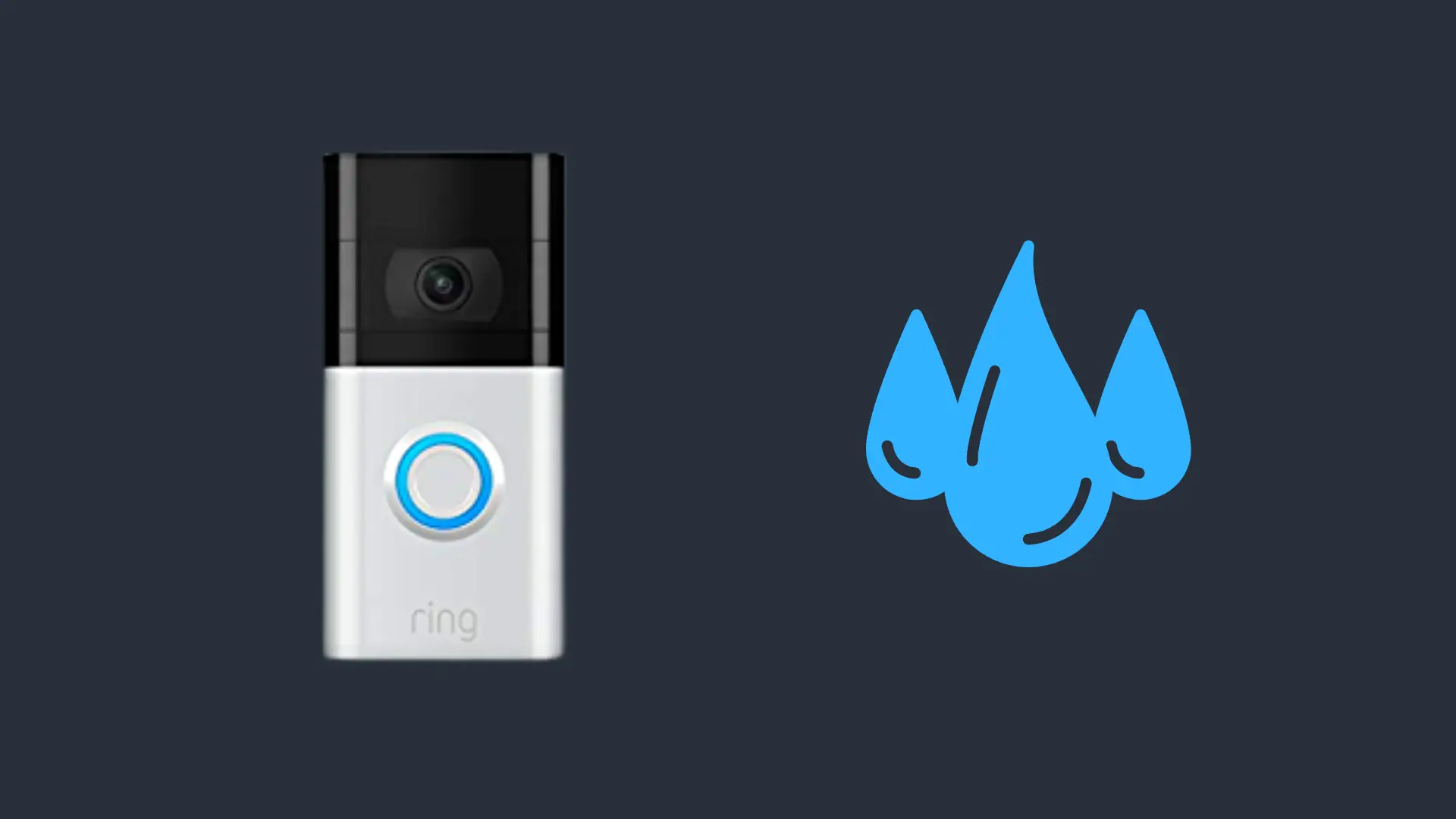Does Beats Headphones & Earbuds Work with Android?

Beats headphones and earbuds have been extremely popular for a very long time now. And after Apple acquired them in 2014, they started adding chips that are designed to work better with Apple products like the iPhone and iPad. But do Beats headphones and earbuds work with Android?
Yes, you will be able to connect both wired and wireless Beats headphones and earbuds to your Android device. Wireless Beats earbuds and headphones are just regular Bluetooth devices that can be paired with your phone just like any other Bluetooth device. They even come with an app. You can download and install the Beats app from the Google Play Store, provided your device is compatible.
If you want to know more about how Beats headphones and earbuds work with Android as well as how to pair the wireless devices, you can read about it down below. Also, you might be wondering if the sound quality is better on Apple devices when compared to Android. You can learn about that as well.
Do Beats Headphones ; Earbuds Work with Android?
So, all Beats headphones and earbuds are designed to work universally with any device that you connect it to. While some compatibility issues can arise, there are usually no problems associated with using Beats headphones and earbuds, and Android devices. They work just like any other wired or wireless headphones and earbuds and are quite easy to connect to your Android device.
If you have a wired pair of Beats headphones and want to use it with your Android phone, the process is pretty straightforward. You just have to plug the headphones cable into your phone and the music should play on the Beats from the get-go. Of course, you need to have a 3.5 mm jack on your phone for this to work. Alternatively, you can use a dongle.
But most people nowadays use wireless earbuds with their phones. And the Beats earbuds are no exception. In fact, they are one of the most popular earbuds manufacturers in the world and are especially praised by athletes for their ability to stay inside your ears without falling out. They are also quite comfortable.
So, how do you connect your Beats earbuds to your Android phone? You first need to have an Android phone with Android 7.0 or later, but Android Marshmallow may also work. You also need to have a compatible pair of Beats wireless headphones or earbuds, such as the Powerbeats Pro or the Beats Solo 3. With that out of the way, here is how to pair your earbuds:
- Turn on pairing mode on your specific Beats model
- Open the Bluetooth settings on your phone
- Tap on the Beats headphones or earbuds to connect them
If you do not see the Beats in the Bluetooth menu, you can try resetting the earbuds. You may also have to turn on the location on your phone when pairing it for the first time and turn on the location in the Beats app as well. While you do not have to use the app, it does come with a lot of nice features.
Also, you can use the app to update the firmware of your Beats to make sure that you always have the latest and greatest. And if you are experiencing some sort of disconnection issues, updating the firmware may resolve that.
Do Beats Sound Better on Apple Devices?
There is a rumor that Beats earphones, headphones, and other devices sound better on Apple products than on Android and Windows products. While Beats do use Apple’s proprietary chips like the W1 and H1, these chips are mostly designed to bring new features and allow for faster and easier pairing with Apple products.
Beats will sound more or less the same on whichever device you use them. But if your Android phone does not have good Bluetooth or it is a bit older from the get-go, then all Bluetooth earbuds will sound slightly worse than they would on a newer device. Also, if you are using wired headphones, your phone’s amplifier can have a major impact on the sound quality.
That is why the same pair of headphones can sound completely different on two different devices. You can also play with the equalizer on your phone to make the experience more enjoyable. Beats are very bass-heavy, so you can take out a little bit of the extra punch and increase the mids to improve sound clarity and get a well-balanced experience.
What Beats Features Don’t Work on Android?
Related to the topic of Apple’s special chips, Beats have a ton of useful features that are enabled thanks to those chips. So, if you are an Android user, you should know that many of these features do not work. Here is a list of the features that are available on Apple but not on Android when using Beats earbuds or headphones:
- Siri (Google Assistant on Android) voice recognition does not work on Android
- Automatic switching allowed by the iCloud is only for Apple devices to switch between your iPhone, iPad, Mac, etc.
- Easy setup does not work either. You have to pair it like any other Bluetooth device
- Checking the battery using your voice is not possible on Android. You have to check it in the app manually
- Listening to music on only one earbud is not an option either. You have to take both earbuds out of the case
- Live listen does not work
- Automatic ear detection to pause music when you take the earbuds out does not work
So, you can see that this list is quite long. This is why Beats earbuds and headphones are a much better option when paired with an iPhone rather than an Android phone.
But if you have to have Beats, they are still a great option that works just like any other pair of Bluetooth earbuds. You will not find it any less convenient, even if might be missing out on some of those special features.
- How to Pair Meta Quest 3 Controllers with Your Quest 3 Headset: A Quick Guide
- How to Charge Meta Quest 3: A Guide to Powering Up Your VR Experience
- How to Cast Meta Quest 3 to Samsung TV: A Step-by-Step Guide
- How To Factory Reset Your Meta Quest 3: A Step-by-Step Guide
- How to Power On and Off the Meta Quest 3