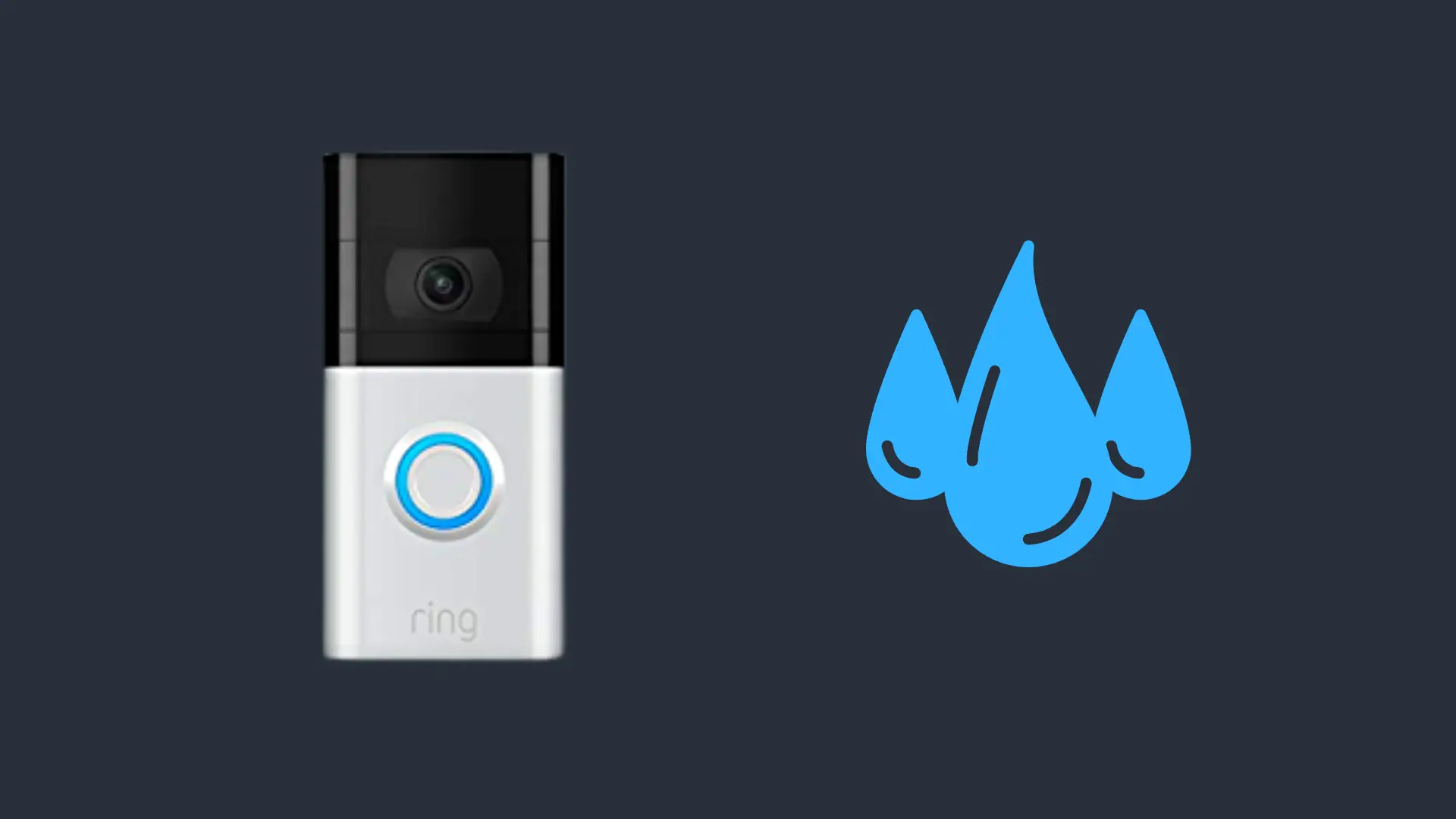Do AirPods Drain Phone Battery?
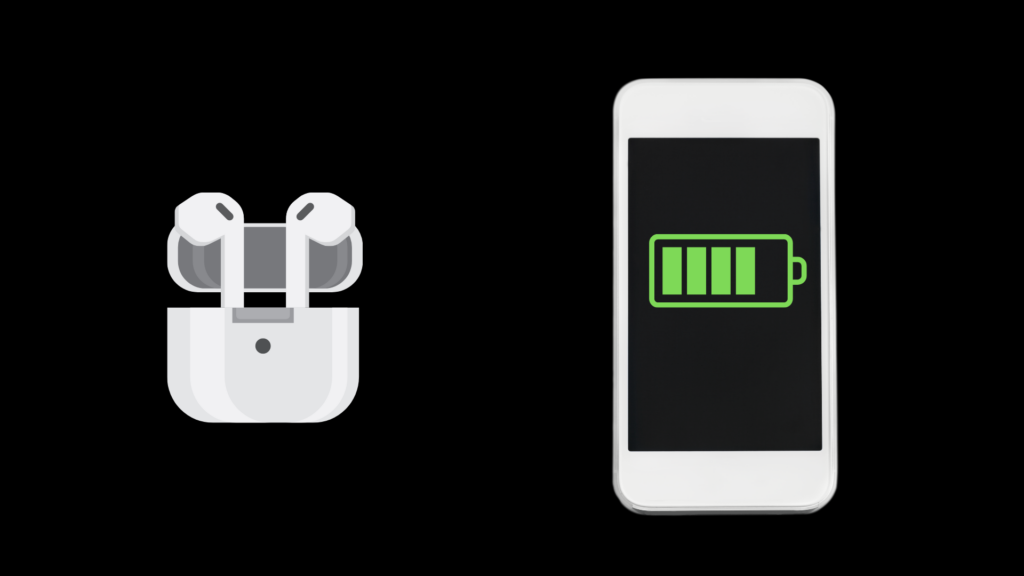
AirPods have fast become some of the most popular headphones. A lot of people notice that once they have their AirPods connected to their phone, their phone battery stands to drain a little bit faster than normal. Is this the case? We have the answer.
AirPods do drain your phone battery, but only by 0.2%; having Bluetooth turned on will add an additional 3-4% of battery consumption. This averages out to be 10 to 15 minutes of battery life. The amount of battery Airpods consume is equal to the amount consumed by your Phones speakers. The additional battery consumption primarily comes from having Bluetooth turned on.
We do want to go into a bit more depth on this. This includes a bit of information on why the battery will be drained quickly, as well as some information on how you can slow down the speed at which it is drained.
Do AirPods Drain Phone Battery?
Having music playing from your Phone, in general, will drain 0.2% of battery life from your device, whether you’re playing music from your Phones speakers or your Airpods. However, having Bluetooth turned on will consume additional power, around 2-4 % of your device’s battery. This is a very small amount and would equate to 10-15 minutes of battery life.
A study done by AndroidAuthority shows the battery consumption levels on your device when used with Bluetooth off, on, and when a Bluetooth connection is maintained.
After a 26-hour test trial, it was revealed that having Bluetooth turned on with no connected device consumed around 1.8% battery compared to when Bluetooth was turned off.
When Bluetooth is switched on, your phone will constantly be pumping out a Bluetooth signal. This means that it will be looking for devices to connect to and devices that want to connect to it.
The only other option is to turn off Bluetooth on your device. The problem with this method is that you are going to need to turn the Bluetooth feature back on each time you want to use the AirPods, which can be ridiculously annoying.
However, if your battery levels are extremely low and you would like to save a few minutes of battery life, then:
- Open up Control Center
- Click the Bluetooth icon
- Toggle Bluetooth Off
You will be able to switch Bluetooth back on when you want to use your AirPods again. There will be no need to reconnect the AirPods. Your device should remember the AirPods and reconnect automatically.
How To Extend Phone’s Battery Life When Using Airpods
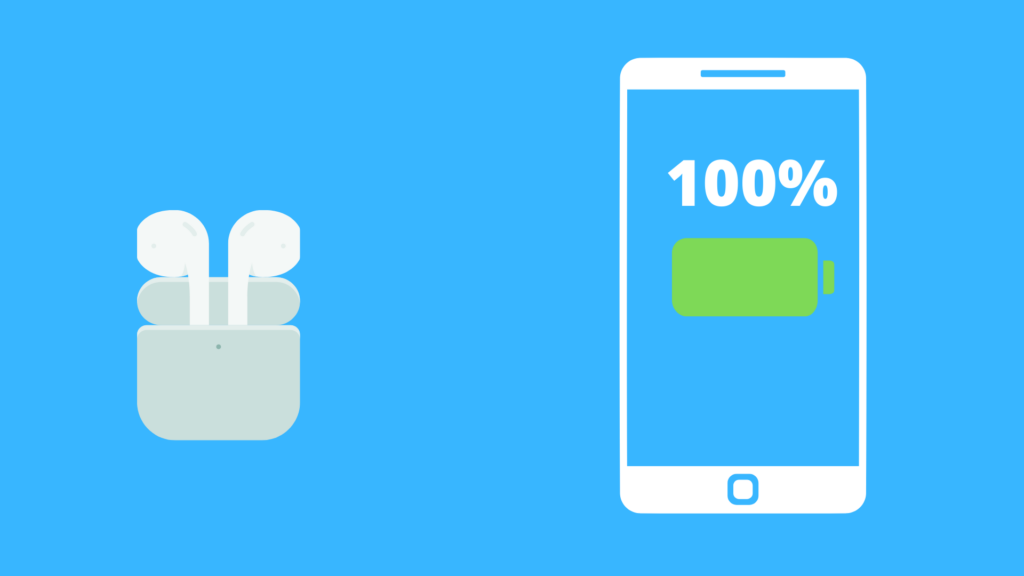
1. Check Device’s Battery Usage
The first step you want to take is checking your device’s battery usage to get a better understanding of what app or feature is consuming the most battery life.
How To Find Airpod’s Battery Usage On iPhone:
- Go to Settings
- Select Battery
- If you scroll down, you’ll be able to see what is consuming battery from your device
- You’ll also be able to toggle between 24-hour usage and the last ten days.
How To Find Battery Usage On Android:
- Go To Settings
- Select Battery
- Select Usage Details
2. Enable Low-Power mode
Low Power mode reduces your device’s performance in exchange for extended battery life. This limits the performance of background data usage, notifications, vibrations, location services, and apps.
Power saving mode can reduce battery expenditure by a whopping 50%. Of course, this comes at a price but depending on how you use your device, this can definitely be worth it.
To put your device on low power mode on iPhone:
- Go to settings
- Select Battery
- Toggle On Low power mode
To put your device on low power mode on Android:
- Go To Settings
- Select Battery
- Toggle on Battery Saver
3. Reduce Screen Brightness
The biggest energy consumption typically comes from the device’s screen; reducing screen brightness will significantly reduce the screen’s battery consumption. In fact, several tests show that reducing screen brightness to minimum levels reduced the device’s battery consumption by around 54%.
To reduce your screen brightness on iPhone:
- Go to Settings
- Select Display & Brightness
- Adjust the slider to your preferred brightness level
To reduce your screen brightness on Android:
- Go to Settings
- Select Display
- Select Brightness level or Adjust the Brightness Slider
4. Turn Off Notifications
As mentioned above, the screen generally consumes the most battery. Every time your device lights up due to a notification, whether it’s from social media, messages, news outlets…etc., your device is consuming battery at a faster rate.
Turning this feature off can add precious time to your battery life.
To disable notifications on iPhone:
- Go to Settings
- Select Notifications
- from here, you’re able to select what apps features you would like to turn off notifications for
To disable notifications on Android:
- Go to Settings
- Select Sound & Notifications
- Select App Notifications
- Select the App you would like to disable notifications on
5. Turn Off Location Services
Location services like google maps use GPS, Blue-tooth and crowd-funded hotspots, and cell tower locations to figure out your location. Constant GPS pings can definitely take a toll on your device’s battery.
Turning this feature off will save you a decent amount of battery life. However, it’s important to note that turning this off will stop certain features that require your location, like the weather app, google maps….etc.
How to Turn off location services on iPhone:
- Go to Settings
- Select Privacy
- Select Location Services
- Toggle off
How to Turn off location services on Android:
- Go to Settings
- Depending on the type of Android you own, select the Connections or Privacy tab
- Select Location
- Toggle off
6. Turn Off Background App Refresh
App refresh allows apps that are turned off to check for updates, new features…etc. This process certainly drains a decent amount of battery life.
Turn Background App Refresh off on iPhone:
- Go to Settings
- Select General
- Click on Background App Refresh to toggle off
Turn Background App Refresh off on Android:
- Go to Settings
- Select Connections
- Select Data Usage
- Select Hubstaff
- Toggle off Allow background data usage
7. Turn on Airplane Mode
Now, if you want to dramatically increase your battery life, this is the feature to turn on. Airplane mode disables all your device’s wireless features. This will disable calls, texts…etc. You will, however, still be able to connect to the Wifi and Bluetooth.
To enable Airplane mode on iPhone:
- Swipe down from the right corner of your device
- Select the Airplane icon
- Toggle it on to enable Airplane mode
To enable Airplane mode on Android:
- Swipe down from the top of the screen with two fingers
- Select the Airplane icon
- Toggle it on to enable Airplane mode
8. Turn Off Vibrations
Your phone’s vibration feature requires a significant amount of power to actually cause your device to vibrate. If you’re constantly receiving notifications, calls, messages…etc. Then turning this feature off can help save some much-needed battery life.
To disable vibrations on iPhone:
- Go to Settings
- Select Sounds
- Toggle off Vibrate on Ring & Vibrate on Silent
To disable vibrations on Android:
- Open the Settings app.
- Select vibrations and haptic strength
- Toggle Vibration off
Can You Use AirPods When Your iPhone Is In Low-Power Mode?
Yes, you can use your AirPods while your iPhone is in low-power mode. This can maybe squeeze an extra 1-2% of battery life over a few hours.
You may notice a drop in auto quality when using low-power mode. As a result, most people do not see this as an option to conserve battery life. After all, if you are using AirPods, then you want to ensure that you have the best audio quality imaginable.
If you want to switch on low-power mode, then you can turn it on from the Control Center on your Apple device.
Why are my AirPods dying so quickly? How To Save Airpods Battery Life
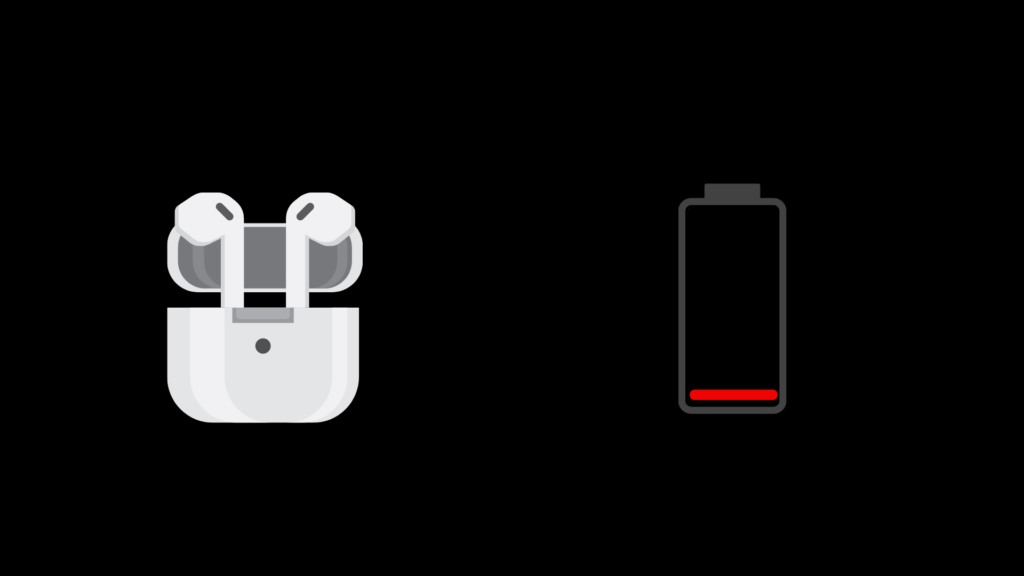
1. Always Put Airpods Back in Case When Not in use
Airpods don’t have an off switch, so the battery life drains every time you leave your Airpods outside the case. Your Airpods will go to “a low power state”; however, it will continue to look for a Bluetooth connection even if your device’s Bluetooth is switched off, which will consume a decent amount of battery life, especially when left out the case for an extended amount of time.
2. Disable Smart Features
Airpods are equipped with sensors that allow you to utilize smart features such as Automatic ear detection and Airpods double-tap feature. However, these features consume additional battery life since they require the sensors to constantly detect whether your earbuds are in your ears or whether you want to skip tracks.
Disabling these features will definitely provide an extended listening experience. Here’s how to turn them off.
How to turn off Automatic ear detection:
- Go to your Phone’s Settings
- Select Bluetooth to go to your Bluetooth list
- Select your Airpods
- Toggle Automatic Ear detection off
3. Keep Airpods Away from extreme temperatures
Airpods are equipped with Lithium-Ion batteries, which don’t perform well in extreme temperatures. Especially extreme heat, exposing your Airpods and its case to direct sunlight for an extended period of time will not only rapidly reduce your device’s current battery life but may also permanently reduce your Airpods battery capacity.
4. Use one Airpod at a time to maximize usage
If you’re going for a long trip and really want to prolong your listening experience, then a great trick is to use one at a time. We know it may not provide the greatest experience, but it does the job.
Can You Charge an AirPod without a case?
Unfortunately, the Airpods themselves currently can’t be charged any other way apart from the charging case. Even wireless charging won’t work. But maybe in the future, Apple will change this.
Do AirPods Use Battery When They Aren’t Being Used?
The Airpods don’t have an off switch, meaning when left outside the charging case, even when not connected to your device, your Airpoids are consuming power.
This is because your Airpods are constantly looking for a Bluetooth signal, even if your device’s Bluetooth signal is off. The only way to prevent this is to place your Airpods back in the case.
Does AirPlay Drain Your Phone’s Battery Faster?
While the traditional method for connecting your phone to your AirPods is via Bluetooth, you can also connect the two devices up using AirPlay. This makes use of the Wi-Fi tech on your phone as opposed to the Bluetooth feature.
If you are concerned about your phone’s battery life, then you should not be using AirPlay. Some tests have indicated that AirPlay drains the battery 10% faster than using Bluetooth.
The only reason you need to use AirPlay is that you want better audio quality. However, to be honest with you, the difference in auto quality will barely be noticeable when you are using AirPods.
- How to Pair Meta Quest 3 Controllers with Your Quest 3 Headset: A Quick Guide
- How to Charge Meta Quest 3: A Guide to Powering Up Your VR Experience
- How to Cast Meta Quest 3 to Samsung TV: A Step-by-Step Guide
- How To Factory Reset Your Meta Quest 3: A Step-by-Step Guide
- How to Power On and Off the Meta Quest 3