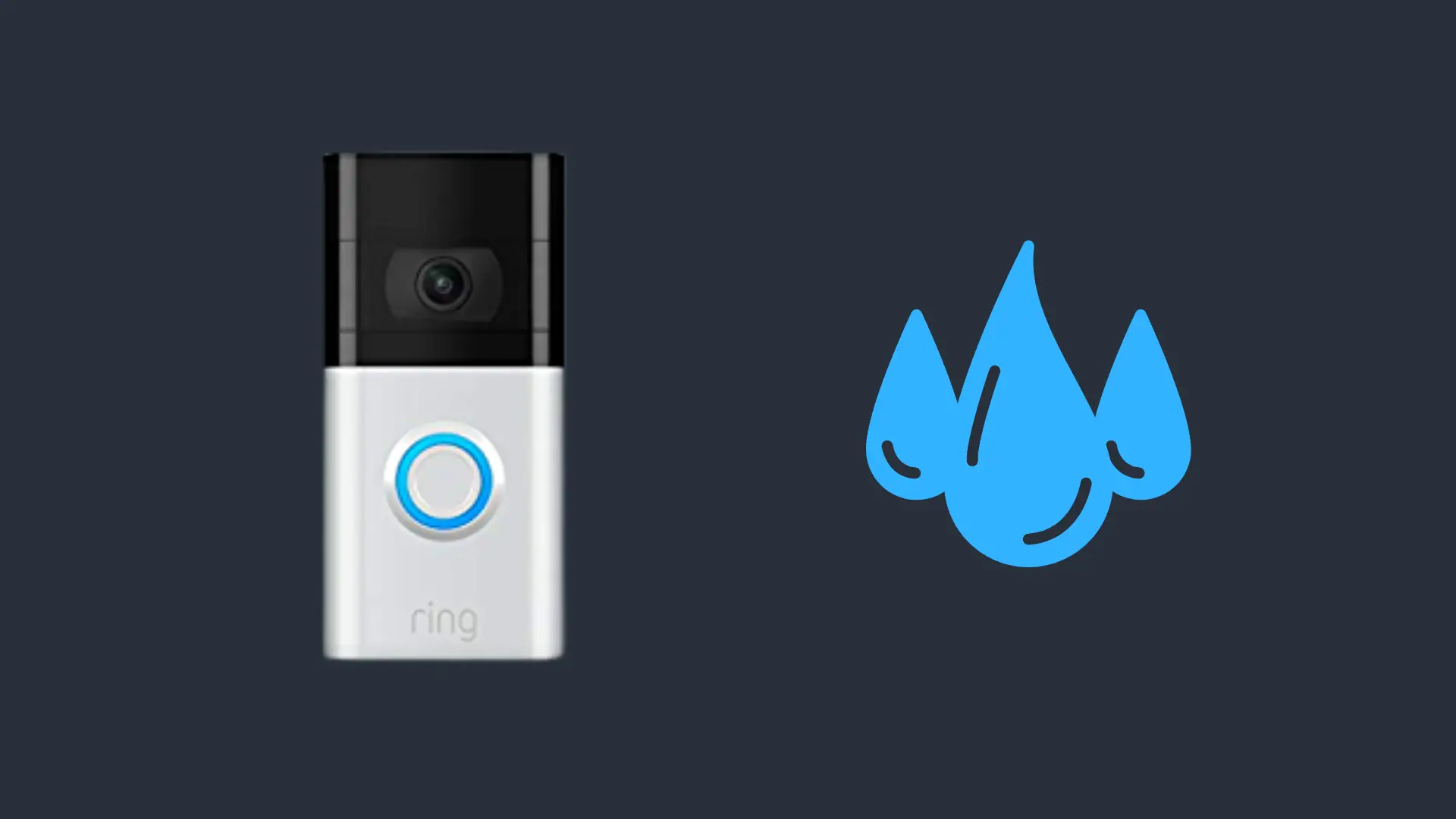How to Connect Your Turtle Beach Headset To Your Phone (Complete Guide)

If you’ve recently gotten your hands on a new pair of turtle beach headsets, or you’ve owned one for a while and are wondering whether or not it can be connected to your phone, then you’ve come to the right place.
Regardless of what Turtle Beach headset you own, we’ll walk you through the whole process step by step. Let’s get started.
How To Connect Your Turtle Beach Headset to Your Phone
The first thing you’ll need to know is that the Turtle Beach headset model you own will determine your connection method.
Unfortunately, since the Stealth 600 models aren’t equipped with Bluetooth functionality, it would take a bit more effort in order to connect to your phone compared to Stealth 700 models. Let’s take a look at how to connect both models. Starting with the Stealth 600.
How To Connect Stealth 600 to Your Phone
If you own a Stealth 600 gen 1 model, then there is simply no way to connect to your phone. However, Gen 2 models can connect via a USB to a type-C connector when connecting to an android device.
Start by plugging the connector into your phone and then plugging the USB adapter into the connector’s USB port, and your headset should be connected. This isn’t the ideal form of connection; however, it’s the only way if you own a Stealth 600 Gen 2 model.
Since all Stealth 600 modelsGen 1 and Gen 2 aren’t equipped with Bluetooth functionality, you really only have one option, and that is to connect it via the USB
How To Connect Stealth 700 to Your Phone
Unlike Stealth 600, the Stealth 700 models are equipped with Bluetooth functionality. The connection process is quite simple:
- Turn on your headset
- Hold down the Bluetooth button on your headset until you hear a prompt saying “Bluetooth Pairing” (around 5 seconds)
- Now navigate to your Phone’s Bluetooth settings.
- Select Your Stealth 700 Headset, and you should be connected.
Connect Headset Via the Audio Jack
If you own a wired Turtlebeach model, then you will be able to connect it to your phone by simply plugging it into your phone’s audio jack. However, if you own an iPhone without a headphone jack, then you’ll need to purchase a lightning to 3.5 mm headphone adapter. This will allow you to connect your headset via the audio jack and enjoy your Turtle beach headset.
How to Fix Headset Not Connecting to Phone
When it comes to wireless headsets, it’s not uncommon to experience pairing issues. However, in most cases, this can be solved quite easily. However, since Stealth 600 models don’t come with Bluetooth, this guide is specifically for Stealth 700 models experiencing connection issues when trying to pair via Bluetooth. Let’s get started.
Disconnect & Forget your Headset from your device
The first fix is to disconnect & forget your headset from your device., as well as from any previously connected devices before re-connecting. This is because, in most cases, your wireless headset is trying to establish a connection with a previously connected device regardless of whether or not it is even turned on. Forgetting your device will ensure that the pairing process goes smoothly.
Reboot your Headset & Device
In most cases, the fix is as simple as rebooting both devices. To do this, simply turn both devices off & back on again. This will refresh your device’s RAM and can help solve any pairing issues that may have been occurring.
Update Your Headset to the latest firmware
Turtle Beach releases frequent firmware updates in order to fix any common issues that come out with new features…etc. And in most cases, not updating to the latest firmware can cause issues with pairing.
You can only update your device’s firmware via a PC, so you’ll need to have either the Mac or Windows Audiohub version downloaded.
Once downloaded, connect your headset via the charging cable. You’ll also need to plug in the USB transmitter plugged into your PC. Next, open up the Audio Hub app and click on Update, located in the left-hand corner. And that’s it. Your device’s firmware should begin to update.
FAQs
How do I make my Turtle Beach headset discoverable by my phone?
Turn on the Bluetooth button which you’ll find on the headset near the mic. Hold the button until you hear a voice say, “Bluetooth Pairing.” This puts your Turtle Beach headset into discoverable mode, and you’re ready to connect to your device with Bluetooth.
Turtle Beach Stealth 600 and Stealth 700 Gen2 Headset Hard Reset/Update
Sometimes your Turtle Beach headset will not be responding or connecting to your phone with Bluetooth. This happens especially after you’ve had it for a while or haven’t done a needed firmware update.
To solve this, you can do two things. The first is to do a hard reset of your headset. The second is to update the headset’s firmware. Let’s take a look at how to do both of those things.
- Hard Reset: To do a hard reset of your Turtle Beach Stealth cold the connect/mode buttons for twenty-second. These buttons are right by the volume and Bluetooth controls. Don’t release the buttons early!
- Hard Reset Complete: this should do a hard reset, and if you press the Power button, you should find your issue cleared up.
If that doesn’t help, you might need to do a firmware update. Here’s how to do that.
- Apply Firmware Update: If you’re stuck in an unresponsive red-light state, simply plug your headset into your computer via USB and turn it on. The Audio Hub will be able to detect your headset and begin the update process from there.
- Firmware Update Complete: the firmware update happens automatically, prompting you to plug your headset into your computer. It should prevent any of these issues from arising in the future. Remember to check for updates frequently.
Final Thoughts
Hopefully, these tips have helped you connect your Turtle Beach headset to your phone and troubleshoot any issues that come up along the way.
- How to Pair Meta Quest 3 Controllers with Your Quest 3 Headset: A Quick Guide
- How to Charge Meta Quest 3: A Guide to Powering Up Your VR Experience
- How to Cast Meta Quest 3 to Samsung TV: A Step-by-Step Guide
- How To Factory Reset Your Meta Quest 3: A Step-by-Step Guide
- How to Power On and Off the Meta Quest 3