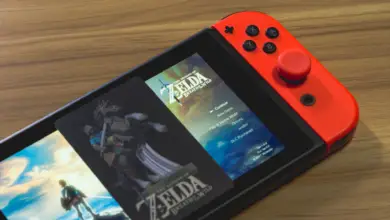How to Connect Alexa to PS5 & PS4
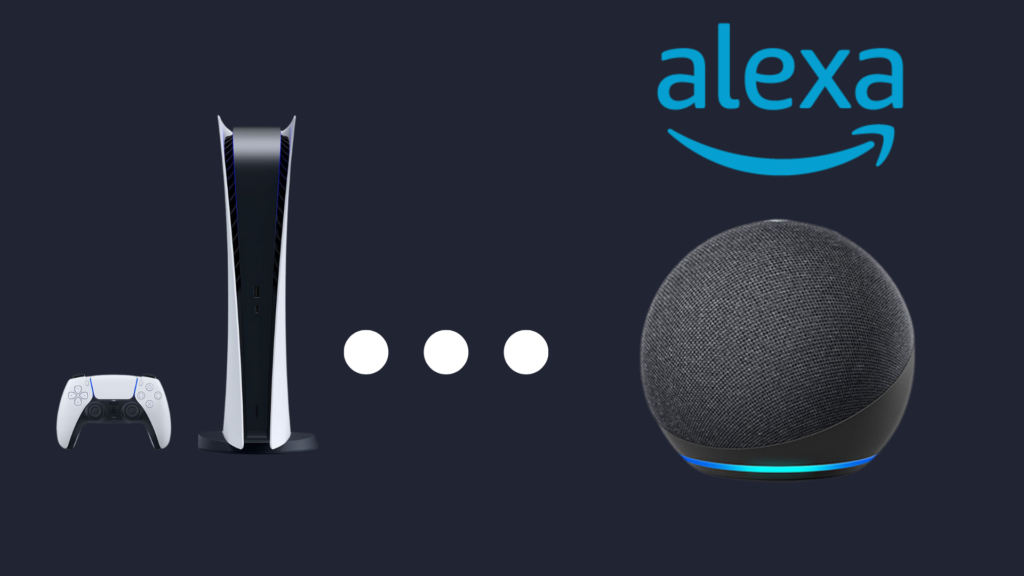
Since the first Alexa device – the Echo Show – was released back in 2014, Alexa has gained numerous functions, ranging from fun trivialities to veritable game changers in the smart home industry. One thing that Alexa devices have become capable of doing is interacting with gaming consoles, such as the PlayStation, Xbox, and other devices. But how do you connect Alexa to the PlayStation 5 and PlayStation 4?
The PS5 needs an HDMI CEC cord and a TV with Alexa compatibility. Toggle ‘Activate link of the HDMI device’ on the PS5 in Settings>Systems>HDMI. When you ask Alexa to turn on the TV, she will turn on the PS5 too. However, PS4 needs a device like the Harmony Hub.
But how does the Harmony Hub work with the PS4? Are there any other ways to connect Alexa to PS4 or PS5? And what do you do if Alexa is not connecting to your PS4 or PS5?
How to Connect Alexa to PS5 & PS4
When setting up the connection between Alexa to your PS5 or PS4, make sure that all devices involved are on the same Wi-Fi connection. Additionally, you need to ensure that your television is able to connect to the Internet.
How to connect Alexa to PS5
To connect your PS5 to Alexa, you need both a smart TV and a specific type of HDMI cord, called HDMI CEC (which stands for Consumer Electronic Control). This HDMI cord allows you to control devices connected to the smart TV via HDMI. To set this up with your PS5, you need to first enable Alexa on your smart TV.
To do this, open the Alexa app, and then select the Settings option. Scroll until you find TV & Video. Select this, and then select the smart TV brand or app you would like to connect. Next, tap either Link or Enable. Select the TV you would like to connect Alexa to, and then select the Alexa device to control the TV. Finally, select Link Device.
To set up the PS5 with Alexa voice controls, to the Settings menu on your smart TV. Next, go to Systems, and then HDMI. Finally, enable Activate link of the HDMI device. With this feature enabled, you will now be able to turn on your PS5 using Alexa voice commands.
How to connect Alexa to PS4
If you want to connect Alexa to your PS4, this will be a little more complicated than connecting to the PS5 (which is already a little complicated, to be fair). The reason for this is because you need an additional, somewhat expensive device to pull it off. This device is called the Harmony Hub, and if you want to set it up, it will run anywhere from around $150 to even more than $500. The more expensive ones are more capable in a lot of ways, but if you are just looking for the ability to connect your PS4 to Alexa, using a cheaper Harmony Hub is probably the better option.
In addition to the Logitech Harmony Hub, you also need to download the Harmony app, and make sure that every device you intend to connect to the Harmony Hub is on the same Wi-Fi as the device you install the app to. Set up the Harmony app, and then connect all the devices you intend to use, including the Harmony Hub and the television the PS4 is connected to. Finally, add the PS4 to the app using Bluetooth.
To add the PS4 to the Harmony app, go to Devices, select Edit Devices, and then Add Device. From here, select the Entertainment device category from the drop-down menu, and then input the manufacturer name and model number (this can be located on the PS4’s box). Tap Add, and then create a PS4 activity. Choose the input your PS4 is connected to, and then power the PS4 on.
In the PS4, select the Settings option. Next, select Devices, and then Bluetooth. Look for the Harmony Hub, and select that. If you do not see the Harmony Hub in this menu, push the pairing button on your Logitech Harmony Hub. Once connected to the PS4, the final step is to open the Alexa app to pair the Harmony Hub to it. Go to the Skills menu in the Alexa app, and search for the Harmony skill. This will enable the PS4 to work with Alexa’s voice commands.
If the price of a Harmony Hub is too much for you to afford, you may be able to find alternatives that are better or cheaper. Whether they are able to connect Alexa to PS4, however, is something you should check out before you buy any of the Harmony Hub alternatives.
Why isn’t my Alexa able to connect to my PS5 & PS4?
One of the most common reasons why Alexa is not able to connect to the PS5 or PS4 is because the Internet is either poor or down. If this is the case, your Echo device may be completely unable to work with either the PS5 or PS4, at least if the Internet is completely down. If you do not have a connection to the Internet, Alexa will be unable to do anything. When you try to issue a voice command while the Internet is down, Alexa will reply by saying she is unable to connect to the Internet at the time.
If you are unsure as to whether the problem is to do with the Internet connection or your Alexa device, the best way to do that is to test your Internet with other devices. Try doing things on the Internet on your PC, phone, or any other device. If you are still able to use the Internet, the problem appears to be an issue with the Echo. If not, you need to address your Internet connection. This can be easily addressed by unplugging the router, waiting 15 seconds, and then plugging it back in. This is not a guaranteed fix, but it is worth a try.
- How to Pair Meta Quest 3 Controllers with Your Quest 3 Headset: A Quick Guide
- How to Charge Meta Quest 3: A Guide to Powering Up Your VR Experience
- How to Cast Meta Quest 3 to Samsung TV: A Step-by-Step Guide
- How To Factory Reset Your Meta Quest 3: A Step-by-Step Guide
- How to Power On and Off the Meta Quest 3