How to Connect Bose Remote to your Soundbar
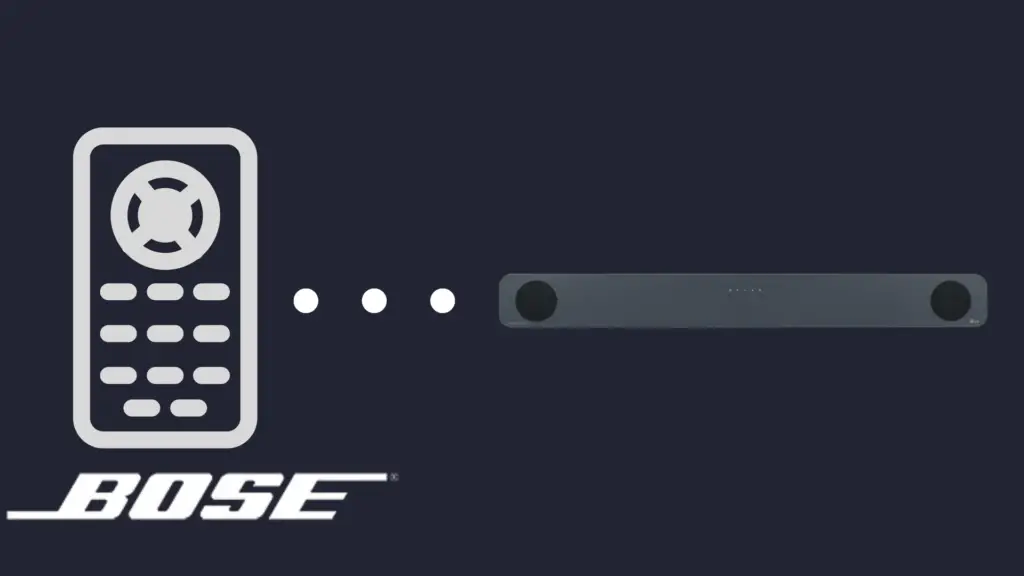
Bose is known for two things; the incredible sound that elevates the listening experience and the impressive universal remote control that eliminates the need to have an assembly of remotes on your coffee table. But when you have a soundbar that you want to control using the Bose remote comfortably, how do you connect them? That’s what you are about to find out.
How to Connect Your Bose Remote to your Soundbar
You first must ensure that the soundbar is connected to the same Wi-Fi network as the remote control. That is how the remote will communicate with the soundbar. You can connect through the Ethernet cable if the soundbar fails to connect via Wi-Fi.
Bose has made the connection of the remote and the soundbar easier using mobile apps. The Bose application is available for both Android and iOS. But still, you can connect the remote without the mobile applications.
How to Connect Using an iOS Application
- Ensure the remote control is paired with the iOS Bose Music App.
- Press and hold “Volume down” and “Left navigation” simultaneously on the remote control.
- Hold them for five seconds. This clears up the remote’s pairing memory.
- After five seconds, the TV input, the Source Power, and the Power buttons will blink thrice. This shows that the remote’s previous memory has been cleared up.
- Move to the Bose Music App.
- On the upper right corner, tap the “Settings” icon.
- If the App has been used to connect to another device, tap the “My Bose” icon and select the remote you currently want to connect.
- Navigate to “Universal Remote” and select “Advanced.”
- Under “Advanced,” tap “Pair New Remote.”
- If there is a “Remove” option, tap it to clear the previous pairing.
- Then go back to “Advanced” under “Universal Remote.”
- Then tap “Pair New Remote.”
- After pairing, insert the remote’s battery. This enables the new pairing to take effect.
- If you already have batteries in the remote, remove one and put it back.
- When the batteries are in place, press the “Volume+” and give it time to connect—approximately 30 seconds.
- When the remote pairs tap “Continue.”
- If the pairing is unsuccessful, unplug the power cord to the soundbar for 30 seconds.
- After 30 seconds, plug it back in and repeat the process.
How to Connect Using an Android Application
Pairing the remote with the soundbar can also be done using the Bose Music app for Android.
- Using the Bose Music app, navigate to “Settings” in the top right corner.
- Like iOS, if there is a different product, go to the “My Bose” icon in the upper left corner and choose the soundbar you want to connect.
- Navigate to “Universal Remote” and select “Advanced.”
- Under “Advanced,” select “Pair New Remote.”
- Take note whether there is a “Remove” button.
- If there is a “Remove” button, click it.
- Then navigate to “Advanced” and “Pair New Remote.”
- Insert the batteries in the remote. If the remote had batteries, remove one and reinstall it.
- Press the “Volume+” and give it some time to pair
- After pairing, press the “Continue” button
- If it fails to pair, remove the power cord to the soundbar and reconnect after 30 seconds, then repeat the process.
How to connect without the Bose Music App
- Disconnect the soundbar from the internet by unplugging your router.
- Clear the pairing memory by pressing the “Volume down” and “Left navigation” simultaneously for five seconds.
- After five seconds, the Source Power, Power, and TV icons will blink thrice.
- Press the “Action” button on the soundbar and hold for five seconds.
- You know your sound bar is disconnected when the “Action” button stops trying to access the voice assistant.
- Press the “Center navigation” on your remote for a few seconds.
- After a few seconds, the six source icons will blink three times. This will tell you that the remote has been paired with the soundbar.
- If not, repeat the process.
- After the three sequence blinking of the six source icons, plug in your router.
- It will take a few minutes for the router to restart and connect all devices to the internet.
- Your Bose remote is now connected to your soundbar.
A Soft Reset
Sometimes, with your Bose remote and soundbar, all you need is a soft reset. A soft reset is similar to when you shut off your computer and restart it to solve some basic issues. A soft reset might not address everything, but it will allow the remote to start afresh, which might be all the remote needed. Furthermore, it does not interfere with your settings already in place.
This is how you soft reset a Bose remote.
- Press and hold the “Source” button
- Hold the button until the six source buttons light up.
- Enter code 9-8-1
Your remote is reset.
Other Common Issues
These are some other issues that might affect the connectivity of your Bose remote to your soundbar.
Batteries
Ensure that you have batteries in the remote. Batteries power the remote, and if there is no power or the power is insufficient, this will affect the functionality of the remote and how it connects and communicates to the soundbar.
It would be best to use alkaline batteries as rechargeable batteries have a lower voltage output. In addition, using zinc batteries can also be problematic since they do not produce enough power to support a Bose remote.
Interference
Electronics in your house are producing frequencies that might interfere with each other. The interference mostly happens when the devices being used are in close proximity. If you try to use your Bose remote and realize it is not working, try and switch off the devices you are not currently using, like the laptop, and see where the interference clears up.
Constantly Blinking
If your Bose remote keeps blinking constantly, that indicates something is not right. For example, the blinking might be an indication of a low battery. Try replacing the battery and observe if the blinking stops.
If all the six source buttons are blinking, that might indicate that the remote is not connected to the soundbar. Use the steps stipulated above and reconnect them. If only three buttons are blinking thrice continuously, this might show that the remote has lost connection and is trying to reconnect. If this is the case, follow the stipulated steps above to reconnect.
Final Thoughts
The Bose system is a powerful immersive system that converts your home into a theater or a concert arena. However, for all these creature comforts, it is disappointing when you cannot control the system remotely from the comfort of your couch. It is, therefore, necessary to have the Bose remote connected to the soundbar. Following the steps above, you will surely enjoy your comfort and convenience.





