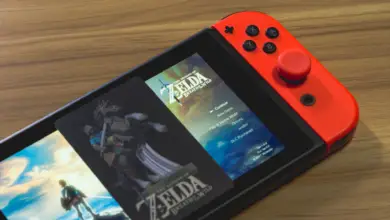Where is L3 on PS5 Controller? (And what is it used for?)

There are a variety of functions on controllers these days. It’s almost amazing to think about how controllers have changed from the Atari 2600 to the PS5.
A single stick and a button compared to a controller with two sticks, four shoulder buttons, a d-pad, a touchpad, a share button, an options button, and of course, the four iconic PlayStation buttons – X, Square, Circle, and Triangle. The PS5 controller’s shoulder buttons on the left are called the L1 and L2 buttons, but some people are wondering where L3 is on the PS5 controller?
Where is L3 on PS5 Controller?
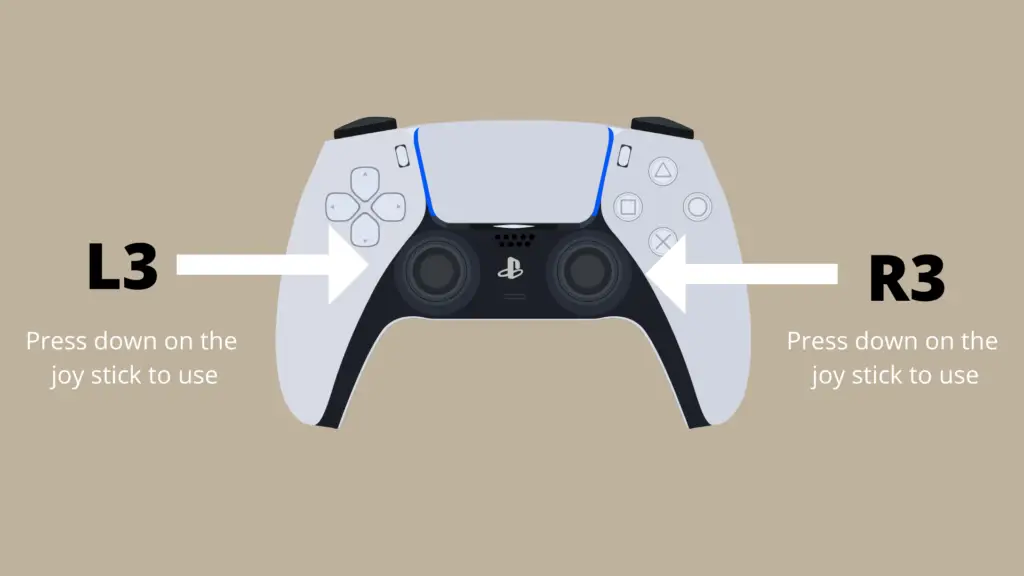
The L3 function on your PS5 controller is tied to the left analog stick, meaning that you can push it in as if it were a button while still being able to use the left stick. This can be used for a variety of functions, including crouching and sprinting in certain games.
This is the same Analog stick commonly used to control your character’s camera, especially in 3D games.
This left Analog stick is located on the bottom-left portion of the black part of the controller, opposite the right Analog stick.
In addition to the L3 function being tied to the left stick, the PS5 controller also includes an R3 function. This function is tied to the right Analog stick, which is typically used to control the camera when it is used at all.
What is L3 commonly used to do on a PS5 controller?
One of the best things about the L3 button is how convenient it is to access. The left stick is commonly used for moving, which means that your left thumb is able to move and click the button on the Analog stick without taking it off the stick. One of the most common uses of the L3 button is to allow your character to sprint while you move. All you need to do is push in the stick and then push the stick forward to do this.
In general, the L3 button is useful for functions that you want to be able to access very quickly. For instance, L3 allows you to dismount your horse while riding, and while not riding a horse, is used to either crouch or stand up. To see what a game uses the L3 function for, if anything, you can look at the controller menu or use the L3 function in that game.
When were the L3 and R3 buttons introduced?
The L3 and R3 buttons have become standard for a lot of video game controllers, including both the PlayStation and Xbox controllers (although these buttons are called LS and RS on Xbox). But when were they first introduced?
The first controller to introduce clickable sticks was the DualShock for the original PlayStation console. There were multiple PS1 controllers before it that did not have L3 and R3, and its competitors, the Sega Saturn and Nintendo 64, lacked any clickable sticks. Because the function was relatively new, it was not as frequently used, especially with multiplatform titles.
Ever since the creation of the DualShock controller, the PlayStation line of home consoles has had L3 and R3 functionality. Meanwhile, its current competitors, Microsoft and Nintendo, would only implement the function in 2005 and 2012 on the Xbox 360 and Wii U respectively.
The L3 and R3 buttons were added to the Xbox controller with the Xbox 360, while the Nintendo controllers did not add this function until the Wii U. Since the PS2 controller, every PlayStation home console has had this function as part of their regular controllers, PS3, PS4, and PS5 included.
Can you disable the L3 button?
Sometimes, the L3 button in a game is not very useful, or downright annoying. Sometimes, poor planning on button mapping leads to the L3 button being accidentally clicked, and then leading to your play experience being hampered. There are two potential ways to fix this: disabling the L3 function or remapping this. But how do you do that?
To remap your controls, go to the Settings option on your PS5, and then select Accessibility. From here, select the Controllers option, and finally, select Custom Button Assignment. There are multiple ways you can change the button assignments, but if you want to do a more detailed change for your controller, select Customize Button Assignments. On the image of a PS5 controller, select the button you would like to remap – in this case, the L3 button. When you do, pick a different button on the controller to change it to something else.
This solution is not the best, as it changes how the controller works in all games. Thus, you should only use this on a game-by-game basis. A better solution is to use an in-game button remapping function, which allows you to change how the L3 button works in that game without changing it in another game. If you want to disable the L3 button, however, the only way you could really do that is if a game allows you to do that. Thus, check the game’s button mapping settings to see if this is possible.
Why isn’t L3 working right?
If your L3 button isn’t working, the first thing you’ll want to do is make sure that the L3 button has not been disabled or remapped, and that there is even an L3 function to begin with. If it is disabled or remapped, you will need to change it back to normal to use it properly.
If your L3 function still isn’t working, then here are a few fixes to try:
- Clean the Analog Stick:
- Disconnect and reconnect the controller
- Calibrate your controller.
- Hard reset your controller
Clean Your Analog Stick
Use a cotton swab with a small about of rubbing alcohol and clean the base of the analog stick thoroughly. You’ll also want to use canned air in order to blow out any dirt or debris stuck between the cracks of the analog stick.
Disconnect and reconnect the controller
Believe it or not, disconnecting and reconnecting the controller could be the solution in some instances. This is because your controller may have experienced a pairing issue when done the first time.
Hard reset your controller
Next, try hard resetting your controller. A hard reset is equivalent to factory resetting your controller. This will return your controller back to its factory settings.
The first thing you’ll want to do is make sure that your controller and console are completely turned off.
Next, you will need a tiny object, such as a paper clip. All you would need to do is locate the small hole on the back of your controller and use the paper clip to press the button inside.
Contact Sony’s Customer Service
Your PS5 controller may need to be repaired, which can be done if you have the skills to do it. However, if you do not, it is recommended that you contact Sony customer service to have this done.
- How to Pair Meta Quest 3 Controllers with Your Quest 3 Headset: A Quick Guide
- How to Charge Meta Quest 3: A Guide to Powering Up Your VR Experience
- How to Cast Meta Quest 3 to Samsung TV: A Step-by-Step Guide
- How To Factory Reset Your Meta Quest 3: A Step-by-Step Guide
- How to Power On and Off the Meta Quest 3