How to Fix Stick Drift Xbox One
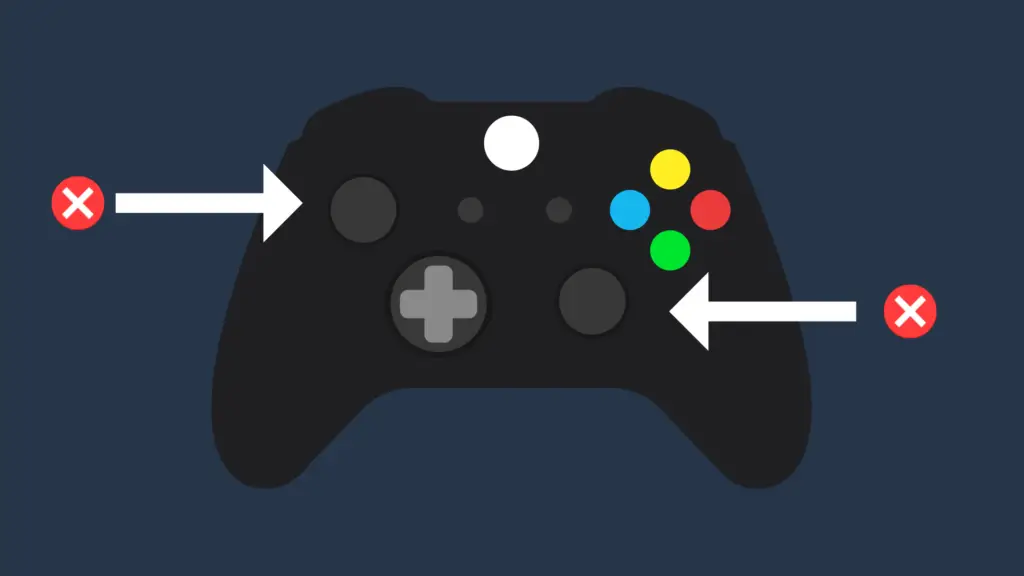
One of the problems that often plague modern controllers is stick drift. Stick drift is a problem where, either on its own or after you use it, the stick drifts ever so slightly in a certain direction.
This can happen to most joysticks, on the PS5, Switch, and Xbox especially, and some have it worse than others.
But a common question people have is how to fix a stick drift problem, particularly with the Xbox One controller. Today, we are going to talk about methods to fix this problem.
How to Fix Stick Drift Xbox One:
Use 70 percent isopropyl rubbing alcohol with cotton balls on your controller
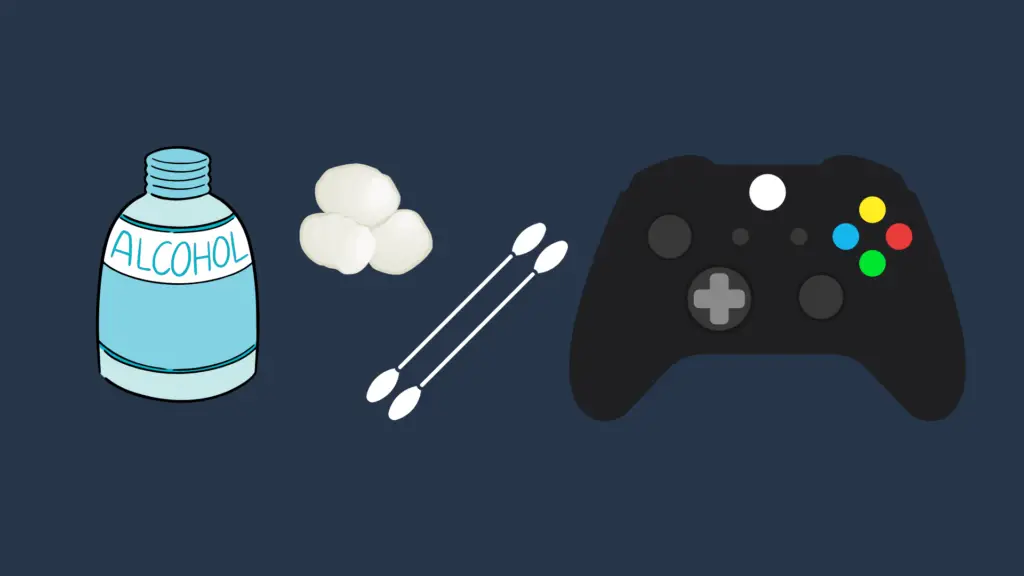
This process is simple, as you only need to have a bottle of 70 percent isopropyl rubbing alcohol and a handful of cotton balls. Once you have these, unplug your Xbox One controller and remove its batteries as well. This reduces the risk that the process may damage your controller significantly. Open the bottle of rubbing alcohol, and dampen one of the cotton balls. Don’t put too much on, however, as you do not want it to be completely soaked.
Next, take your Xbox One controller, and gently rub the cotton ball all along the controller’s thumbstick well. Once finished, move onto the other thumbstick and repeat this process using a different cotton ball that’s been dampened with rubbing alcohol. Once this is done, allow for 40-60 seconds for it to dry. Once it has had time to dry, put the batteries in your controller or plug them into your Xbox.
Try playing a game as you normally would to test whether the drift is still present. If the drift is more subtle or only occasional, this may take some time to verify. If the drift is still present, repeat this step until the stick drift stops happening. If it keeps doing it after many attempts, it may be time to move on to another method.
Use compressed air to blow into the joystick wells
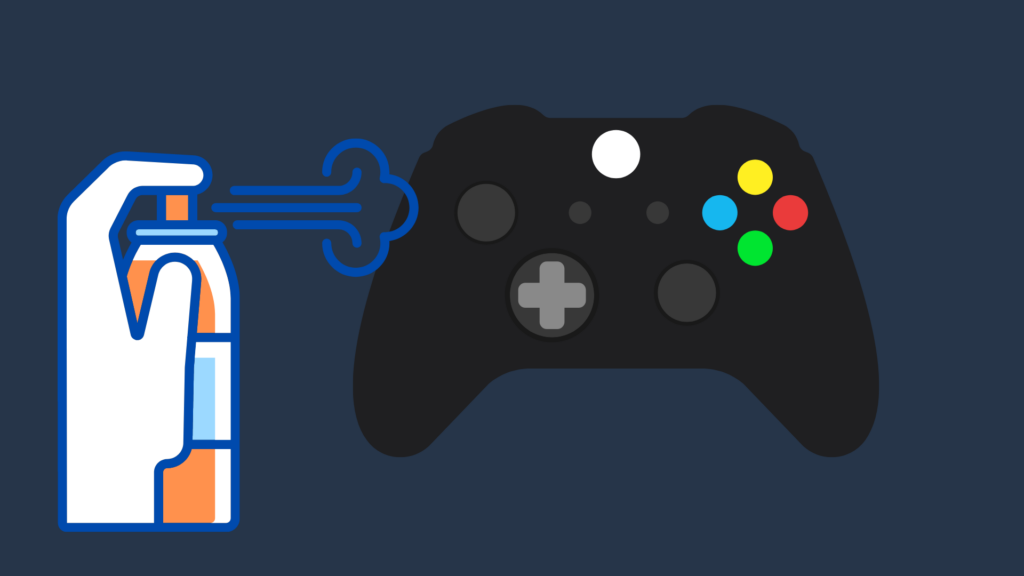
If the rubbing alcohol solution is not working, you may want to try using a can of compressed air to blow into the joystick wells. There may be dirt, dust, and debris in the Xbox One controller’s joystick wells, causing a degree of interference with your sticks, including possibly drifting. Much like the previous method, make sure that the Xbox One controller is unplugged and the batteries are removed.
Take the can of compressed air, and move the stick in the opposite direction from which you are aiming the air. Make sure that your canned air is kept level, as you may otherwise cause moisture to form on the controller, and in a difficult spot to dry. Gently spray the compressed air into the well. Rotate the stick while you do this. Once the process has been completed with one joystick, move on to the next joystick and repeat this process.
Once both have been finished, allow them time to dry. This may take longer to dry than it did with the first method, so be sure to give it some time before you plug it back in. Roughly 5-10 minutes at minimum, though longer if you want to be cautious. Once that time has passed, you can then connect your Xbox using a USB cable or put the batteries back in to test it. Once again, it may take a while to figure out if it’s fixed or not, so just play something until you notice the problem reoccurring.
Replace the batteries in your Xbox One controller
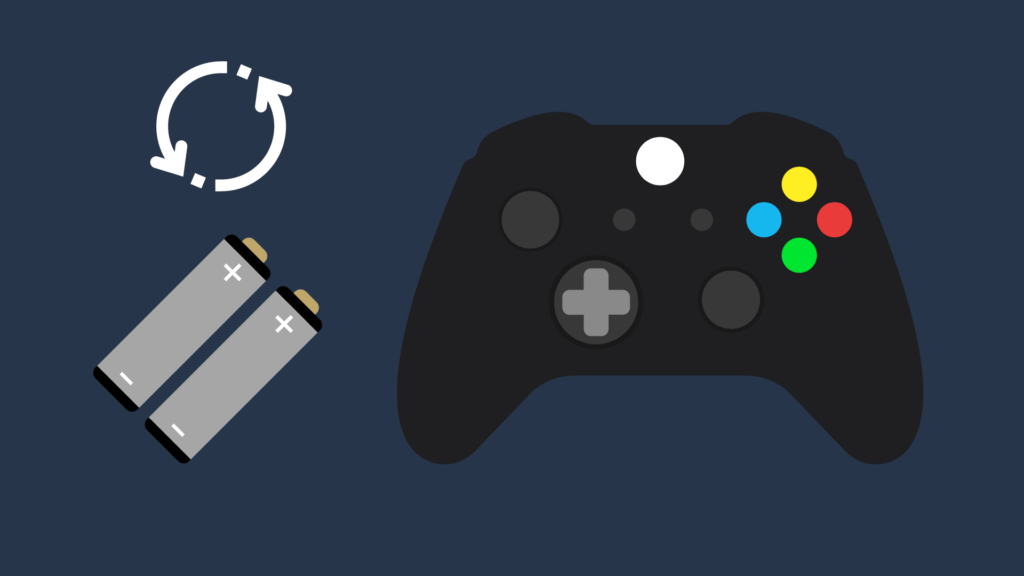
If your Xbox One controller’s batteries are running low, or if the batteries are potentially faulty, this may cause the controller’s joysticks to drift, among other issues caused. It may also cause your controller inputs to lag, joystick included, which can similarly affect your play experience. Since the Xbox One, as opposed to the PS4 or Switch, uses regular AA batteries in the controller, all you need to do is pop off the battery back, remove the two AA batteries, and replace them with two new ones.
While the Xbox One controller cannot be charged in a traditional way, it can use rechargeable AA batteries instead of the disposable ones. In this case, remove the rechargeable batteries, and then place them in their charging unit. Allow them to charge fully, and then place them back in the controller.
If the batteries do not appear to be working properly, this may suggest it is time to find a new set of rechargeable batteries. It’s recommended that you buy the same brand, as this will make it simpler since you already have that brand’s battery. If they are not working, you may also want to try them on other devices, so that you can see whether the problem persists.
Repair the controller or replace the sticks yourself

This is a solution for someone with more technical expertise. To repair it, you would need to open the controller to clean out dirt or dust, if any is present. Or replace your controller’s analog stick if damaged or worn out. You can follow this guides on how to remove and replace the joysticks safely.
Will Microsoft replace my Xbox controller if the sticks are drifting?
For Nintendo Switch owners, the stick drift problem was so bad that Nintendo of America offers free repairs for Joy-Cons affected. Unfortunately, the Xbox controller does not have this coverage unless you still have it under warranty. Be sure to get in contact with Microsoft to see how much it would cost to have it replaced or repaired if it is not under warranty.





