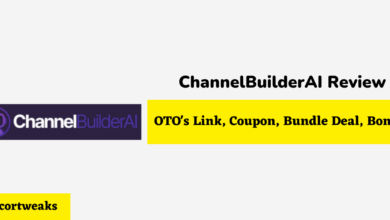Why is My Xbox Series X Download Speed Slow but Internet Fast?

A good Internet connection speed has always been important for a lot of people, but it is more popular now than it has ever been. If your connection speed is running slow, there may be a multitude of issues. But what becomes even more frustrating is when the Internet connection speed is working fine overall, but one device is having trouble. This narrows down what the problem is, but this may mean that the solution may be more complicated. So what do you do if your Xbox Series X download speed is slow, but your Internet speed is otherwise fast?
If your Xbox Series X is connected wirelessly, the console may be too far away from your Wi-Fi router. As a result, the signal is unable to reach it as effectively, resulting in slower download speeds. There may also be interference that prevents the signal from reaching your Xbox Series X.
But what kinds of interference may cause your Xbox Series X to have slow download speeds? And are there any things that may cause download speeds to be slow while connected with an Ethernet cable?
Why is My Xbox Series X Download Speed Slow but Internet Fast?
Certain game downloads are being throttled
Depending on when you are trying to download, the developer may intentionally lower the download speed. This is for the purpose of avoiding causing their own servers any grief, as, if too many people are downloading an update at once, the server could potentially go down.
Determining whether it is you or the game makers slowing download speeds can be determined by either reading up on potential developer notes. Alternatively, you may look on Twitter to find posts complaining about the slow download speeds for that game in particular. Not only does this download throttling put less strain on the servers, but it also discourages people from downloading all at once, and instead spreads out when they download their games.
Streaming apps are being overloaded by traffic
While this is not a common thing to happen, especially with the bigger ones like Twitch.tv, YouTube, and Netflix, it is theoretically possible for the traffic to one of them to be too much. This may cause the app to run more slowly than normal, or it may cause it to go down altogether. A good way to test whether this is the case is to check the streaming websites on other devices, like your PC or smartphone. If the streaming app is similarly struggling there, then you at least know what the problem is. This usually happens when an extremely big announcement happens that leads them to go to those websites in droves.
Too many devices are connected to the Internet at once
No matter how good your Internet connection may be, it can only handle so much activity at once. And in today’s day and age, it is not uncommon to have multiple devices connected to the Internet, even dozens. Be it cell phones, smart home devices, tablets, computers, game consoles, televisions, and even regular household devices like vacuums and thermostats. These devices can certainly add up, and you will require a better Internet connection to handle this load as a result.
Fixing this problem is easily solved by trying to reduce the number of devices currently connected to the Internet. For example, let’s say that you have a smart vacuum that can connect to the Internet. A vacuum is not something you need to have connected 24/7, so you can stand to disconnect it, at least when you are trying to download it on your Xbox. You may also want to power down some computers that are not in use, but still have a connection to the Internet.
The Xbox Series X is too far away from the Wi-Fi router
Proximity is the most common reason why the Internet connection speed for your Xbox Series X may be poor. To fix this, you either need to move your Wi-Fi router closer to the Xbox Series X, or move the Xbox Series X closer to the Wi-Fi router. If proximity is the issue, a good way to check this is to see whether there are any devices that are in the same spot. Do they similarly have a poor connection like the Xbox Series X does?
Other signals are interfering with the Wi-Fi signal
This problem occurs when you have a lot of wireless signals overlapping. This can cause each of these signals to become weaker, your Wi-Fi signal included. To fix this, reposition your Xbox Series X to a different spot where the Wi-Fi signal will not interfere with these signals. Alternatively, try to reduce the number of signals that are traveling through that space at any one point. Much like with the Xbox Series X, a good way to check if signal interference is the problem would be to see if another device in the same location has trouble connecting to your Wi-Fi router.
Physical obstructions are weakening the Wi-Fi signal
Depending on how far away from your Wi-Fi router, you may have more physical obstructions preventing a strong signal from reaching your Xbox Series X. Usually, this comes in the form of walls, ceilings, doors, and floors, some of which may be more difficult for the signal to pass through. This may become more severe if certain surfaces have metal piping, such as copper pipes, which the wireless signal has more trouble passing through than just wood, for example.
There are four ways you can try to address this issue. The first would be to move the Xbox Series X closer to your Wi-Fi router. The second would be to do the same, but with the Wi-Fi router. The latter may be more convenient, as you likely have the Xbox Series X in a position you would rather have it be. As for the Wi-Fi router, the router is simply in the place that you think is best for the Wi-Fi signal. The third method would be to connect your Wi-Fi router to your Xbox Series X using an Ethernet cable.
The last method would be a little more costly, but is a good solution if none of the above three methods are viable. This method is to use a Wi-Fi extender, which serves as a middle ground between a device and your Wi-Fi router. How it works is that you connect the Wi-Fi extender to your router, and it then serves as the connection source for a device that does not reach your Wi-Fi router as well. You can even connect an Ethernet cable to this, allowing you to use a shorter Ethernet cord than you would otherwise.
Your Ethernet cable is of poor quality or the wrong type
If you are using an Ethernet cable, you may be surprised to see it not giving as good a connection as it should. There are multiple reasons why this may be the case, but the most common cause of a weak wired connection is that it is a poor fit. For example, you should not use a CAT 5 cable if your Internet connection speed is faster than 100 Mbps (Megabytes per second).
A CAT 5 Ethernet cable is a good fit for anything above 10 Mbps or below 100 Mbps. Below 10 Mbps, a CAT 3 is recommended, while a CAT 5e is recommended for speeds between 101 and 1000 Mbps. The speed goes up to 40,000 Mbps at most, which is best suited for a CAT 8.1 or CAT 8.2 cable.
If you are using the appropriate Ethernet cable for your Internet connection speed and your Ethernet cable is giving you guff, it may be the case that your Ethernet cable is old and/or damaged. Try replacing it with a newer one if this appears to be the case. It could also be that the damage is so extensive that the Ethernet cable is not detected, and the device is defaulting to a wireless connection.
The rarest possibility, but a possibility nonetheless, is that your Ethernet cable is too long. Few people will experience this issue, due to the fact that circumstances that require such a long cord are themselves rare. Ethernet cables are designed to work at a sustained speed of up to 328 feet. Any longer than that, and you may see reduced performance.
A game or app is slowing down the Internet connection
If you are running a game while downloading something on your Xbox, or watching a streaming service, this may cause the console’s download speeds to be slow. This is especially true if the game you are playing is using the Internet. To fix this, turn off any games and streaming services during downloads.
Your Xbox console needs to be restarted
Sometimes, the best way to fix the problem is the simplest one. If the download speeds seem unusually slow, the Xbox may have built-up cache that needs to be flushed. You can turn it off on the console by holding the Xbox button on the middle of the controller until a menu comes up, and then select Turn off console or Restart. Alternatively, you can turn off the Xbox console by either pushing the button or pushing and holding it until it powers off. Wait 20 seconds, and then power it back on.
Adjust your Xbox settings
There are two settings you can modify to potentially address the issue, and both require you to navigate to Settings. Select Network Settings, and then navigate through Advanced Settings into Alternate Mac Address. Here, clear the Mac Address, and the console will restart. The other option has you go to System, Console Info, and then Reset This Xbox. Be sure to choose Reset and Keep my Games and Apps. This step should only be considered as a last result.
What things can affect your Internet connection?
Your router may be having issues, which results in the router behaving in an inconsistent manner. Some devices may run like normal, while others run rather slowly. Here are some things you can check to better identify what the problem may be.
Test your network speed
This is a good way to see whether your Internet connection is having trouble dealing with either uploads or downloads. You can do a speed test just by doing a Google search for the term ‘speed test’, and then click on Run Speed Test on the Google Card at the top of the results. Alternatively, you can select a speed test website instead and conduct the test outside of Google. This process usually takes 30 seconds, and may indicate that your download speeds are great, but your upload speed is poor (or vice versa).
Compare the Xbox connection speed to other devices
This is a solid method of verifying that your Xbox is having issues getting a stable connection to the Internet. For example, if games are downloaded very slowly to your Xbox, but the speeds are fast on the PlayStation 4, this helps narrow down whether it is the Xbox that is the problem or not. You can also compare it to other devices, such as a tablet, phone, computer, and more. You may also be able to verify that the connection speed of the Xbox is similar to another device which is near it, which tells you that the proximity of the router may be the pressing issue.
Unplug the router from the power
This is a fairly simple method, and can often be used to fix a problematic Internet connection. Just unplug it from the power source, wait a few seconds, and then plug it back in. Wait until it reboots, and then test the download speed on your Xbox to see if things are better.
It may seem strange that unplugging the router from the power source is helpful, but there are multiple reasons why this sometimes helps. One of these fixes may be due to your router simply being overloaded by too much cache, and unplugging it has the effect of clearing it out.