How to Pair Turtle Beach Stealth 700 to Your Phone: Step-by-Step Guide

If you’re aiming to connect your Turtle Beach Stealth 700 headset to your phone, navigating the pairing process can seem daunting at first.
But with a few simple steps, you’ll be ready to listen to music, take calls, or enjoy any other audio. Below is a step-by-step guide to ensure a smooth pairing process:
How to Pair Turtle Beach Stealth 700 to Your Phone
1. Put the Headset in Pairing Mode:
- Power on your Stealth 700 headset.
- Press and hold the Bluetooth button (it’s typically on the left earcup) for a few seconds until you hear the voice prompt say “Bluetooth on” or until the LED starts flashing rapidly.
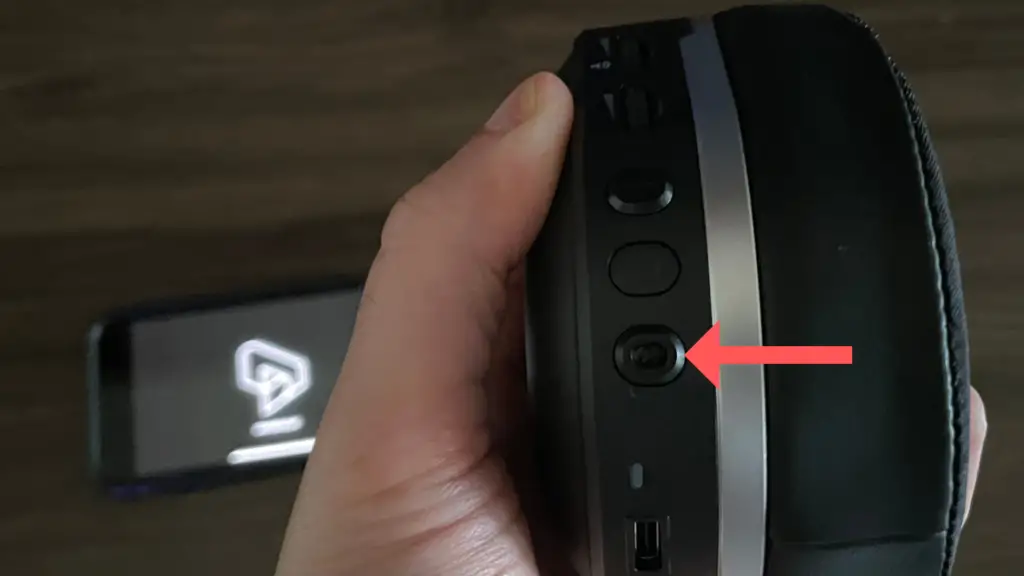
2. On Your Phone:
- Go to your phone’s Settings.
- Find and select Bluetooth or Connections (this might vary depending on your phone).
- Ensure Bluetooth is turned on (if it’s not, switch it on).
- Under available devices, you should see the list of devices ready to pair.
- Look for “Stealth 700” in the list.
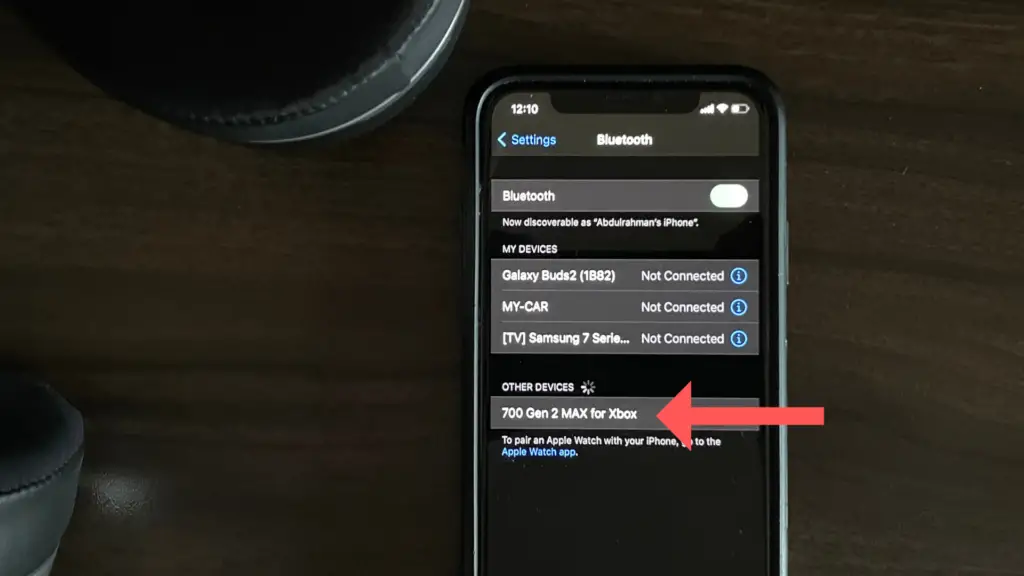
- Tap on “Stealth 700” to pair.
Once paired, you should hear a voice prompt from the headset confirming the successful pairing, or you’ll notice the LED stops flashing rapidly.
If you’ve previously paired the Stealth 700 to another device, and you want to switch the Bluetooth connection, you might need to disconnect it from the previous device first before connecting to a new one.
If you want to disconnect the headset from your phone, either turn off the headset, disconnect from your phone’s Bluetooth settings, or turn off the phone’s Bluetooth.
What to Do If Your Headset Isn’t Showing Up on Bluetooth List
Upon receiving my headset, I realized that even after placing it in pairing mode, my phone’s Bluetooth list wasn’t detecting the device. It was only after updating the headset that the issue was resolved. Here’s how to do it:
Connect your Turtle Beach headset or transmitter to a USB port on your computer.
1. Download Audio Hub:
- Visit the Turtle Beach official website.
- Navigate to the Support section.
- Look for the Audio Hub software and download the version that corresponds to your computer’s operating system (Windows or Mac).
2. Install Audio Hub:
- Once the download is complete, open the installer and follow the on-screen instructions to install the Audio Hub software on your computer.
3. Run Audio Hub:
- Launch the Turtle Beach Audio Hub software after it’s installed.
- If your headset is connected, the software should recognize it.
4. Check for Updates:
- The Audio Hub software will automatically check if there’s a firmware update available for your headset or transmitter.
- If an update is available, a notification will appear.
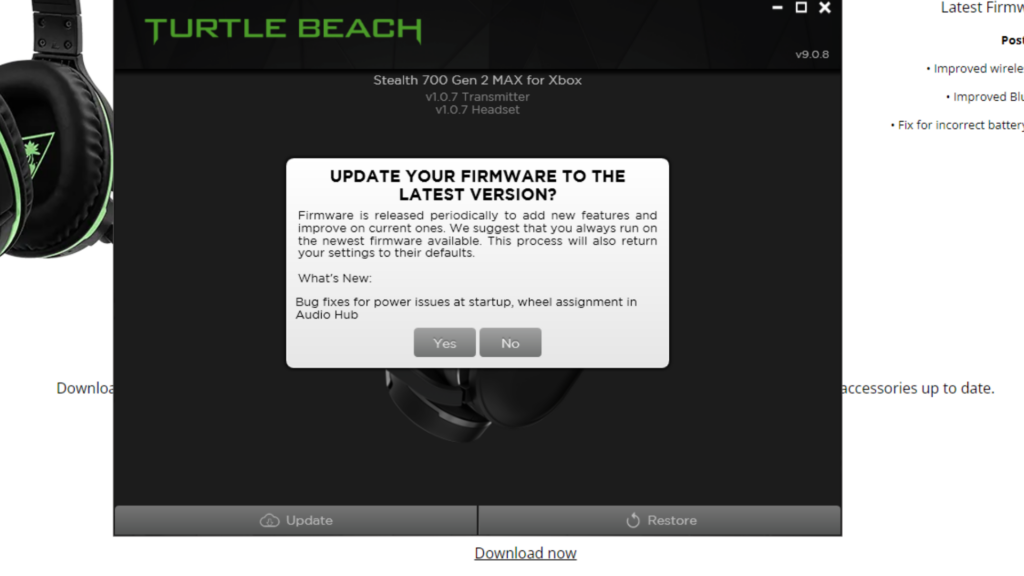
5. Update Firmware:
- Click on the notification or the appropriate button to start the firmware update process.
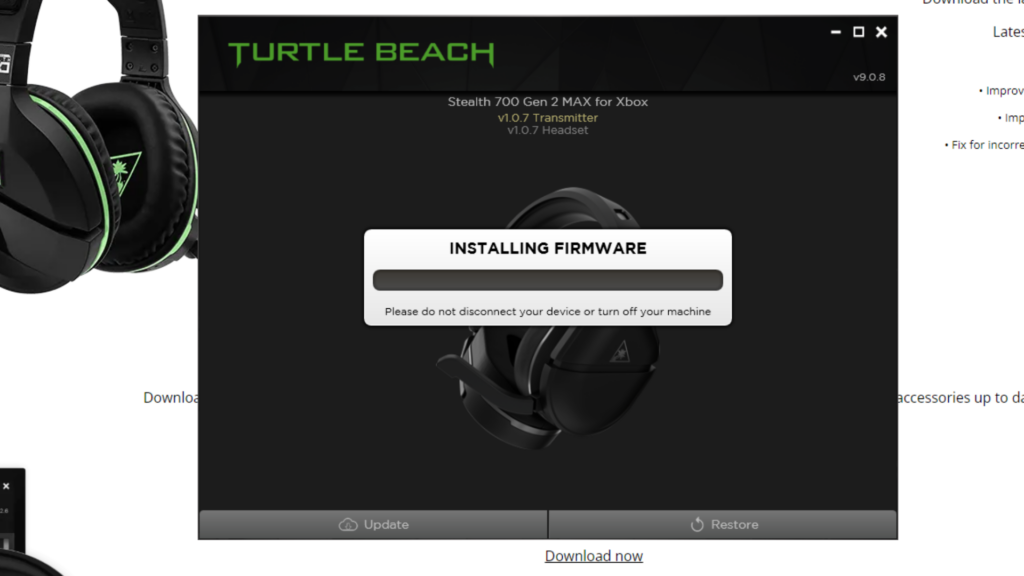
- Follow the on-screen instructions carefully. It’s crucial not to disconnect the headset or turn off your computer during the update as it could cause issues with the headset.
6. Restart:
- Once the update is complete, it’s a good idea to restart your headset, simply turn the headset off and back on again.
Now try to connect your headset to your phone by following the instructions mentioned above.
Ensure Bluetooth is on by holding the Bluetooth pairing button until you hear a prompt “Bluetooth on”.
If your headset isn’t pairing, follow these steps:
- Begin by ensuring the headset is switched off.
- Go to your phone’s Bluetooth settings and disconnect the headset. If there are several entries for the headset, make sure to disconnect all of them.
- With the headset off, press and hold the Bluetooth button. While still pressing it, turn on the headset. Keep holding the button until you hear two beeps.
From here simply navigate to your phone’s Bluetooth settings and select your Turtlebeach headset and you should be good to go!






