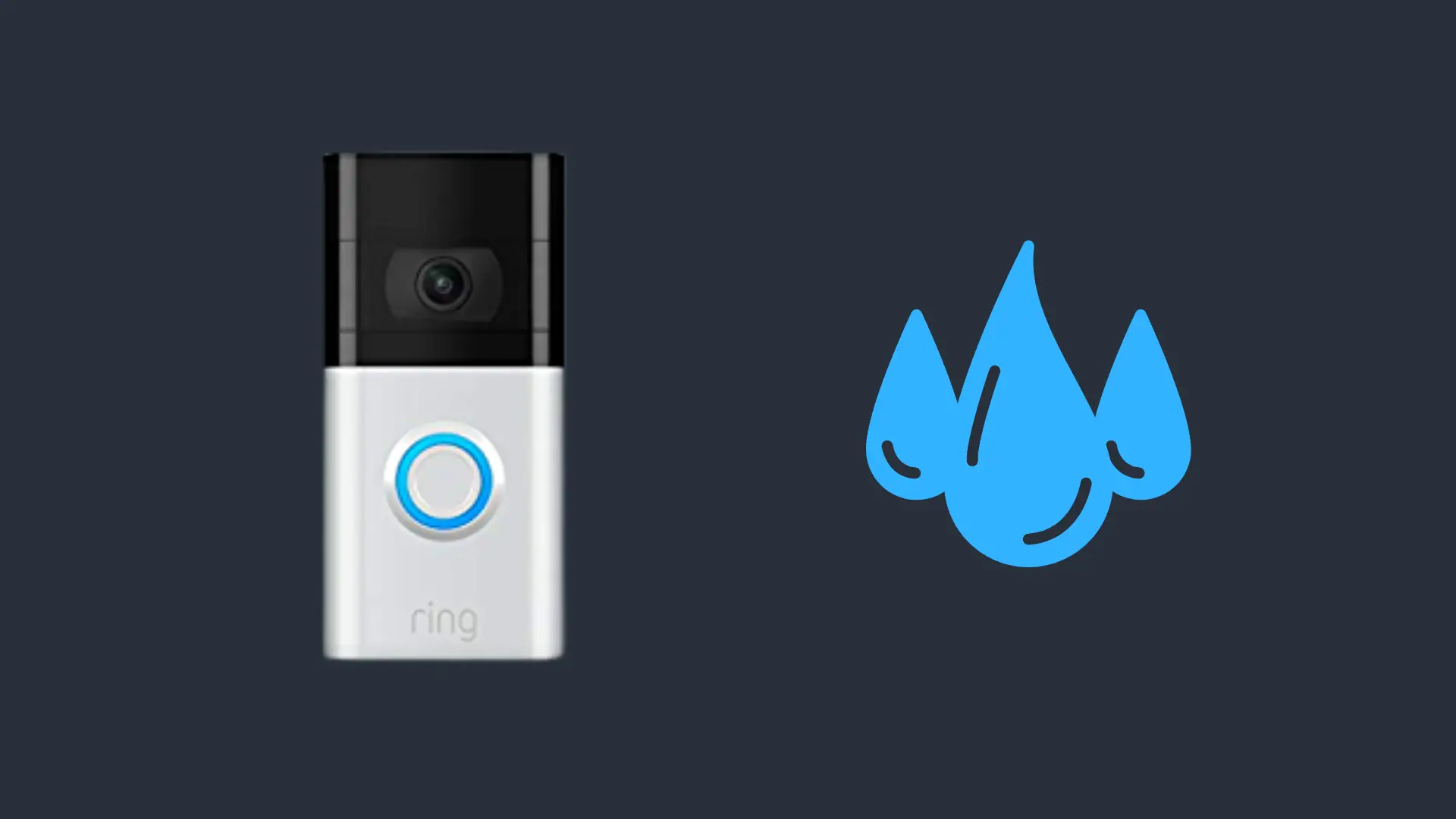Turtle Beach Stealth 600 Blinking Red Light (What does it mean?)

The Turtle Beach Stealth 600 is one of the most popular headsets on the market. With its combination of features and ready availability, it’s an easy headset to purchase. A question often asked about this headset is what does it mean when it has a blinking or flashing red light? How can I troubleshoot this error indicator? How does it differ from the breathing red light indicator? And what steps are needed to bring it back to normal functioning status?
The Turtle Beach Stealth 600 has an easy-to-read LED light that helps with diagnostics. While a “breathing” red light is a normal indicator showing that the headset needs to charge, a flashing red light is an error indicator that indicates that the firmware needs to be updated.
The Stealth 600 headset’s indicator has multiple light states. Most states that reflect normal working function are various combinations of blue colors: Solid and breathing blue indicate that the headset is working normally and searching for a pair with its transceiver dongle, respectively.
If the transceiver dongle is flashing red, that indicates that the headset is on mute and will operate correctly when taken out of mute. To take the headset out of mute is as simple as flipping its microphone boom down. The Stealth 600 has a simple flip-to-mute microphone boom that automatically activates when the microphone is in place and automatically deactivates when it’s stowed, so there’s no need to take specific actions to make the headset mute or unmute.
Plug and Play Functionality
The Turtle Beach Stealth 600 Gen 2 is generally considered an entry-level, consumer-tier product with a strong reputation for reliability. It has a sleek design and colorful LED and ribbon accents that make it an attractive choice for users. The 48+ hour active battery life of the Gen 2 device makes it a headset that players can easily “set and forget,” being able to simply wear it for long gaming sessions with little worry that it will cut out at a critical moment. A commonly observed negative about the device, however, is its stiff, hard-plastic headband, which makes it look and feel like a cheap or basic consumer product.
The headset is a standard 2.4 GHz USB wireless design which has a dedicated transceiver, or dongle, which it pairs with. It is not compatible with any third-party transceiver, or with a transceiver for any other device, including unifying receivers that work with other companies’ device ecosystems. The Stealth 600 Gen 2 is made in Xbox, PlayStation, and PS4 variations, and can be used with a PC by connecting it through its transmitter to the PC. The soft ear cups of the headset are another popular feature for the device, giving players an eyeglasses-friendly headset that will give them many hours of gaming.
PC pairing procedures are slightly more complex than pairing the Stealth 600 to one of its dedicated game console partners. Most users report success in pairing their Stealth 600 headset for use on a PC, but troubleshooting may be required for full function on the device.
Error Indicator
The blinking red light only appears as an error indicator. Under normal conditions it means that a firmware update is required for the headset to function. If the blinking red light continues after the firmware is updated, contact Turtle Beach’s support team at https://support.turtlebeach.com/s/contactsupport?language=en_US in order to receive assistance from Turtle Beach support professionals.
Persistent warning indicator
In case of a persistent red LED warning indicator, troubleshoot the device by hard-resetting the headset. This is performed by a long press of the headset’s Connect and Mode buttons for twenty (20) seconds. The long press should be performed until the headset powers off, regardless of what its operation mode is. If the device continues to blink red and refuses to operate, further troubleshooting with an audio professional may be required.
Charging Mode
The blinking red warning indicator is distinct from the breathing red low power indicator light. The latter is an indication that the headset requires charging or is charging. In that case, the same hard-reset procedure will permit the headset to be used while charging from a standard USB-C power cable. The USB headset can however be used while charging, so the player will not be required to end their play session or disturb others with loud gaming sounds just because their headset ran low on batteries.
To Update Your Headset And Transmitter
The most common reason for the blinking or flashing red error indicator is that the headset and transmitter need to be updated with current firmware, and correcting this issue requires a PC or laptop operating on the Windows OS with Turtle Beach’s Audio Hub software. The Audio Hub used for the headset must be used on Windows OS. It is not compatible with the iOS or Android Audio Hub software, and there is no version of AudioHub available for Chrome OS.
Wireless Limitations
As previously stated, the headset is not compatible with any BlueTooth device system. It is a 2.4 GHz solution for entry-level headset needs, and as such it has few of the features that are taken for granted on higher-end headsets. If Bluetooth capability is required, the user would be most likely to find their needs unmet by this headset.
The soft ear cups of the headset are another popular feature for the device, giving players an eyeglasses-friendly headset that will give them many hours of gaming.
Turtle Beach Stealth 600 Gen 2 Specs
- Drivers: 50mm Neodymium Magnet
- Microphone: Flip-up omnidirectional
- Ear coupling: Over-ear
- Connectivity: 2.4 MHz wireless
- Weight: 290 grams
- Spatial Sound: Windows Sonic and Dolby Atmos (Xbox version)
- Frequency Response: 20-20,000 Hz
- Battery Life: 48+ hours
- Compatibility: Xbox One, Xbox Series X/S, PC (requires a dongle, included), PS5, PS4, PC, Switch (via wireless USB transmitter).
- How to Pair Meta Quest 3 Controllers with Your Quest 3 Headset: A Quick Guide
- How to Charge Meta Quest 3: A Guide to Powering Up Your VR Experience
- How to Cast Meta Quest 3 to Samsung TV: A Step-by-Step Guide
- How To Factory Reset Your Meta Quest 3: A Step-by-Step Guide
- How to Power On and Off the Meta Quest 3