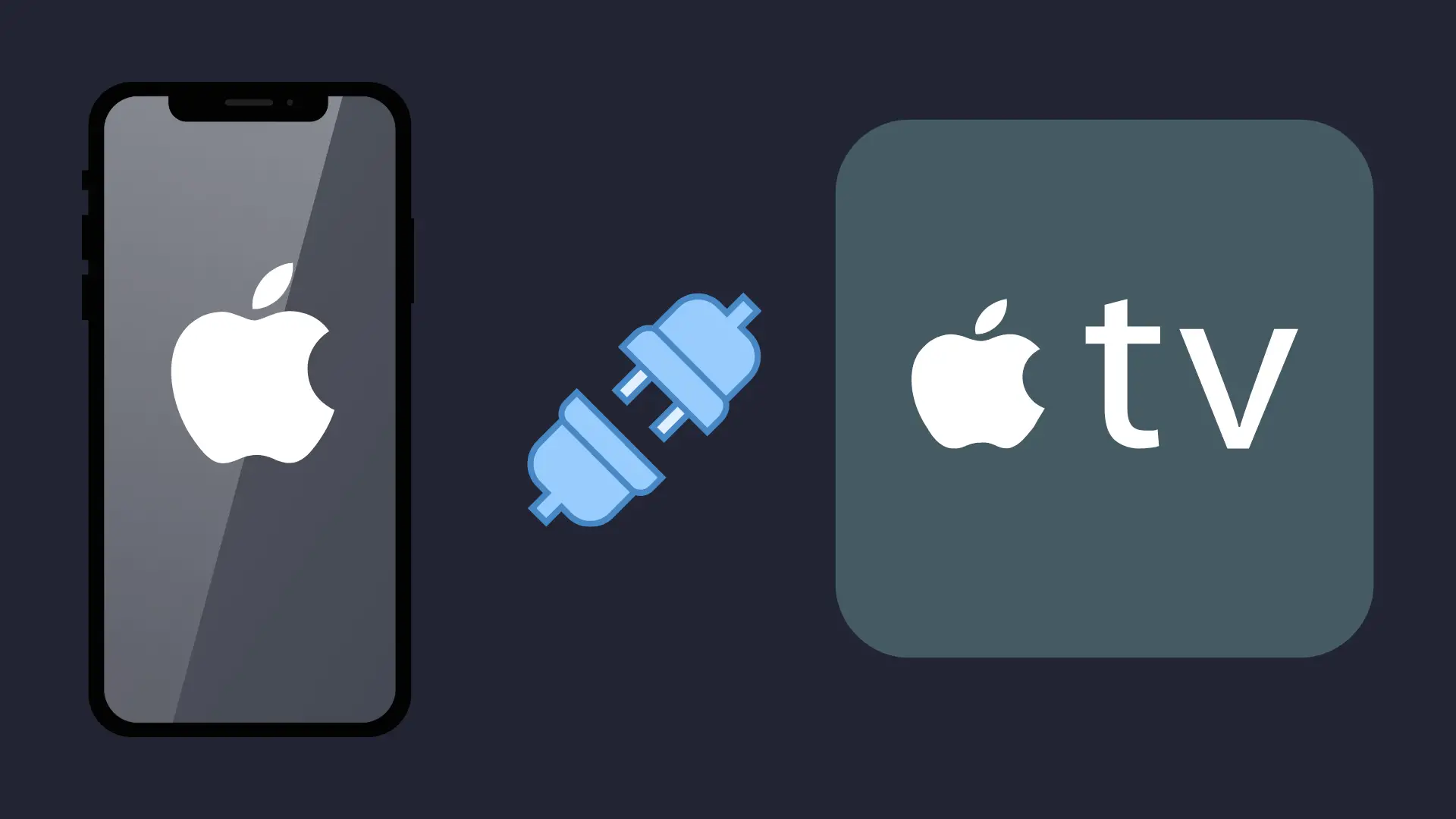If you’ve ever noticed your iPhone dimming the screen when you’re not looking at it or lowering the alarm volume as you glance over, you’re already experiencing Attention Aware Features. These are smart, built-in functions on iPhones that use facial recognition sensors to detect whether you’re paying attention to your screen.
Powered by the TrueDepth Camera system and integrated deeply into Face ID, Attention Aware Features rely on advanced face detection to respond dynamically to your gaze.
For instance, if you’re actively looking at your phone, it keeps the display bright and prevents the screen from locking. If you’re not, it may dim the screen or lower the notification volume. This allows for more context-aware interaction with your device, aiming to reduce unnecessary battery usage while enhancing user convenience.
These features are available on iPhone models equipped with Face ID, starting from iPhone X up to the latest iPhones running iOS 16 or newer.
Most users stumble upon this feature while trying to troubleshoot unexpected dimming, wondering why their alarm volume changes automatically, or out of privacy concerns.
Whether you’re curious about what these features do, want to disable them, or are simply unsure whether they are helping or hindering your user experience, this guide will walk you through everything you need to know.
What Are Attention Aware Features?

Attention Aware Features are intelligent iPhone functions that use facial recognition sensors to detect whether you’re actively looking at your screen. When enabled, these features adjust your device’s behaviour based on your attention, enhancing both convenience and security.
At the core of this system is Apple’s TrueDepth Camera, which is the same technology that powers Face ID. Face detection maps your face in real-time and determines whether your eyes are focused on the screen.
If you’re looking directly at your iPhone, the device will remain awake, notifications will stay expanded, and alarms will lower in volume automatically. Conversely, if it senses you’re no longer looking at the display, it may dim the brightness or allow the screen to lock to conserve battery and maintain privacy.
These attention-sensitive adjustments also work with the Proximity Sensor to fine-tune the user experience. For instance, when your phone is close to your face, the system ensures that notifications don’t pop up unnecessarily on the iPhone Lock Screen, especially in shared or public environments.
In essence, Attention Aware Features are an integrated part of Face ID technology, not just for unlocking your device securely but also for enabling a smarter and more responsive interaction between you and your iPhone.
So when users ask, “What are attention awareness features?”, the answer is simple: it’s Apple’s way of ensuring your phone reacts in real-time to your visual attention, adjusting display behaviour and alerts to fit how you’re using the device in that moment.
How Do Attention Aware Features Work on iPhone?
Attention Aware Features on the iPhone function by combining a range of biometric technologies that detect whether you’re actively looking at your screen. At the heart of this process is Face ID, powered by the TrueDepth Camera system, a collection of sensors, including infrared emitters and dot projectors, that map your Face in 3D.
When you pick up your iPhone and look at it, the TrueDepth Camera begins a process of real-time facial interaction. It projects thousands of invisible infrared dots onto your Face to analyze depth and structure, capturing subtle details like eye position and movement.
This is how it knows whether you’re paying attention or not. Once the device confirms your gaze is directed at the screen, it triggers what’s known as smart screen behaviour.
This intelligent behaviour might include preventing the display from dimming, keeping notifications fully expanded on the iPhone Lock Screen, or lowering the alarm volume to avoid a harsh wake-up if you’re already looking at your device. All of this is possible because of context-aware smartphone technology that adapts to your usage in real time.
Importantly, all this detection and decision-making happens entirely on your device. Apple has designed Attention Aware Features to process attention data locally through the Secure Enclave, meaning your face data and eye-tracking information are never sent to Apple’s servers or stored externally.
This level of privacy is what makes Apple’s biometric system not just functional, but also trust-focused.
So, these features aren’t just about recognition they’re about creating an adaptive, intelligent experience that changes how your phone responds to you moment by moment.
Supported iPhone Models and iOS Versions

Attention Aware Features are available only on iPhones equipped with the necessary hardware to support Face ID and TrueDepth Camera technology.
If your device includes these components, it can use biometric attention detection to respond intelligently to your gaze by adjusting screen behaviour, notification interaction, and alarm volume.
This feature was first introduced with the iPhone X and has continued to be supported on all newer models in the Face ID lineup, including:
- iPhone X
- iPhone XS and XS Max
- iPhone XR
- iPhone 11, iPhone 11 Pro, iPhone 11 Pro Max
- iPhone 12 series
- iPhone 13 series
- iPhone 14 series
- iPhone 15 and iPhone 15 Pro
If you’re using any of these devices, you’ll find Attention Aware Features within your Face ID settings. However, it’s important to note that this capability is not available on older iPhones with a Home button or iPads, even those that support Face ID, due to differing sensor arrays and system limitations.
In terms of software, your iPhone must be running at least iOS 16 or later to ensure full compatibility and stability of Attention Aware functionality. As of the latest update, iOS 17 continues to support these features with improved background processing and efficiency.
For users of the iPhone 11, this feature is fully supported as long as the device is updated to iOS 16 or newer. If you don’t see the toggle, check for system updates or Face ID calibration issues.
How to Turn Attention Aware Features On or Off
If you’re wondering how to disable Attention Aware Features or want to experiment with how your iPhone responds to your gaze, Apple has made it easy to toggle this feature on or off within your settings.
To begin, open your iPhone Settings, scroll down and tap Face ID & Passcode. Once inside, enter your device passcode to access the security preferences. From there, you’ll see an option labelled Attention Aware Features.
Simply toggle it off to disable or toggle it back on to re-enable the feature. This setting controls whether your phone reacts to your attention, like keeping the screen bright when you’re looking at it or lowering the alarm volume when you’re awake.
For first-time users or anyone new to iOS 16 or iOS 17, this setting may not be immediately obvious. Consider referring to a visual guide or screenshot walkthrough to locate the setting more easily. The toggle is positioned midway down the Face ID settings screen, right beneath the attention-related unlock features.
In some cases, users report that the Attention Aware Features toggle is missing or greyed out. This typically happens when:
- Your iPhone doesn’t support TrueDepth Camera or Face ID, unlike older models or iPads.
- Face ID setup is incomplete or has been reset.
- Screen Time or MDM (Mobile Device Management) restrictions are preventing changes to biometric settings.
If the option doesn’t appear, double-check your model compatibility (iPhone X and newer) and make sure you’re running the latest version of iOS.
This process is helpful not just for those seeking to turn off Attention Aware on iPhone, but also for those adjusting their settings based on accessibility needs, privacy preferences, or troubleshooting screen and alarm behaviour.
Is Attention Aware Helpful for Accessibility?

For many users, Attention Aware Features enhance the way the iPhone interacts based on real-time facial engagement. However, when it comes to accessibility, the experience can vary depending on a person’s unique needs or limitations.
These features are designed to improve user interaction by keeping the screen active when you’re looking and reducing distractions when you aren’t. For some individuals with motor limitations, this can be a valuable tool. Without needing to tap or adjust screen settings manually, the iPhone responds contextually, making the device more responsive and efficient.
However, for users with vision impairments or conditions like nystagmus, where maintaining steady eye contact is difficult or inconsistent, Attention Aware Features may have unintended consequences.
The phone might mistakenly think you’re not looking, dim the screen, or lower the volume unexpectedly, leading to confusion and frustration. This is especially noticeable when trying to interact with the iPhone Lock Screen or relying on notification previews that fade too quickly.
Apple has integrated these features within the iPhone Accessibility Settings, allowing users to disable them if needed. These settings work alongside tools like VoiceOver, Zoom, Switch Control, and AssistiveTouch, offering users a highly customizable environment.
While biometric attention detection offers convenience to most, the reality is that some users might benefit from turning it off for a smoother experience. Apple provides the flexibility to do just that without impacting core functionalities like unlocking your iPhone with Face ID.
Why You Might Want to Disable Attention Aware Features
While Attention Aware Features offer smart display behaviour, not everyone finds them helpful. In some cases, users choose to turn them off due to the inconsistent or unexpected way the phone responds to visual input.
One common reason is inconsistent screen dimming. Some users notice their screen dims even while they’re actively using the phone, especially if the TrueDepth Camera misreads eye contact due to lighting, glasses, or fast movement. This smart screen behaviour, while well-intentioned, can be distracting or interruptive.
Another concern is that the alarm volume lowers automatically. If you’re already looking at your phone when an alarm rings, the system may reduce the sound. While this is convenient for some, others find it problematic, particularly if they rely on full-volume alarms to wake up or stay alert. This has led users to search for how to disable attention aware for alarms specifically.
Privacy is another reason people disable it. Though Apple assures all facial data is processed on-device, some users prefer to limit any form of gaze tracking or biometric activity. If that’s the case, disabling this feature offers peace of mind while still retaining Face ID functionality.
Occasionally, users encounter issues where the attention-aware toggle is greyed out or missing entirely. This is often due to a restriction set by Screen Time, device management profiles, or an incomplete Face ID setup. It can be frustrating when you’re asking why you can’t turn off Attention Aware Features, but don’t see the option available.
Fortunately, turning it off doesn’t affect other Face ID operations. You can still unlock your phone and approve payments normally, without any loss of security or speed.
Real-Life Scenarios: Should You Keep It On or Off?
A third scenario involves receiving notifications. On iPhones with Attention Aware Features, notifications are designed to stay expanded if you’re looking at the screen.
But if the feature is off or if it incorrectly senses you’re not paying attention, your iPhone Lock Screen may show collapsed notifications, requiring an extra swipe or tap. For users who depend on quick glances for productivity, this inconsistency can slow down the experience.
So, should you keep Attention Aware enabled?
Keep it ON if you appreciate subtle automation. The feature is great for users who want their iPhone to respond intuitively by saving power when not in use or adjusting notifications based on their gaze. If you typically use your device without sunglasses or visibility obstructions and enjoy smart screen behaviour, it’s likely to enhance your user experience.
Consider turning it OFF if you wear polarised or mirrored sunglasses regularly, which can interfere with the infrared sensors and biometric attention detection. It’s also worth disabling if you prefer manual control over brightness, volume, and notifications or if the automatic behaviour seems inconsistent or distracting during daily use.
Ultimately, Attention Aware Features are about offering you a choice. You can toggle them off without losing access to Face ID, so you maintain security while gaining more control over how your iPhone behaves
Common Issues and Troubleshooting

While Attention Aware Features are designed to enhance the iPhone experience through smart, adaptive behaviour, there are instances where users encounter glitches or confusion about how these features function. Below are the most common problems people report, along with actionable solutions.
Attention Aware Features Not Working?
If your iPhone doesn’t seem to respond to your gaze, like keeping the screen awake or lowering alarm volume, several hardware or software issues may be at play. The TrueDepth Camera is responsible for detecting attention through face detection, and if it’s obstructed or malfunctioning, the feature won’t work as expected.
Common causes include:
- A dirty front-facing camera or smudged lens.
- Something blocking the sensor, such as a phone case or screen protector.
- A malfunctioning or uncalibrated Face ID setup.
To fix the issue:
- Clean your camera area with a microfiber cloth to clear the Face ID sensor.
- Re-run Face ID setup from Settings to ensure accurate detection.
- Update to the latest version of iOS 16 or iOS 17, which may resolve attention-awareness bugs or performance inconsistencies.
iPhone Screen Dims Even When Looking?
One of the most common complaints involves the screen dimming unexpectedly, even when you’re clearly looking at your device. This is frustrating during reading sessions, video playback, or while navigating apps.
This happens due to a combination of adaptive display settings and biometric attention detection, which do not accurately register your gaze. If you’re wearing sunglasses, sitting in low light, or holding the phone at an odd angle, the TrueDepth Camera may fail to confirm your attention.
What to do:
- Ensure Attention Aware Features are enabled in Face ID & Passcode settings.
- Check if Auto-Brightness is adjusting the screen too aggressively in Display & Brightness.
- Try using your phone in better lighting or adjusting screen angle for more consistent real-time facial interaction.
Alarm Volume Too Low?
Many users are surprised when their iPhone alarm sounds quieter than expected. This is directly tied to Attention Aware Features alarm behavior. When the device detects that you’re looking at the screen as the alarm goes off, it assumes you’re awake and reduces the volume automatically.
This is helpful for some, but for heavy sleepers or those relying on maximum sound, it can lead to missed wake-ups.
What you can do:
- Disable Attention Aware Features temporarily in Face ID & Passcode settings to keep alarm volume at full.
- Consider setting a second, louder alarm without relying on smart adjustment features.
Attention Aware Toggle Missing or Greyed Out?
If you go into your settings and can’t find the Attention Aware toggle, or if it’s greyed out, there are a few potential explanations:
- Restrictions set via Screen Time or Parental Controls may block editing of Face ID-related settings.
- Your device might be managed by an MDM (Mobile Device Management) profile, especially if it’s a work-issued iPhone.
- Face ID isn’t set up, or has been disabled, which can hide attention awareness options altogether.
- You’re using a model that doesn’t support the feature (like older iPhones or iPads).
Solutions:
- Ensure Face ID is fully configured.
- Check for screen time or device management restrictions under Settings → Screen Time → Content & Privacy Restrictions.
- Update to the latest iOS version to rule out bugs affecting feature visibility.
Do Attention Aware Features Affect Battery Life?
One of the most common concerns among iPhone users is whether Attention Aware Features negatively impact battery life. Given that the feature uses facial recognition sensors to monitor your attention, it’s reasonable to wonder if this background activity drains power. However, Apple has designed this functionality to work efficiently and in sync with other battery-saving mechanisms.
In reality, Attention-aware Features are optimized to preserve the battery and not consume it excessively. When enabled, the feature works alongside iOS Auto-Brightness and the Proximity Sensor to ensure that the screen only stays lit and interactive when necessary.
For example, if you’re not looking directly at your iPhone, the system will dim the screen or allow it to lock more quickly, which contributes to reduced energy consumption.
This type of context-aware smartphone technology ensures that your device isn’t wasting power on screen activity or sound alerts when you’re clearly not engaging with it.
While the TrueDepth Camera and Face Detection are active momentarily during these checks, their usage is minimal and designed to be lightweight on system resources.
In some cases, you may even experience better battery performance, especially if you often leave your phone idle or receive frequent notifications. The reduced screen-on time and lower volume output, like in the case of attention-aware features and the alarm, can help your battery stretch further throughout the day.
Unless you’re using a significantly older iPhone battery or running multiple demanding apps, you’re unlikely to notice any measurable impact from keeping Attention Aware Features turned on.
Do Android Phones Have Similar Features?

While Attention Aware Features are exclusive to Apple devices, Android phones offer their own versions of gaze-based functionality, particularly in premium models from Samsung and Google.
Samsung introduced a feature called Smart Stay, which keeps the screen on while you’re looking at it using the front-facing camera. Similarly, Google Pixel devices utilize screen attention as part of their digital wellbeing and display settings.
These implementations work by detecting facial presence but tend to rely on simpler camera-based detection, not full gesture and facial recognition systems like Apple’s TrueDepth Camera.
This difference introduces trade-offs. Android’s attention-based features may not offer the same depth or accuracy and often lack the biometric attention detection quality of Apple’s real-time facial interaction. As a result, features like screen dimming or auto-lock may be less precise or more sensitive to environmental changes.
In terms of privacy, Apple’s method is more locked down. Attention detection on iPhones processes all data on-device, within the Secure Enclave, which aligns with its reputation for privacy-first engineering.
Android implementations vary by manufacturer and may not always be as transparent or consistent in how attention data is handled.
So, while Android attention features exist, they differ in technology, reliability, and privacy assurances, which are key considerations for users deciding between platforms.
Are Attention Aware Features a Privacy Concern?
When users hear that Attention Aware Features rely on facial recognition to function, it’s natural for privacy concerns to arise. Some might wonder whether their iPhone is constantly watching them or if Apple stores attention data in the cloud. However, these assumptions are based more on myth than reality.
Apple has built Attention Aware Features with a strong focus on privacy-aware screen settings. All the data used to determine whether you’re looking at your screen is processed entirely on-device.
More specifically, it is handled through the Secure Enclave, a dedicated part of Apple’s hardware that encrypts and isolates sensitive data, including your Face ID information.
This means that your facial attention data never leaves your iPhone. It isn’t uploaded to Apple’s servers, stored in iCloud, or shared with third parties.
The purpose of biometric attention detection is purely functional—to adjust screen brightness, control alarm volume, or keep notifications private on the iPhone Lock Screen. None of this information is retained or used for any kind of behavioural profiling.
Some users believe that enabling these features means Apple is tracking them 24/7, but that’s not how it works. The TrueDepth Camera is only activated briefly, when necessary, such as when you’re actively using Face ID or when the system checks your attention for dimming or notification purposes.
These processes happen momentarily and are designed to minimize system load and data access.
So if you’re hesitant about using Attention Aware Features due to privacy, rest assured: Apple has implemented this tool with biometric safety in mind. You can benefit from smarter interactions with your device without compromising your personal data.
Final Verdict
Attention Aware Features offer a blend of convenience, customization, and intelligent behaviour that enhances the iPhone experience for most users.
By leveraging the TrueDepth Camera, these features introduce subtle ways your iPhone adapts to your behaviour, from auto-dimming the display to lowering alarm sounds and safeguarding your lock screen notifications.
They are especially useful for users who value hands-free screen management, battery optimization, and privacy-aware screen settings. If you’re someone who uses your phone in a controlled environment with minimal visual obstructions, keeping this feature enabled can streamline your daily interactions.
However, you might consider turning it off if you frequently wear sunglasses, have trouble maintaining steady eye contact, or prefer full manual control over screen brightness and alert volumes. Fortunately, disabling Attention Aware Features does not interfere with your ability to use Face ID or access essential functions.
Explore your iPhone’s attention settings to find what suits you best. Whether you keep them on or off, the choice is yours, and Apple gives you the flexibility to adapt the experience to your comfort level.
FAQs – Attention Aware Features on iPhone
How does the TrueDepth camera detect my attention?
The TrueDepth Camera uses a combination of infrared sensors and dot projection to map your face in 3D. It detects your eye position and facial orientation to determine if you’re actively looking at your device. This enables real-time facial interaction without storing or transmitting your data.
Can Attention Aware Features affect battery life significantly?
No, Attention Aware Features are optimized to preserve battery life. In fact, by dimming the screen when you’re not looking and reducing notification activity, the feature can contribute to battery efficiency when working alongside iOS Auto-Brightness and the Proximity Sensor.
Are there any known bugs with Attention Aware Features?
Some users report that Attention Aware Features in iPhone don’t behave consistently. For example, the screen may dim even when you’re looking or the alarm volume lowers unexpectedly. These issues are often related to Face ID calibration, dirty sensors, or outdated iOS versions.
How do I disable Attention Aware Features without disabling Face ID?
You can turn off Attention Aware Features while keeping Face ID enabled by going to Settings → Face ID & Passcode and toggling off Attention Aware Features. This won’t affect your ability to unlock your phone or authorize payments.
Does Attention Aware work on all iPhone models with Face ID?
It works on iPhones that include the TrueDepth Camera, starting from the iPhone X up to the latest models like iPhone 15. Older models or iPads that lack this hardware do not support the feature.
What are the attention awareness features?
They are features that respond to your visual attention. For example, they keep the screen on when you’re looking, lower alarm volume when you’re alert, and limit notification previews unless attention is confirmed. These are part of Apple’s context-aware smartphone technology.
How do I turn off attention-aware features?
Go to Settings → Face ID & Passcode, enter your passcode, and scroll to toggle Attention Aware Features off. This setting is under Face ID options and can be adjusted without affecting other security settings.
Does attention aware affect alarm?
Yes, when Attention Aware Features are enabled, your iPhone will automatically lower alarm volume if it detects that you’re already looking at the screen. This can be useful for gentle waking but may cause concern for users who need full-volume alerts.
Does the attention aware feature drain the battery?
The feature is designed to be efficient and does not drain the battery significantly. In fact, it may extend your battery by reducing unnecessary screen time and managing brightness more intelligently based on biometric attention detection.