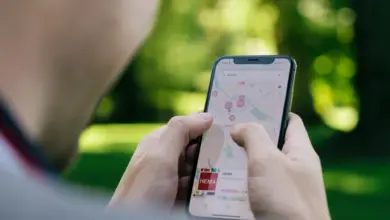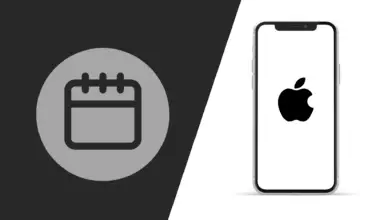How To Pair Skullcandy Earbuds & Headphones to iPhone
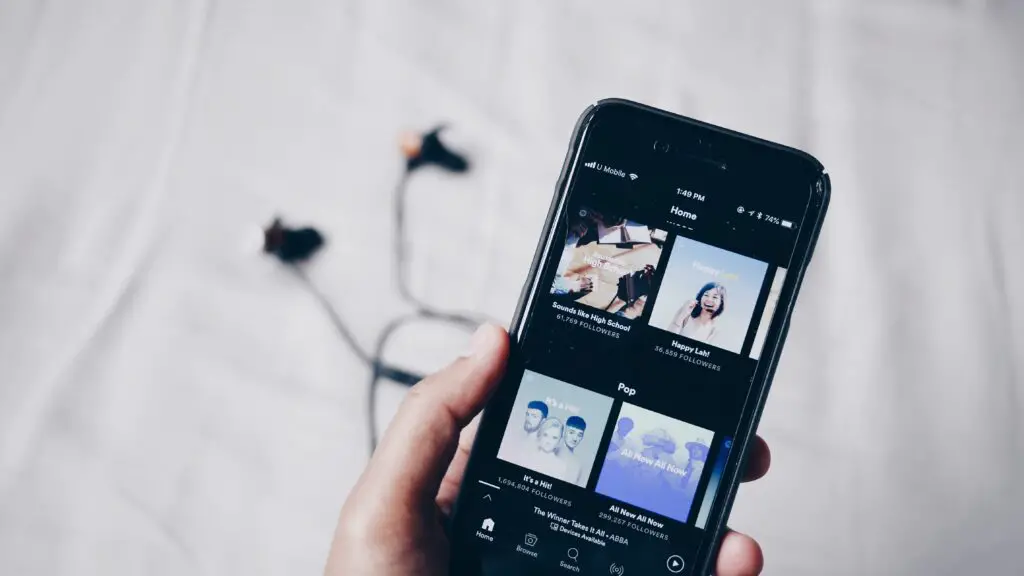
Did you buy a new set of Skullcandy earbuds or headphones and need some help getting them to work? Once you know what to do, the setup process with your earbuds is straightforward.
Your Skullcandy earbuds & headphones use Bluetooth to connect to devices. You’ll need to first place your headphones or earbuds in pairing mode, then open the iPhone’s “Setting” menu, go to “Bluetooth,” then select your Skullcandy headphones or earbuds from your device’s Bluetooth list & tap on connect to complete the pairing process.
Does Skullcandy Work With iPhone?
If you haven’t had Skullcandy products before, you might feel worried about their compatibility with iPhones. Luckily, Skullcandy earbuds and headphones work with any device, as long as it can use Bluetooth. Almost every iPhone model today has this feature, so you can easily use the headphones!
How to Pair Skullcandy Earbuds to iPhone
If you have Skullcandy wireless earbuds, and it’s your first time owning them, it can be a little confusing to pair them for the first time. These are the steps that you need to take:
1. Place your Earbuds in Pairing Mode
First, you’ll need to place your earbuds in pairing mode. The process will vary depending on which Skullcandy earbuds you own. Simply follow the pairing instructions below for your specific Skullcandy earbud model.
Indy True Wireless:
Remove your earbuds from the case, then place them back in; your earbuds will then turn red. Close the charging case, and now open the lid and remove your earbuds from the case. Your device will now automatically be in pairing mode.
Sesh True Wireless:
Remove your earbuds from the case, then place them back in; your earbuds will then turn red. Close the charging case, and now open the lid and remove your earbuds from the case. Your device will now automatically be in pairing mode.
Push Active True Wireless:
Take both earbuds out of the case, and make sure they’re turned off. Now press and hold the left main function button on your earbud for 7 seconds. Your earbuds will then begin to flash, indicating that they are in pairing mode.
Grind True Wireless:
To place your Skullcandy Grind earbuds in pairing mode, all you would need to do is open the charging case with both earbuds inside; this will automatically place your earbuds in pairing mode.
Mod True Wireless:
Remove your earbuds from the case, then place them back in. Your earbuds will then turn red. Next, remove your earbuds from the case and connect them to your device.
Dime True Wireless:
Remove your earbuds from the case, then place them back in. Your earbuds will then turn red. Close the charging case, and now open the lid and remove your earbuds from the case. Your device will now automatically be in pairing mode.
2. Connect With the iPhone’s Bluetooth
Open the “Settings” menu. Then, go to “Bluetooth” and turn it on. The Skullcandy earbuds should appear under the “OTHER DEVICES” section. The earbuds often appear with the model name and number displayed.
Select your earbuds from the list and click on “connect”. And that’s it! Your Skullcandy earbuds should now be connected to your iPhone.
Troubleshooting the Earbuds
It’s not uncommon to experience pairing issues. However, in most cases, this is quite easy to solve. To solve the issue you’ll need to reset your earbuds. Here’s how:
- Place both earbuds in the charging case.
- remove your earbuds from your Bluetooth device list (on your phone, tablet, smartwatch..etc.)
- Turn off Bluetooth on your device.
- Remove only your left earbuds from the case.
- Tap the center of the earbuds until a red light appears on your earbud (a red light should typically appear in four taps)
- Place the earbud back in the case.
- Repeat the exact same steps with the right earbud.
- Remove both earbuds from the case & place them in your ear (Note: it’s crucial that you place the earbuds in your ear when removing them from the case in order to pair with each other).
- Your earbuds will then beep to indicate that the earbuds are paired together.
- A voice prompt will then appear to state, “your device is now pairing” this indicates that your earbuds are searching for your device.
- Turn your device’s Bluetooth back on (on your phone, tablet, smartwatch..etc.)
- Select your earbuds on your device’s Bluetooth list to pair your device.
If the issue still persists or you notice that only one of your earbuds seems to be connecting then take a look at our detailed guide.
How to Pair Skullcandy Headphones to iPhone
Pairing your wireless Skullcandy headphones to your iPhone is very similar to pairing the earbuds. You want to follow these steps to pair the items successfully:
Start by placing your headphones on pairing mode by holding the power button for 4-5 seconds. Next, on your iPhone. Open the “Settings” menu and turn on Bluetooth. The Skullcandy wireless headphones should appear under “OTHER DEVICES” using the name and number of their model.
From there, you can simply tap on the name of the headphones. You should hear a beep, or the LED light will stop flashing once the headphones pair with your device. Now, you’re all set to listen to your favorite songs- it’s that simple.
Troubleshooting the Headphones
If you’re having trouble connecting the headphones with your iPhone, start by “forgetting” your headphones from your iPhone’s Bluetooth list, then try again.
Why Skullcandy Earbuds or Headphones Won’t Pair
Sometimes, it takes a few tries for the wireless earbuds or headphones to pair with your phone. Once you successfully pair them the first time, they should pair automatically after that.
If the devices don’t pair with each other, make sure they’re very close together. A significant distance can sometimes cause issues during the setup process. However, you can move them about five feet apart when you’ve finished setting up.
- How to Pair Meta Quest 3 Controllers with Your Quest 3 Headset: A Quick Guide
- How to Charge Meta Quest 3: A Guide to Powering Up Your VR Experience
- How to Cast Meta Quest 3 to Samsung TV: A Step-by-Step Guide
- How To Factory Reset Your Meta Quest 3: A Step-by-Step Guide
- How to Power On and Off the Meta Quest 3