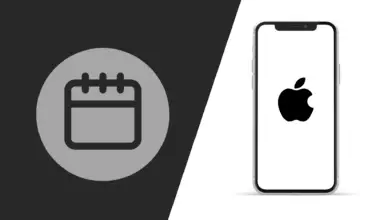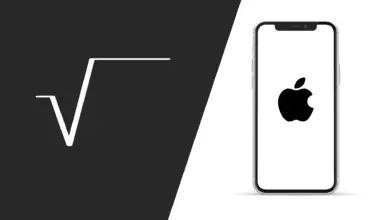How to Connect Aftershokz to your iPhone
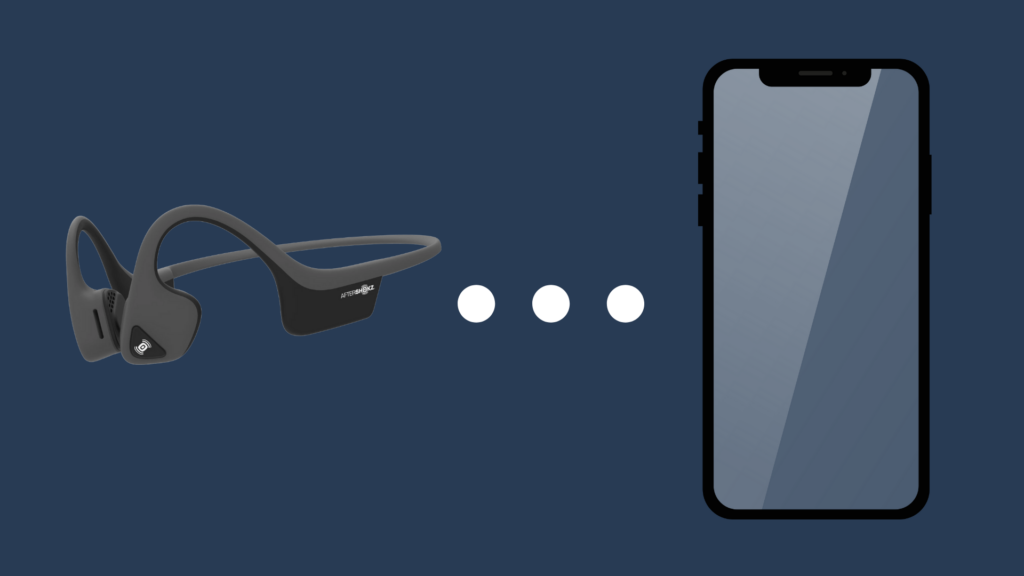
Your Aftershokz headphones make listening to music on your iPhone that much better. But before you can, you’ll need to know how to connect them. Before you know it, you’ll be listening to crystal clear music.
Connecting Aftershokz headphones to your iPhone is an easy process. In just a few steps, you’ll be able to enjoy using your headphones. It’s a simple matter of making sure the phone and the headphones can connect with each other. Note that you can also connect them to an iPad.
How to Connect Aftershokz to your iPhone
By the time you have finished this guide, you’ll know everything you need to know about connecting your iPhones and headphones. With step-by-step directions, you’ll soon be able to listen in style.
Steps For Connecting Your Aftershokz To Your iPhone
Start out with your Aftershokz headphones turned off. Before you get started, you’ll need to enable Bluetooth connections on your iPhone if you haven’t already. Then you’ll need to spend five to seven seconds with your finger pushing the volume up button. This is when the audio will likely kick in and tell you Aftershokz is connected. Look for a red & blue flashing LED light to confirm.
One flash of the blue light will show you that the Bluetooth connection was successful. If you see a solid red light, it means the headphones are charging. If the red light flashes only every couple of minutes, it’s almost time to charge your headphones again.
The next step is to open the settings menu on your phone. Use the menu to connect your headphones to your phone. You will get a verbal notification when the headphones and your phone are connected.
Possible Connection Problems
You may encounter a few common problems when trying to connect your phone and your headphones. One of the most common problems is having too many devices connected to your iPhone. If that’s the case, you’ll need to disconnect one of the devices and connect the phone instead.
Bluetooth compatibility is also a common problem. Depending on the model of your iPhone, it might not be compatible with Aftershokz headphones. For example, if your model is a 6 or earlier, it’s got Bluetooth V4.2 if your model is an 8 or later, it’s got the V5.0, which is what today’s Aftershokz headphones are compatible with.
Aside from these problems, users commonly report hearing an echo in their headphones. Sometimes, fixing the problem is as easy as unplugging your headphones and then plugging them back in. But other times it’s more complicated. There is always a chance that the headphone port is the problem. To determine whether it is, all you need to do is try your headphones on another device.
There are times where you may have to reset your headphones to get them to connect. This is a common problem whether your headphones are brand new or not. To do this, first turn off the headphones. Then remove them from the Bluetooth settings on your iPhone. After you hold down the volume up button, the pairing will be activated.
The next step is to, at the same time, put pressure on the volume down and volume up buttons. Three to five seconds later, the headphones will vibrate and beep. Then all you have to do is turn them off and back on and your connectivity problem should be fixed.
Connecting Your Aftershokz Headphones To A MacBook
It’s even easier to connect Aftershokz to a MacBook than it is to an iPhone. As soon as you connect your headphones, your MacBook will detect them. You’ll then need to launch the app for Aftershokz. Check the left corner of the screen (up top) to find the icon. On the app, you select the speaker you want the headphones to use.
Connecting Your Aftershokz Headphones To An Apple Watch
Since so many people that own an iPhone also own an Apple Watch, you may want to know how to connect your headphones to it. Just like on your phone, you’ll have to go to the Settings menu. Click on the Bluetooth setting and set it so your watch can find your headphones. If you’re having trouble pairing the watch and headphones, find the “i” icon on your Apple watch. Once you tap it, find your watch listed on your iPhone settings. It will give you the code you need to connect the two.
The rest of the process is almost the same as connecting it to your phone. Go through the same steps you did for your phone, and then confirm on your watch that the headphones are connected. The main difference is, once they are connected, it might now show up right away on your watch. Some users have to check the discovery option or refresh the list of connected devices.
Connecting Your Aftershokz Headphones To Apple TV
You can even connect Aftershokz headphones to your Apple TV. On your TV you’ll need to go to the main menu screen and click on the setting for Remotes and Devices. Navigate to the section that Other Devices, and select it. The next step is to prepare your headphones to pair with the TV. As soon as you do, they should appear on the Other Devices list. By then, you should be able to get your TV’s audio track through your headphones.
Using Aftershokz OpenComm Headphones
While standard headphones are great for listening to music, they aren’t so great for video phone calls. But Aftershokz also has OpenComm headphones, which are designed for both uses. OpenComm headphones work the same way other Aftershokz headphones do. You can also connect them to an iPhone, or other Apple device. The connection process for OpenComm is the same as for any other Bluetooth headphones you might use.
- How to Pair Meta Quest 3 Controllers with Your Quest 3 Headset: A Quick Guide
- How to Charge Meta Quest 3: A Guide to Powering Up Your VR Experience
- How to Cast Meta Quest 3 to Samsung TV: A Step-by-Step Guide
- How To Factory Reset Your Meta Quest 3: A Step-by-Step Guide
- How to Power On and Off the Meta Quest 3