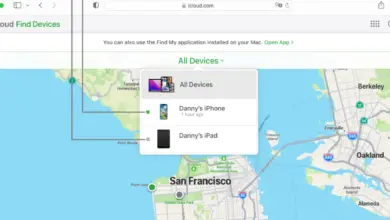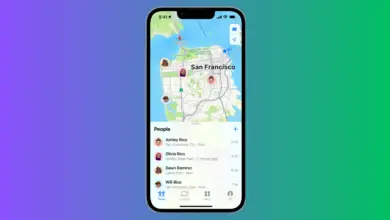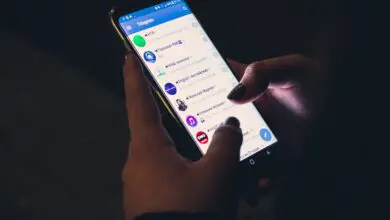Why Does My iPhone Volume Keep Going Up & Down By Itself?

The volume setting on your iPhone is important. The sound of a text, call, or email coming through, alerts you to check your iPhone. If you can’t hear anything, though, it’s tough to know someone’s calling or messaging.
The iPhone is known to change volumes seemingly on its own. It does this to reset to the lowest or highest level. It may also get adjusted accidentally by the physical buttons on the side of the phone.
The stakes are high sometimes for missing a call or text. You must have confidence your phone volume will stay at your desired level. We’re here to help with that. Keep reading to discover tips for stabilizing the volume on your iPhone, so you never have to miss another important call.
What Makes the Volume Go Up and Down By Itself?
There are a few reasons why this happens. Let’s look at what they are and what you can do to fix them.
Stuck or Semi-Stuck Volume Button
The volume buttons located on the side of the phone often get pushed inadvertently. This is especially the case when the button is stuck or partially stuck. This can also happen when the phone is thrown in a purse or backpack or when using an incorrectly fitted or poorly designed phone case.
There are three ways to fix this if this is your issue.
The first is to clean the volume buttons with a toothbrush. This will help break down built-up dirt and debris around the volume buttons.
The second fix is to disable the use of the buttons to control your device’s volume. As mentioned, there are several factors that can cause your button to get pushed inadvertently, and disabling the buttons from controlling your volume can prevent random volume fluctuations. (this will only disable the volume buttons from changing the volume on the ringer and alerts.)
You can disable those physical buttons with the following steps:
1. Go into Settings.
2. Go into Sounds & Haptics.
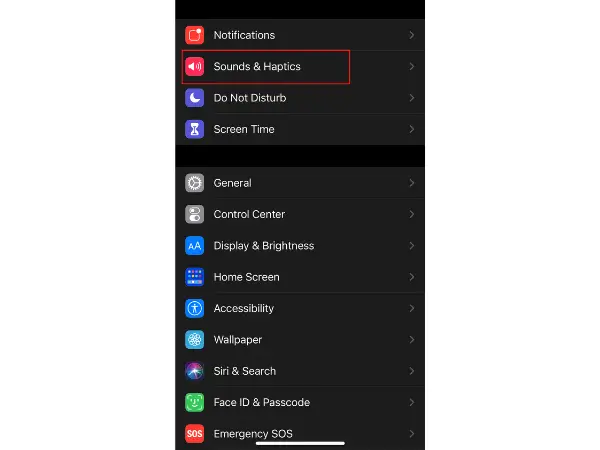
3. Turn off the option for “Change with Buttons“.
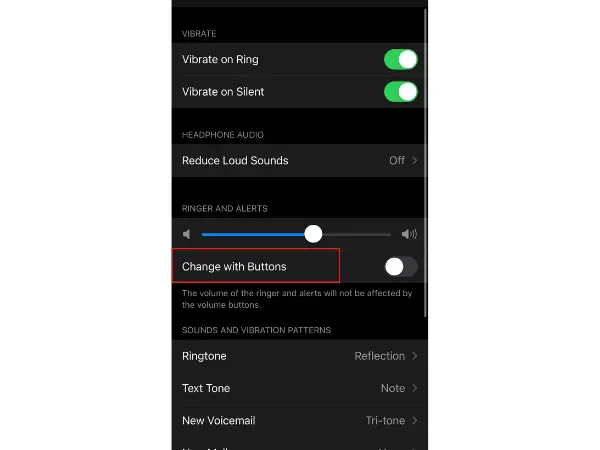
And last but not least, the third fix involves removing your charging case. A charging case that is either improperly fitted or poorly designed can cause your volume button to become stuck or to be pressed randomly, thus resulting in random volume level changes. Try removing your charging case and see if this solves the issue.
TrueDepth Camera
Newer iPhones, meaning iPhone X and later, have TrueDepth cameras. These cameras detect when you’re looking at your phone. They use face detection technology called “Attention Aware Features” to determine the best volume level. If you’re looking at your phone, you don’t need a loud alert.
Here are the steps to disable this function:
1. Go into Settings.
2. Go into Face ID & Passcode.
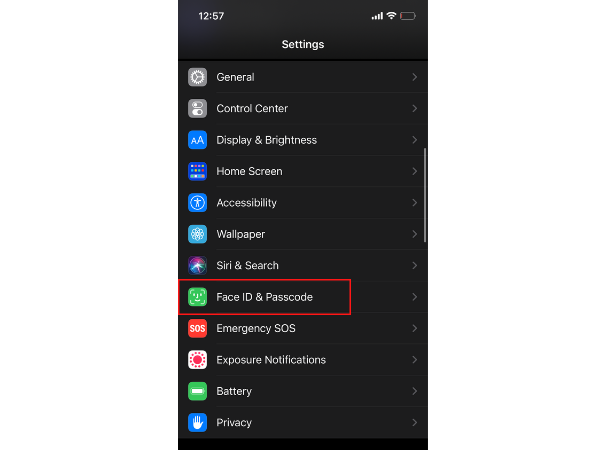
3. Enter Passcode.
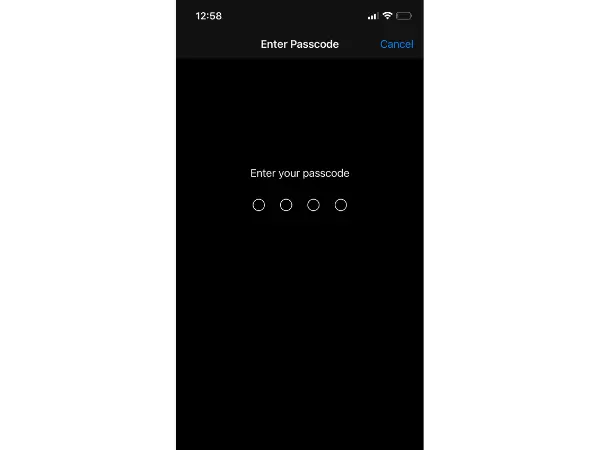
4. Turn off the option for “Attention Aware Features.”
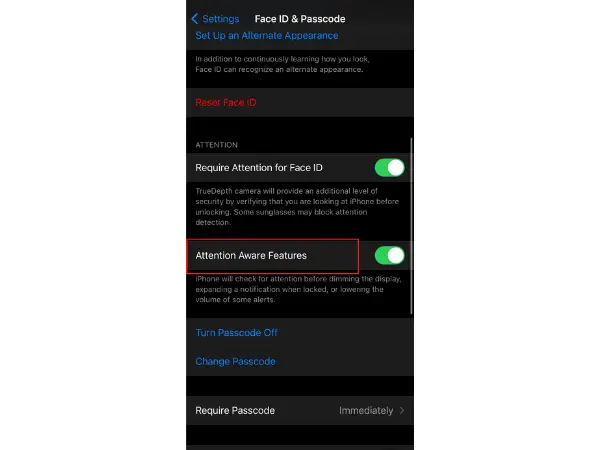
iOS Updates
Apple users know that updates can fix many of their issues. If you’re having a problem, checking for an update is one of the first things you should do. Volume issues are often fixed with iOS updates.
Here’s how to check for a software update:
- Go into Settings.
- Go into General.
- Go into Software Update.
- Allow your phone to search for an update. If there is one, click Download.
- Install the update.
Sometimes you’ll get a message stating you don’t have enough memory available to do the update. In that case, you’ll have to assess the situation and make adjustments to free up some space before you’ll be able to update your phone’s software.
Restart iPhone
A simple restart of your phone may do the trick. Power it off and back on to see if it makes a difference.
If it doesn’t, and none of the other tips here work either, try a forced restart of your phone. Below are the steps for a forced restart of an iPhone 8 and after.
- Push the volume up button. Release.
- Push the volume down button. Release.
- Push the opposite side button. Hold it until the Apple logo appears.
Toggle Off Sound Check
Another feature that has control over your volume levels is Sound Check. This feature is designed to compute the volume of your music and automatically adjust the volume levels in order to allow you to hear your music at the exact same volume levels. While this can be a beneficial feature, it can also cause issues with randomly adjusting your device’s volume levels.
Here’s how to disable it:
- Go to Settings.
- Select Music.
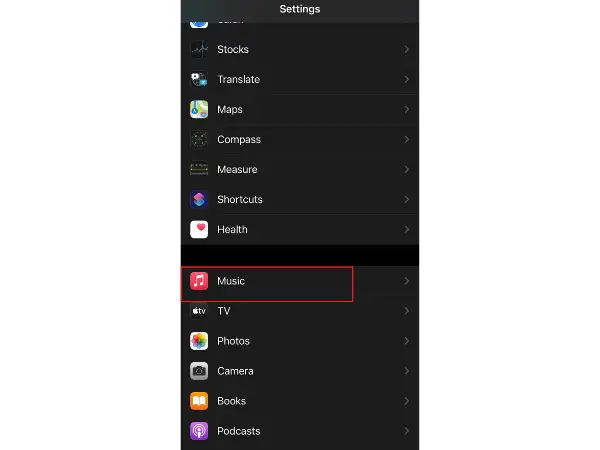
- Scroll down and toggle off Sound Check if it’s enabled.
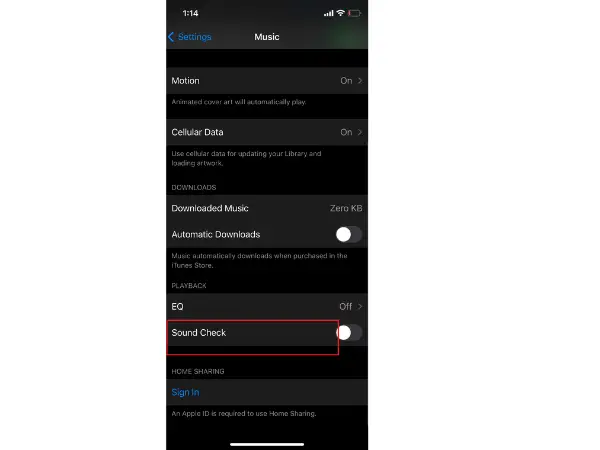
Turn Off Auto Adjust Quality on Spotify
Similar to Apple Music Spotify has a feature that optimizes audio levels. This can affect your device’s volume even when Sptofiy is not in use or when it is running in the background. Here’s how to disable it:
- Open your Spotify App
- Click on Settings.
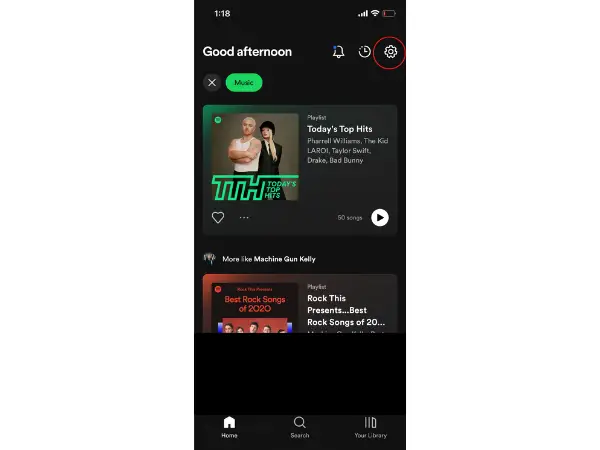
- Select Audio Quality.
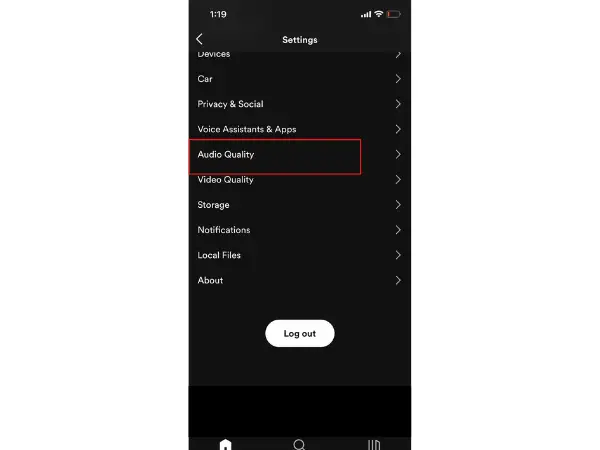
- If it’s on automatic, set it to “Normal”.
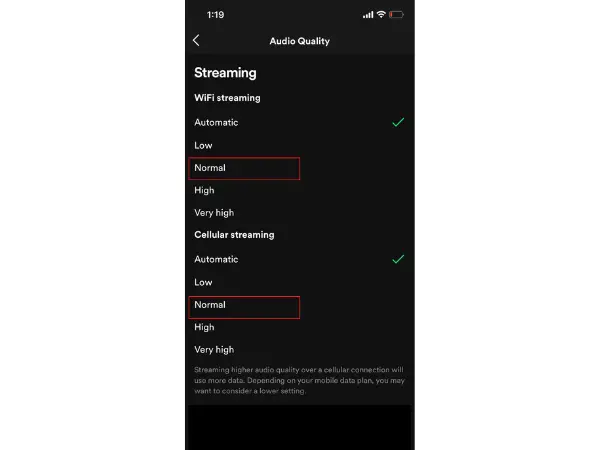
It Can be a Charger Issue
Another source of the issue can be the charger. If you notice this issue occurring during or after charging your device, then it can be a charger issue.
Try using another charger to solve the issue. Using non-apple chargers, depending on the quality of the charger, can cause certain issues, such as causing your device to mute all of a sudden.
Disable Reduce Loud Sounds Option
If you only notice this issue when using headphones/earbuds, then it can be due to the “Reduce Loud Sounds” option on your device. This is a feature that automatically adjusts your iPhone’s volume if loud sounds are detected in order to protect your hearing. Here’s how to disable it:
- Go to Settings.
- Select Sounds & Haptics.
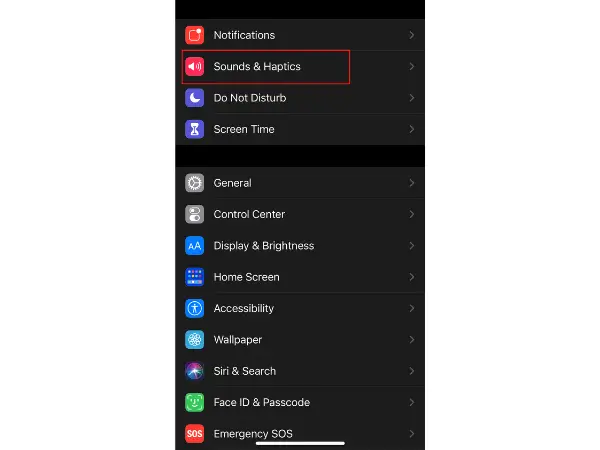
- Select Reduce Loud Sounds & turn it off.
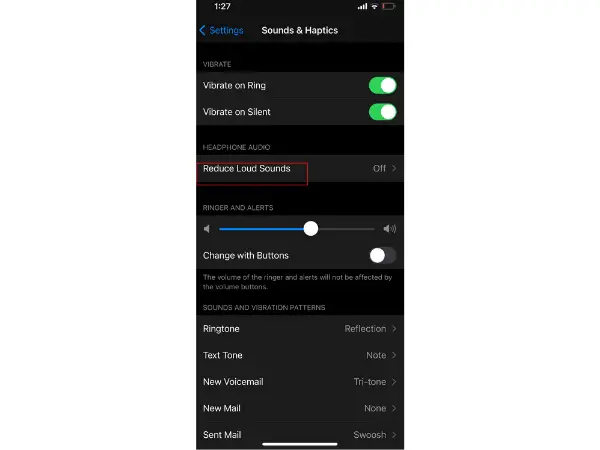
We do recommend keeping this feature on to protect your hearing, especially if listening to loud music. However, there may be cases where it makes sense to turn this feature off if it seems to be lowering the volume when the sounds are perfectly adequate.
Reset All Settings on Your iPhone
If all else fails, you can try resetting your iPhone and see if that solves the issue. However, do keep in mind that this will restore your device back to its factory settings. Resetting All Settings will not delete any personal data such as your {hotos, videos, music, or apps. Unless you select the “Erase All content and settings” option. However, just to be on the safe side, it would be a good idea to back up your data. Here’s how to reset your iPhone:
- Go to Settings
- Select General
- Click on Reset
- Reset All Settings.
There May be an Issue With The Audio Integrated Chip
There is a possibility that this is due to a hardware issue, specifically an issue with the Audio IC (Integrated Chip). There are a few ways in which you can tell if there is an issue with the Audio IC. You may notice a few call options being grayed out. Here are a few:
- Loud Speaker option
- Facetime
- The Voice memo app is not working
- Siri is not responding or only sometimes responding
- No add-call option
If this is your issue, then you will need to seek help from an expert in order to get your Audio IC fixed or changed.
When Should I Get Help From an Expert?
Once you’ve been through all of these tricks, you should have fixed the volume issue somewhere along the way. However, if you weren’t able to stabilize your phone’s volume, there may be a glitch or a hardware issue. If you suspect the issue to be due to a hardware problem, you’ll need to seek help from an expert.
Who Can Help Me?
Find help through Apple support. You can call a support specialist to see if they can walk you through a solution.
You can also go into an Apple retail store location. Store employees will physically inspect the phone. Sometimes they can perform diagnostic testing on your phone, too.
Online chat is an option, as well. Go to the Apple website. Click Support from the bar at the top of the page. You can select the device you’re having trouble with. There are many topics to browse through on the support page. You can also reach out to a chat specialist.
How Do I Change the Volume On My iPhone?
You can change the volume of your ringer and alerts with the physical buttons on the side of your phone. If you decide to turn that function off, though, then what?
You have a few options with regard to volume adjustments.
- Change the volume in the Control Center pull-down when iPhone is locked.
- Set a limit for the maximum decibels allowed for headphone volume in Sounds ; Haptics. Choose Headphone Safety. Select “Reduce Loud Sounds.” Set your decibel level.
- Silence call, text, alerts, and other notifications temporarily by choosing the moon symbol from the Control Center pull-down menu.
- Flip the silent switch on the side of the phone to toggle between silent mode and ringer mode.
- You can also ask Siri to turn your volume up or down.
What Alerts and Notifications Can I Set?
You have the option to set tones for several kinds of notifications and alerts. Here is a list of what you’ll find in your Sounds ; Haptics menu.
- Ringtone
- Text Tone
- New Voicemail
- New Mail
- Sent Mail
- Calendar Alerts
- Reminder Alerts
- AirDrop
You can also turn your “Keyboard Clicks” and “Lock Sound” on and off. The options for “Vibrate” are on this page, as well.
Your iPhone comes with many ringtones and alert tones to choose from. You can set each type of alert to something different so you know what’s coming through.
You also have the option to purchase more ringtones and alert tones from the Tone Store. Access to the Tone Store is included on the Ringtone page, too.
Final Thoughts
If the volume on your iPhone seems to go up and down on its own, there’s likely an easy fix for the problem. Whether it’s the buttons accidentally getting pushed, an update waiting for download, a setting that needs to be changed, or something else, you’ll likely be able to fix the issue yourself. If you can’t, seek help from an Apple support specialist for further assistance.
- How to Pair Meta Quest 3 Controllers with Your Quest 3 Headset: A Quick Guide
- How to Charge Meta Quest 3: A Guide to Powering Up Your VR Experience
- How to Cast Meta Quest 3 to Samsung TV: A Step-by-Step Guide
- How To Factory Reset Your Meta Quest 3: A Step-by-Step Guide
- How to Power On and Off the Meta Quest 3