How to Connect Oculus Quest to Mac
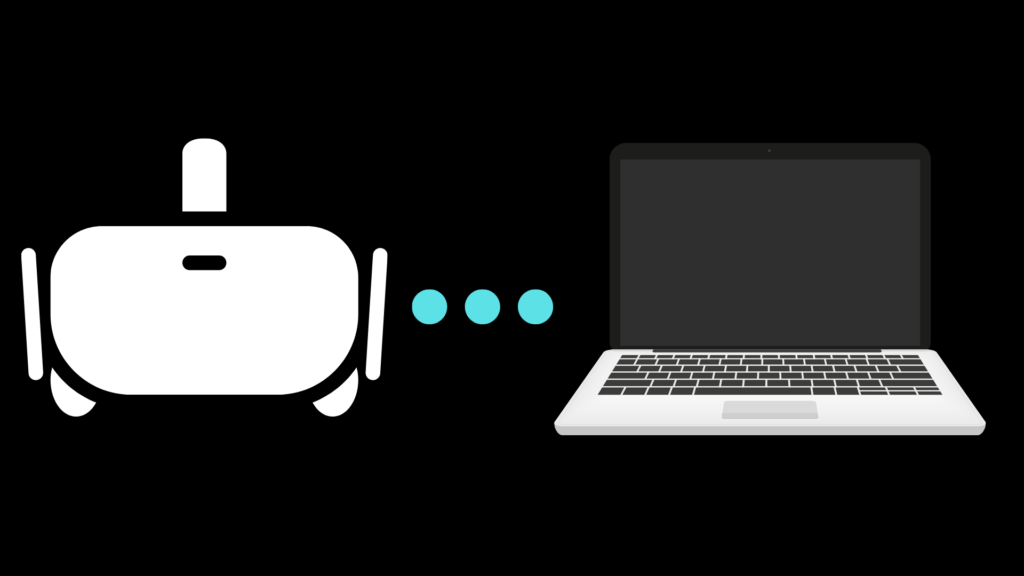
The Oculus Quest is by far one of the most common virtual reality headsets out there, and can be used with a variety of different devices, including your PC. However, Mac users may be less inclined to get one, just because they are not sure how to connect Oculus Quest to Mac. While it can be somewhat tricky to do, it is perfectly doable if you put in the requisite effort.
Both the Oculus Quest and Oculus Quest 2 can be used with Mac computers, though certain steps need to be taken to do it properly. If you want to connect something like an Oculus Link, you will need a MacBook that has enough power to handle it, as well as an external GPU and Windows 10 installed on the device. You can transfer files, as well as put games and apps on the headset from your Mac using a USB cord.
This is all doable, though the process may be somewhat complicated, as detailed below. There are also a number of things you can do with your Oculus Quest on your Mac computer.
How to Connect Oculus Quest to Mac
While it is entirely possible to connect your Oculus Quest to a Mac computer, it is unfortunately not quite as easy as it is to do so with a personal computer. One of the bothersome parts of this is that the Oculus app, while available for Windows, is not available officially for MacOS. Normally, the only thing you can really do with your Oculus Quest in connection with your Mac computer is to transfer files to and from your Oculus Quest, via a USB-C cable, though you need to enable Developer Mode before you can do this (detailed in a below section).
In order to allow file transfer, you need to install the Android File Transfer program to your Mac computer, and connect the two devices via the USB-C cable. Power on the headset, and select Allow from the popup that comes up regarding access to data. Once this is done, you should be able to access the files on your Oculus Quest on your Mac from the appropriate folder(s).
How to play games on Mac with Oculus Quest
To actually play games on Mac using your Oculus Quest, you would first have to install a program called Boot Camp and obtain a copy of Windows 10. Next, go to the Utilities folder in Applications to open Boot Camp Assistant. From this point, set a partition size between Mac and Windows, allowing at least 10GB for Oculus.
Go back to Boot Camp, and select the Windows ISO file, at which point the device will reboot before Boot Camp reopens in Windows. Download the Oculus app here, and do the necessary setup. If Oculus does not recognize the graphics card of your Mac computer, be sure to download Boot Camp’s latest drivers.
What can I do with Oculus Quest when connected to Mac?
As mentioned above, connecting the Oculus Quest to your Mac computer allows you to transfer files between the two devices, as well as sideload games and apps to the Oculus device. For instance, any screenshots or videos taken on your Oculus Quest can be transferred and viewed on your Mac computer.
You can also play some games, although since Mac computers are generally worse than Windows computers as far as gaming is concerned, the results of doing so may be mixed. You may be better served by putting games on your Oculus Quest directly instead of attempting to play VR games on your Mac device.
Is sideloading allowed on Oculus Quest?
Sideloading refers to the act of installing third-party software that is not approved for use by the device’s owner (in this case, Facebook/Meta). In order to sideload content onto your Oculus Quest, you have to enable “Developer Mode.” To do this, you have to actually make your own organization on the account, power on your Oculus headset, and navigate to the Oculus Quest app.
Tap the Settings option in the bottom right corner of the app, and then select the Oculus Quest you want to enable the Developer Mode in to connect to it. Next, tap More Settings, and then tap Developer Mode. There will be an option to switch Developer Mode from off to on; push that, and then exit the app and reboot your Oculus Quest.
Once you’ve done this, you should be able to use the Oculus Quest in Developer Mode from here on, ensuring that you can use third-party apps with your device going forward.
Why aren’t Macs used for gaming as much as PCs?
While Mac devices are increasingly being used for gaming, they are still behind PCs in this area. The reason for this is that Macs are designed with different purposes in mind than PCs, and getting a solid gaming Mac computer costs a lot more than an equivalent gaming PC.
Another disadvantage of using a Mac computer for gaming is the fact that it is more difficult than PCs to actually change your graphics card. It is a major reason why the best option to expand your Mac’s performance here is to consider getting an external GPU.





