Can You Connect Airpods to Apple Watch Without a Phone?
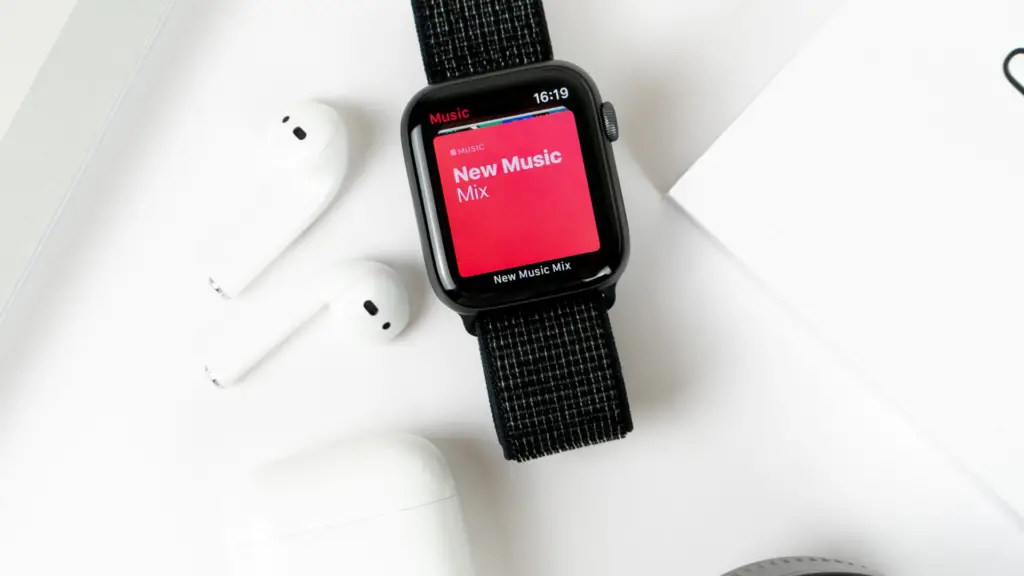
Apple Watches are some of the best smartwatches that money can buy. Throw in some AirPods, and you have the best headphones too. Can you really connect the two of them up without having a phone nearby, though? Let’s take a look.
So, can you connect AirPods to the Apple Watch without a phone?
Yes. You can. You will need to have a phone for the initial set-up. However, you do not need to have your AirPods or Apple Watch anywhere near after that. This means that you can head out for a run without a phone and have your Apple watch be connected to your Airpods.
Can You Connect AirPods To The Apple Watch Without a Phone?
Yes, you can.
However, if you want the full functionality of the Apple Watch, then you will need to have a phone nearby. This is assuming that you do not have a cellular Apple Watch.
If you connect AirPods to the Apple Watch (and you do not have a cellular Apple Watch nor in range of a Wi-Fi network), then your Apple Watch will be lacking the following features:
- Stream Music (there is a way around this)
- Stream Podcasts (also a way around this)
- View directions
- Check the weather
- Use Apple Maps
Since you are likely wanting to listen to music or podcasts while out on your run, you will need to sync up your Apple Watch before you leave. We will tell you how to do this in a short while.
How Do You Connect AirPods to the Apple Watch Without a Phone?
It doesn’t matter whether you have a Wi-Fi or Cellular Apple Watch, you can easily connect your AirPods up without a Phone.
The process is exactly the same no matter what Bluetooth headphones you are using:
Set the AirPods to Pairing Mode
To begin with, you are going to need to put those AirPods into pairing mode. You will need to place the AirPods into their case.
With the lid open, press and hold the set-up button on the back of the AirPod case. The light will eventually flash white.
Pairing the AirPods to Your Apple Watch
You will now need to do the following on your Apple Watch:
- Open Settings
- Select Bluetooth
- Wait for the Apple Watch to scan all nearby Bluetooth accessories.
- Eventually, your Apple Watch will appear on the list.
- Select the Apple Watch
- You will be asked to enter a pin number. You will be able to find this in the Apple Watch instruction manual if you don’t know it.
Your Apple Watch and your AirPods will now be successfully paired with one another.
How Do You Sync Music and Podcasts To An Apple Watch?
This is something that you will be able to skip if you are doing one of the following:
- Have a cellular Apple Watch and are heading into an area where you will have a consistent cellular service.
- Have a Wi-Fi-enable Apple Watch and will be using it in a Wi-Fi area.
If neither of those applies to you, then the very second that you are out of range of your phone (normally just a few meters), then you will not be able to listen to your music or podcasts. Luckily, you can sync music and podcasts to your app rather easily. You will need to have an iPhone, though.
For starters, you are going to need to have your Apple Watch synced up with your iPhone. This is how you do it:
- Put the Apple Watch on your wrist
- Turn the Apple Watch and phone on
- In most cases, the Apple Watch will automatically pair.
- If the Apple Watch doesn’t pair, then open up the Watch app on the phone.
- Select ‘Add New Watch’
- Follow the instructions that appear on the screen.
Once the Apple Watch has been successfully synced up, you will be able to continue with the rest of the process.
- Start by placing the Apple Watch onto the charger.
- Bring the iPhone close to the Apple Watch. It should remain like this for the duration of the syncing process.
- Use your iPhone to turn Bluetooth on, if it isn’t already. You will be able to find this under ‘Settings’ and then ‘Bluetooth’
- Open up the Apple Watch App on your iPhone
- Select ‘My Watch’
- Look for the music option and tap it.
- Select ‘Add Music’
- Select all the music and podcasts that you want to add to the Apple Watch.
In some cases, not everything that you want to play will appear. If it doesn’t, then you will need to download the song onto your iPhone beforehand.
Remember, your Apple Watch does have a limited amount of space. However, there should be enough space for a rather sizeable number of songs.
Now all you need to do is sync up the Apple Watch with your iPhone. This may take a while, depending on the number of songs that need to be transferred across the two devices.
Once the syncing has been completed, you will no longer need to have your Apple Watch in range of the iPhone. This will allow you to listen through your AirPods no matter whether your phone is in range or not.
Can You Use an Apple Watch Without an iPhone?
No. Even if you have a cellular Apple Watch, you will still need an iPhone for the initial set-up. There is absolutely no way that you are going to be able to get around this.
Do You Need to Unpair Your AirPods When Done With The Apple Watch?
No. You will only need to unpair the AirPods from your Apple Watch if you plan on syncing up the AirPods with another device.
Because everything can go through the Apple Watch, you do not even have to pair the AirPods up with your phone. Although, some people indicate that this would offer a slightly better sound quality. This makes sense, really. After all, the music signal would only be going through one device rather than two.
What Happens If AirPods Keep Dropping a Signal From the Apple Watch?
There is very little that can cause the signal from your AirPods to drop.
If it happens regularly, then this could indicate a problem with the AirPods or the Apple Watch. Still, we are going to give you a few troubleshooting tips and tricks that you can use to double-check that the problem isn’t on your end.
Re-pair the AirPods
If the signal drop seems to be new, then it could be a glitch between the AirPods and the Apple Watch. This can sometimes happen between Bluetooth devices. It doesn’t mean anything is wrong. You just need to clear the cache every so often.
You will be able to unpair the AirPods from the Bluetooth part of your Apple Watch. You can then re-pair the AirPods using the instructions that we detailed before.
Check there is no interference between the AirPods and the Apple Watch
It is unlikely that this is going to be the case. Since the AirPods are going to be in your ears and the Apple Watch on your wrist, there is going to be a clear signal between the two.
Still, if you have anything metal near the AirPods or the Apple Watch, then this could cause interference between the two.
If you have your Apple Watch covered up by your shirt, then this could also cause interference between the two.
In rare cases, you may even find that the weather has an impact e.g. if it is raining outside.
Update the Software on Your AirPods or Apple Watch
This is unlikely to be the case. However, it may be worth checking whether there are any updates for your Air Pods or Apple Watch. You will be able to do this through the relevant app on your iPhone.
Head to the Apple Store (or contact Apple Support)
If you can’t seem to fix the problem, then head to an Apple Store.
They will be able to check that the two devices are working correctly. If they are not, then they will be able to talk to you about repairs or making a warranty claim.
Of course, you can also give them a call. However, if your Apple Watch or AirPods do need to be taken in for repair, then the process can be a whole lot slower. After all, you are going to need to mail the devices in.
Final Words
You can connect your AirPods to your Apple Watch without a phone. However, the functionality of the Apple Watch will be rather limited without it e.g. you will not be able to listen to music or podcasts. Luckily, Apple has designed ways around this. You will still need an iPhone to do it. However, once you have synced all your music to your Apple Watch, you will never have to be in range of that iPhone again! Remember, you will always need a phone for the initial set-up of both devices.
- How to Pair Meta Quest 3 Controllers with Your Quest 3 Headset: A Quick Guide
- How to Charge Meta Quest 3: A Guide to Powering Up Your VR Experience
- How to Cast Meta Quest 3 to Samsung TV: A Step-by-Step Guide
- How To Factory Reset Your Meta Quest 3: A Step-by-Step Guide
- How to Power On and Off the Meta Quest 3





