How to Pair Skullcandy Indy Fuel in Seconds
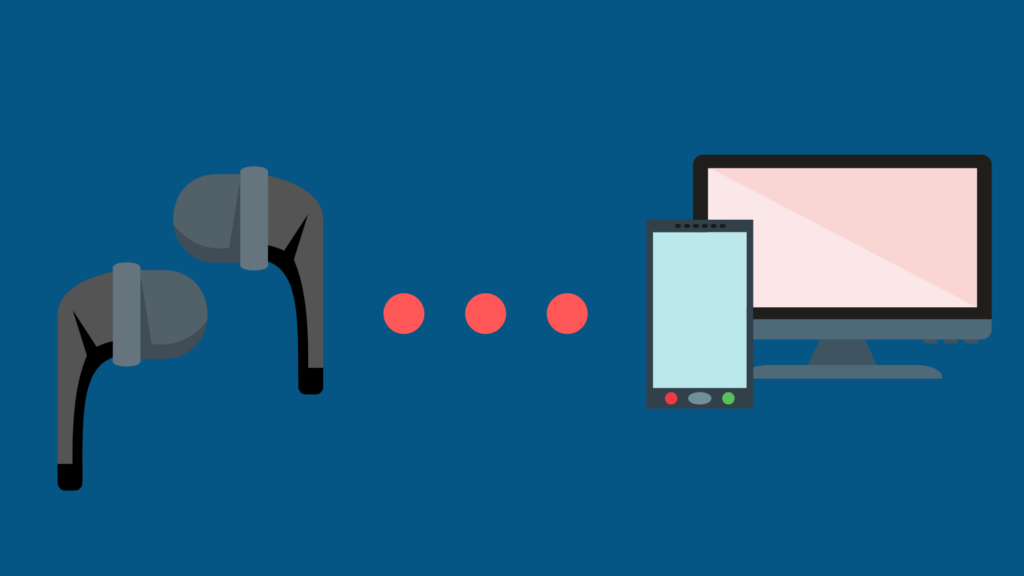
Finding the perfect pair of earbuds can be tricky, which is why once you find a pair that is right for you, you’ve got to have them everywhere you go. If you have a pair of Skullcandy Indy Fuel earbuds, pairing them with your favorite device(s) while on the go can help you to make the most out of any listening experience you desire.
You can easily pair your Skullcandy Indy Fuel earbuds by first identifying the product or device you wish to pair the earbuds to while following a standard Bluetooth connection setup.
How do I pair a brand new pair of Skullcandy Indy Fuel earbuds?
Open your pair of Skullcandy Indy Fuel earbuds and remove them from their original packaging. Place the earbuds in their charging case and ensure that LED lights turn on and appear red. Complete the following steps to pair your Skullcandy Indy Fuel earbuds once they are fully charged:
- Remove the earbuds from their charging case, as this will activate pairing mode. You will notice that the left earbud will begin to flash red and blue.
- Use your preferred device to open a list of Bluetooth-enabled items in your vicinity. An option labeled ‘Indy Fuel’ should appear.
- Select ‘Indy Fuel’ to connect your device to your Skullcandy Indy Fuel earbuds. Confirm this option by selecting “OK” or “Pair”. Allow the device to pair with your Skullcandy Indy Fuel earbuds, which may take a few seconds to complete.
How do I find a specific manual for my Skullcandy Indy Fuel?
The first step to take when you want to pair any pair of earbuds is to identify the product name and model number (if applicable). This information is typically printed on the underside of the earbud lid or on the charging case that originally came with the Skullcandy Indy Fuel earbuds.
What to do if the pairing is not working
If you are having difficulties pairing your Skullcandy Indy Fuel earbuds, there are a few tips to keep in mind that will allow you to reset your earbuds while ensuring your pairing abilities are still readily available. Following these steps to assist in resetting your ability to pair your Skullcandy Indy Fuel earbuds:
- 1. First, unpair the earbuds from your device or the smartphone you currently have them paired with, if possible.
- Press and hold the main power button on each of the buds (separately) for at least 6 seconds, which will help to power the buds down manually.
- Press handhold the main button again, this time for at least 10 seconds. This will help to reset the earbuds.
- Place the earbuds back into their original charging case until a red LED light becomes visible again.
- Remove the Skullcandy Indy Fuel earbuds from the case, which will prompt the left earbud to begin flashing red and blue. You should also hear a tone that indicates that the earbuds have successfully synced up with one another.
- Attempt to pair the Skullcandy Indy Fuel earbuds again using the original pairing method and your preferred device(s).
What is the total charging time for Skullcandy Indy Fuel earbuds with a standard USB-C charging cable?
Using your favorite pair of Skullcandy Indy Fuel earbuds is possible with a full charge after just 1 hour, as long as your earbuds are placed inside of the case as they are charging.
How long does it take to charge the Skullcandy Indy Fuel earbuds case?
In total, you will need approximately 2 hours in total to charge the Skullcandy Indy Fuel earbuds case.
Is it possible to use a fast charger with my Skullcandy Indy Fuel earbuds?
Yes! The Skullcandy Indy Fuel earbuds are compatible not only with standard USB-C charging cables but also with USB-C chargers that include Rapid Charge technology.
Can I listen to my Skullcandy Indy Fuel earbuds one earbud at a time?
Yes! Skullcandy Indy Fuel earbuds provide users with the ability to enjoy either bud solo using the Skullcandy ‘Solo Mode’, included with all pairs of Skullcandy Indy Fuel earbuds.
How do I enable Solo Mode with my Skullcandy Indy Fuel earbuds?
If you want to listen to just one of your Skullcandy Indy Fuel earbuds at a time, you can do so with the all-new ‘Solo Mode’, included with all versions of the Skullcandy Indy Fuel earbuds available today. To enable Solo Mode, complete the following steps:
- Power on your earbuds as you would normally.
- Once your earbuds are powered on and in working order, place which bud you will not be listening to back into its original position in the case.
- Remove the bud from its charging case to leave Solo Mode and resume listening to both of your earbuds.
- Reset your Skullcandy Indy Fuel earbuds completely if you are having trouble reconnecting both of them again.
Tips for Solo Mode with Skullcandy Indy Fuel earbuds
When you use Solo Mode with your Skullcandy Indy Fuel earbuds, there are a few tips to remember and keep in mind, such as:
- Noise cancellation: The noise cancellation feature available with the Skullcandy Indy Fuel earbuds will not remain active when you are using the earbuds in Solo Mode. Both earbuds must be in use and actively working in order for the noise cancellation feature to take effect.
- Volume control: It is important to note that whenever you use your Skullcandy Indy Fuel earbuds in Solo Mode, you will not maintain complete control over the output volume you are hearing.
- Typically, with the Skullcandy Indy Fuel earbuds, the RIGHT earbud controls moving forward with tracks as well as turning up the volume. The LEFT earbud of the Skullcandy Indy Fuel earbuds will control going backward to a previous track or turning the volume down.
- Whenever you are using Solo Mode, it will not be possible for you to turn the volume both up and down, which can feel limiting and restricting if you enjoy adjusting the volume while listening to your earbuds periodically.





