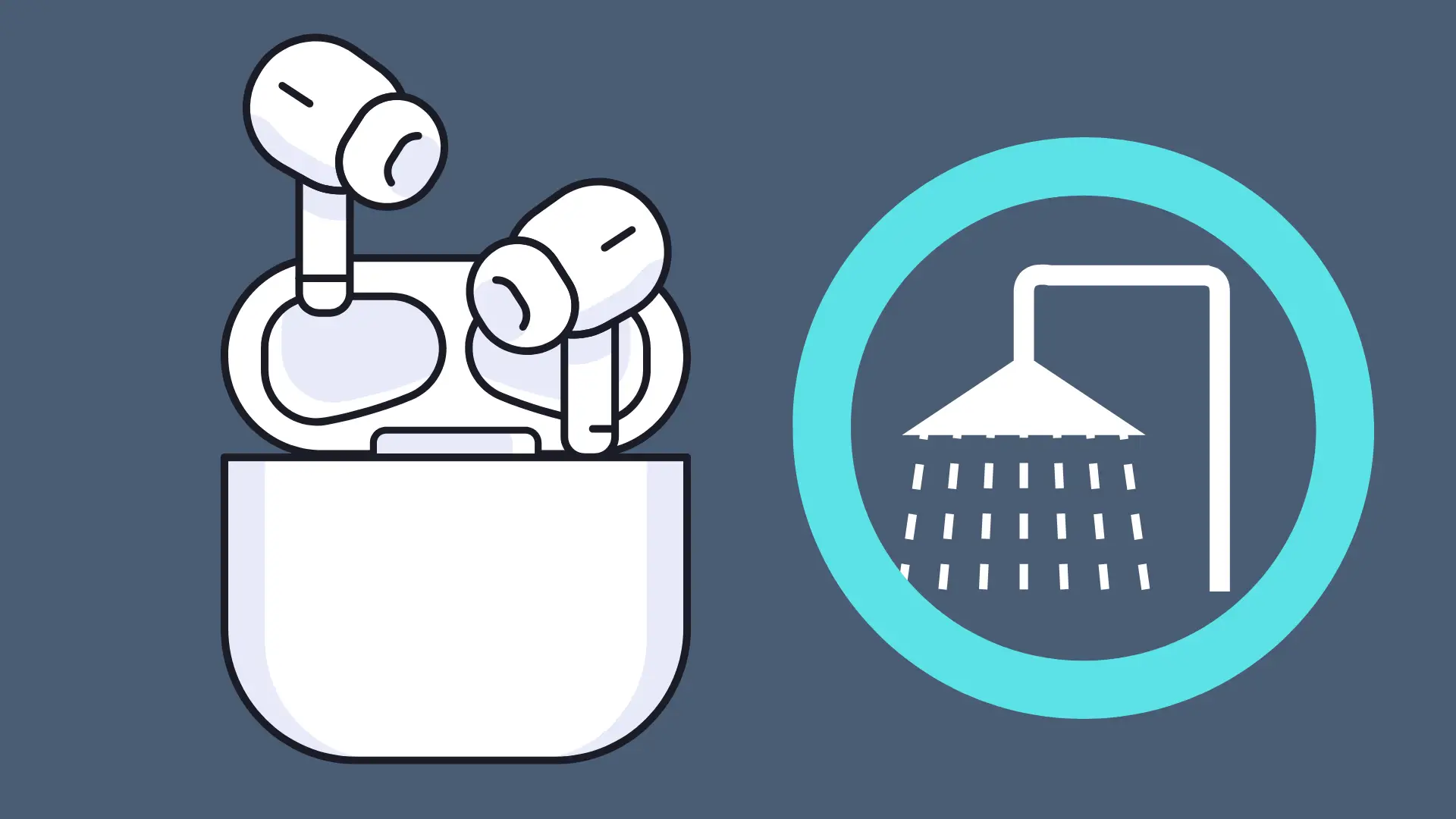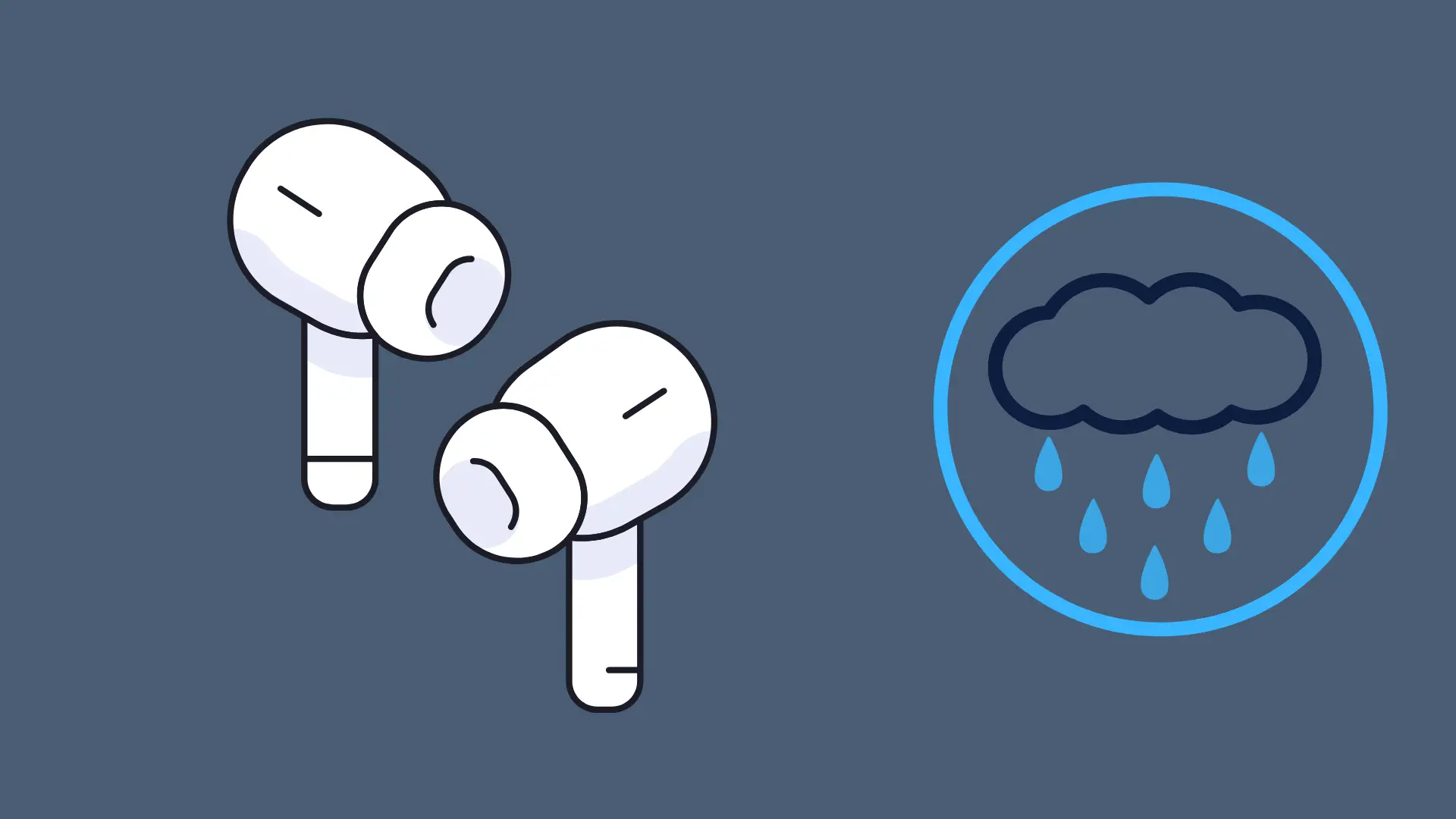SkullcandyHeadphones/Earbuds
How To Pair Skullcandy Wireless Earbuds & Headphones
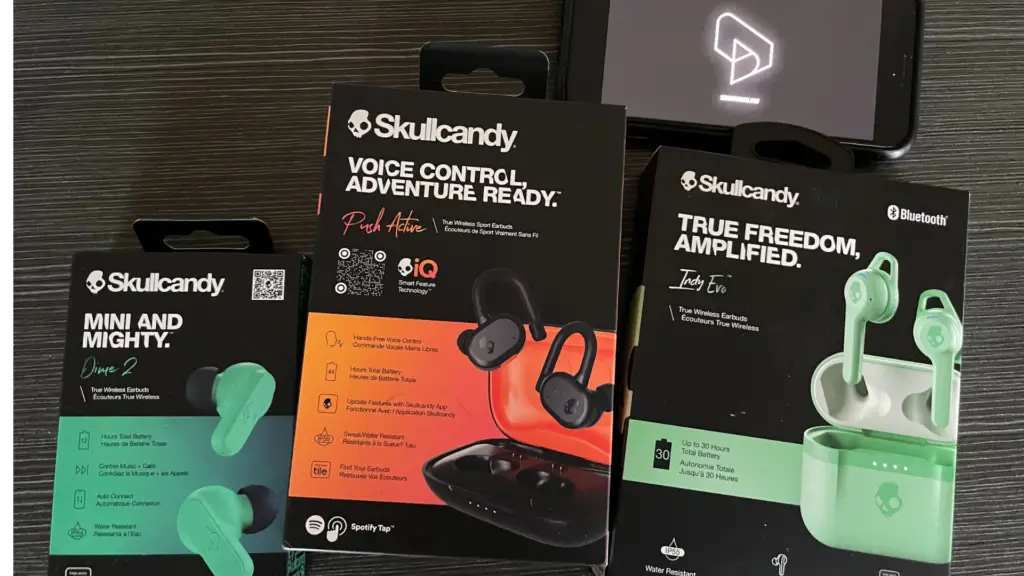
Getting your Skullcandy wireless earbuds connected to an Android, iOS, PC, or Mac has never been simpler. This guide will walk you through the pairing process step by step.
QUICK ANSWER:
- Enter Pairing Mode: When you take your Skullcandy earbuds out of the case for the first time, they will enter pairing mode automatically. Look for a flashing LED indicator or listen for an audio cue. For manual pairing, refer to your earbud’s specific model instructions.
- Navigate to Bluetooth Settings:
- Android: Settings > Bluetooth
- iOS: Settings > Bluetooth
- Windows: Start > Settings > Devices > Bluetooth & other devices Earbuds
- macOS: Apple menu > System Preferences > Bluetooth
- Select Your Earbuds: From the list of available devices, choose your Skullcandy earbuds to complete the pairing.
MANUAL PAIRING (If Automatic Pairing Doesn’t Work): Each Skullcandy earbud model has its own set of manual pairing instructions. If the automatic pairing mode does not initiate or you’ve had your earbuds for a while, you might need to manually enter pairing mode. Find specific instructions based on your Skullcandy model:
- Skullcandy Push Active
- Skullcandy Dime 2
- Skullcandy Indy Evo
- Skullcandy Model Skullcandy Sesh Evo
- Skullcandy Jib
TROUBLESHOOTING TIP: If you ever experience connection issues with your Skullcandy earbuds, a quick reset will most likely resolve the issue. If one earbud seems to not be working, then check out our complete troubleshooting guide.
Pairing to iPhone:
- When you take your Skullcandy earbuds out of the case for the first time, they will automatically enter pairing mode, indicated by a flashing LED or an audio cue.
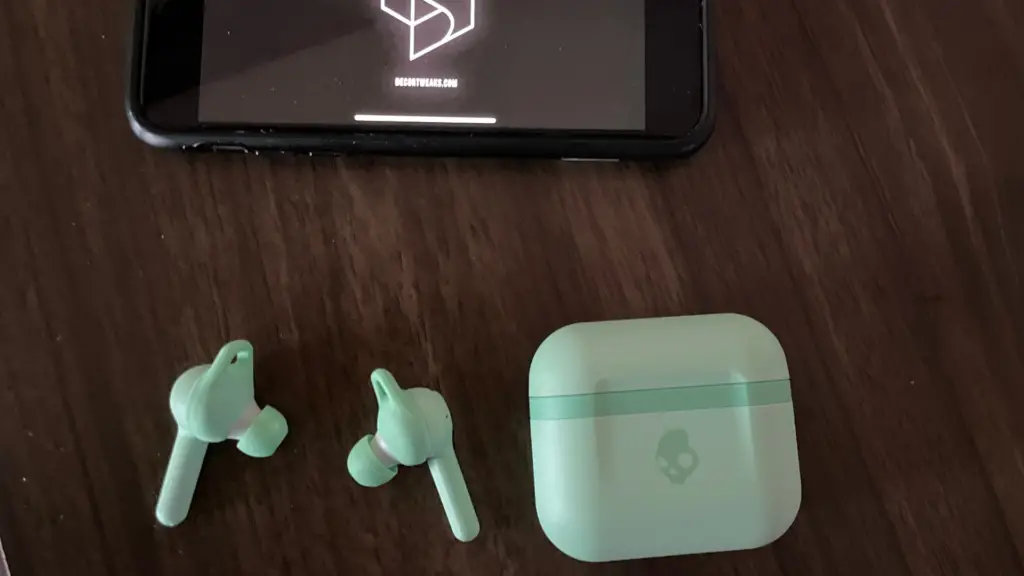
- On your iOS device, head to Settings > Bluetooth.
- Find and select your earbuds from the available devices.
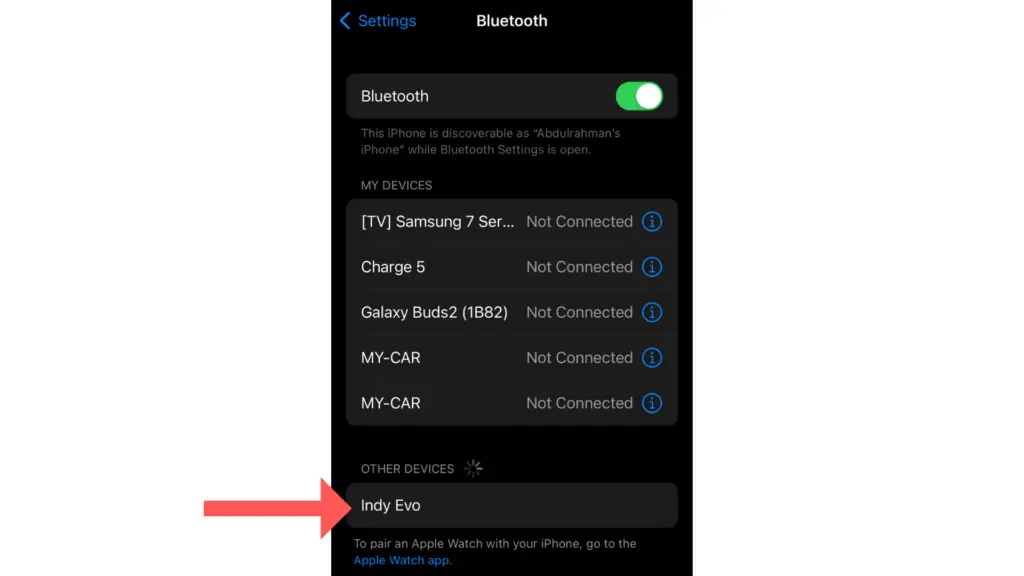
Pairing to Android:
- When you take your Skullcandy earbuds out of the case for the first time, they will enter pairing mode automatically. You’ll likely notice a flashing LED indicator or hear an audio cue to confirm this.
- On Android, navigate to Settings > Bluetooth.
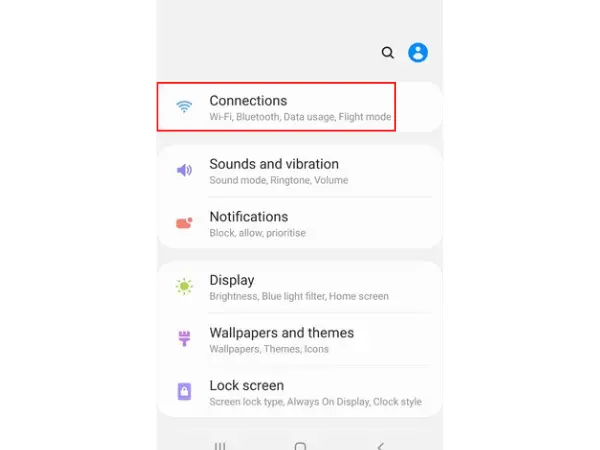
- Select your Skullcandy earbuds from the available devices list.
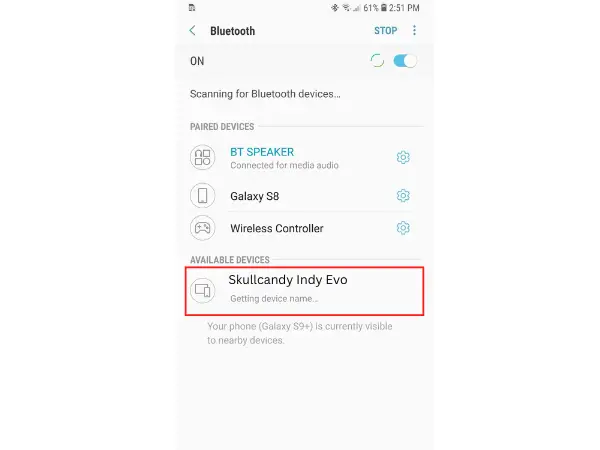
Pairing to Mac:
- On removing your Skullcandy earbuds from their case for the first time, they’ll enter pairing mode, signified by a LED flash or an audio cue.
- On macOS, go to the Apple menu > System Preferences > Bluetooth.
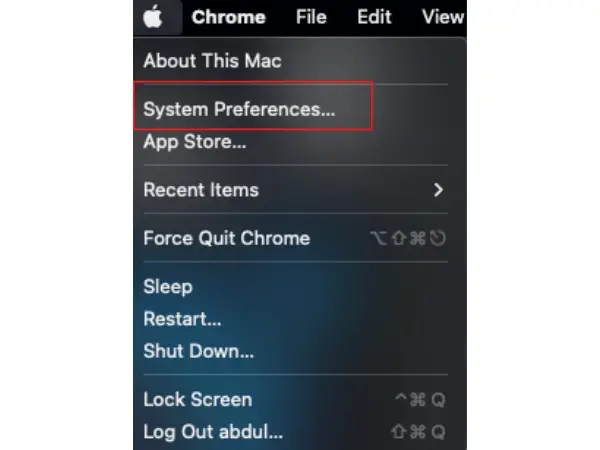
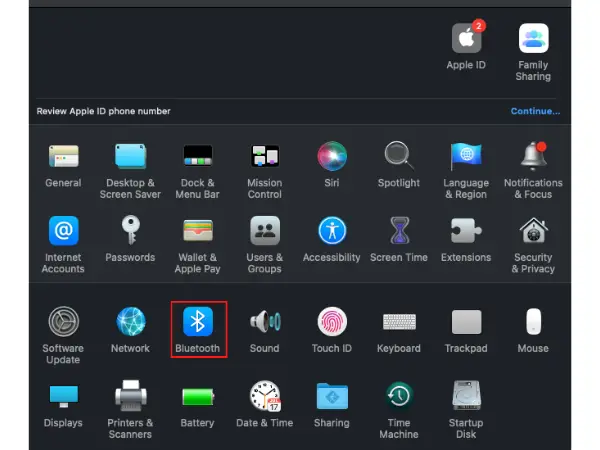
- Choose your earbuds from the list. And you should now be connected/
Pairing to PC:
- As with other devices, taking your Skullcandy earbuds out of the case initially will automatically activate pairing mode. Look for a flashing LED or listen for an audio signal.
- On your PC, go to Start > Settings > Devices > Bluetooth & other devices.
- Choose your Skullcandy earbuds from the list and follow any on-screen prompts.
How To Pair Skullcandy Over the Ear Headphones
- While your headphones are off, press and hold the power on button for 6 seconds
- Your device will then begin to flash, indicating that it is now in pairing mode.
- Go to your Bluetooth settings on your device (Phone, laptop, tablet…etc.)
- Select your Skullcandy headphones, and that’s it! Your headphones will now be paired to your device.