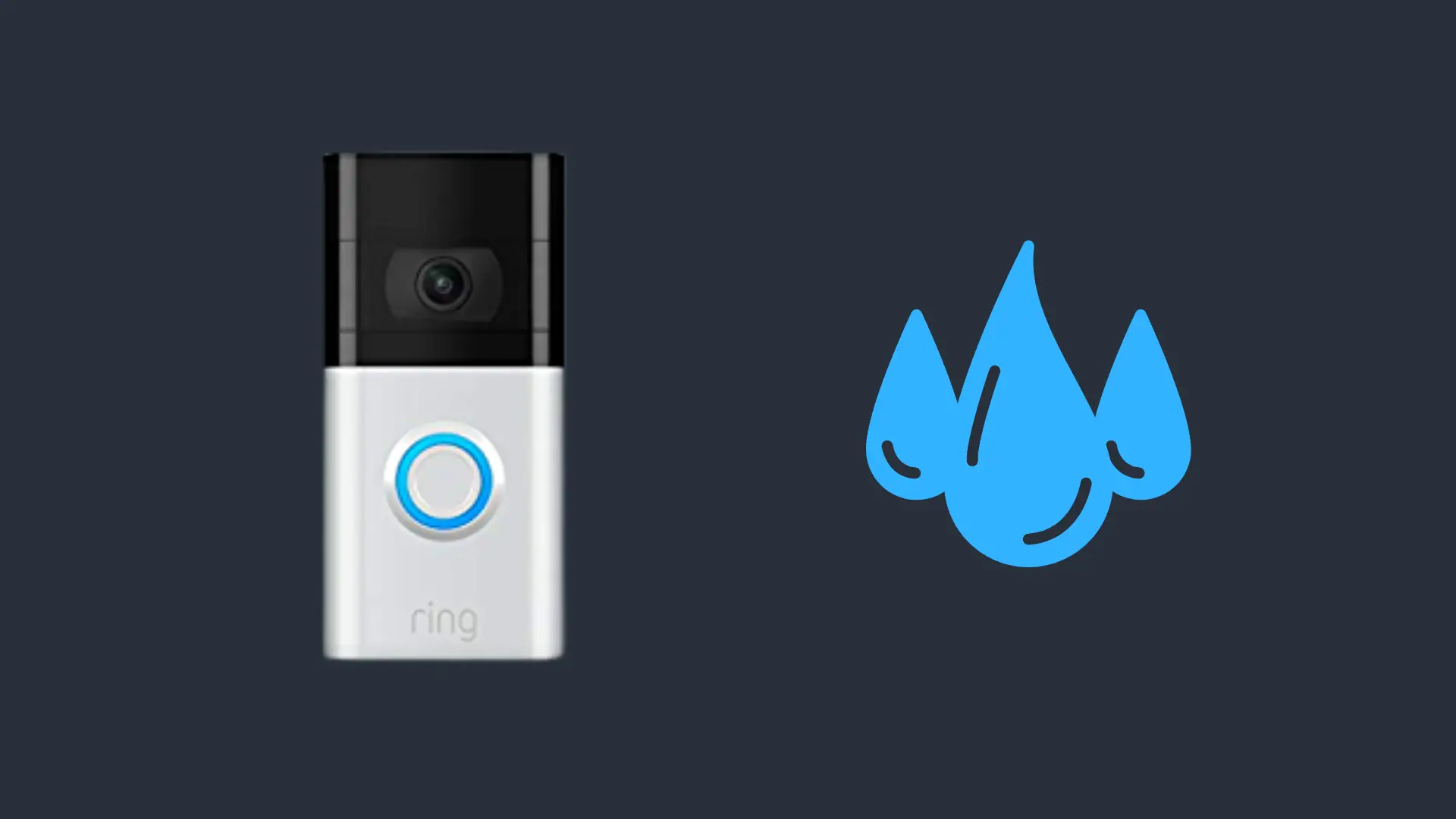Can You Control Volume With AirPods?

Apple AirPods is one of the industry’s leading, truly wireless earbuds, and for a good reason. The release of the new Apple AirPod 3 line brought a slew of new features to the forefront, including support for spatial audio and Bluetooth 5.0.
Apple AirPods are controllable through a touch-sensitive “force sensor” that’s built into a groove on the side of the earbud. You cannot control the volume with the touch controls on the AirPod itself, but through Siri, the iPhone Music App, or on an Apple Watch.
Adding volume controls on the Apple Airpods would have probably been a bit risky, especially since there are so many other touch-responsive controls, which include track skipping, pause and resume playback, answer and end calls, and a host of sensors packed into each bud.
What You Can Control with Your Apple Airpods
While volume isn’t one of the control options, at least not directly located on the AirPods themselves, you can still control a lot of things, especially when it comes to listening to music, audiobooks, and podcasts
- Play, Pause, and Skip Tracks
- Answer calls and hangs up
- Skip Backwards
- Activate noise cancellation or transparency mode
- Activate Siri
Technically, you can control volume with your AirPods by tapping them to activate Siri. Then you get Siri to turn the volume up and down with a voice command. Siri activation through touch is active by default on your new AirPods, but it may get lost in the sauce when you are learning to do so many different things.
To make sure Siri is a part of the touch responses available on your AirPods, or to set the feature up, you’ll need your iPhone.
- Open your iPhone to the Home Screen
- Open Settings
- Open Bluetooth
- Select your AirPods
- Select Left or Right
- Select Siri
This sets Siri activation to either your right bud or your left bud, and you can activate it by double-tapping the force sensor, which is on the side of all AirPods. Remember, you can always activate Siri by voice command anyway, unless you specifically turn off “voice-activated” Siri in the settings.
So anytime that you are listening to your music or an audiobook, you can simply say, “Hey Siri,” to initiate a voice command without ever tapping on the AirPods. If you have Siri turned off when it comes to voice activation, then it makes sense to do the double-tap.
Siri can also do all of the above-listed items that are touch-controllable on your Airpods. For instance, “Hey Siri, skip to the next track,” is just as useful as using the AirPod force sensor to skip to the next track.
Siri voice commands encompass all of the possible touch controls that are available on your AirPods. So if you want to ask whether or not your Apple AirPods offer touch controls and someone says “yes,” then they aren’t technically wrong.
There is one strange exception to the whole “double-tap your headphones or holler at Siri” method for volume control access. There’s always an exception, isn’t there? That exception would be the Apple AirPods Max.
The AirPods max has what is called a “Digital Crown” on the top of the device. To access Siri and use her as volume control, you can press the Digital Crown and hold it for a second or two until you hear Siri’s voice in your ear.
How Do You Control Apple Airpod Volume Without Siri?
Not everybody likes Siri and would prefer an alternative method to controlling the volume. Also, some of us work in loud, industrial, or manufacturing environments, making communication with Siri almost impossible. So what are the other methods for controlling the volume?
- Volume buttons on your iPhone
- App slider on the iPhone Music App
- Control Panel
- Apple Watch
- MacBook or Mac
Volume Buttons on Your iPhone
This one is pretty cut and dry. A lot of people don’t keep their iPhones in easy reach while listening to music, especially during workouts at the gym or on long runs through the neighborhood. However, just listening to music, podcasts, or audiobooks around the house, it’s a good solution.
When you’re listening to your AirPods, the iPhone volume controls only control the AirPods, not the iPhone itself. The same holds for the iPad if that’s what your AirPods are connected to.
App Slider and the Control Panel
Whenever you’re listening to Apple Music, Prime Music, Apple Audiobooks, Audible, Podcasts, Spotify, or just about anything else, your standard Lock Screen is replaced with the App that you are using, the track that you are listening to, and limited control functionality on the lock screen.
That includes volume. If you need to concentrate while scrolling through your playlist, simply thumb the volume slider down or up. You can also swipe down from the top, right-hand corner of the screen to pull up the Control Panel while you’re listening.
When the Control Panel screen slides down into view, the volume slider will be prominently displayed if you are actively using your AirPods and listening to something. Like the app, simply slide the volume control to the desired level.
Apple Watch
Sure, the Apple Watch is mostly marketed as the world’s greatest wearable doctor, tracking just about every health statistic in your body. One day, it will probably reach the point where the Apple Watch tracks your hair follicles.
But until that day comes, the Apple Watch is also an excellent AirPods controller, almost like the MP3 players of old. It’s pretty simple too. If you are wearing your Apple Watch and carrying around your iPhone, it doesn’t even matter which one you are routing the AirPods through.
The Apple Watch will have a “Now Playing” icon on the home screen. Select that, and you will see a small volume control icon from which you can control the Airpod’s volume.
MacBook or Mac
MacBooks and Macs control the volume on your AirPods in the same way, regardless of which one you are using. When you pair your AirPods to your Mac, you can control the volume in one of two ways.
You can either use the physical volume controls on the keyboard, just like you would use the physical buttons on your iPhone or iPad, or you can use the volume control on your Menu Bar.
The problem with the Menu Bar is that it may not necessarily be up when you first set up your Mac or it may have been previously disabled and you will need to enable it again.
- Select the Apple Symbol on your menu bar
- Select System Preferences
- Select Sound Output
- Select your Apple AirPods from the devices that pop up
- At the bottom of the screen, select Show Volume
Now you can adjust the volume in the menu bar, which is a convenient way of controlling the volume from the screen while you are working with your MacBook. Once you enable the Volume slider control and the Menu Bar is now visible, it should remain that way.
If your MacBook or Mac needs to reboot or restart for some reason, such as during a firmware or software update, newly installed drivers, or for any other reason, the Menu Bar may disappear again and you will have to go back into the settings to restore it.
Apple AirPods Volume Control Using an Android
Apple AirPods are Bluetooth devices and as such, can be paired with and used with an Android device. It’s not the best choice, as Apple AirPods are AAC only, and Android phones aren’t, so you lose the quality playback that you would normally get with an iPhone.
However, if you don’t have any other options at the moment, your AirPods will certainly work with an Android phone, which means that you will need to know how to change the volume.
Controlling the volume on an Android phone while listening to Apple AirPods works much the same way, in that you can use the phone’s physical volume buttons to control the volume or the touch-volume slider in the app you are using.
Since Android doesn’t use the AAC as the AirPods do, you might find that the default volume is extraordinarily loud. To adjust this, you will need to venture into your Android settings.
- On the Android Phone’s home screen, navigate to Settings
- Select Sound
- Select the Media you want to adjust in the Sound Settings menu
- Adjust the volume to your personal preference
While an Android phone isn’t the best choice for your Apple Airpods, it will certainly do in a pinch, and you do have some level of control.
Final Thoughts
You can’t physically adjust the volume on your Apple AirPods. However, there are so many other ways to do it that it’s not a feature that seems to be in severely high demand.
If you own a pair of Apple AirPods, then you are probably already pretty invested in the Apple ecosystem and have a solid device to change the volume when necessary.
- How to Pair Meta Quest 3 Controllers with Your Quest 3 Headset: A Quick Guide
- How to Charge Meta Quest 3: A Guide to Powering Up Your VR Experience
- How to Cast Meta Quest 3 to Samsung TV: A Step-by-Step Guide
- How To Factory Reset Your Meta Quest 3: A Step-by-Step Guide
- How to Power On and Off the Meta Quest 3