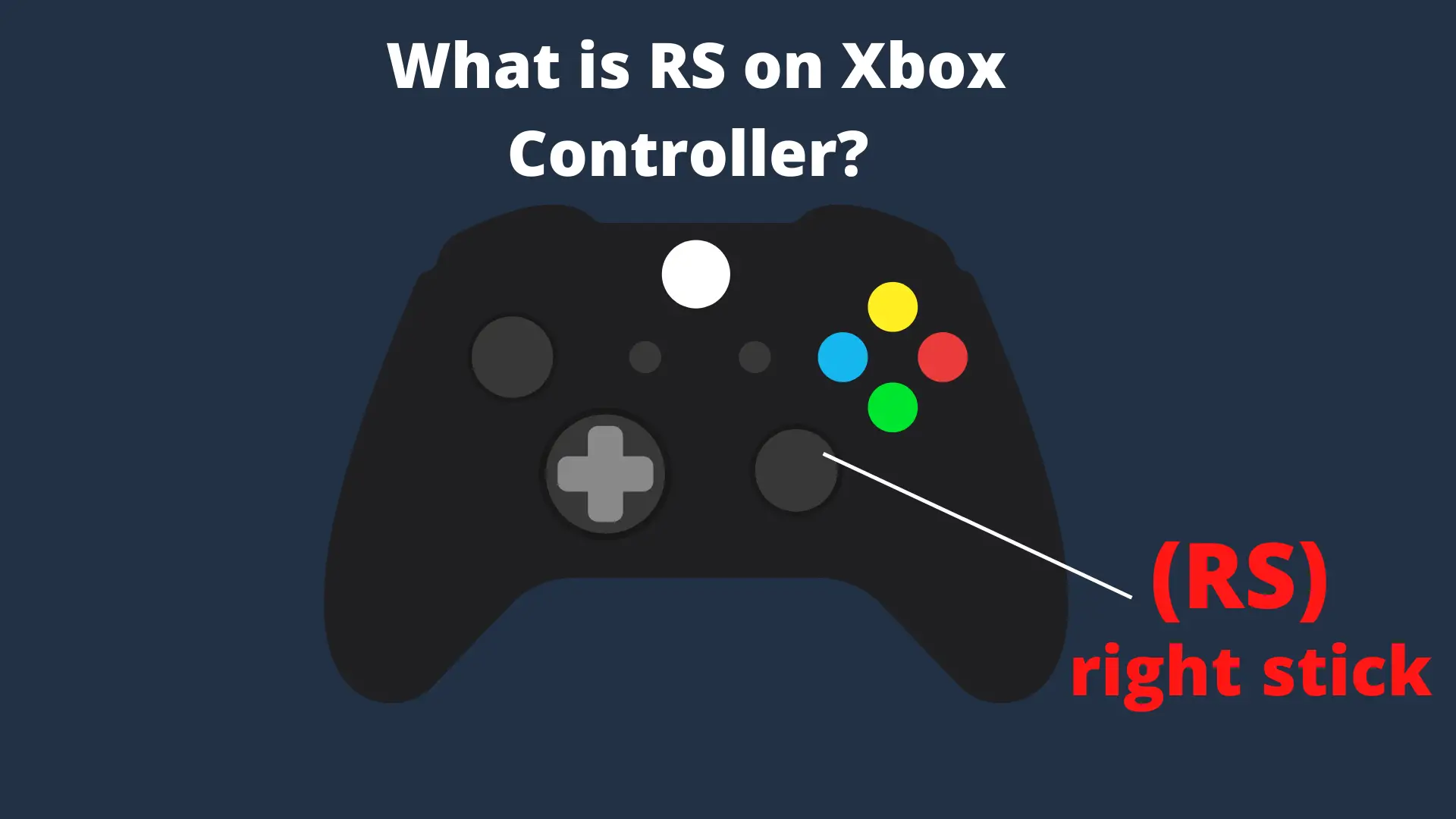Many gamers prefer the ergonomics and feel of Xbox controllers but want to use them while playing on PlayStation 5. If you’re wondering how to use Xbox controller on PS5, you should know it’s not officially supported, but several workarounds make it possible. This comprehensive guide covers all viable methods for connecting your Xbox controller to PS5, including wireless adapters, remote play, and wired connections.
The PS5 doesn’t natively support Xbox controllers, so you’ll need one of the methods described below to make them work together. Each approach has different advantages, limitations, and setup requirements. By the end of this guide, you’ll understand exactly how to use your Xbox controller on PS5, which method is best for your situation, and what limitations to expect.
Quick Method Comparison
Before diving into detailed instructions, here’s a quick comparison of the three main methods to use Xbox controller on PS5:
| Method | Equipment Needed | Compatible Games | Pros | Cons |
| Wireless Adapter | Third-party adapter (e.g., R1000 Pro) | All PS5 games | Low latency, wireless convenience | Additional cost, some features missing |
| Remote Play | Smartphone, PS Remote Play app | All PS5 games | No additional hardware needed | Potential input lag, requires stable internet |
| Wired Adapter | Third-party adapter (e.g., R90) | Only PS4 games on PS5 | Most reliable connection | Limited to PS4 backward compatible games |
How to Use Xbox Controller on PS5 Wirelessly
The wireless adapter method offers the most seamless experience for using an Xbox controller on PS5. Here’s how to set it up:
What You’ll Need
- A compatible Xbox controller (Xbox Series X/S, Xbox One, or Xbox Elite)
- A wireless controller adapter like the R1000 Pro wireless adapter
- Your PS5 console
Setup Instructions
- Purchase a compatible wireless adapter specifically designed for using Xbox controllers with PS5. The R1000 Pro by BIGBIG WON is a reliable option that works with Xbox Series X/S, Xbox One X/S, and Xbox Elite Series 2 controllers.
- Connect the adapter to your PS5 by plugging it into one of the USB ports on your console.
- Activate the adapter by pressing the button at the end of the device. The indicator light should start flashing, showing it’s in pairing mode.

- Put your Xbox controller in pairing mode by turning it on and holding the pairing button (the small button at the top) until the Xbox logo starts flashing rapidly.
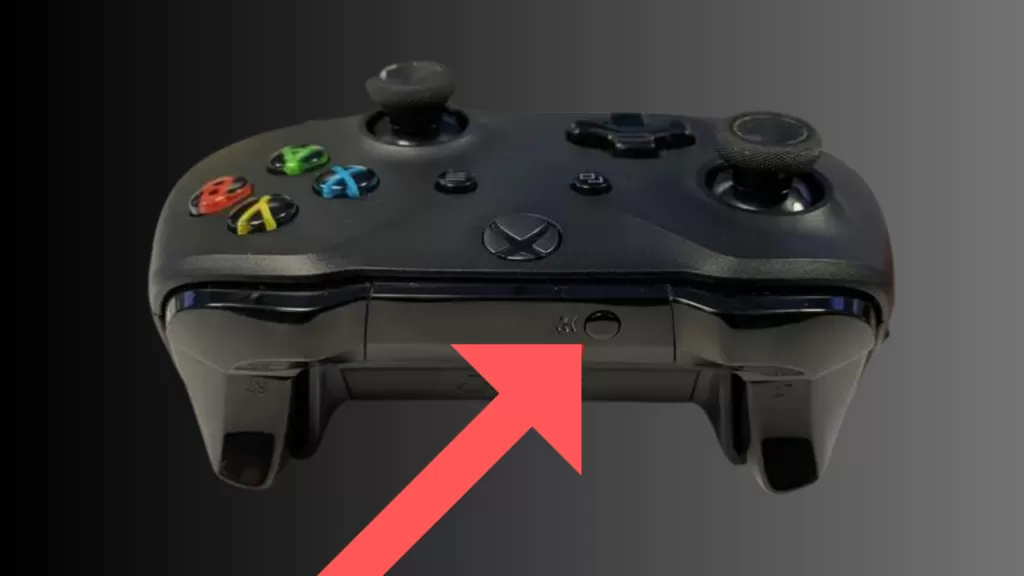
- Wait for pairing to complete. The adapter’s LED will typically stop flashing and remain solid once paired successfully.
- Test the connection by navigating the PS5 menu and confirming that your Xbox controller inputs are being recognized.
This method allows you to use your Xbox controller wirelessly for all PS5 games, though you’ll miss out on PS5-specific features like haptic feedback and adaptive triggers.
How to Use Xbox Controller on PS5 with Remote Play
The PS5 Remote Play method is ideal if you don’t want to purchase additional hardware. This approach uses your smartphone as an intermediary between your Xbox controller and PS5.
What You’ll Need
- Xbox controller (with Bluetooth capability)
- Smartphone (Android or iOS)
- PS5 Remote Play app installed on your phone
- Stable Wi-Fi connection
- Your PS5 console
Setup Instructions
- Enable Remote Play on your PS5 by navigating to Settings > System > Remote Play and toggling it on.
- Install the PS5 Remote Play app on your smartphone from the App Store or Google Play Store.
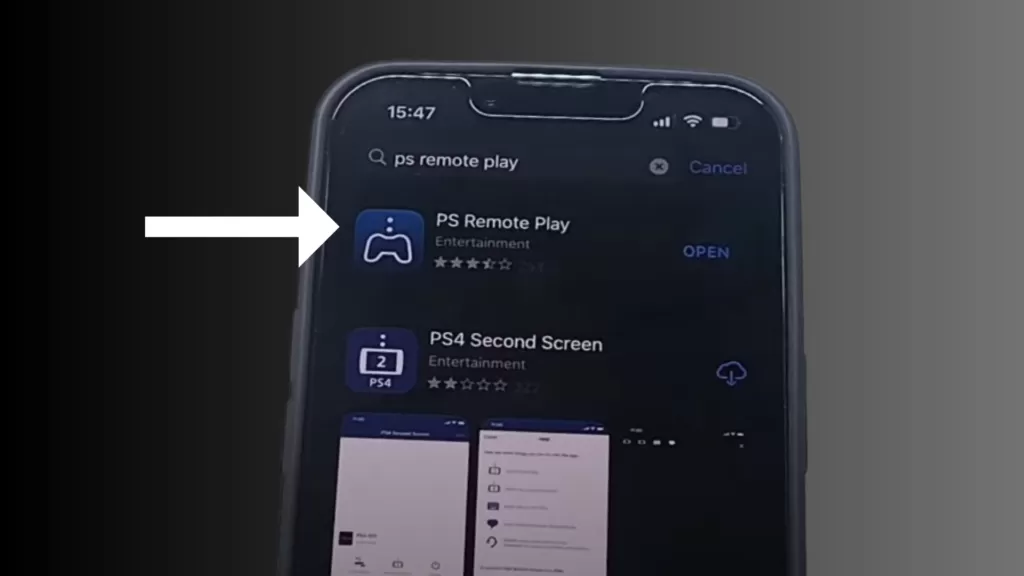
- Open the Remote Play app and sign in to your PlayStation Network account.
- Enable background streaming in the app settings. This crucial step allows you to switch between apps without disconnecting the stream.
- Connect the app to your PS5 by following the on-screen instructions. Your phone will search for your console on the network.
- Once connected to your PS5, you should see your console’s screen on your phone, controllable with on-screen buttons.
- Switch to your phone’s Bluetooth settings and put your Xbox controller in pairing mode by holding the pairing button until the Xbox logo flashes.
- Select your Xbox controller from the list of available Bluetooth devices on your phone.
- Return to the PS Remote Play app. Your Xbox controller should now control your PS5 through the app.
- Turn on your TV or monitor to play on the big screen while controlling through your phone and Xbox controller.
Important Note: You must connect your phone to the PS5 via Remote Play first, then pair your controller to your phone. If you try to connect in the reverse order, the PS Remote Play app may not connect to your console properly.
This method works with all PS5 games but may introduce some input lag depending on your internet connection quality.
How to Use Xbox Controller on PS5 with Wired Connection
The wired method using an adapter is the most reliable connection but has limitations regarding game compatibility.
What You’ll Need
- Xbox controller
- A compatible adapter like the R90 wired adapter
- USB cable to connect your controller
- Your PS5 console
Setup Instructions
- Connect the adapter to one of the USB ports on your PS5.
- Connect your Xbox controller to the adapter using a USB cable.


- Check for connection notification on your PS5’s interface, confirming the controller has been detected.
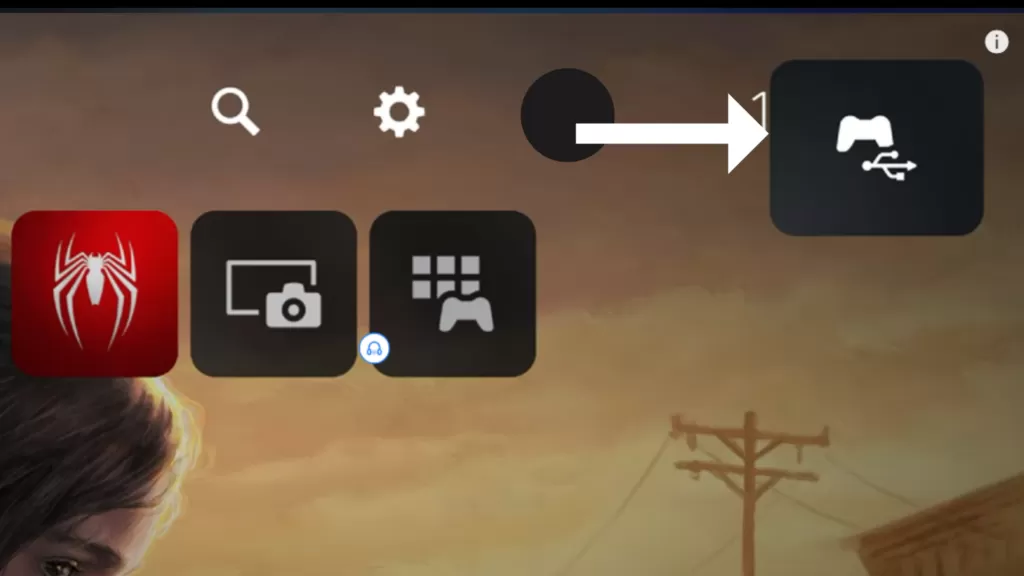
- Test the controller by navigating the PS5 menu and launching a compatible game.
Important Limitation: This method only works with PS4 games being played on PS5 through backward compatibility. Native PS5 games will not recognize the controller connected this way.
Choosing the Right Adapter
Selecting the appropriate adapter is crucial for successfully using an Xbox controller on PS5. Here are the key factors to consider:
Popular Adapter Options
- BIGBIG WON R1000 Pro – Wireless adapter that supports multiple Xbox controller models and works with native PS5 games.
- BIGBIG WON R90 – Wired adapter that’s less expensive but only works with PS4 games on PS5.
- Cronus Zen – Advanced adapter with programmable features, though setup is more complex.
- Brook Wingman XE – High-quality adapter with good compatibility across multiple console generations.
Adapter Selection Criteria
When choosing an adapter, consider:
- Compatibility: Ensure the adapter specifically mentions PS5 and your Xbox controller model
- Connection type: Wireless offers convenience; wired provides reliability
- Game compatibility: Some adapters only work with PS4 games on PS5
- Features: Some adapters allow button remapping and additional customization
- Price: Adapters range from $20 to $100+ depending on capabilities
For most users, the BIGBIG WON R1000 Pro offers the best balance of features, compatibility, and ease of use when you want to use Xbox controller on PS5.
Xbox Controller Compatibility with PS5
Not all Xbox controllers work equally well with PS5. Here’s a breakdown of compatibility by controller model:
Xbox Series X/S Controllers
The latest Xbox controllers (2020 and newer) with Bluetooth capability work well with all methods described in this guide. They pair easily with phones for the Remote Play method and are compatible with most adapters.
Xbox One Controllers
Xbox One controllers with Bluetooth (models manufactured after 2016) work with the Remote Play method and most adapters. Older Xbox One controllers without Bluetooth will only work with certain adapters via wired connection.
Xbox Elite Controllers
The Elite Series 2 controller works well with most adapters and the Remote Play method. The original Elite controller may have limited compatibility with some adapters due to its lack of Bluetooth.
Xbox 360 Controllers
Xbox 360 controllers have very limited compatibility with PS5. Few adapters support them, and they don’t work with the Remote Play method due to lack of Bluetooth.
For best results when using an Xbox controller on PS5, opt for an Xbox Series X/S controller or an Elite Series 2 controller.
Troubleshooting Connection Issues
When trying to use Xbox controller on PS5, you might encounter these common issues:
Controller Won’t Pair
If your Xbox controller won’t pair with the adapter or your phone:
- Ensure your controller has sufficient battery charge
- Reset the controller by holding the power button for 10 seconds
- Try moving closer to the adapter or phone during pairing
- Update your controller’s firmware using an Xbox console or PC
Input Lag
If you experience delays between pressing buttons and seeing actions on screen:
- For Remote Play method: Connect your PS5 to your router via Ethernet instead of Wi-Fi
- For adapter methods: Try using a different USB port on the PS5, preferably a USB 3.0 port
- Minimize wireless interference by removing other Bluetooth devices from the area
- Position your adapter with line-of-sight to the controller
Controller Disconnects
If your controller keeps disconnecting:
- Check battery levels and charge or replace batteries
- Ensure the adapter firmware is up to date
- For Remote Play, check that background processing is enabled in your phone settings
- Try reducing the distance between controller and adapter/phone
Buttons Not Working Correctly
If certain buttons don’t work or function incorrectly:
- Check the adapter’s button mapping settings
- For Remote Play, verify the controller mapping in the Remote Play app settings
- Try resetting the controller and reconnecting
- Contact the adapter manufacturer for specific troubleshooting steps
Limitations of Using Xbox Controller on PS5
While these methods allow you to use Xbox controller on PS5, there are several important limitations to be aware of:
Missing DualSense Features
The Xbox controller lacks several features specific to the PS5 DualSense controller:
- No haptic feedback for immersive tactile sensations
- No adaptive triggers that provide variable resistance
- No built-in speaker or motion controls
- No touchpad functionality (adapters typically map this to button combinations)
Button Mapping Challenges
PlayStation and Xbox use different button labels, which can cause confusion:
- Xbox uses A/B/X/Y while PlayStation uses X/O/Square/Triangle
- Game prompts will show PlayStation buttons even when using an Xbox controller
- Some adapters may have imperfect button mapping, requiring mental translation
Game Compatibility Issues
Certain games may present challenges:
- Games heavily reliant on DualSense features may be difficult to play
- Some games may not register certain button combinations
- PS5 system functions sometimes require DualSense-specific inputs
Potential Warranty Concerns
Using third-party adapters with your PS5 could potentially:
- Void your console warranty in some cases
- Lead to unexpected behavior if Sony releases system updates that affect adapter compatibility
Performance Considerations
Depending on your setup method:
- Remote Play introduces varying levels of input lag based on your network quality
- Some adapters may add minimal input delay
- Battery life might be affected when using Bluetooth connections
Despite these limitations, many gamers find that the familiar ergonomics of the Xbox controller outweigh these drawbacks, especially for certain game genres like first-person shooters or racing games.
Conclusion
After exploring all methods on how to use Xbox controller on PS5, the wireless adapter approach (using the BIGBIG WON R1000 Pro or similar) provides the best balance of convenience, performance, and compatibility. This method works with all PS5 games, offers low latency, and provides a wireless experience similar to using the controller on an Xbox.
The Remote Play method is best for occasional use or if you don’t want to purchase additional hardware, though the potential for input lag makes it less ideal for fast-paced games. The wired adapter method is most reliable but significantly limited by only working with PS4 games on PS5.
Whichever method you choose, using an Xbox controller on PS5 allows you to enjoy PlayStation games with your preferred controller’s ergonomics and button layout. While you’ll miss out on DualSense-specific features, many gamers find this tradeoff worthwhile for the comfort and familiarity of their Xbox controller.
Frequently Asked Questions
Can you use Xbox controller on PS5 without an adapter?
Yes, you can use Xbox controller on PS5 without an adapter by using the Remote Play method. This involves connecting your Xbox controller to your smartphone via Bluetooth and then using the PlayStation Remote Play app to control your PS5. While this method doesn’t require an adapter, it does introduce some input lag and requires a stable internet connection.
Do all Xbox controllers work with PS5?
Not all Xbox controllers work with PS5. Modern Xbox controllers with Bluetooth capability (Xbox One controllers manufactured after 2016, all Xbox Series X/S controllers, and Xbox Elite Series 2 controllers) work best. Xbox 360 controllers and original Xbox One controllers without Bluetooth have limited compatibility with PS5.
Can I play PS5 exclusive games with an Xbox controller?
Yes, you can play PS5 exclusive games with an Xbox controller using either the wireless adapter method or the Remote Play method. However, the wired adapter method typically only works with PS4 games being played on PS5 through backward compatibility.
Will I get haptic feedback when using Xbox controller on PS5?
No, you won’t get haptic feedback when using an Xbox controller on PS5. The advanced haptic feedback and adaptive trigger features are exclusive to the PS5 DualSense controller. Xbox controllers lack the hardware components needed for these features, so you’ll miss out on these aspects of PS5 games.
Which method has the least input lag?
The wireless adapter method typically has the least input lag when using an Xbox controller on PS5. High-quality adapters like the R1000 Pro provide near-native response times. The Remote Play method tends to have the most noticeable input lag due to the additional processing required and dependence on network conditions.
Can I use Xbox controller on PS5 for competitive gaming?
While you can use an Xbox controller on PS5 for competitive gaming, it’s not ideal for high-level competitive play. The slight input delay introduced by adapters or Remote Play, combined with the missing DualSense features, may put you at a disadvantage in highly competitive scenarios where milliseconds matter.
Will system updates break controller compatibility?
There’s always a risk that PS5 system updates could affect third-party adapter compatibility. Adapter manufacturers typically release firmware updates to address compatibility issues, but there may be periods after PS5 updates where adapters don’t work until updated. The Remote Play method is generally more resistant to being affected by system updates.