How to Connect WiFi to Fire TV Without Remote (Quick Solution in 2025)
Losing your Fire TV remote can be frustrating, especially when trying to reconnect your device to a new WiFi network or complete the initial setup.
Even if you’ve lost your remote, reset your Firestick, or are setting up while traveling, you can still learn how to connect WiFi to Fire TV without remote quickly and reliably.
This guide walks you through every working method available for Android and iPhone users.
Even if your Firestick is offline or disconnected from your home network, you’ll learn how to get it back online using practical solutions like mobile hotspot setups, HDMI-CEC, or the Fire TV mobile app.
From navigating network settings to pairing with a new connection, this article covers everything you need to know to regain control without needing the original Fire TV remote.
Why You Might Need to Connect Fire TV to WiFi Without a Remote
For many Firestick users, scenarios like these are all too common:
- You’ve lost or damaged the original Fire TV remote
- You’ve moved to a new home or changed your WiFi network password.
- You’re on the road and trying to connect Fire TV to a hotel WiFi.
- You’ve completed a factory reset, and now the device is no longer linked to your network.
Regardless of the reason, one thing remains true: your Fire TV Stick can’t function properly without internet connectivity.
Without a WiFi connection, you’re locked out of your apps, streaming services, and even the ability to use your phone as a remote.
That’s where this guide becomes essential. By learning how to set up Fire TV WiFi without the remote, you cannot only get your device back online but also avoid unnecessary purchases or downtime.
If you’re wondering how to use Firestick without a remote or link it back to the internet after it’s been disconnected, the steps outlined in the sections ahead are tailored just for you.
Which Fire TV Devices Do These Methods Work On

Before connecting WiFi to your Fire TV without a remote, it’s important to understand which models support these alternative setup methods.
While many work across all Fire TV Stick versions, some older or budget models may have limitations—especially when using USB accessories, Ethernet adapters, or Bluetooth pairing.
1. Supported Fire TV Devices
Most of the methods covered in this guide including the Fire TV App, mobile hotspot workaround, and HDMI-CEC remote control—work with the following Fire TV models:
- Fire TV Stick (Basic Edition and above)
- Fire TV Stick Lite
- Fire TV Stick 4K
- Fire TV Stick 4K Max
- Fire TV Cube (All Generations)
- Fire TV 3rd Gen and later models
If your device supports Bluetooth and has been paired previously with your phone or app, it should be possible to regain access with minimal effort.
This allows smoother Firestick device pairing without needing the original remote.
2. Limitations to Be Aware Of
Not all Fire TV models are created equal. For instance:
- Fire TV Stick Lite does not support OTG cables, so you cannot use USB keyboards or mice to control the device.
- Older Basic Edition sticks may not be compatible with HDMI-CEC features found on newer smart TVs.
- Wired Ethernet connectivity requires a separate adapter, and only some models, like the Fire TV Cube or 4K Max, fully support it out of the box.
Before choosing a method, check whether your Fire TV version supports the accessory or feature you plan to use. This ensures a smoother Firestick initial setup process when connecting to WiFi without a remote.
Preparation Checklist Before You Start
Before diving into any method to connect WiFi to Fire TV without a remote, it’s essential to set yourself up for success. These simple but important steps will help ensure your Firestick is ready for pairing and prevent connection issues during the process.
Follow this checklist step by step:
Step 1: Plug in Your Firestick and Connect It to Your TV
Make sure your Fire TV Stick is connected securely to the HDMI port on your TV and powered through the USB cable. Without a proper boot-up, none of the connection methods will work.
Step 2: Charge Your Smartphone or Tablet
You’ll likely be using your phone to either create a hotspot or operate the Fire TV app. A low battery could interrupt the process. Charge your mobile device fully before beginning.
Step 3: Locate Your Previous WiFi Credentials
If you plan to use the mobile hotspot method, this is crucial. Note down the exact SSID (WiFi name) and password of your previous network. Your Firestick will only auto-connect if these credentials match what it remembers.
Step 4: Prepare a Second Device (If Available)
If possible, have a second device on hand—like a tablet or another phone. For example, one device can act as the hotspot, and the second can run the Fire TV app. This avoids any disruption when toggling between hotspot and control functions.
Step 5: Ensure Access to Your Wireless Router (Optional)
Although not always necessary, it helps to have physical or admin access to your router in case you need to check or change WiFi settings. This step may come in handy if you face connectivity issues or need to reassign network names.
By completing these five steps, you’re creating the ideal environment to re-establish a network connection with your Fire TV even without the original remote.
Whether you’re using the app, HDMI-CEC, or a universal remote, preparation makes all the difference in regaining control of your streaming device.
Method 1 – Use the Fire TV Remote App + Mobile Hotspot
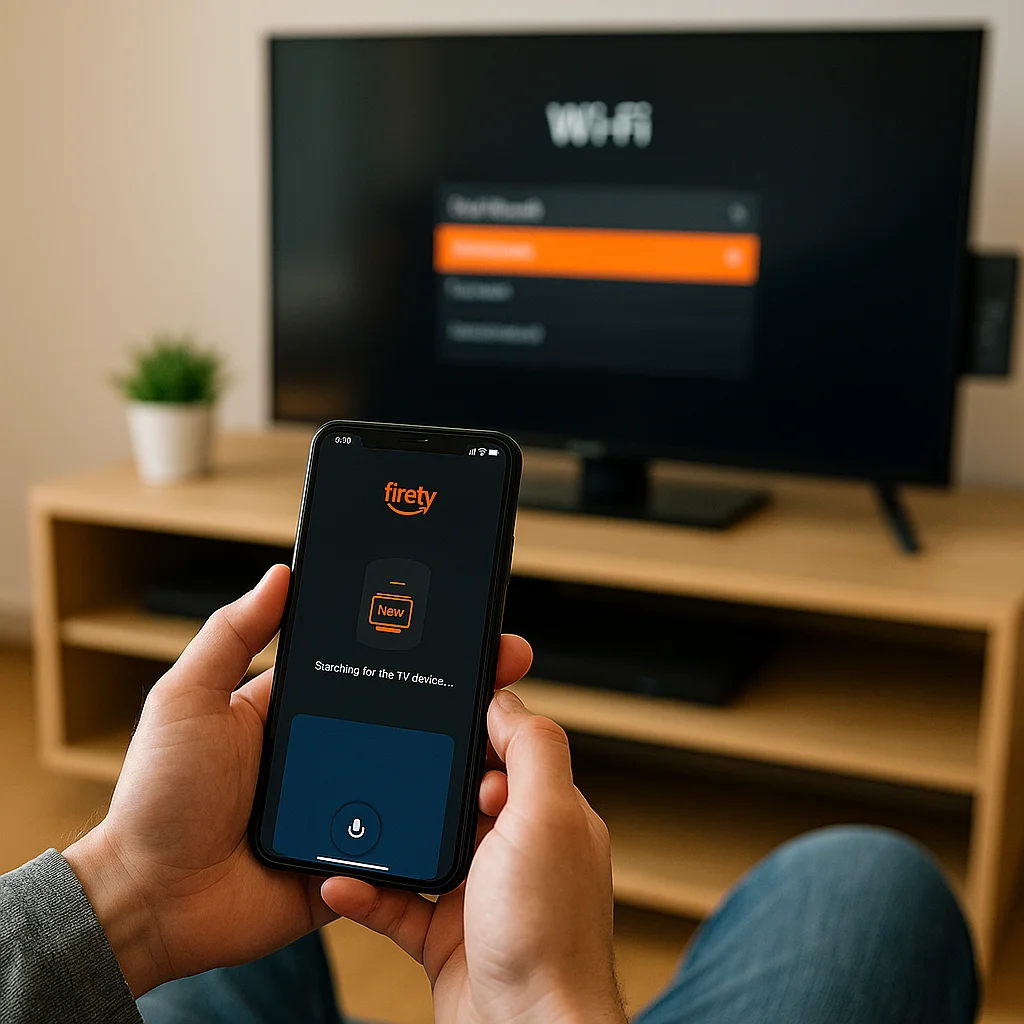
If your Fire TV is no longer connected to your home network and you’ve lost the remote, the Fire TV mobile app combined with a mobile hotspot is one of the most effective ways to restore functionality.
This method works particularly well if your Firestick was previously connected to a known WiFi network—because Fire TV devices are designed to auto-connect to remembered networks on boot.
Install the Fire TV App
Start downloading and installing the Amazon Fire TV app on your Android or iPhone. This app turns your smartphone into a full-featured remote, allowing you to control your Firestick directly from your mobile screen.
Once your Firestick is reconnected to WiFi, this app becomes the primary way to navigate menus, access apps, and update settings without needing the physical remote.
Download links:
Set Up a Mobile Hotspot With Matching Credentials
Now, create a hotspot on the same phone or another mobile device using the same network name (SSID) and password your Fire TV Stick was previously connected to.
This is critical—your Fire TV won’t recognize or connect to the hotspot unless these credentials are identical to the last WiFi network it was paired with.
This setup tricks the Fire TV into believing it’s connected to the original network, allowing it to establish a hotspot connection and sync with your Fire TV app.
Connect and Update WiFi Settings
Once the hotspot is active and your Firestick is powered on, it should automatically connect to the network.
Now, open the Fire TV app, which should now detect your Firestick. Select the device from the list and use the remote interface within the app to navigate to:
Settings > Network > WiFi
Then, choose your new WiFi network and enter the password.
You can turn off the hotspot once your Fire TV connects to the new WiFi. Your phone will remain connected to the Firestick as long as both are on the new network.
This approach is especially helpful for users wondering how to connect WiFi to Firestick using their phone or searching for a mobile hotspot for a Fire TV workaround that doesn’t require purchasing a new remote.
Method 2 – Control Fire TV with an HDMI-CEC Enabled TV Remote

If you don’t have access to your Fire TV remote and can’t use the Fire TV app, your smart TV’s HDMI-CEC feature may offer an immediate solution.
HDMI-CEC (Consumer Electronics Control) allows your TV remote to control devices connected via HDMI—like the Amazon Fire TV Stick—without additional pairing or configuration.
This method is especially helpful for users who want to navigate the Firestick interface without downloading an app or creating a mobile hotspot.
It provides a simple Firestick remote alternative using technology that may already be enabled on your television.
What Is HDMI-CEC?
HDMI-CEC is a built-in protocol in most modern smart TVs, enabling control over connected devices through a single remote.
In this case, it allows your TV remote to act as a basic controller for your Firestick, letting you move through menus, select options, and even adjust volume in some cases.
The feature may appear under different names depending on the brand:
How to Check and Enable HDMI-CEC on Your TV
To determine if your television supports HDMI-CEC:
- Check your TV’s user manual or settings menu under “System” or “General.”
- Look for HDMI-CEC or a brand-specific name like those listed above.
- Ensure it’s turned on. If it’s off, toggle it to enable.
- Reboot your Fire TV and TV after enabling CEC for the change to take effect.
Once enabled, your TV remote should automatically control the Firestick, allowing you to navigate the home screen and access Fire TV menus without Bluetooth pairing or manual input.
Use the TV Remote to Control the Firestick
After HDMI-CEC is active, press your TV remote’s directional buttons. If your Firestick is recognized, you should be able to:
- Move through the interface.
- Select your WiFi network.
- Enter the password using the remote’s keypad.
This option is particularly useful during smart TV setup phases when no external accessories are available.
Although the TV remote lacks advanced features like Alexa voice commands, it can help you quickly reconnect your Fire TV to WiFi and continue streaming without a physical remote.
Method 3 – Use a USB Keyboard or Mouse to Navigate Firestick

If you can’t access the Fire TV app and your TV doesn’t support HDMI-CEC, another practical method is to use a USB keyboard or mouse to manually control your Firestick.
With the help of a USB OTG (On-The-Go) cable, you can interact with the Fire TV interface, open settings, and reconnect to your WiFi—all without a remote.
This method is ideal for users looking to connect Firestick to the internet manually, especially after a factory reset or when setting up the device for the first time.
Use a USB OTG Cable to Connect Input Devices
Start by getting a USB OTG adapter—a small connector that lets your Firestick interface with USB peripherals. Plug the micro-USB end of the OTG cable into your Firestick, then attach your keyboard or mouse to the standard USB-A port.
Finally, ensure the Firestick is connected to power via the OTG’s power-in port.
Once connected, your Fire TV Stick should recognize the input device automatically. You’ll see a cursor (for a mouse) or be able to navigate with arrow keys (on a keyboard), giving you full control of the device interface.
Step-by-Step: Connect to WiFi Manually Using a Keyboard or Mouse
- Power on your Firestick while connected to the TV.
- Use your mouse or keyboard to open Settings from the home screen.
- Navigate to Network or WiFi Settings.
- Choose your home WiFi network from the list.
- Enter your WiFi password and confirm.
- Wait for the device to connect and confirm the connection.
This process bypasses the need for the physical Fire TV remote, providing a reliable path to complete your manual WiFi setup on the streaming device.
Firestick Models That Support USB OTG Input
Not all Fire TV models support USB peripherals through OTG, so it’s important to check your device compatibility:
- Supported: Fire TV Stick 2nd Gen, Fire TV Stick 4K, Fire TV Stick 4K Max, Fire TV Cube
- Not supported: Fire TV Stick Lite, Fire TV Stick Basic Edition
If you own a compatible model, this method offers a direct, no-network-required solution to update Firestick settings and restore full functionality.
Method 4 – Use a Replacement or Universal Remote

If you’ve lost or damaged your original Fire TV remote, one of the most reliable long-term solutions is to pair it with a replacement or universal remote.
Whether you borrow a remote from another Fire TV device or purchase a compatible third-party option, this method restores full functionality and makes it easy to reconnect your device to WiFi.
This approach is especially useful for users looking for Firestick remote alternatives that do not depend on app-based workarounds or complex configurations.
Borrowing a Fire TV Remote from Another Device
If you have access to another Fire TV remote perhaps from a friend or another room in your home you can use it to temporarily control your device.
Fire TV remotes are generally cross-compatible between models, so you can use them to complete the device pairing and reconnect to your wireless network.
To pair it:
- Make sure your Firestick is powered and connected to your TV.
- Press and hold the Home button on the borrowed remote for at least 10 seconds.
- Wait for the on-screen confirmation that the new remote has been paired.
Once paired, you can navigate Settings > Network and connect your Firestick to WiFi as usual.
Using a Universal or Bluetooth Remote
If a replacement Fire TV remote isn’t available, consider using a universal or Bluetooth remote that supports Fire TV functions.
Many third-party remotes are compatible with Amazon devices, including models with Alexa-enabled voice control, navigation buttons, and dedicated Fire TV pairing modes.
Bluetooth remotes can be especially useful if your Fire TV device was previously paired with one. If not, you’ll need to access Firestick settings via another input method (like a USB keyboard or HDMI-CEC) to initiate the pairing:
- Navigate to Settings > Controllers & Bluetooth Devices.
- Select Other Bluetooth Devices > Add New Device.
- Put your remote in pairing mode and select it when it appears on screen.
This method is ideal for restoring access and allows you to permanently replace a missing or non-functional Fire TV remote.
Method 5 – Use an Echo Device (Alexa Command Shortcut)

If your Fire TV and Echo device share the same Amazon account, you can control your Firestick using Alexa voice commands.
While this option isn’t as flexible as using a remote or mobile app, it can be helpful for users looking to perform simple actions like opening settings or launching apps—especially if the Firestick is still connected to WiFi.
This method serves as a voice-activated alternative in a smart home integration setup and works best when Alexa-enabled devices have been previously linked to the Fire TV.
Echo Devices Can Control Fire TV via Voice
Once both devices are registered under the same Amazon profile, Alexa can send commands directly to the Fire TV Stick over the cloud. If your Firestick is online and already paired, you can say:
- “Alexa, open settings on Fire TV.”
- “Alexa, launch YouTube on Firestick.”
- “Alexa, connect my Fire TV to WiFi.” (limited availability depending on current setup)
These commands allow basic navigation or app launches without needing a remote or Fire TV app. However, you won’t be able to manually input passwords, search networks, or complete detailed setup steps using voice alone.
Network & Account Requirements
To make this method work, ensure:
- The Fire TV and Echo devices are online and linked to the same Amazon account.
- They are on the same WiFi network or have been previously paired via the Amazon Alexa app.
- The Fire TV is not in a reset or unpaired state.
If your Firestick is no longer connected to the internet, this method will not work until a network connection is restored.
This option is limited in scope but useful for basic tasks when other options are unavailable.
For users wondering if they can use a phone as a remote, this method doesn’t replace full navigation capabilities but can function as part of a broader smart home setup where voice control supplements other tools.
Bonus – Create a Hotspot with the Same Name as Your Old WiFi
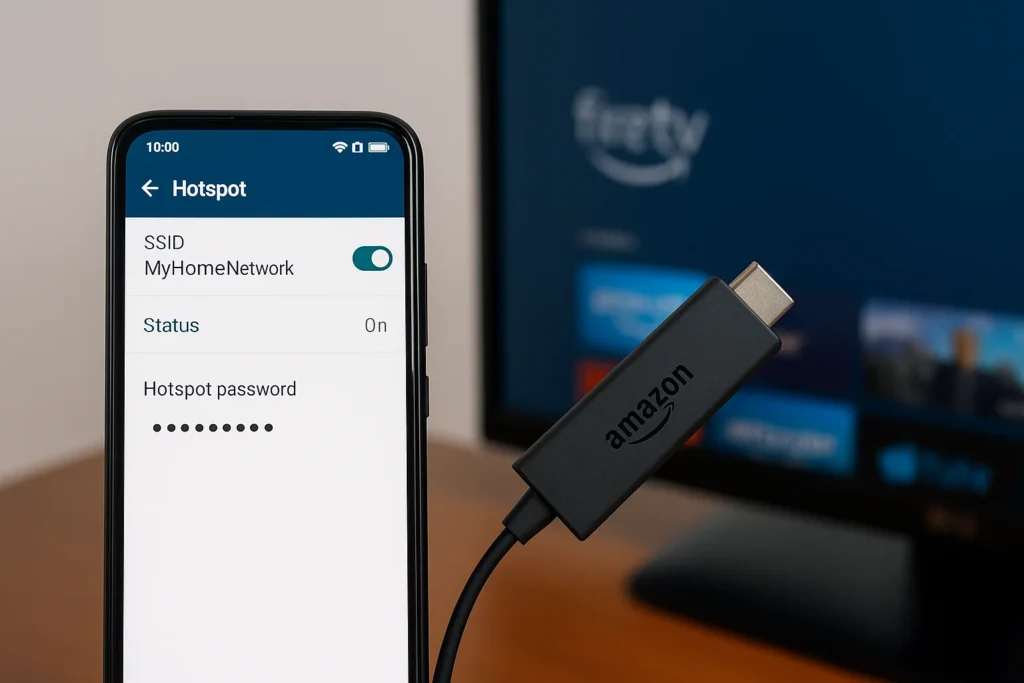
If you’ve changed your home WiFi or moved to a new network, and your Fire TV is still looking for the old one, this clever method can help you connect Fire TV to WiFi without a remote.
You can trick your Amazon Fire Stick into reconnecting automatically by creating a mobile hotspot using the same network name (SSID) and password as your previous WiFi.
This approach is especially effective if your Firestick was previously connected to a WiFi network and hasn’t been reset. It’s also one of the best offline recovery options for losing your physical remote.
1. Rename Your Phone’s Hotspot to Match Old WiFi
On your smartphone, go into your hotspot settings and change the network name (SSID) and the password to match the WiFi credentials to which your Firestick was last connected.
For example:
- Old WiFi Name: Home_Network_123
- Old Password: MyWiFiPass123
- Rename your phone’s hotspot to these exact values.
This hotspot connection mimics the environment your Firestick recognizes and prompts the device to connect without needing manual input.
2. Firestick Connects Automatically
Once the hotspot is active and your Amazon Fire Stick is powered on, it will attempt to reconnect using saved credentials. If successful, the Fire TV will join the hotspot like the original WiFi network.
You won’t see any prompts on your TV immediately, but you’ll know it’s connected once the Fire TV app on your phone detects the device.
3. Use the Fire TV App to Update WiFi Settings
Now open the Fire TV mobile app on the same phone or a second device connected to the hotspot. Once the app connects to your Firestick, navigate to:
Settings > Network > WiFi
Choose your new WiFi network and input the correct password.
After updating the WiFi settings, you can turn off the hotspot. Your Firestick will now connect to the updated network during future sessions, and you’ll regain full control via the app or a newly paired remote.
This method is a practical solution for users who need to connect Fire TV to a hotspot without a remote and don’t want to purchase extra accessories.
It leverages your home WiFi configuration history to simplify reconnection.
Troubleshooting – When These Methods Don’t Work

Some users may still face issues even after trying multiple methods to connect WiFi to a Fire TV without a remote.
Whether the app does not detect the device or a connected keyboard fails to respond, these issues usually point to a Firestick network or pairing-related complication. Here’s how to handle them step by step.
1. Fire TV App Not Detecting Your Device
If the Fire TV app isn’t picking up your Firestick, it typically means both devices are not on the same network or the Firestick isn’t connected to WiFi.
This is common when trying the app-first method without preparing a proper hotspot connection.
What to do:
- Ensure your phone and Firestick use the same WiFi network or simulated hotspot.
- Try rebooting both devices.
- Turn off VPNs or firewalls on your phone that could block local device discovery.
- Confirm the Fire TV app has local network permissions (especially on iOS)
2. Hotspot Not Connecting to Firestick
If your Firestick isn’t connecting to your mobile hotspot after setting the SSID and password to match your old WiFi, this could indicate a mismatch or compatibility issue.
Fixes to try:
- Double-check that both the network name and password match the original WiFi exactly.
- Restart the hotspot and Firestick.
- Ensure mobile data is active while the hotspot is on
- Try switching to an Android hotspot or vice versa if using an iPhone.
This error is frequently seen during attempts to connect Firestick to WiFi using a phone, especially if Firestick is not connecting to WiFi due to saved network conflicts or device caching issues.
3. HDMI-CEC Not Working
If you’ve enabled HDMI-CEC on your TV but the remote isn’t controlling the Fire TV Stick, the issue could be with your TV settings or the HDMI cable.
Things to check:
- Make sure CEC is enabled under your TV’s settings menu (often hidden under System or General)
- Power cycle your TV and Firestick.
- Try plugging the Firestick into a different HDMI port.
- Use a verified high-speed HDMI cable.
This issue often arises during smart TV setup scenarios where CEC support is assumed but not fully activated.
4. USB Keyboard or Mouse Not Responding
If you’ve connected a keyboard or mouse via OTG cable and nothing happens, it’s likely one of the following:
- The Firestick model doesn’t support OTG input (e.g., Fire TV Stick Lite or Basic Edition)
- The OTG cable is faulty or lacks power pass-through.
- The keyboard requires more power than your Firestick’s USB port can provide
Try another input device or a powered USB hub with the OTG cable to test compatibility. This problem often arises during manual WiFi setup on streaming devices using physical inputs.
5. Reset Fire TV as a Last Resort
If none of the above solutions works and you cannot reconnect your Firestick to WiFi or navigate the interface, resetting the Fire TV network settings may be required. On most Firestick models, you can initiate a factory reset by:
- Holding the Back and Right Directional buttons together for 10–15 seconds
- Following on-screen prompts when the reset menu appears
Note: This option should only be used when other Firestick troubleshooting steps fail, as a factory reset erases all apps, settings, and network history.
Optional Accessories to Make This Easier
While there are several ways to connect WiFi to Fire TV without a remote, some methods become significantly easier—and more reliable—when you have a few essential accessories on hand.
These tools can help you navigate your Firestick, restore WiFi connectivity, or even replace your lost remote entirely.
For long-term convenience, investing in these devices enhances your overall streaming device access experience.
1. USB OTG Cable
A USB OTG (On-The-Go) cable lets your Fire TV Stick connect with USB peripherals like keyboards, mice, or wired controllers.
This is particularly useful if you’re planning a manual setup without a remote, as it gives you direct navigation control via physical input devices.
It’s a simple, affordable tool and a must-have for troubleshooting or resetting your device without any paired remote or app.
2. Ethernet Adapter for Fire TV
An Ethernet adapter provides a stable, wired connection for users experiencing unstable WiFi or dealing with hotspot limitations. This is useful during the setup process or if you can’t connect your Firestick wirelessly.
Note that not all Fire TV models support Ethernet natively. Devices like the Fire TV Stick 4K Max or Fire TV Cube are better suited for this configuration.
3. Universal Remote
If you don’t want to rely on your smartphone or Alexa voice commands, a universal remote can replace your Firestick controller completely.
Some models are preconfigured to work with Amazon Fire TV, while others can be paired using Bluetooth or infrared mapping.
This option offers long-term reliability and supports additional devices like soundbars or smart TVs.
4. Replacement Alexa Voice Remote
If you want the same feel and features as your original remote, Amazon sells standalone Alexa Voice Remotes compatible with nearly all Fire TV Stick models.
These remotes support voice commands, app navigation, and volume control.
Once paired, this remote functions like your original and requires no app or secondary device to complete the setup.
Comparison Table – Methods vs Requirements
Choosing the right method to connect WiFi to a Fire TV without a remote depends on the devices and accessories you already have and your technical comfort level.
Whether you’re using an Android phone, iPhone, Echo device, or physical peripherals, this side-by-side comparison highlights what each method requires—and how easy it is to execute.
The table below compares compatibility, need for a hotspot, and required tools, helping you quickly select the most suitable workaround.
| Method | Android | iPhone | Hotspot Needed | Accessories | Difficulty |
|---|---|---|---|---|---|
| Fire TV App + Hotspot | ✅ | ✅ | ✅ | No | Medium |
| HDMI-CEC TV Remote | ✅ | ✅ | ❌ | CEC-Compatible TV | Easy |
| USB Keyboard/Mouse | ✅ | ✅ | ❌ | OTG Cable | Easy |
| Replacement/Universal Remote | ✅ | ✅ | ❌ | Fire TV Remote or Universal Remote | Medium |
| Alexa via Echo | ✅ | ✅ | ✅ | Echo Device | Advanced |
This comparison aligns with various user environments, from beginners to advanced smart home users. For example, if you own an Echo device and your Firestick is still connected to WiFi, the Alexa method might be the most seamless.
On the other hand, users seeking a fast and offline solution may prefer using a USB keyboard via OTG—especially if dealing with a Firestick that’s been disconnected or reset.
No matter your setup, this chart helps streamline your decision and supports users looking to restore streaming device access without relying on the original remote.
Editor’s Pick – Best Method Based on Your Device

There are multiple ways to connect WiFi to Fire TV without a remote, and the ideal method often depends on the type of device you’re using and how much setup you’re comfortable with.
While all the solutions in this guide are viable, here’s a breakdown of the most effective methods based on your specific setup and operating system.
1. For iPhone Users
If you’re using an iPhone, the Fire TV app combined with a mobile hotspot is the smoothest path forward.
By renaming your iPhone’s hotspot to match the last known network credentials of your Firestick, you can restore the connection and then pair your device via the app.
This approach is especially helpful if you’re searching for how to connect Firestick to WiFi without a remote with an iPhone, as it avoids additional accessories or remotes entirely.
It also leverages native iOS settings and Amazon’s official app, making it a secure and reliable solution.
2. For Android Users
Android users have a bit more flexibility. In addition to the Fire TV app with the hotspot method, many Android-powered smart TVs have HDMI-CEC enabled by default, allowing you to use your regular TV remote to control the Firestick.
This means you may not need a mobile app if your TV is compatible.
Whether you use the app or your TV’s remote, both options offer a user-friendly way to restore WiFi access and regain control of your Fire TV without needing the original remote.
3. For Long-Term Reliability: Universal Remote
Investing in a universal remote is the best long-term strategy if you prefer a permanent solution that doesn’t rely on phone settings or network tricks.
These remotes support multiple devices, often include Firestick pairing capabilities, and eliminate the need for workaround methods.
For families or tech setups with multiple streaming devices, a universal remote helps streamline control while ensuring iOS and Android compatibility.
Final Thoughts
Disconnecting from your Fire TV just because the remote is missing doesn’t have to disrupt your streaming.
As you’ve seen, there are several effective ways to connect WiFi to Fire TV without a remote, even if the device appears unusable at first.
From using the Fire TV app with a mobile hotspot to leveraging features like HDMI-CEC, USB keyboard inputs, or a universal remote, these workarounds are designed to restore your internet connectivity without needing the original controller.
The Fire TV app + hotspot method is the fastest and most reliable route for most users, especially those on iPhone or Android.
It doesn’t require accessories and puts you back in control within minutes—ideal for anyone who has saved WiFi credentials from a previous network setup.
That said, having a backup plan is always wise. Keeping a spare Alexa Voice Remote or a compatible universal remote on hand ensures you won’t be caught off guard next time.
If you’ve tried one of these methods successfully—or if you still have questions—feel free to share your experience in the comments.
Helping others through real-world scenarios can make all the difference for those in the same situation.
FAQs On How to connect wifi to fire tv without remote
How to connect WiFi to Fire TV?
You can connect your Fire TV to WiFi using the Fire TV app with a mobile hotspot or by using an HDMI-CEC-enabled TV remote. Both methods allow access to your device even without the original remote.
Can we set up a Fire TV without a remote?
Yes. You can set up Fire TV without a remote by using your smartphone as a remote via the Fire TV mobile app, connecting a USB keyboard through OTG, or using a universal remote.
How do you reset the Fire Stick without a remote or WiFi?
Hold the Back and Right directional buttons on a paired or borrowed remote for 10–15 seconds to reset your Fire Stick. If that’s not available, some models, depending on the version, allow a physical reset button press.
Can I use my phone as a remote for my Fire TV?
Installing the official app on your phone can make it a Fire TV remote. Ensure your Fire TV and phone are on the same WiFi network, or use a hotspot connection that mimics the previous network setup.
How can I use my smartphone to connect to Fire TV without a remote?
You can rename your smartphone’s hotspot to match your old WiFi network (SSID and password). Once your Amazon Fire Stick connects, open the Fire TV app to control it and update it to a new network.
Can I control Fire TV if it’s not on WiFi yet?
Yes, but only with specific methods. Either set up a hotspot with old credentials or use HDMI-CEC to control the Fire TV with your remote.
Can I connect to Fire TV using Ethernet without a remote?
If your Fire TV model supports Ethernet, you can use an Ethernet adapter to establish a wired connection without WiFi or a remote. This works best with the Fire TV Cube or 4K Max versions.
Also Read:





