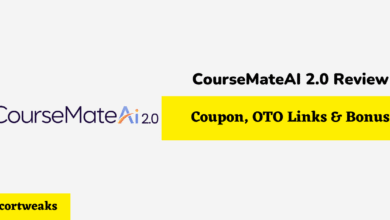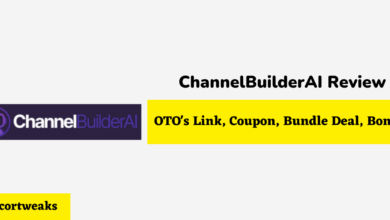How To Pair Magic Remote With LG TV

If you’ve recently purchased a brand new LG TV or upgraded your old remote to the Universal Magic Remote, then you’re probably wondering how to get it set up with your TV.
Here’s a Step by step guide on how to pair your Magic remote to your TV, how to troubleshoot your device when facing issues as well as a quick guide on how to use your remote. Let’s dive in!
How To Pair Magic Remote With LG TV
Pairing your Magic Remote to your LG TV is quite simple:
- point your remote at your TV
- press the wheel button located on the center of the remote.
- “Pairing is complete” will then appear on your screen.
That’s it! That’s all you would need to do to pair your Magic remote to your TV. However, if you notice your remote not pairing, here’s what to do:
Method #1 Turn your TV off & back on
Sometimes just turning your TV off then back on is enough to fix the issue, then repeat the steps above.
Method #2 Reset your Magic Remote
If this doesn’t work, you will need to Reset your Magic Remote; here’s how:
- Press and hold the HOME & BACK button at the same time for 5 seconds.
- Your remote’s LED will flash, indicating that your remote is successfully reset.
- Now re-pair your device back to your TV by pointing your remote to your TV & pressing the wheel (OK) button.
How To Use LG Magic Remote:
| BUTTON | FUNCTION |
| POWER | Turn TV on/off. |
|---|---|
| Home | Opens the Smart TV Home screen. |
| BACK | Returns to previous screen or function. |
| LIST | TV Guide menu |
| (…) | Press Button Once: Contextual Menu. Press & Hold: Toggle Audio description On/Off |
| Voice Recognition | Initiates voice recognition function. |
| Wheel (OK) | Scrolls up or down the page or changes the channel. Pressing the Wheel (OK button): Selects an item. |
| 3D | Enable or disable 3D mode. |
| 0 | Press & Hold: Edit quick access menu |
| Settings (Gear Icon) | Quick adjustments menu for Picture, Sound, Aspect Ratio…etc |
| Volume | allows you to adjust the volume on your TV or external device |
| MUTE | Press Once: This allows you to enable to disable the mute function. Press Three Times: Shortcut Menu. |
| P (Channel) | Changes the channels on your Smart TV and external devices. |
How to fix LG TV Magic Remote Not Working
Replace Batteries
If your magic remote doesn’t seem to respond to any controls, the first thing you want to do is replace the batteries. In most cases, this should solve the issue.
Reset Your Device
Resetting your device will unregister your smart remote to your TV, allowing you to re-pair your device to your TV. To do this:
- Press and hold the HOME & BACK button at the same time for 5 seconds.
- Your remote’s LED will flash, indicating that your remote is successfully reset.
- Now re-pair your device back to your TV by pointing your remote to your TV & pressing the wheel (OK) button.
Ensure Sensors aren’t Blocked
Some functions in your Magic remote such as the Power on/off & channel navigation buttons, are powered via infrared light Ray. Ensure your TV’s sensors arent being blocked by any objects. The sensors are usually located on the bottom right corner of your TV.
Can magic remote control other devices?
Yes, your Magic remote can pair and control several of your compatible devices, such as your high definition cable, Sattelite set-top box, your soundbar, as well as your home theater system.
- Press the Home button on your magic remote.
- Scroll right until you find “Device Connector” and select it.
- Click on the device you want to connect from the list. (Blue-ray, Sound Bar…etc.)
- Select the input your device is connected to. (HDMI2, HDMI3…etc.)
- Select your device manufacturer.
- Follow the instructions on the screen to set up your device.
And that’s it! You will be able to connect your Magic remote to several compatible devices for better management and simple controls.
Is LG Magic Remote IR or Bluetooth?
The remote has both Bluetooth and IR functions. It uses infrared light ray for the Power on/off button as well as the channel up/down buttons. Everything else is done via Bluetooth connection.
Can You Control LG TV With Your Phone?
LG Smart TVs can be controlled with your phone by using the LF ThinQ app. All you would need to do is install the app on your device, set up your device to your ThinQ app under the Appliance category, then simply follow the instructions on the app.
Is The LG Magic Remote Worth it?
We would say definitely! however, this does depend on your setup. If you have multiple devices set up to your TV that you’d like to control with your Magic Remote, then the magic remote is definitely worth it. Additionally, the pointer function allows for quick and easy controls, coupled off with its integrated voice assistant features.