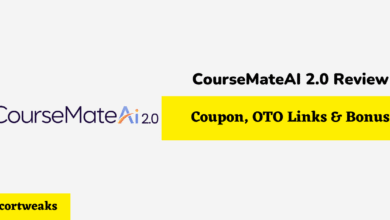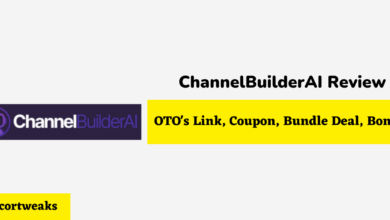What Universal Remote Works with Firestick?

Owning multiple entertainment devices can become a hassle if you have to get a remote for each one. Lucky for you, there are universal remotes that can be used to control just about any entertainment device. Take Logitech Harmony Smart Control remote, for example; this is the crème de la crème of remote controls.
With Harmony remote controls, you can control just about any smart devices in your home via Wi-Fi, Infrared, or Bluetooth. Plus, you can integrate Alexa and give this AI the power to control any devices connected to your Harmony remote, how cool!
Most remote controls from the Harmony brand are heart-warmingly universal. They give the user the power to control up to 200k smart home devices remotely. With universal remotes, there’s no need to own a remote for each of your devices -DVD player, Cable box, lights, thermostat, fan, etc.
Apart from the harmony brand, there are several other universal remotes in the market. Sadly, not all universal remotes are created equal. And you may have noticed this when you tried to use some of the universal remotes on your Amazon Fire TV Stick device. Not all universal remotes work on this smart entertainment device.
Searching for a universal remote control to use with your Amazon Fire TV Stick can be goddamn hard. The secret lies in knowing that Fire TV Stick does not use IR signals like most A/V devices. Thus, universal remotes that use IR won’t work with your Firestick streamers. So, don’t bring home the remote thinking that because it’s marketed as universal and works on standard Amazon Fire Tv means it can work with the Stick model.
So, what other options do you have? Here is a list if universal remotes that are sure to work with the Stick model:
Best Universal Remotes For Amazon Fire Stick:
The Logitech Harmony Smart Control – Fully functional Universal Remote
As said before, Harmony Remotes are the crème de la creme of remote controls. They are compatible with thousands of brands and devices. Here are your options when shopping for universal Logitech remotes:
Logitech 915-000194
This is the most affordable Harmony remote control device. What is even great is its smartphone APP such that makes easy tap-and-swipe entertainment control possible. This remote enables personalized control of up to 8 smart home devices via Android or tablet devices.
And if the smartphone isn’t handy, you can simply use the Harmony remote on its own. Not only does it control your Firestick, TV, DVD player, and Cable box, but you can also remotely control your gaming consoles, ecobee thermostat, and even your computer!
Logitech 915-0000194 does not only use IR but Bluetooth and Wi-Fi too. This ensures that one way or another, signals are transmitted. The other advantage is the ability to sync with Alexa Echo devices; that way, you can give Alexa commands to switch on/off, etc. any smart home devices connected to the Harmony remote.
Logitech Harmony Express
When it comes to universal remotes, Harmony Express is the ruler, but expect to cough up some goddamn good amount if you want to get your mitts on it. The upside is it comes with Alexa already built-in, so control is fast and straightforward. And if you are the type who forgets where you put your remote, the Remote finder feature can be used via a mobile app to trigger a tone and find the remote-control device.
Logitech Harmony Companion
Works just as well as the “queen mother” Express but costs a bit cheaper.
Using an Inteset IReTV Receiver and Y Cable
Firestick does not use Infra-red signals, and until now, there was no way to make it compatible with universal remotes that use IR. Then Inteset Technologies stepped up to address this issue. They made available a USB-based, simple plug-and-play Infra-red receiver that you can use with Amazon Firestick.
With Inteset’s IReTV, you can just have one universal remote for all your smart home devices. Here is how to set up your Fire TV line of products to work with infra-red signals:
First, you are going to need:
- An Inteset IReTV Receiver
- A Y Cable
- An Inteset Universal Remote.
Step 1
Plug the Y Cable into your Amazon Fire TV Stick, Cube, or Pendent device where you’d usually connect the power adapter. This will now give you two new USB connectors. You can use one for the power cord and the other for the IRETV Receiver. This setup will allow your Firestick device to receive signals from the Inteset Universal Remote.
Step 2
Plug your IReTV inti the USB data connection port made possible by the Y Cable connection in step 1 above. Make sure that the IR receiver end of your IReTV is in the line-of-site from where you will be using the universal remote. Note, this setup allows control of Fire TV even behind walls or through closed cabinets.
Step 3
Programming your Inteset Int-422 remote for use with the Fire TV and IReTV receiver setup is simple, just like you’d do with any other remote and TV setup.
- Just press the device key on the remote you’d like to program your Firestick streaming device
- Next, press and hold down the SET button key on the remote till you get the red LED signal twice. I.e., make sure the red LED light blinks twice before releasing the button.
- Then input the five-digit setup code (02049) for your Fire Stick TV
- As you enter each digit, the LED will blink once, and after the code has been validated, it will blink twice in quick succession.
What is great about this concept is you can use it with Logitech Harmony remotes and control devices from your android devices or tablet. And programming your harmony remote for use with this IReTV/Firestick setup is easy peasy.
The Harmony remote comes with instructions on how to program it for the setup, just follow the instructions. The IR codes sent from the Harmony remote to control the Firestick device are the same codes for Microsoft’s Xbox 360. Therefore, when prompted for the device and manufacturer setup, use Xbox 360 and Microsoft, respectively.
For now, only Logitech Harmony is compatible with the Fire TV IReTV setup. But the corporation has been struck between Inteset and Logitech to add the IReTV/ Firestick setup to other Logitech device databases.
The SofaBaton F2 – Universal Remote Attachment
You could also just transform your already existing Fire TV remote into a Stick model remote using SofaBaton F2 remote attachment device. This device attaches to a Fire TV remote, thereby expanding its functionality. The SofaBaton F2 is a fantastic accessory that you will be able to use if you have yourself the Amazon Fire TV.
What is the SofaBaton Accessory good for?
So let’s say you have the first-gen Amazon Alexa remote, which actually has that voice-enabled button on the very top, you can speak into it, you can probably bring up your volume, you can change channels, do multiple things. Still, you won’t be able to go through the source of your TV. That is where the SofaBaton accessory comes in handy.
With the SofaBaton accessory, you can go through the source of your TV, go through your TV settings and even change the volume of the TV itself without doing anything through voice recognition.
At Amazon, the SofaBaton accessory is amazingly priced just under $30. It has a 4.2 out of 5-star rating. The only person who gave it a 1-star rating wrote that it’s because of compatibility issues. Another reviewer had trouble pairing it up, but this was just because they did not follow instructions to pair and set the different buttons correctly.
How to set up the SofaBaton X Alexa Voice remote
Just take your first-gen Amazon remote and slide it into the SofaBaton F2 universal remote attachment, and this will allow you to have 11 buttons on the top. You can use the buttons for either navigating your channels, going up and down your menus, turning the volume up and down, mute, turn off the device, and more.
You will also get programmable A, B, and C buttons that you can set to do several multiple things. What is enticing about SofaBaton F2 universal remote attachment is that it can be programmed easily and seamlessly. And it can use IR technology to learn which buttons you frequently use then customize the experience, making it simple until you have less than several remotes.
You will also be able to use your voice-enabled button still. SofaBaton does not block anything, so do not worry; the setup will still pick up your voice. You will still get the use of the old Alexa voice remote plus the new 11 programmable buttons.
How to Program the setup
To program the setup, press the red power key and mute button at the same time, hold them down for three seconds together till you see a red light. The red light indicates that the setup is in pairing mode. Next, select the button you want to set up, go to your regular controller that came with your TV, place the two remotes one inch apart then press and hold the button you want to set and its counterpart on the regular controller for 3 seconds till you see a green light. And that’s it, repeat this for other buttons you want to set.
Sideclick Univeral Remote for Firestick
This is another attachment unit you can use to expand the capability of your already existing Firestick remote. Unlike the SofaBaton F2, that slides onto the top of your Firestick remote, Sideclick clips to the sides of the Firestick remote and adds only 8 extra control buttons.
Both the SofaBaton F2 and the Sideclick are interesting solutions to turn Firestick remote into a universal remote for use with various smart home devices. Both solutions also come with IR learning technology that allows the device to learn which buttons you frequently use and code itself and integrate your other remotes.
What makes Sideclick popular among users is the interchangeable clip portion, in case you switch from one streaming device to another, you just need to change the clip portion. Sideclick works well with Roku, Nvidia Shield, Apple TV, Google Nexus, Xiaomi MI Box, and Amazon Firestick.
CetusPlay (Universal Remote App – Works with Firestick)
Need an alternative Fire TV remote application, Cetus play works with all Fire TV line of products. Features of the app include a mouse, a touchpad, a keyboard, and a mouse. One of the biggest frustrations Amazon Fire TV Stick devices have been having with their regular remotes is the lack of a keyboard. Now Cetus play has made text entry hassle-free, and you can also enjoy various browsers on your Firestick device.
The Cetus app is compatible with several Android TV boxes. It’s a great option if you own a mix of Firestick and Android TV devices. You can also use M3U channels to watch live playlists by simply casting your local files to the screen.
A list of devices that are compatible with the CetusPlay app includes Akaso Box, Fire TV Stick, Amazon Fire TV, Beelink Box, BLVK Box, DigiXstream Box, just to mention a few.
Which Universal Remote should you choose for your Firestick?
I’d go for the fairly priced Logitech Harmony Smart Control. It’s compatible with up to 225, 000 devices and 5,000 brands. The kit comes with the remote, batteries, and a “hub” for Wi-Fi and Bluetooth communication. It also includes a USB cable, an IR Mini Receiver, and an AC Wall Adapter.
Setting up the Logitech Harmony for use with your Firestick is pretty straightforward. Just install the Harmony app first, then it will guide you through the next steps, and your devices will be up and running in about 15 minutes. You are going to love how you can choose to assign a group of commands to a single button. That makes things very convenient because, with one click, you can turn on the TV, switch to HDMI and turn on your Cable box: how cool!