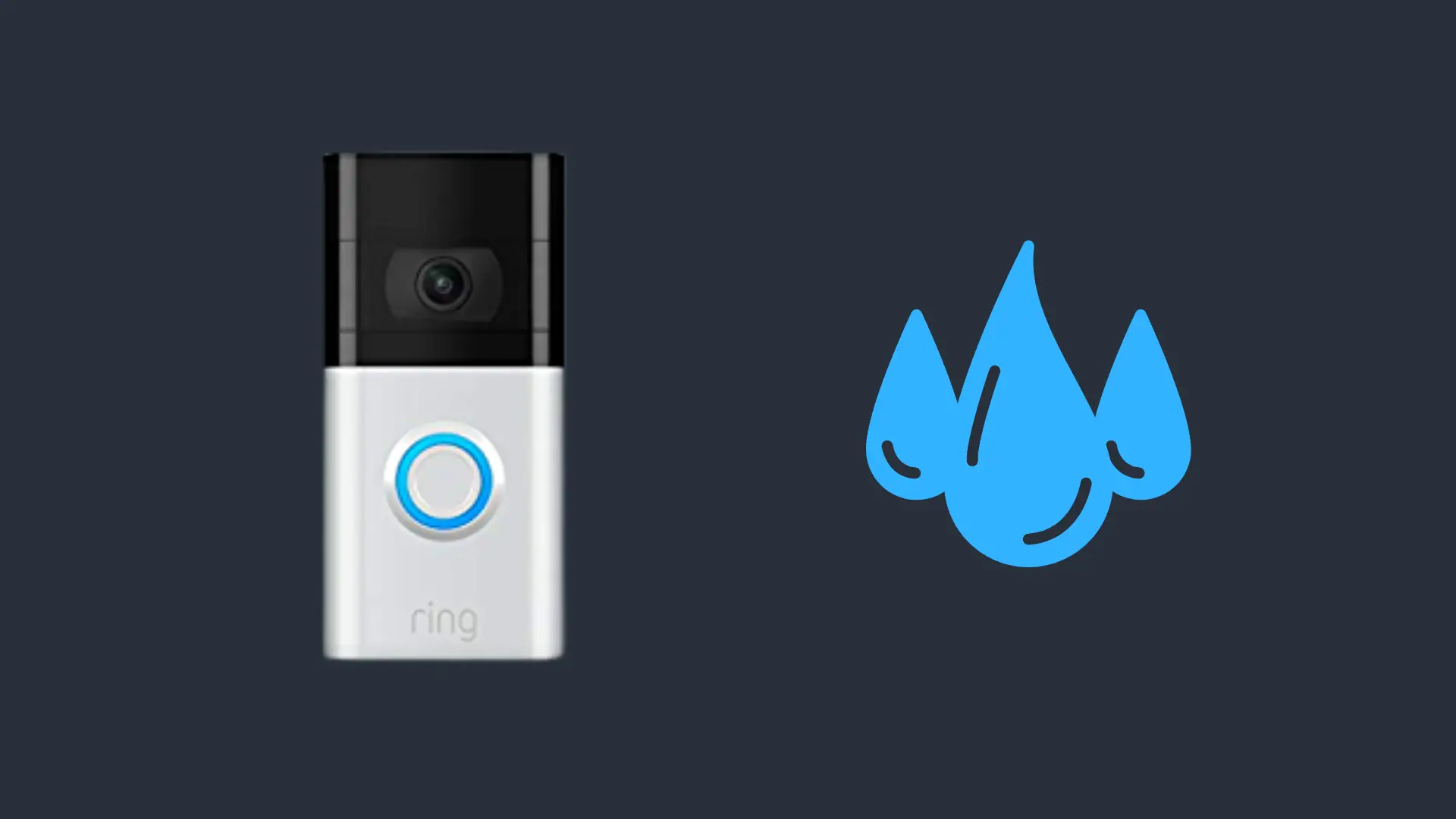How to Check if a Macbook is Stolen? [Answered!]
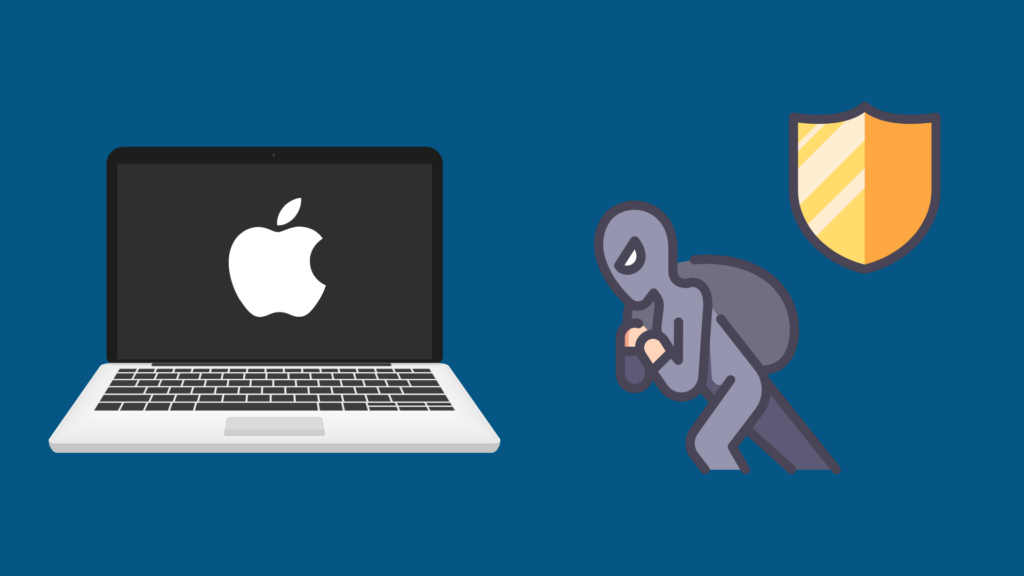
Apple Macbooks have become some of the most popular laptops sold all around the world today. If you are the owner of a Macbook or if you have recently misplaced your Macbook, you may find yourself wondering where your Macbook is and where it came from originally.
You can check if your Macbook has been stolen with the Find My app from Apple and by requesting more information regarding the official serial number of the Macbook itself.
Knowing all of the options you have available can help to streamline the search process for your Macbook or the research process to determine if your Macbook has been stolen or not.
How can I check to see if a Macbook is stolen?
If you are in the process of searching for and buying a new Macbook, inquire about a serial number from the seller. If they refuse to share the serial number with you, they are more than likely not the original owner of the Macbook, and the device itself may be stolen.
You can also check Apple Care eligibility if you have the serial number of your Macbook readily available. A professional Apple specialist can help to verify the ownership and sale record(s) of your Macbook if you have a valid serial number.
If you believe you have a Macbook that is stolen in your possession, it is also advisable to contact your local police department. Your local police department can crosscheck records that may indicate your laptop was recently stolen and is being searched for by its original owner. While this is not always a foolproof method of determining if a laptop is stolen or not, it can provide you with peace of mind.
How can I increase the security of my Macbook?
Keeping your Macbook safe and protected at all times is always a goal, but any computer can be stolen given the right circumstances. Increasing the security of your Macbook and all of your electronic devices can significantly reduce the risk of having your information stolen, leaked, or exposed. Use the following tips to increase the security of your Macbook:
- Only connect to safe and secured internet connections that are encrypted and private. Avoid using public internet connections if you are using your Macbook to store and share sensitive information.
- Always use the Find My app with all of your Apple devices, including any Macbook you use, for work or for personal reasons. Having the Find My application connected to your devices can help to alleviate stress and worry if you misplace your Macbook or if it is stolen by another person.
- Utilize passwords, pins, and encrypted connections, including two-factor authentication solutions for logging into your accounts as well as your Apple devices, including your Apple Macbook.
- Update all of your passwords including your email, social media, bank, and other preferred website passwords. Never use the same password for your computer login as you do for other websites, especially with the increase in online phishing scams, hacking attempts, and data theft on the internet today.
Is the serial number of my Macbook important?
Yes, it can be, especially in instances where your Macbook is lost or you believe it has been stolen by someone else. A Macbook’s serial number can be reported to police to help with tracking potentially lost electronics or devices.
Additionally, if an individual is unwilling to share serial information about a Macbook during a sale, they may not be the original owner of the Macbook themselves. Having the original Macbook serial number can help to prove you are the original owner of the laptop.
How do I use the Find My app for finding my Macbook?
- Launch your Apple smartphone device and open the Find My application.
- Select the Devices tab from within the app.
- Sign in to your iCloud account when prompted.
- Select ‘All Devices’ once you have successfully logged into your iCloud account.
- Set your preferences to play sounds or to push notifications and/or directions to your Macbook or other Apple devices if they are reported as stolen.
How can I lock my Macbook if I believe it has been stolen?
If you believe your Macbook has been stolen, you can lock your Macbook using the Find My app on your preferred Apple smartphone or connected device. Launch the Find My app and complete the following steps:
- Tap ‘Activate’ under the ‘Mark as Lost’ section of the app once you launch the app and navigate to your current Apple devices.
- You can also visit iCloud.com and select ‘Lock’ once you have successfully logged into your iCloud Apple account.
Can I erase my Mac remotely?
Yes, it is possible to erase the hard drive of your Macbook remotely if you believe it has been stolen and you are unable to recover the computer or the data yourself. To erase the contents of your Macbook permanently, you can do so by removing your lost or stolen computer from your current list of trusted and connected Apple devices.
What if I can’t unlock my Macbook?
Attempting to gain access to your Macbook only to be denied can be frustrating. If you’re locked out of your Macbook and you can’t seem to unlock it, you have three viable options available, including:
- Using iCloud: Sign in to your iCloud account to view all of your connected Mac devices. From iCloud, you can choose to manually unlock your Macbook remotely as long as you have a working wireless internet connection.
- Use your passcode: Use your Apple Watch, iPad, iPhone, or iPod touch to remotely unlock your device using a passcode you have set up via the Find My app from the Apple store.
- Visit the Apple store: Visit an Authorized Service Provider for Apple to request assistance with unlocking your Apple Macbook. Keep in mind that you will likely need to provide proof of purchase or proof of ownership which may require your Macbook’s serial number in order to receive service.
- How to Pair Meta Quest 3 Controllers with Your Quest 3 Headset: A Quick Guide
- How to Charge Meta Quest 3: A Guide to Powering Up Your VR Experience
- How to Cast Meta Quest 3 to Samsung TV: A Step-by-Step Guide
- How To Factory Reset Your Meta Quest 3: A Step-by-Step Guide
- How to Power On and Off the Meta Quest 3