How to Turn Off The Voice On The PS5: Fix it in Seconds
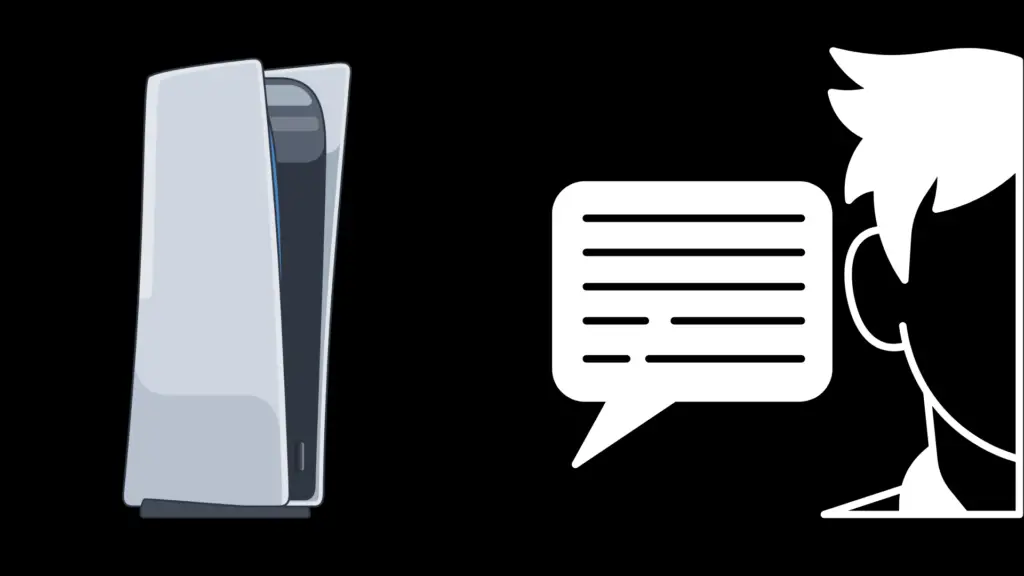
There are some that just don’t seem to like the voice features on the PS5, but struggle figuring out how to turn it off in the system. We’re here to help you get it done so that you can go back to gaming the way that you want it to be. Here are step by step methods for turning off the voice features on your PS5 console system.
In most cases, you’re able to just use the L2 button found on the PS5 controllers to turn the voice recognition feature off and on.
But wait, did this not directly answer your question? There are numerous different voice options for the PS5 console. Read on to learn other voice options that you can control and shut off so that you can game in peace.
Turning Voice Chat Off on PS5
To disable the voice chat feature on the PS5 consoles, you can press the PS button on the controller which will bring up a menu and then press up on the D-Pad. This takes you to a screen where you should be able to press the Square button to mute everyone. This works in games like Destruction AllStars, Rocket League, Call of Duty, and some other games. It is a general way to bring up the menu screen to do a mass mute of the people that are in that game’s lobby system.
This will need to be done every time you go to a new lobby, but it is quick and simple and works to mute everyone in that particular setting. It works with a variety of games but not every single game on the market. You’ll need to test it on each game to see if it will work for you. While this is not a one and done way of muting the voice chat, it is quick and painless and will work for the majority of games in the system library.
How to Turn off the PS5 Screen Reader Narrator Option
To toss the screen reader narrator option for the PS5 console, you will go into the settings mode and then click on the “accessibility” option. This takes you to a screen that shows the “screen reader” option. Go there and you will have a switch that reads Enable/Disable. Just slide to which you want it to be, Enable for turning it on, and Disable for turning it off. This allows you to change the screen reader narration option as you see fit.
Turning off the screen reader narrator is one of the most asked of the voice options for the PS5 and one of the most searched for questions about voice features on the PS5.
How to Turn off The PS5 Speaker on the Controller
This is only to be used as a last ditch effort when you really really don’t want to ever have to worry about fixing this ever again. It will completely disable the controller’s speaker forever, meaning you will not be able to do any party chat at all or if you are only going to play solo. Again, this method will completely keep you from communicating with a group team or with your friends. (This also means that DualSense speaker effects will be disabled as well) This is a one and done option.
If you still want to do the nuclear option on the voice muting, you will press the PS button that is on your controller. You will then go to where you will find the SOUND option on the menu screen, to the right of the screen. Press the cross and bring that slider for the speaker all the way to the left of the screen. This will keep you from hearing all things. When you mute yourself afterwards, you will not be broadcasting nor will you be able to hear anything from your teammates at all. This option, coupled with the self-muting option on your own controller, makes for zero sound coming and going from your PS5 console and controller.
As you can see, asking merely “How do you turn off voice on a PS5” has several different answers depending on which voice feature you are trying to turn off. There is voice chat, there is the voice narration, and there is the voice recognition feature, all of which have different manners to turn them silent. We’ve tried to answer each of them that you may be searching for. No matter which one you meant when you put it into Google and found our article, you’re sure to find an answer that will fit your needs. We want you to have a great gaming experience, on your terms, so turning off the voice features are a very real way to customize that experience to suit you.





