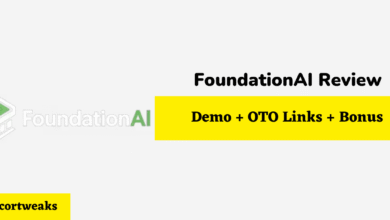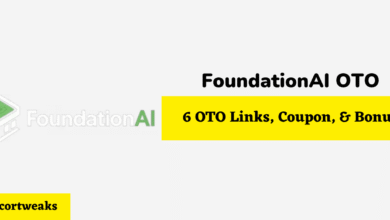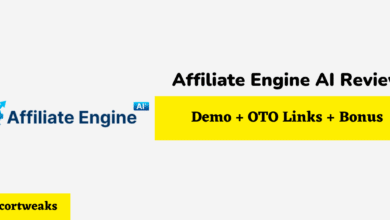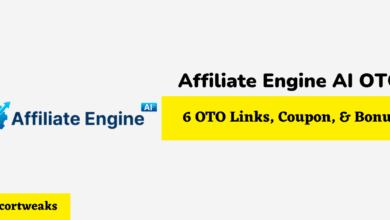How to Fix Oculus Quest 2 Not Casting (To Phone, PC, TV)

One of the awesome things about the Oculus Quest 2 is that you can cast it to different devices. For the most part, the system works perfectly. However, every so often you may run into an issue where the Oculus Quest 2 is not casting as it should. How do you fix it?
In most cases, the Oculus Quest 2 won’t cast because the device that you are casting to is not on the same Wi-Fi network. In other cases, that Wi-Fi network is down. Basically, it is all about connectivity issues. In rare cases, there may be an issue with the app that you are using, or the app may not even support Oculus Quest 2 casting in the first place.
Let’s go into a bit more depth. We are eager to tell you about all of the issues that you may encounter with your Oculus Quest 2 while casting. We also want to tell you exactly how to fix those problems.
What Causes Oculus Quest 2 Casting To Not Work, And How Do You Fix It?
This page is all about telling you how to fix the Oculus Quest 2, not casting to your phone, PC, or TV. While we could have quite easily fit these into their own sections, it is probably worth noting that the reasons why casting may not work on either of these devices can be quite similar. It is rare that there will be phone-specific or TV-specific issues. This is because, for most types of casting, you will actually need to go through the mobile app. That is where the issue normally is.
If there is an issue that is often specific to a device, then we will make sure that we point that out to you.
1. Temporary Software Glitch With The Oculus Quest 2
This is probably the main reason why the Oculus Quest 2 is not casting. Just like all computer hardware, the Oculus Quest 2 can suffer from regular software glitches. It isn’t a huge problem. As tech becomes more complicated, this happens. The RAM on the Oculus Quest 2 can get clogged up, or the combination of apps that you have opened creates some weird coding error. In any case, this problem is going to be incredibly easy for you to fix.
All you need to do is restart the Oculus Quest 2. Honestly, this is going to fix 90% of the issues you have with the Oculus Quest 2, whether it is a casting issue or something else.
2. Wi-Fi Software Glitch
Yep. The Wi-Fi software can get bugged too. Remember, your Oculus Quest 2 needs Wi-Fi to communicate between all the devices and, ultimately, cast to your phone, PC, or TV. If Wi-Fi is not working properly on one of the systems due to a software glitch, then the whole casting is not going to work.
We suggest that you go through each of the devices you are using for your setup and switch the Wi-Fi on and off. On your phone, then you may want to restart instead. Some people even find that turning airplane mode on and off again helps.
3. App Doesn’t Support Casting
Is it only one app that doesn’t seem to be casting properly? Well, many people don’t seem to realize this, but not every single app on the Oculus Quest 2 actually supports casting. You will be able to see whether a specific app supports casting by having a look through the app page. If it doesn’t say anything there, then a quick Google search will set you on your way.
Sadly, there isn’t really a way that you can fix this problem. You can badger the app developer to see whether they can add casting functionality in the future. However, since this is something that has to be actively disabled, there is probably a reason why they have disabled it. We doubt that you are going to get far with it.
4. Bluetooth or Location Data On Your Phone/Tablet Is Switched Off
As we said, almost all of your Oculus Quest 2 casting is going to need to pass through the Oculus app on your phone or tablet first. There are a couple of direct casting methods, but these are few and far between, e.g., plugging your Oculus Quest 2 directly into your computer.
Anyway, in order for streaming to work, the Oculus Quest 2 needs to have Bluetooth and Location switched on. When you load up the Oculus Quest 2 for the first time, it will ask you to switch your location on. If you select ‘no’, then casting will never work. You will need to dive into the settings for your phone. Of course, how you do this is going to vary based on the device that you have. However, if you enter the ‘settings’ app on your phone/tablet and tap in ‘location’, we are sure you will find what you need.
You will also need to ensure that Bluetooth is switched on. Again, how you do this will vary based on the model. For example, on Android, you will be able to drag the top of the screen down and switch Bluetooth on and off. Alternatively, you can head into the settings app and tap on ‘Bluetooth,’ and you will find the specific setting.
5. App Or Oculus Quest 2 Software Is Out Of Date
This is a rare issue. This is because the Oculus Quest 2 and apps do a pretty decent job of keeping themselves up to date. However, if you have been disconnected from the internet for a while or you have declined an update, then this could end up being a problem.
You will be able to update the Oculus 2 apps directly from the Oculus store. Just find the app and hit the ‘update’ button. If you want to update the actual Oculus Quest 2 software, then you will need to do the following:
- Put the Oculus Quest 2 headset on.
- Open up the Oculus Quest menu
- Select ‘System’
- Select ‘Software Update’
- If there is an update, then you will now be prompted to install it.
6. Devices Not Connected To The Same Wi-Fi Network
As we said earlier, the devices need to be connected to the same Wi-Fi network. If one of them is not connected properly to your Wi-Fi, then the whole system is going to work. We suggest that you go through the following devices to ensure that the WI-Fi network is the same:
- The Oculus Quest 2
- Your phone (i.e. the one running the Oculus app)
- The device that you are attempting to cast to
It is more likely going to be a problem with your phone. People often disconnect from the Wi-Fi a lot when they head out. It helps to stop the phone from randomly connecting to certain Wi-Fi networks. If the Wi-Fi on your phone is turned on, you may want to switch mobile data off for a while. Sometimes phones can become a little bit ‘confused’ about what they are attempting to connect to.
If everything is connected to the same Wi-Fi network, then you know that this is not the issue.
7. Issues With The Wi-Fi Network
If you have exhausted all other options that we have detailed here, then there is a good chance that the issue is with your Wi-Fi network. There are actually a few issues with a Wi-Fi network that could prevent your Oculus Quest 2 from casting. Let’s go through each of them.
Internet Connectivity Issues
Technically, your Oculus Quest 2 doesn’t need the internet to cast. Sure, everything is going to be happening over the Wi-Fi network, but there will be no internet connection involved. The only thing that will require the internet will be certain apps.
Still, some routers can get a little bit confused. If you do have internet connection issues, then the whole system may not work correctly. If no other devices in your home are connected to the internet, then you may just need to ride it out. Most internet connection issues, providing you have paid your bill, should be temporary. They may not last more than an hour or two.
Restart Your Router
This is where those software glitches will start to be a problem again. Even if your Wi-Fi router has software that can glitch out from time to time, it can especially happen if your router hasn’t been switched off for weeks or even months.
Simply unplugging the router for 30-seconds and then plugging it back in again will help to fix those issues. In fact, the vast majority of people that have internet connectivity issues will be cleared up like this.
The Placement Of Your Router
The placement of the router and your casting devices could also be a problem.
To be honest, most Wi-Fi systems nowadays are good enough that the placement of the router and the devices shouldn’t be an issue. However, if any of the following are close to something that could interfere with the wireless signal, then you may want to move a few things about:
- Your Wi-Fi router
- Your phone
- Your Oculus Quest 2
- The device that you are casting to
Metal can interfere with wireless signals, as can certain electrical devices. Move things about, and we are positive that the bulk of issues will be cleared up here.
Network Is Clogged
This problem isn’t going to be a huge problem. However, it is worth checking.
Most W-Fi networks can only cope with a certain number of devices being connected to them at once. After all, the network can’t deal with an unlimited amount of traffic. With seemingly every single device in your home nowadays being connected to the Wi-Fi, it is easy to hit that limit.
If you have exhausted all other Wi-Fi issues, then it may be worth connecting a couple of devices from your Wi-Fi network and see if that clears up the problem. You can always reconnect them later on.
If this is an issue that you seem to be running into quite a lot, then it may just be better for you to completely replace the router. Give it a bit of an upgrade. Make sure that you get the router placement correct when you bring your brand-new system into your home!
8. Cast To Different Devices
Exhausted all of those issues? Well, you should try and cast your Oculus Quest 2 to a few other devices in your home. If the casting works, then you know that the issue isn’t going to be with your Oculus Quest 2. if casting works on some devices and not others, then this indicates that the problem is the device that you are attempting to cast to.
This will help you to narrow down your troubleshooting. Sadly, because every single device is different, we are not going to be able to provide you with a complete step-by-step on dealing with the problem here. You will need to go through troubleshooting tips for your specific device. In the vast majority of cases, the issues are going to be the same as what we have discussed on this page, though. This means:
- The software on the device is out of date
- There is an issue with the internet connection
- You may need to restart your device.
Once you have completed this step, we are almost positive that you will have fixed the issue. It is very rare that not being able to cast is a long-term issue with an Oculus Quest 2.
My Oculus Quest 2 Is Not Casting. Does This Mean That It is Broken?
Almost certainly not.
If your Oculus Quest 2 seems to be working normally, then the chances of it being broken are minimal. Most casting issues can easily be fixed.
The only time you really need to worry about the Oculus Quest 2 being completely broken is if, no matter what you do, you cannot seem to get it connected to your Wi-Fi network.
If you do believe that your Oculus Quest 2 doesn’t seem to be working, then you may be able to file a warranty claim. You will need to get in touch with the Meta team. You will be able to do this through the customer support section of the Oculus website.
Why Does My Oculus Quest 2 Keep Dropping Connection While Casting?
There are times when you may be casting properly, but the Oculus Quest 2 ends up dropping the connection.
The only reason this could possibly happen is due to an issue with the Wi-Fi system. You know that everything else is going to be fine because you have that initial connection. So, try and diagnose what the problem is with your Wi-Fi router.
Chances are that one of the following is going to be causing the issue:
- The Wi-Fi router is in a poor location, and there is network interference
- There are too many devices connected to the same Wi-Fi network.
We have already told you how to fix these particular problems elsewhere on this page.
Why Is the Oculus Quest 2 Laggy While Casting?
There is always going to be a small amount of lag on the screen that you are casting to. However, there should be no lag on the Oculus Quest 2. If you experience lag, then restart the device.
If the lag is unbearable on the device that you are casting to, then this could indicate that either the network connection is not fast enough or there is a lot of traffic on the network. Again, we have given you all the information that you need to deal with those issues.
As we said, there will always be a small amount of lag on the device that you are casting to. However, the lag shouldn’t be that apparent. It may be a half-second or two behind. The only time that it is going to be a huge issue is if the screen is locking up for seconds at a time or you are noticing frame rate drops while casting.
Final Thoughts
If your Oculus Quest 2 is not casting properly to your phone, PC, or TV, chances are that it isn’t really anything that you need to worry about. These problems are incredibly common. In the vast majority of cases, updating the software on the Oculus Quest 2 will work. In other cases, you may want to have a look at the internet connectivity for all of your devices. Don’t worry. The chances of your Oculus Quest 2 being completely broken are slim. In fact, unless your Oculus Quest 2 is not turning on at all, we are positive that you will be able to fix the problem yourself.