How to Place Aftershokz in Pairing Mode
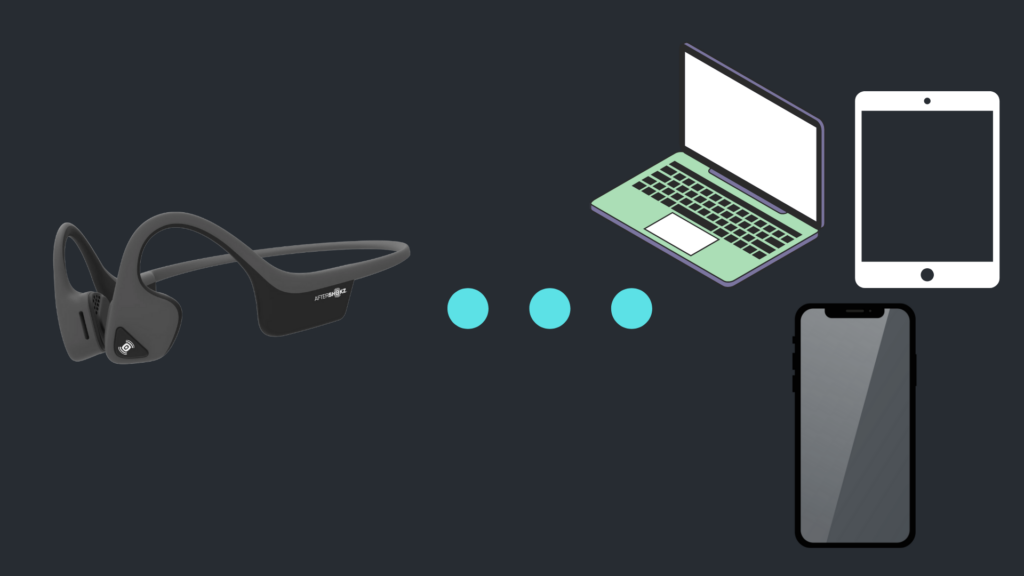
If you’ve recently purchased a pair of AfterShokz headphones, then one of the first things you’ll need to know is how to pair them to your device.
AfterShokz can be paired with ease to several types of devices. You even can use a multipoint pairing setting, allowing you to connect to more than one device. We’ll walk you through the whole process step by step.
How To Pair Your AfterShokz Headphones to any Device
To place your AfterShokz headphones in pairing mode, you will first need to have the headphone’s power turned off. Next, press and hold the power button (which is the Volume+ on Air, Aeropex, or Titanium) for about 5 to 7 seconds. This will make your headset turn on. At this point, you’ll need to keep holding the button until you see the LED light flashing blue and red.
Next, you’ll hear the voice prompter Audrey say “pairing”, which indicates that this is now in the pairing mode. Next, simply navigate to the Bluetooth settings on the device on which you’d like to connect your AfterShokz to. Select your headphones from the Bluetooth settings list of options.
If you experience any issues with connecting, you’ll want to try resetting your headphones, then re-pair them to the device. You also can reach out to a customer service representative from the Shokz company if you need any further assistance.
What Is Multipoint Pairing?
You may be surprised to learn that your Shokz headphones are equipped with multipoint pairing capabilities. This lets you connect to two devices at the same time. You can’t get audio from both of these devices at once, but you can transition from one device to the other that’s paired up.
How Do You Pair Multiple Devices?
It’s not so tricky to be able to set up multipoint pairing on two of your devices.
First, you’ll want to have your headphones power off. Press and hold the Volume+ button between 5 and 7 seconds until you see the LED light flash red and blue. Press the multifunction button and Volume+ button, holding them for 2 to 3 seconds. You should hear Audrey say “Multipoint Enabled”.
Pair your first device with the headphones and wait until you hear Audrey say “Connected”. Turn the headphones off, then re-enter pairing mode. Press and hold the Volume+ button for 5 to 7 seconds, until you see the light flash blue and red. Pair your second device and wait until you hear Audrey say “Device Two Connected”. Turn the headphones off. They should be connected to both of the devices at this time.
What Is AfterShokz OpenComm?
OpenComm is the first headset from AfterShokz that was designed in large part for communication purposes. It’s been engineered with a patented 7th generation bone conduction technology. The OpenComm features a signature open-ear design. It allows you to have clear communication through the DSP noise-canceling boom microphone. This way, you can stay connected to your surroundings when you’re at your desk, anywhere in the workplace, or when you’re traveling on the road.
The AfterShokz OpenComm headset allows you to have 16 hours of talk time or 8 hours of listening time when it’s been charged up completely. Speaking of charging, it charges up fairly quickly. The Quick Charge feature means that you can plug the OpenComm into the magnetic induction charger for only 5 minutes in order to have 2 hours of talk time.
They are constructed with a flexible and lightweight frame and a bud-free design so you can stay comfortable even if you have to use them all day. Work headsets traditionally have been clunky and block out your surroundings. This open-ear wireless headset follows your ear’s curve so you have improved situational awareness and overall communication, no matter where you’re working.
What Should You Do if Your AfterShokz Headphones Aren’t Charging?
If you find that your headphones won’t charge, there are some things you can do. You should test your headphones with an alternative micro USB cable to determine if the issue is actually with its cable. If this doesn’t work, you can file a warranty claim. You also can file a warranty claim if the battery doesn’t last for anything close to the mentioned time.
What if Your Headphones Don’t Connect to Windows?
There are reports that Windows users have had some issues being able to pair their AfterShokz headphones to their PCs. Most don’t have this problem, though it can be aggravating when it does happen. You’ll want to update your Bluetooth drivers on your PC. This often will resolve the issue. Find the driver on the Aftershokz website.
What Are Some of the Common AfterShokz Headphones Issues That Require Troubleshooting?
Some of the more common issues you’ll experience with the headphones include not being able to pair them with your phone (or with anything, for that matter), that there’s a staticky sound from the headphones, that they don’t seem to pick up your voice, that the mic is garbling your voice, or that there’s too much ambient noise that’s being picked up by the mic. If you experience one or more of these issues and the troubleshooting tips you find online don’t work, be sure to reach out to the company’s customer service line.





