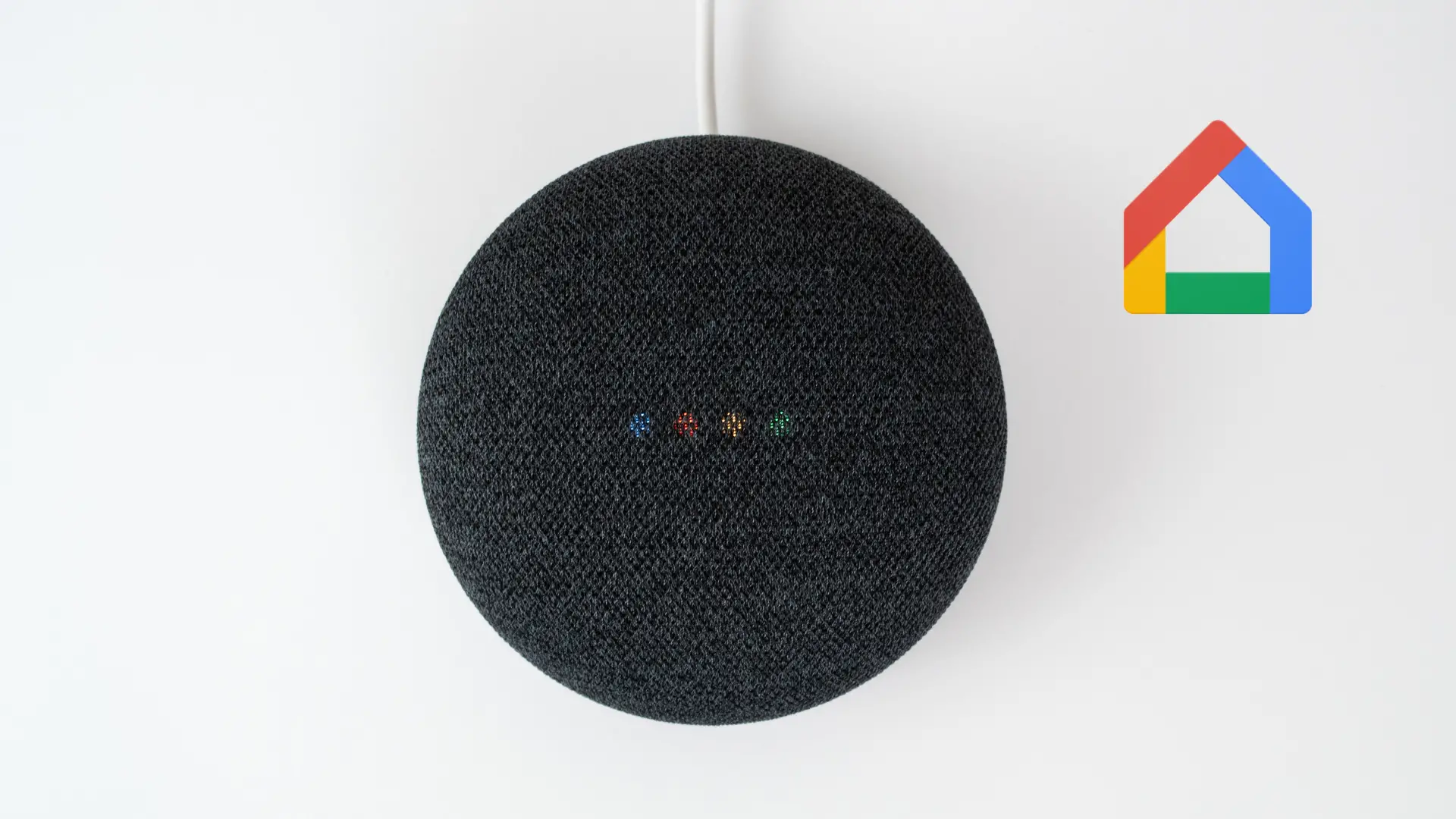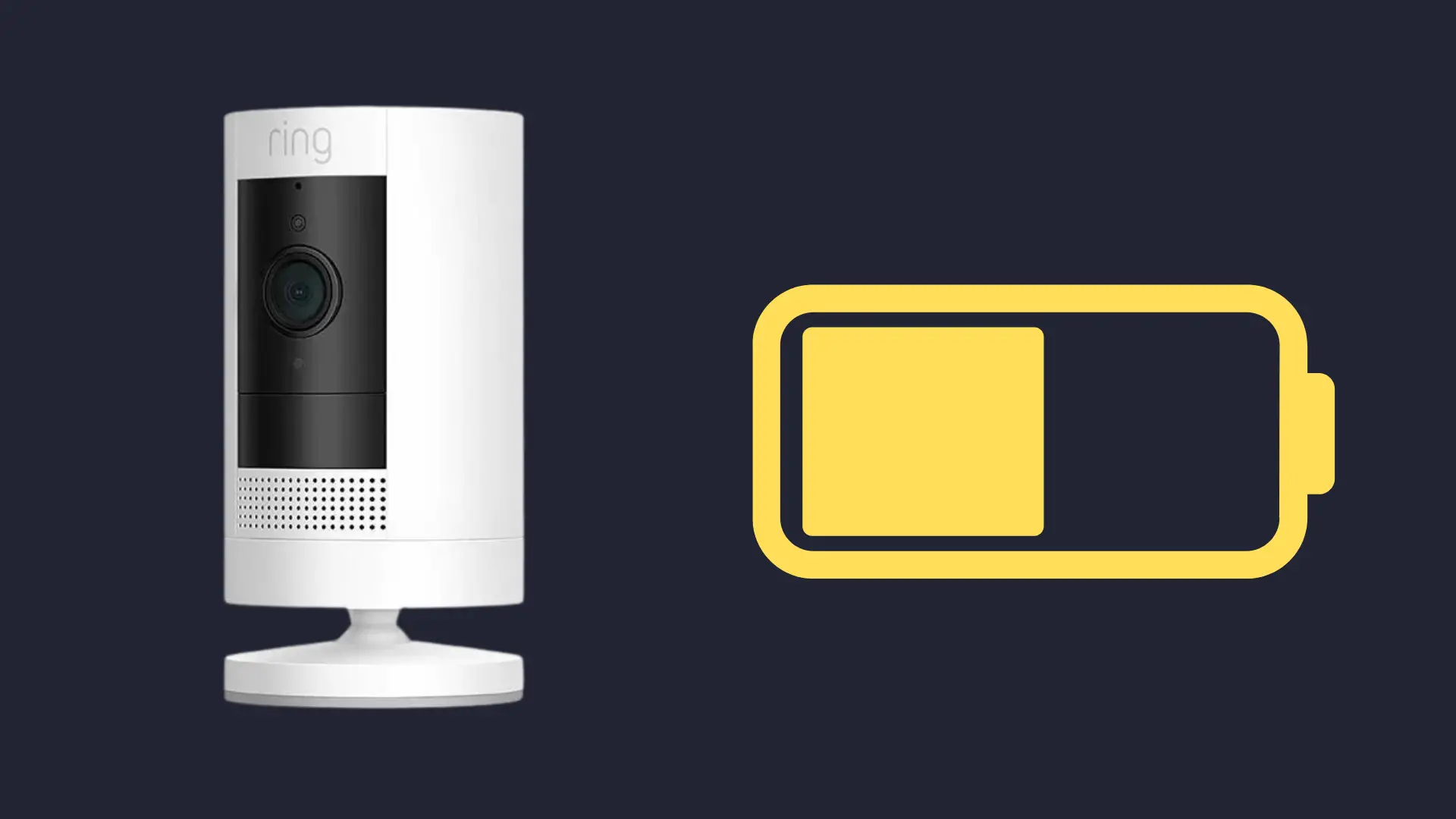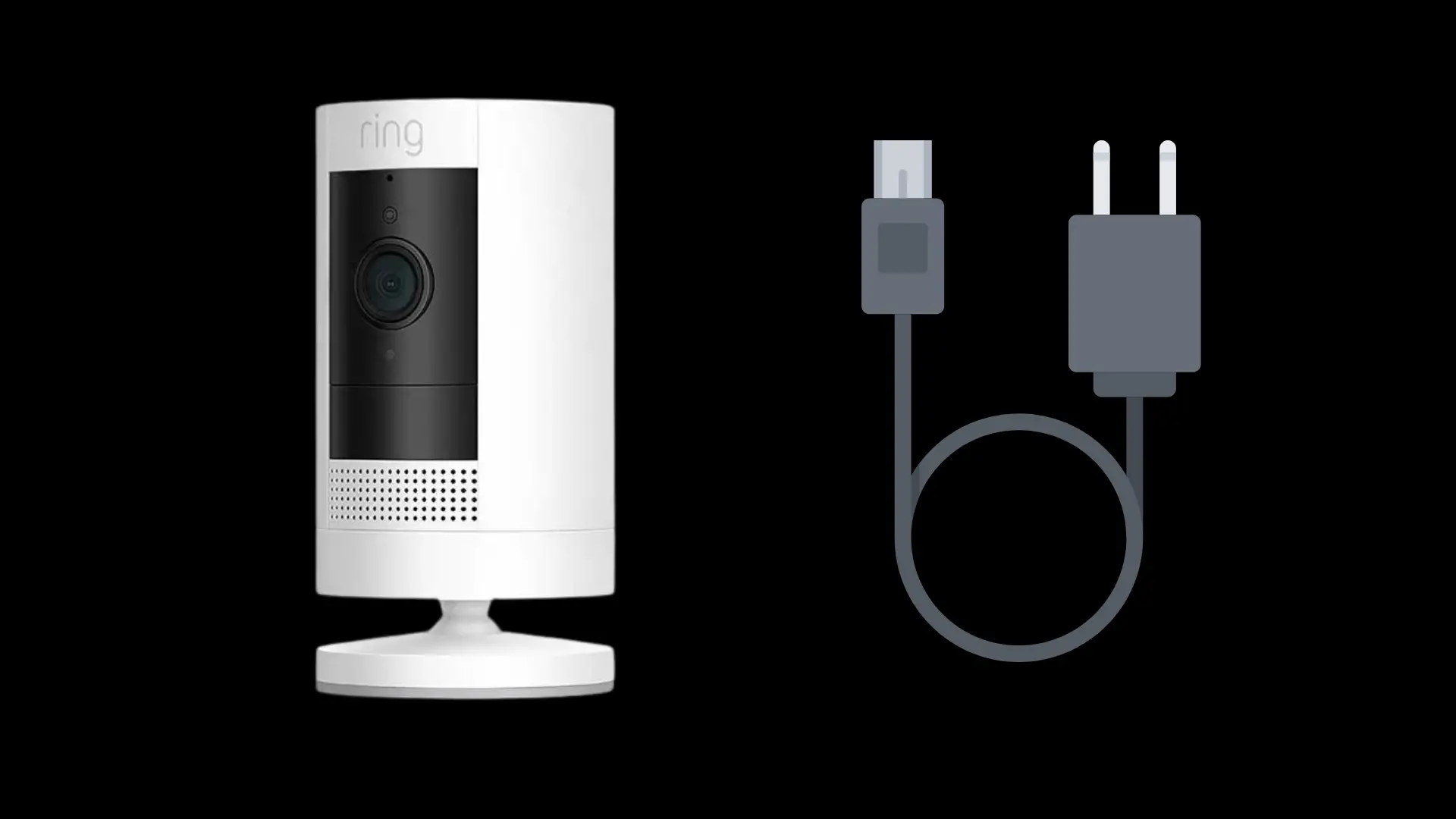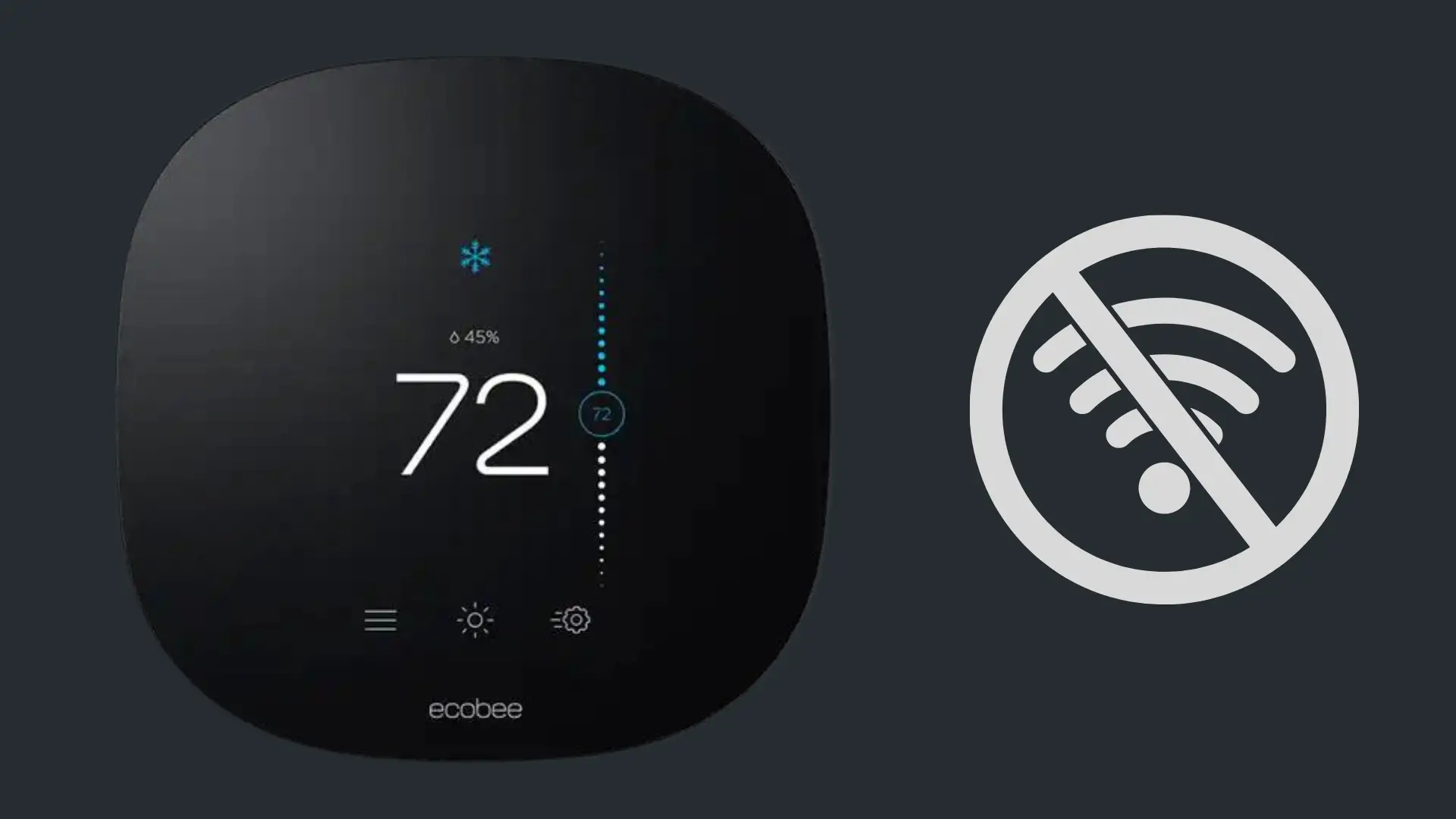Does Amazon Echo Have An Aux Input?
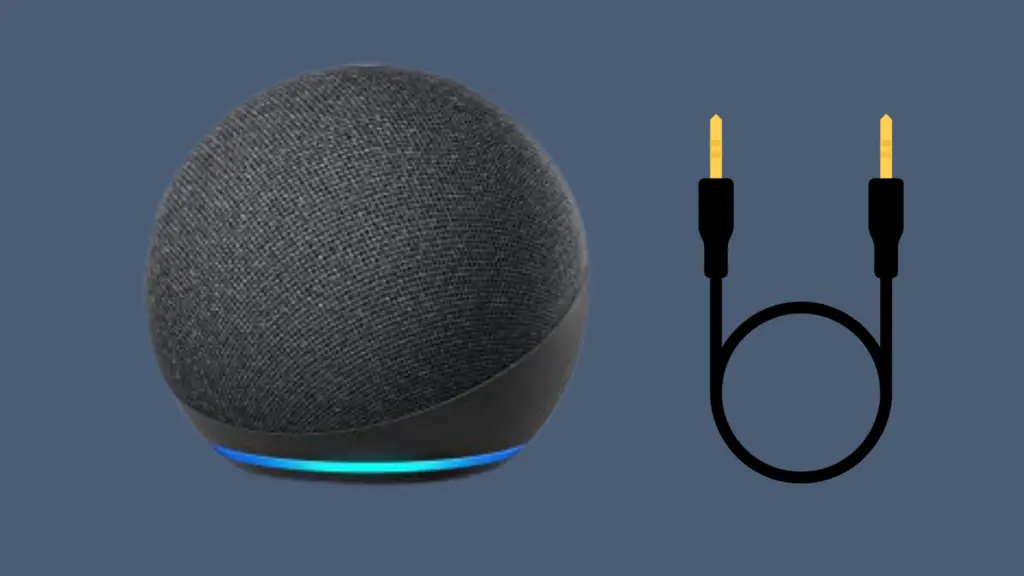
When considering the purchase of an Amazon Echo or if you already own one, you might wonder about its connectivity options.
One common question is whether the Echo devices come with an AUX input, allowing users to plug in an external audio source.
This feature can be handy for those looking to use their Echo as an external speaker. To clear up any confusion, let’s take a detailed look at the various Echo models and their capabilities.
Does Amazon Echo Have An Aux Input?

Simply put, an AUX input lets you use your Echo as a speaker for other devices (like a phone), while an AUX output allows the Echo to send its sound to another speaker.
For those seeking the ability to play sound from an external device through their Amazon Echo via an aux cable, it’s essential to know which models support this feature. Among the wide range of Echo models, only the Amazon Echo 4th Gen, Echo Dot 3rd Gen, Echo Plus 2nd Gen, and Echo Studio are equipped with an AUX input capability. Notably, when considering the Echo Show variants, none of them come with an AUX input.
Below is a comprehensive table detailing the aux capabilities of various Amazon Echo models:
| Echo Model | Aux Input Capability | Aux Output Capability |
| Amazon Echo 1st Gen | No | Yes |
| Amazon Echo 2nd Gen | No | Yes |
| Amazon Echo 3rd Gen | No | Yes |
| Amazon Echo 4th Gen | Yes | Yes |
| Amazon Echo Dot 1st Gen | No | No |
| Amazon Echo Dot 2nd Gen | No | Yes |
| Amazon Echo Dot 3rd Gen | Yes | Yes |
| Amazon Echo Dot 4th Gen | No | Yes |
| Amazon Echo Dot 5th Gen | No | No |
| Amazon Echo Plus 1st Gen | No | Yes |
| Amazon Echo Plus 2nd Gen | Yes | Yes |
| Amazon Echo Studio | Yes | No |
| Amazon Echo Show 1st Gen | No | Yes |
| Amazon Echo Show 2nd Gen | No | No |
| Amazon Echo Show 5 | No | No |
| Amazon Echo Show 8 | No | Yes |
| Amazon Echo Show 10 | No | No |
| Amazon Echo Spot | No | Yes |
How to Use Your Amazon Echo as a Speaker
Whether you want to play music, listen to a podcast, or amplify the audio from your computer or TV, here’s how to use your Amazon Echo as a speaker:
1. AUX Input (For Selected Models)
If your Echo device has an AUX input, like the Echo 4th Gen or Echo Studio:
- Connect one end of a 3.5mm audio cable to the AUX output port of your device (e.g., computer, phone, TV).
- Connect the other end to the AUX input port of your Echo.
- Audio from your device will automatically play through the Echo. If not, ask Alexa to switch to the AUX source.
2. Streaming Services
- Open the Alexa app on your smartphone or tablet.
- Tap on ‘More’ and go to ‘Settings’.
- Under ‘Music & Media’, choose ‘Link New Service’ and select your preferred streaming platform.
- Once linked, simply ask Alexa to play your desired song, playlist, or podcast.
3. Bluetooth Connection
You can connect most devices to your Echo using Bluetooth:
- Say, “Alexa, pair” to put your Echo in pairing mode.
- On your mobile device or computer, open Bluetooth settings and look for your Echo device, usually named “Echo …”.
- Select the Echo device to establish the connection.
- Once paired, any audio played on your device will stream through the Echo.
Tips:
- For Optimal Sound: Place your Echo in a central location in the room for a more immersive audio experience.
- Connect to Multiple Echos: If you have multiple Echo devices, set them up as a speaker group in the Alexa app for synchronized playback across rooms.
How to Play Music from Your Echo Device to Another Speaker
Not only can it play music on its own, but it can also transmit audio to other speakers, whether through Bluetooth or an AUX connection. Here’s a step-by-step guide on how to play music from your Echo to another speaker:
1. Bluetooth Connection
- Pairing Mode: Say, “Alexa, connect to Bluetooth.” Your Echo will then go into pairing mode.
- Device Connection: On the speaker you want to connect to, make sure it’s in Bluetooth pairing mode as well. Check the speaker’s instructions if you’re unsure how.
- Confirmation: Alexa will confirm once the connection is established. From then on, music or any audio played on your Echo will be transmitted to the connected speaker.
2. AUX Connection (For Selected Models)
If your Echo device has an AUX output, you can use it to connect directly to another speaker:
- Connect the Cable: Plug one end of a 3.5mm audio cable into the AUX output port on your Echo.
- Link to Speaker: Connect the other end of the cable to the AUX input of your external speaker.
- Play Music: Anything you ask Alexa to play will now be directed to the connected speaker.
3. Using the Alexa App
- Go to Devices: Open the Alexa app on your smartphone or tablet and tap on ‘Devices’ at the bottom.
- Select Your Echo: Choose your Echo device from the list.
- Speaker Settings: Select ‘Bluetooth Devices’ and then ‘Pair a New Device’. Follow the on-screen instructions to connect to your desired speaker.
Tips:
- Stay in Range: For Bluetooth connections, ensure your Echo and the speaker are within range (typically 30 feet/9 meters) for an uninterrupted audio experience.
- Reconnect Easily: After the first connection, you can easily reconnect to a previously paired speaker by saying, “Alexa, connect to [speaker name].”
- Disconnecting: If you wish to disconnect your external speaker and revert to using the Echo’s built-in speaker, simply say, “Alexa, disconnect.”
By following these steps, you can enjoy the smart features of your Echo device while taking advantage of the audio quality of a different speaker system.