Why is My Apple Watch Dying so Fast?
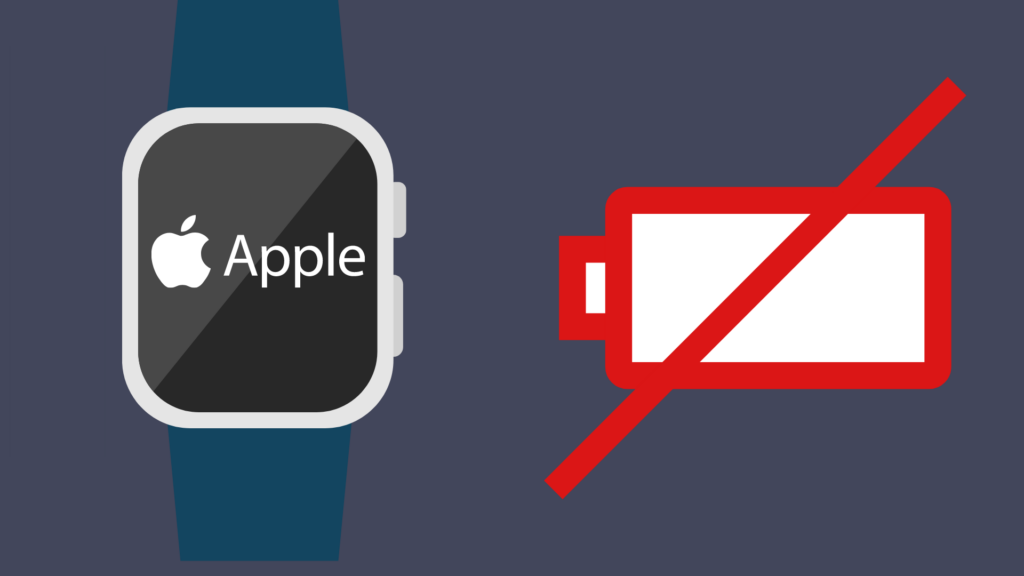
The Apple Watch’s usefulness is more than apparent, but it can be some real downsides to using it. For all you can and want to do with your Apple Watch, the downside to it is that you have to keep it charged regularly. Some owners are reporting their Apple Watch dying after seemingly no time at all, prompting people to ask: “why is my Apple Watch dying so fast?”
If your Apple Watch is dying quickly, you may have a model that has a battery with a lower capacity than other Apple Watches. If you have one of the newer Apple Watches, you may also have an app constantly running in the background, or something your iPhone is doing is causing your Apple Watch’s battery to drain faster than normal.
Knowing why your Apple Watch’s battery is draining fast is one thing, but how can you stop it from happening? Find out that and more below.
Why is My Apple Watch Dying so Fast?
First, check which Apple Watch model you have. For example, if you have the Series 6 or 7 and are experiencing your battery dying quickly, then it is very likely that you have something going on with your Apple Watch and/or iPhone that is dragging down the battery life. The first thing you should consider is the way your Apple Watch is set up. The Apple Watch is set up in such a way that you can have the screen wake up based on certain parameters. You can choose whether to have the screen wake upon the wrist raising, have it wake upon turning the crown up, or have it auto-launch audio apps. Further, when you tap the touchscreen, you can choose whether it stays awake for 15 seconds or 70 seconds.
Another thing that causes the Apple Watch to use more battery life is if your Apple Watch is set to mirror your iPhone for every notification that comes up. To deal with this, you can not only customize which notifications should pop up on your Apple Watch, as well as turn off these notifications altogether.
The Apple Watch also experiences increased battery consumption during workout mode, specifically because it tracks your heart rate while it is operating. If you accidentally leave it on after your workout is done, your Apple Watch is using battery life for no good reason.
How to make the most of my Apple Watch’s battery
Arguably the biggest thing that drains your battery too quickly is when you have a lot of apps running in the background. Why this is so problematic is because you don’t even realize they are running. Some things running in the background make sense, as Apple Watch apps often benefit from having the feature Background App Refresh set up. What this does is ensure that the Apple Watch sends data from your iPhone to it, causing it to be in perfect sync with the iPhone.
This allows for more integration with the iPhone. However, it is not necessary, and many may choose to turn it off altogether or select which apps they want to refresh. Doing the latter allows you to still take advantage of the feature, without it using unnecessary battery life for things you do not care about.
A nice, but totally optional feature about the Apple Watch is that it has cute graphic effects and animation. However, these both have the potential to affect the smartwatch’s battery life. If you want your Apple Watch to last as long as possible, turning off this feature is the best approach. You can find this under the Accessibility Settings menu, and swiping from left to right on the “Reduce Motion” option.
Which Apple Watch models have the best battery life?
If you want to get the best battery life in your Apple Watch, the best choice for you would be to get the Apple Watch Series 6 or Apple Watch Series 7. They both have the same battery life, coming out to approximately 36 hours. This means that even if you stayed up 24 hours per day, you would not be able to drain these models’ Apple Watch battery life. Both models charge relatively quickly, but the Series 7 is a faster charge, charging from 0 percent to 80 percent in 45 minutes, compared to the Series 6’s 75-minute charge time.
Can Apple Watches have bad batteries that die faster?
The thing with batteries is that, no matter what kind of battery you have, they will eventually wear down and no longer be of use. You can prolong this by doing proper battery maintenance, but eventually, your battery will need to be replaced. Based on Apple’s estimate that the Apple Watch’s battery is meant to last approximately three years, with an estimated 1000 charges. They also state that it is designed to retain up to 80 percent of the original charge capacity at 1000 charges. The smartwatches will continue to function on the battery just fine most of the time, but expect that you will need to charge them more frequently than you are used to more and more.
If, despite everything, your Apple Watch seems to still have a lower than normal battery life, you should look into getting it serviced by Apple.
Do Apple Watches have a better battery life than other smartwatches?
Apple Watches are by no means slouches when it comes to a strong battery life in their phones, but they are far from being the only smartwatches that can attest to having a solid battery life. For example, earlier models of Samsung’s Galaxy smartwatches professed similar battery life. However, more recently, Samsung’s smartwatches have downgraded the battery life (as far as the Galaxy Watch 4 and Galaxy Watch 4 Classic are concerned anyway). Even with little use, 36 hours is the most you can do. Yet, if you use it as normal, 24 hours is about all you can expect. That’s not a bad battery life by any means, but it’s an obvious downgrade, compared to both the Apple Watch and its own earlier smartwatches.
- How to Pair Meta Quest 3 Controllers with Your Quest 3 Headset: A Quick Guide
- How to Charge Meta Quest 3: A Guide to Powering Up Your VR Experience
- How to Cast Meta Quest 3 to Samsung TV: A Step-by-Step Guide
- How To Factory Reset Your Meta Quest 3: A Step-by-Step Guide
- How to Power On and Off the Meta Quest 3





