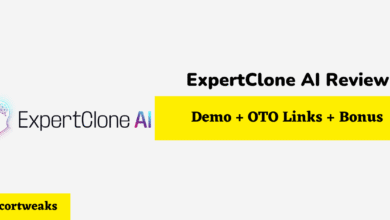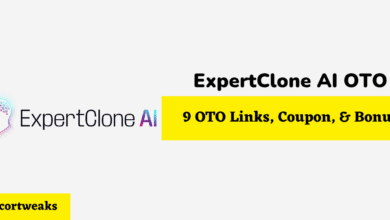How to View Blink Camera on PC

Have a Blink camera installed in your home? Then you may be wondering if you can view the feed directly on your PC.
Unfortunately, you can’t watch your Blink camera recording directly on the PC. However, you can download the Blink Home Monitor Android app on your PC and run it through an Android emulator.
Learn more about how to do this below.
Step 1: Install an Android Emulator for Your PC
As mentioned, you need to run the app through an Android emulator to use the Blink Home Monitor app.
And to do so, you first need to make a Google search of ‘android emulators’ that correspond to your PC’s operating system. The most popular options include MEMu Play and Bluestacks.
Download your preferred program and install it according to the manufacturer’s instructions.
To use either Bluestacks or MEMu Play, you need to log in with a Gmail account.
Once you install the emulator, you should see the Playstore app option on the interface. You need to log in with your user name and password to access this app.
Once you’ve done so, you will be able to launch the Playstore program. Search for the Blink Home Monitor Android app (as you would do with your Android device) and install it.
Step 2: Run the Blink Home Monitor Android App
Now that you have the Blink Home Monitor app, you can start using it by logging in with your credentials.
If you don’t have an account yet, you can make one by choosing the ‘Sign up’ option. All you need to do is input your region, email address, and account password.
As you would on your Android device, follow the steps indicated on the setup wizard.
Remember: the download time will depend on the strength of your internet connection.
Once downloaded, you can add a camera to the app by following these steps:
- Open your Blink app account.
- Click on the ‘Plus’ icon. This will direct you to the ‘Add Device’ option. This includes a list of the Blink cameras it can detect.
- Scan the QR code of the camera to add it to your app. In case the QR code is not functioning, you can manually input the camera’s serial number. You can find this under the battery.
- The app will alert you to appropriate placements as needed.
After accomplishing these steps, you should be able to watch your camera feed right on your PC.
Another Way to Watch Your Blink Camera Feed Through Your PC
You can purchase the Sync Module 2 – as well as new Blink cameras – to watch the feed on your PC.
That’s because the Sync Module has a USB drive where you can store up to 256 GB of video files. This means it can store a total of 340,000 5-second clips.
You do, however, have the option to save clips ranging from 5 to 60 seconds in length. Meanwhile, you can’t do a nonstop 24/7 recording like other cameras can.
Whatever video duration you decide, you just need to plug the USB drive into your computer and watch the feed.
Although this is a good alternative to installing an emulator, you can only watch the saved feed. You can’t watch the live events as you would with the Blink Home Monitor app.
Tip: For best results, put the Sync module 2 near the wireless router – and within 100 feet of the camera. This will make the communication amongst the devices seamless.
What Else Can You Do With the Blink Home Monitor App?
Apart from watching the camera feed on your PC, there are so many other things you can do with this app.
- Add up to 10 more cameras and watch their feeds.
If you have multiple Blink cameras set up in your home (or any other place), you can watch all of them through your app, and in extension, your PC. You can also govern and control all of them the way you like.
- Integrate or remove cameras.
Similar to adding up to 10 cameras in your app, you can integrate or remove any of them. This will come in handy if you’re planning on viewing one camera with another account. That’s because only one user can access or view a certain camera.
- Detect any untoward motions.
The Blink app will not only let you watch the live feed, but it will also notify you of any detected movement. That way, you can monitor the safety of your home in real-time.
- Talk to people in front of the camera.
One of the best things about the Blink camera is that you can talk to people through it. Whether it’s an unexpected visitor or the delivery man, you can communicate with them through your app.
Viewing your Blink camera on your PC is possible with an Android emulator. You may also view your saved files by plugging the module USB into your PC.