How to Remove Acer Monitor Stand
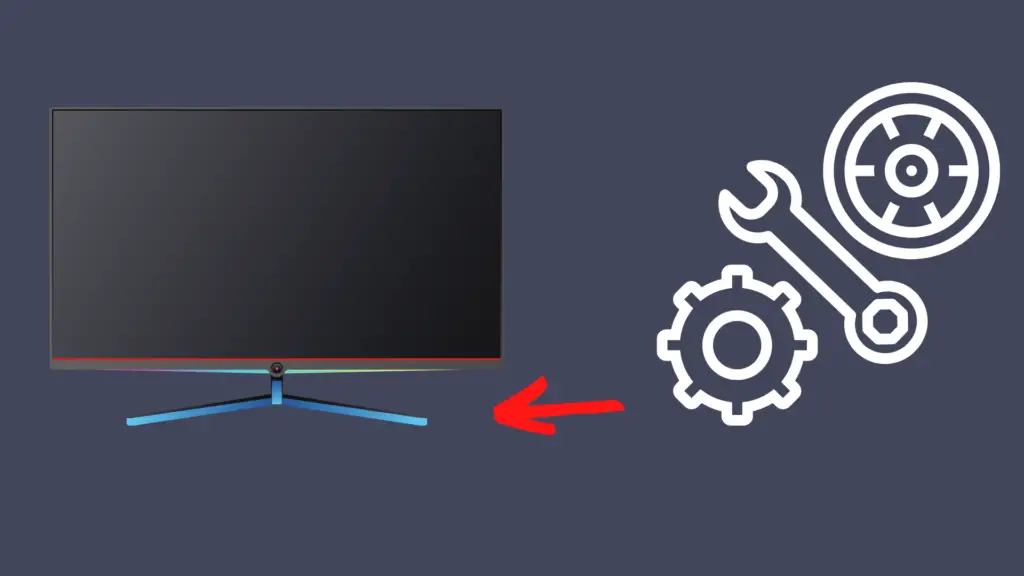
Whether you need to free up some space on a modestly sized desk, want to ship a used Acer monitor at a lighter weight, or like the aesthetic of an Acer monitor without a base, you may come to a point where you want to remove the base. While it might seem complicated to remove a part from a monitor or you may feel nervous about messing with it, the process is fairly simple. We have information on this topic and more below.
To remove the base from the Acer monitor, press the release button on the Acer monitor and remove the base from the monitor. If you have trouble finding the release button, look close to the end of the monitor in the space where the base and the monitor are connected.
Before removing the base, you’ll need to make some preparations for this process. For more information on this subject, keep reading.
What Steps Should I Take Before Removing the Acer Monitor from the Base?
Before taking your Acer monitor off the base, you may want to prepare the surface and the monitor to avoid damaging it or scratching it in the process. First, turn your Acer monitor’s power off. Then, unplug all of the cables running into your monitor.
After that, place a soft cloth such as a towel or blanket onto a flat surface to shield your Acer monitor from damage. Finally, lay the Acer monitor on the soft fabric and detach the monitor from the base.
How Do I Remove My Monitor Stand?
For removing and reinstalling a monitor stand, follow this relatively easy process. First, take all media and files off drives and power down any attached devices to the computer. After that, unplug power cords from electrical outlets and unplug any cables that are plugged into the computer monitor.
Once you have disconnected all power cords from electrical outlets (including the power cord, input/output cables, and other cables connected to the computer), place a soft layer of fabric like a clean towel onto a desk, table, or similar flat surface. Carefully lay your computer down while holding both sides.
When laying it down, ensure that the screen falls onto the cloth surface and the cover faces towards you. Remove two rubber blocks that protect the screws in the computer and loosen the two screws underneath. After this, lift the monitor stand upwards and it should detach from the computer.
How Do I Setup My Acer Monitor?
To set up an Acer Monitor, start by shutting down your computer and unplugging the power cable that connects the computer to an electrical outlet. Then, attach the VGA cable’s blue connectors to your monitor’s signal connector and the blue video connector piece that sits at the back of your monitor. After that, plug the monitor power cable into the power port, which is also located at the back of the computer. Finally, power on your computer and monitor. It should be set up after following these steps.
How Do I Reset My Acer Monitor?
Whether your Acer monitor is refusing to go into sleep mode or presenting another issue, you may need to reset your Acer monitor. To do so, reset the power to the monitor by unplugging all power sources from the computer and from electrical outlets. After that, press and hold the power button for about half a minute. Once you’ve done that, connect the monitor to a power source again and press the power button. Once it turns on, it should be properly reset.
How Do I Change My Acer Monitor to HDMI?
Changing an Acer monitor to HDMI is fairly easy. Just run your finger over the buttons until you stumble upon the second to last button on the right section. If it has an “input” label, you’ve reached the right one. Simply push the “input” button and switch from VGA to HDMI. Your computer may have other options, but these are the most common ones.
- How to Pair Meta Quest 3 Controllers with Your Quest 3 Headset: A Quick Guide
- How to Charge Meta Quest 3: A Guide to Powering Up Your VR Experience
- How to Cast Meta Quest 3 to Samsung TV: A Step-by-Step Guide
- How To Factory Reset Your Meta Quest 3: A Step-by-Step Guide
- How to Power On and Off the Meta Quest 3





