How to Change Resolution on LG Monitor
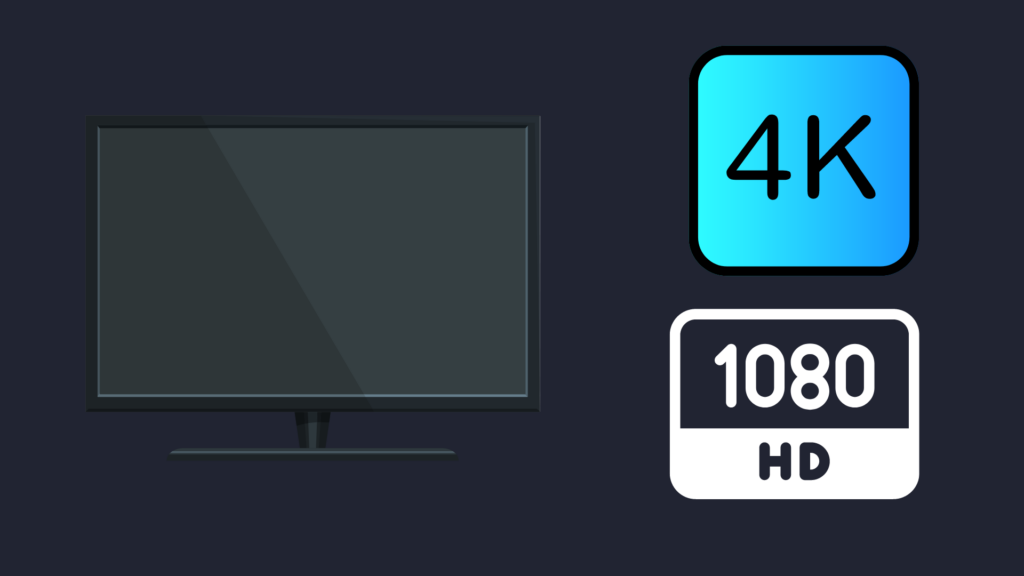
Are you having trouble viewing your images and text correctly on your LG monitor? Maybe the resolution is too low or high for your liking. If you need to adjust it and don’t know how, don’t worry.
There are two ways to change the resolution on an LG Monitor. First, you can use the LG On-Screen Control Software. However, you can use the computer’s Display Settings if you don’t have one.
In this blog post, we will teach you how to change the resolution on your LG monitor in a few easy steps!
How to Change Resolution Without LG On-Screen Control Software?
Suppose you don’t have the LG On-Screen Control software installed on your computer. In that case, you can change the resolution by going into your computer’s “Display Settings.” To do this, follow these steps:
- First, for Windows users, right-click on your desktop and select the “Display Settings” option. (For mac users, click on the apple logo in the top right corner and select system preferences).
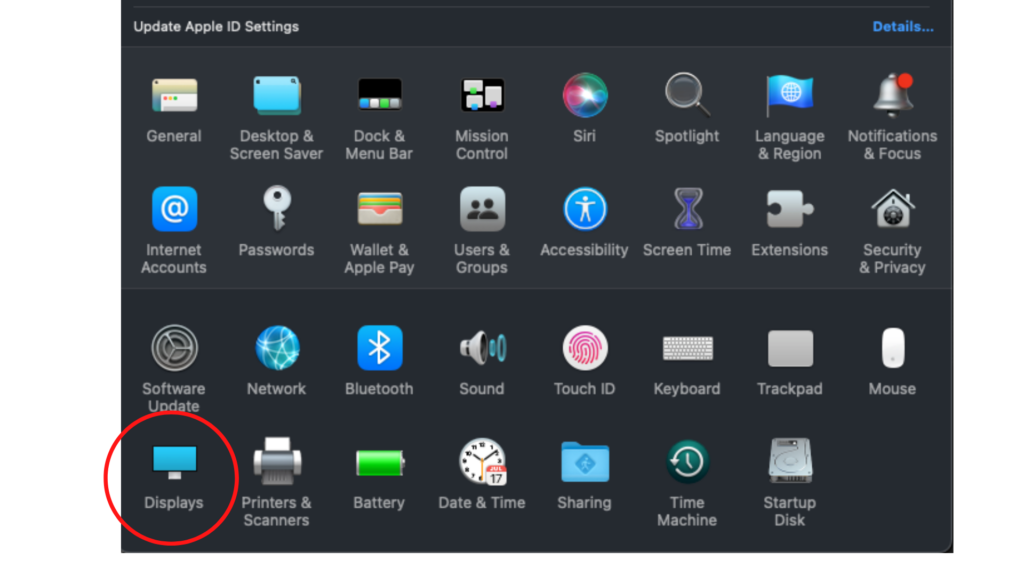
2. Next, click on the “Advanced Display Settings” option.
3. Now, select the “Resolution” drop-down menu and choose the resolution that you want to use.
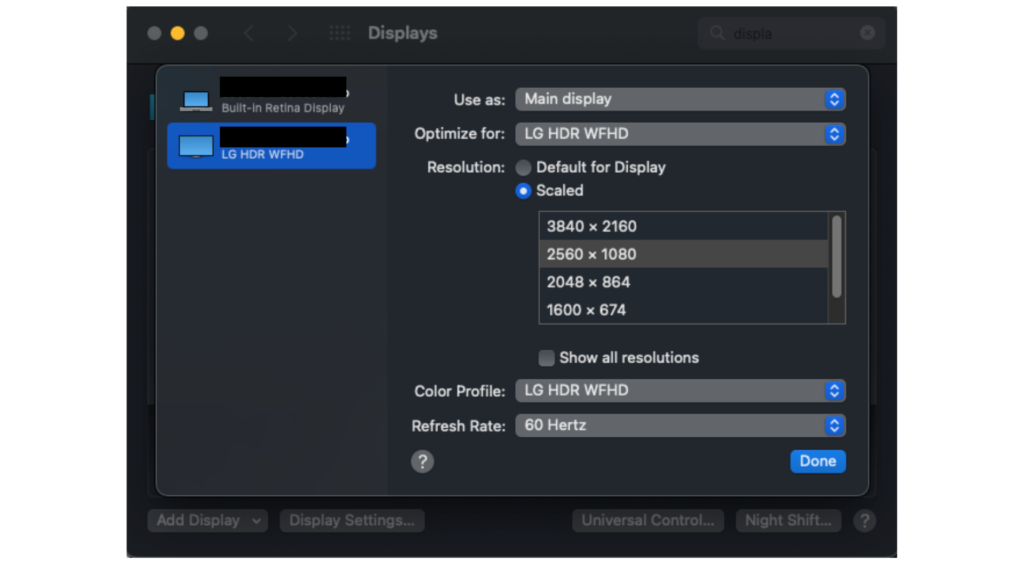
4. Finally, click on the “Apply” button to save your changes.
And that’s it! You have successfully changed the resolution without using the LG On-Screen Control software.
How to Change Resolution on an LG Monitor With LG On-Screen Control Software
To change the resolution on your LG monitor, follow these steps:
- First, open up the “LG On-Screen Control” software. You can find this software on your computer’s desktop.
- Next, click on the “Display” tab and select the “Resolution” option.
- Now, choose the resolution that you want to use from the drop-down menu. We recommend selecting a resolution that is lower than your native display resolution. This will help improve your monitor’s performance.
- Finally, click on the “Apply” button to save your changes. And that’s it! You have successfully changed the resolution on your LG monitor.
Where to Download the LG On-Screen Control Software?
If you don’t have the LG On-Screen Control software installed on your computer, you can download it from the LG website. To do this:
- Go to the “Downloads & Software” section of the website and select your monitor model number.
- Choose the “On-Screen Control” software from the list of available downloads.
- Follow the on-screen instructions to install the software.
LG Monitor Resolution Troubleshooting
If you’re having trouble changing the resolution on your LG monitor, we’ve got a few troubleshooting tips for you. First, make sure that your computer’s graphics card is compatible with the new resolution that you want to use. If it isn’t, you won’t be able to change the resolution.
Next, try restarting your computer. This will help reset your graphics card and apply the new resolution. Finally, we recommend contacting LG customer support for further assistance if you still have trouble.
What Type of LG Monitors Are There?
LG offers a variety of different monitor types, including:
- LED monitors
- LCD monitors
- Widescreen monitors
- Curved monitors
Why Would You Need to Change the Resolution?
There are a few reasons why you might need or want to change the resolution on your LG monitor. For example, if you’re playing a video game and the graphics are not looking right, you can try changing the resolution. Or, if you’re trying to save battery life on your laptop, you can lower the resolution.
What Are the Different Resolutions on an LG Monitor?
The resolutions available on an LG monitor depend on the model and make of your monitor. However, some of the most common resolutions include:
- 640×480
- 800×600
- 1024×768
- 1280×1024
- 1600×1200
What is the Best Resolution for an LG Monitor?
The best resolution for an LG monitor depends on your needs and preferences. If you want the clearest and sharpest image possible, we recommend choosing a higher resolution. However, a lower resolution may be better for you if you want to save battery life or improve performance.
What is the Best Resolution For Gaming?
The best resolution for gaming depends on the game you’re playing and your personal preferences. For example, some games may look better at a higher resolution, while others may perform better at a lower resolution. Ultimately, it’s up to you to experiment with different resolutions to see what works best for you.
What’s the Best Resolution For Working?
The best resolution for working depends on the type of work you’re doing. We recommend choosing a higher resolution if you’re working with text or images. However, a lower resolution may be better for you if you’re browsing the web or watching videos.
What’s the Best Resolution For Entertainment?
The best resolution for entertainment depends on what you’re watching and your personal preferences. For example, we recommend choosing a higher resolution if you’re watching a movie. However, a lower resolution may be better for you browsing the web.
LG Monitor Resolution Change FAQ
What is the native resolution of my LG monitor?
The native resolution of your LG monitor is the highest possible resolution it can support. For example, if your monitor’s native resolution is 1920×1080, it can display images and text at up to 1920×1080 pixels. Anything beyond that will start to look blurry and pixelated.
What are the different resolutions available on an LG monitor?
Some of the most popular resolutions for monitors include 1280×720, 1366×768, 1600×900, and 1920×1080.
Can I change the resolution of my LG monitor if it’s not working correctly?
A: Yes, you can! If your monitor displays images and text that are too small or too big, you can try changing the resolution. We recommend choosing a lower resolution than your native display resolution. This will help improve your monitor’s performance.
What happens if I choose a resolution higher than my monitor’s native resolution?
Choose a resolution higher than your monitor’s native resolution. The images and text will start to look blurry and pixelated. It’s best to stick with resolutions lower than your monitor’s native resolution for the best results.
Conclusion
We hope this guide has helped you understand how to change the resolution on your LG monitor. If you have any questions or comments, please feel free to reach out to us. Thanks for reading!
- How to Pair Meta Quest 3 Controllers with Your Quest 3 Headset: A Quick Guide
- How to Charge Meta Quest 3: A Guide to Powering Up Your VR Experience
- How to Cast Meta Quest 3 to Samsung TV: A Step-by-Step Guide
- How To Factory Reset Your Meta Quest 3: A Step-by-Step Guide
- How to Power On and Off the Meta Quest 3





