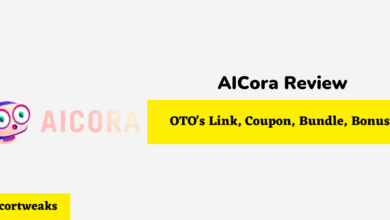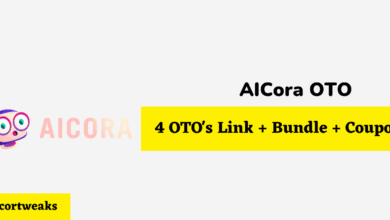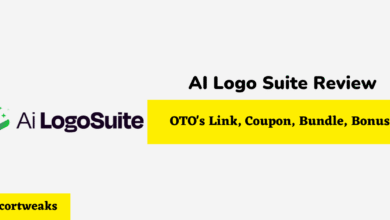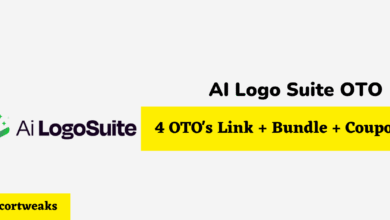How to Fix Vizio TV That’s So Slow

Is your Vizio TV’s performance slow? Your Vizio TV could be slow in one or more of these ways:
- Slow menu
- Slow to load or power on
- Slow streaming
- Slow to change channels
- Input delays
- Video lagging behind the audio
In this article, we’ll show you how to fix a slow Vizio TV.
We’ll walk you through each step to identify the issue and resolve it once and for all.
Before diving into troubleshooting, do a soft reset of your TV if you haven’t done so already.
A soft reset will clear the temporary memory of the TV, but your apps and settings will remain. A soft reset is likely to fix many causes of slowness in your Vizio TV, especially if your Vizio is slow to turn on or the menu is slow.
How to do a Soft Reset on a Vizio TV
- Turn the TV off
- Unplug the TV power cord from the power outlet or the back of the TV
- Leave the TV unplugged for 60 seconds
- Locate the power button on the TV
- Press and hold the power button for 30 full seconds.
- Plug the power cord back into the wall or TV
- Power on the TV
Whatever particular slowness issue you are experiencing, there are a few things you can try first that may potentially resolve any or all slowness issues.
Typically, one of two things is usually responsible for most issues related to slowness.
- Outdated Vizio software
- Poor internet connection/streaming signals
So it’s best to address these issues first. Here’s how:
How to Update Vizio TV Software by
Follow these steps to get any software updates:
- Press the V key on the Vizio TV remote.
- Select System from the drop-down selection menu.
- Select the option to Check for Updates.
- Once the scan finishes, select any available updates and install them.
- Restart your Vizio TV
Read on if the slowness issue isn’t resolved after installing the updates. We’ve laid out each specific issue and steps to fix each problem below.
How to Fix Vizio TV Input Delay
Input delay refers to the lag or delay between the time you press an input button on your Vizio TV or remote and the time the TV responds. This delay is incredibly irritating, especially when typing in the search bar, as you experience this long lag between each letter you input.
To fix an input delay, check for these three settings and turn them all off:
- MPEG Reduction
- Noise Reduction
- Mosquito Noise
If the input delay problem still has not been resolved:
- Go to the Menu
- Choose Picture
- Select Picture Mode
- Choose Game Mode
- Select More
- Select Advanced Picture
- Change Smooth Motion Effect to Off
This will disable the Smooth Motion Feature and can fix a problem with delays and lags on your Vizio TV.
How to Fix Vizio TV Remote Input Delay Problems
If there is still an input lag, you may have a problem with your remote. To fix problems with the remote, you can try doing a power cycle.
Follow these steps to power cycle the remote :
- Remove the batteries
- Hold the power button down for 15 seconds.
- Press every single button on the remote many times. Seriously, spend about 10 minutes just pressing and pressing and pressing ALL the buttons. This will drain any residual power in the remote.
- Add fresh batteries to the remote
If this doesn’t solve your input delay issue, try using the Visio smart TV phone app instead. It functions as a remote.
How to Fix Slow Streaming Vizio TV
Slow streaming issues can be related to your network connection.
To resolve slow streaming issues, check the following:
- If you are connecting through WiFi, make sure your router is near the TV. If it is on the other side of the room, move it closer.
- Generally, your TV will use around 3 GB per hour to stream high-definition video. If your internet service provider (ISP) limits your data use, this could be the issue. Check your ISP service plan to find out if this is the case. If one is available, switching to an unlimited data plan could resolve the issue.
- Before changing your data plan or ISP, consider this: Even with the fastest internet connections, many Smart TVs, Vizio included, have issues related to slow streaming, mainly when using the streaming apps already installed with the Visio TV. If you have the option, use a Fire Stick or Chromecast to stream instead. You will most likely discover that the delay problems disappear after making this change.
How to Fix Vizio TV Audio Video Lagging/Out of Sync
If the video doesn’t match up with the audio, here are some things you can do to fix it:
- Go to Settings and
- Select Audio Options
- Change Lip Sync to Off
If this doesn’t fix the audio/video sync issue, try this:
- Go to the menu
- Change Audio Output to PCM
You can also try this:
- Go to Settings
- Change Audio Delay to Normal
Factory Reset to Fix Vizio TV Slowness
Finally, try a factory reset if none of the above steps have resolved your issue. A factory reset will remove any apps, software, and customizations that you have added. It will return the TV to its original state, and you will have to reinstall any apps and settings.
Here’s How to do a Factory Reset :
- Go to the Menu
- Select System
- Highlight Reset and Admin
- Select Reset TV to Factory Defaults
- If you don’t have a default code, try entering 0000 if prompted for one.
- If you don’t have the Vizio TV remote, you can do a factory reset by pressing and holding the Power Button on your Vizio TV.
Here’s How to do a Factory Reset Without a Remote
- Turn on the TV
- Press the Volume Down and Input buttons simultaneously.
- Hold the buttons down until the TV screen displays a dialogue box.
- Release the buttons and follow the prompts on the screen.
- When prompted, hold the Input button for 10 seconds.
- The TV will then show a “Memory is Being Cleared” message.
- Wait for the reset process to complete
- Reboot the TV