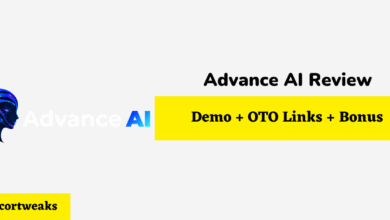How To Fix Bose Earbuds When One Side Is Not Working

Bose is a company known for delivering an outstanding sound experience to its customers, which is why so many people are willing to spend extra money to get a pair of their earbuds. One of the most disappointing things for people when they buy these premium earbuds is when one side stops working. Luckily, there are several ways to fix this problem.
If you bring those earbuds along with you everywhere but don’t keep them in a protective case, they are more likely to malfunction. They are more likely to get bent, crushed, or twisted when they are loose, which is one of the many ways you could end up with this problem.
When you’ve lost sound in one side of your Bose earbuds, try any of these troubleshooting tips to get them working again.
How To Fix Bose Earbuds When One Side Is Not Working
Before you get yourself into a world of different types of troubleshooting, the problem could be a very simple fix. The first thing you should do is connect the earbuds to the charging case and allow them to magnetically snap into place. When this happens, you should notice the white indicator light blink on. When you see this light, remove the earbuds and test them.
If that did not work, you should test your apps and devices to make sure the problem isn’t with them. First, exit the app you were trying to listen to and select another. If you still only hear sound from one side of the earbuds, try a different device. Before troubleshooting, you’ll want to make sure the problem is actually with your Bose earbuds.
Reset Your Earbuds
When was the last time you reset your Bose earbuds? If you have to think about it, then it may be time to do it. Resetting your earbuds is very easy to do. All you need to do is hold down the power button on your earbuds, and continue holding it until you see the light flash red.
Once you have reset your Bose earbuds, reconnect them to your device to see if the sound has come back. Before trying them out, you may need to turn your device’s Bluetooth settings off and back on.
Delete The Earbuds From Your Device
If resetting the earbuds works for you, but the problem continues to come back then it could be an issue with how your device is connecting to the Bluetooth. Open up the Bluetooth menu on your mobile device and search for Bose SoundSport Free wireless headphones. Remove the earbuds from your Bluetooth list and try to connect again.
Turn Off Mono
Check your audio settings to make sure it is not set to mono. So many people throw away a perfectly good pair of earbuds because they believed they are broken. When the audio is set to mono, the sound will only play out of one side. Always double-check this before making an assumption.
Don’t Forget Your Warranty
If your Bose earbuds are still under warranty and already giving you a hard time, then take them back for a new pair. Even though the technology is new, there is always the chance of getting a faulty model. If your earbuds have started to malfunction, the best thing to do is replace them and save yourself the headache.
Final Thoughts: How To Fix Bose Earbuds When One Side Is Not Working
When your earbuds are only working on one side, you won’t get the full sound experience. Bose is known for its quality sound. and it’s exactly what users pay for when they purchase a set of premium earbuds. When one side of the earbuds stops delivering sound, customers become very disappointed,
Luckily, it’s very easy to fix this problem. Often it’s just a glitch that can be solved with a reset. However, sometimes a wire gets loose or disconnected and can cause sound issues. This is why you should never let your earbuds travel around loosely in a bag. Always carry Bose earbuds in a protective case to prevent this problem from occurring.