How to Disconnect iPhone from Apple TV
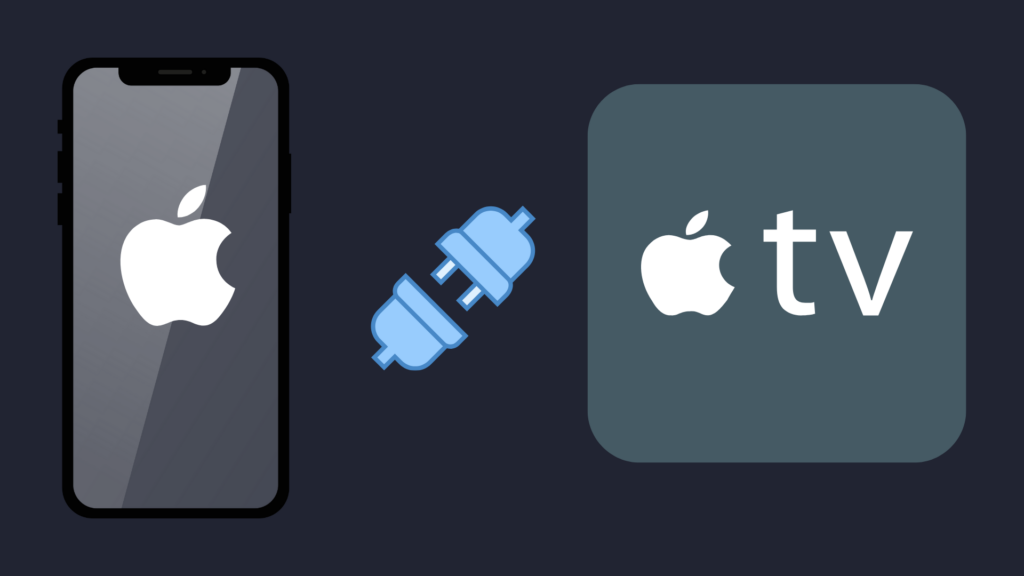
One of the best features of a lot of newer devices is their ability to integrate with each other, allowing you to do more with them than you would if they were separate from one another. One nice feature of the iPhone is its ability to connect to Apple TV, allowing you to do a variety of functions. But what do you do if you want to disconnect your iPhone from Apple TV?
To disconnect your iPhone from your Apple TV completely, go to the Settings section of your Apple TV. Select Remotes and Devices, and then select Remote and Devices. Select Remote App and Devices, and then select your iPhone to unpair it. Complete both devices to finish the process.
But are there other ways to unpair your iPhone from the Apple TV? And is there any way to disconnect it without having to reconnect all over again?
How to Disconnect iPhone from Apple TV
There are multiple methods you can use to disconnect your iPhone from your Apple TV, with some requiring that you go through the pairing process all over again. Additionally, your Apple TV may not be compatible with this feature, so check to see if yours is. Also ensure that both the iPhone and the Apple TV are connected to the same Wi-Fi network.
Disconnect by going to the Apple TV’s Settings section
This process will cause your iPhone to be forgotten by the Apple TV, so do not take this step unless you do not intend to reconnect it, as the process could be tedious. To do this, go to your Apple TV’s Settings section, select Remote and Devices, and then select Remote App and Devices. If you have an iPhone connected to your Apple TV, you will see it in the list of devices. Select it, and then select Unpair Device. Restart both the iPhone and Apple TV, and the two devices should no longer be linked. You will have to redo the pairing process to have your iPhone connect to the Apple TV again.
Disconnect from Apple TV using AirPlay & Handoff
This method allows you to disconnect the iPhone from the Apple TV from the iPhone itself, using its AirPlay & Handoff functionality. To pull this off, open the Settings app on the iPhone, and then scroll down until you find General. Select that, and then tap Airplay & Handoff. In this section, change the Automatically AirPlay to TVs option to Never.
Stop the iPhone from doing screen mirroring on your Apple TV
Screen mirroring allows you to stream your iPhone to your Apple TV, and vice versa. To disable this feature, you once again need to use the iPhone. On the iPhone, swipe down to show the Control Panel. You will see a Screen Mirroring button. When you press this, you will see the option to Stop Mirroring to stop the iPhone from mirroring the Apple TV.
How to connect the iPhone to Apple TV?
If you want to connect your iPhone back to Apple TV, that process is relatively simple, especially if you have set it up once already. As discussed above, there are multiple ways to connect your iPhone to your Apple TV. To set Screen Mirroring up, open the Control Center. You can do this by swiping down from the upper-right corner of an iPhone X or later, or swiping up from the bottom edge of the screen on an iPhone 8 or earlier. Tap Screen Mirroring, and select Apple TV when given the option. You may need to enter a passcode on the Apple TV.
What does connecting an iPhone to an Apple TV do?
You may know that you can connect your iPhone to an Apple TV, but do you know the benefits of connecting to it? Well, the benefits will ultimately depend on the method you use to connect to the Apple TV. You can connect to Apple TV via an AV cable, AirPlay, or screen mirroring. Using screen mirroring, for example, allows you to stream the video from your phone to your Apple TV, and vice versa.
Additionally, the iPhone and iPad have an Apple TV Remote built into them, which can be accessed from the Control Center.
Why should I disconnect my iPhone from Apple TV?
While having your iPhone connected to your Apple TV has a number of advantages, there are some disadvantages that you need to consider as well. For example, the Bluetooth connection between the two devices can create complications, and it can even create privacy issues if you are not careful. Even if you enjoy using your iPhone with the Apple TV, however, you may still not want to have the iPhone connected to it at all possible moments.
Can you connect an Android phone to Apple TV?
If you have an Apple TV, but instead of an iPhone you own an Android device, you may be wondering whether you can connect it to your Apple TV. Well, unfortunately, you cannot connect an Android device to the Apple TV in the same way as you would an iPhone. However, there is still a method that can be used to connect in some way or another. There are apps on the Google Play Store, for example, that are meant to allow you to cast from your Android phone to your Apple TV.
What is the difference between Apple TV and Apple TV Plus?
This can be quite confusing, but the simple explanation is that Apple TV is the device, and Apple TV Plus (AKA Apple TV+) is the app. Apple TV Plus is similar to Netflix or Hulu and uses a subscription model, and can be downloaded onto an Apple TV device. The Apple TV Plus subscription comes with a seven-day free trial, and after those first seven days, you will either have to pay $4.99 per month, or $49.99 per year.





