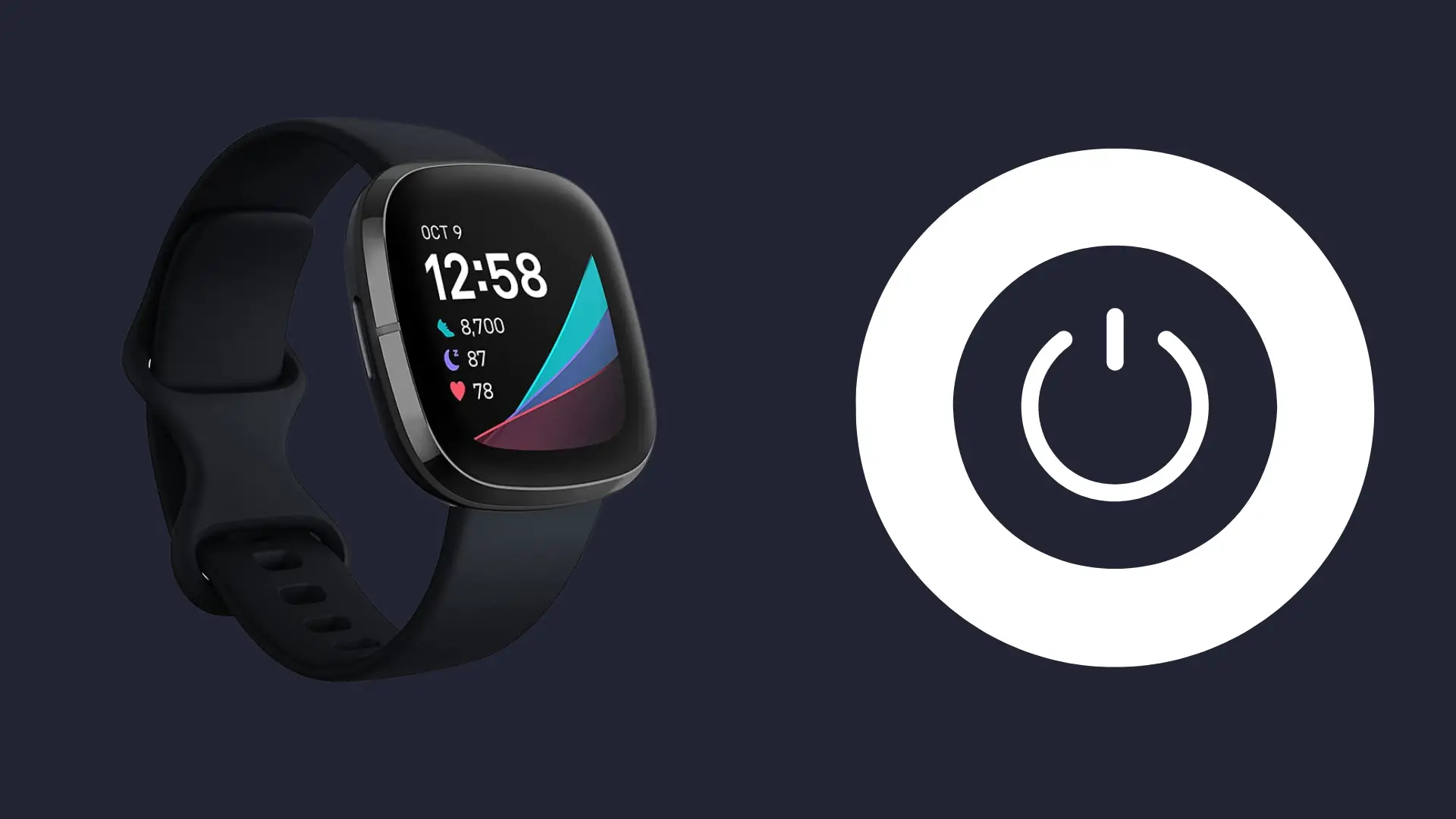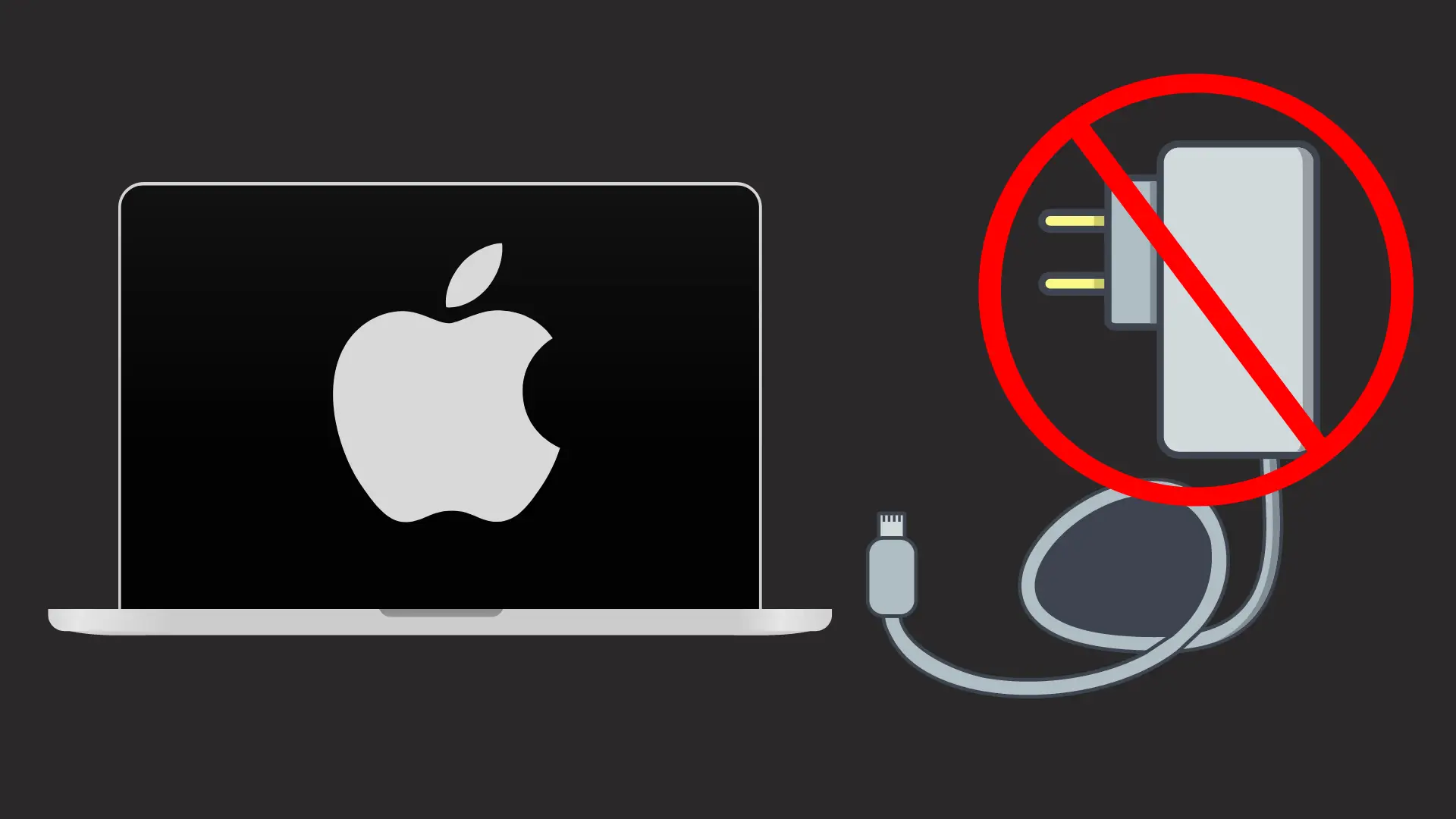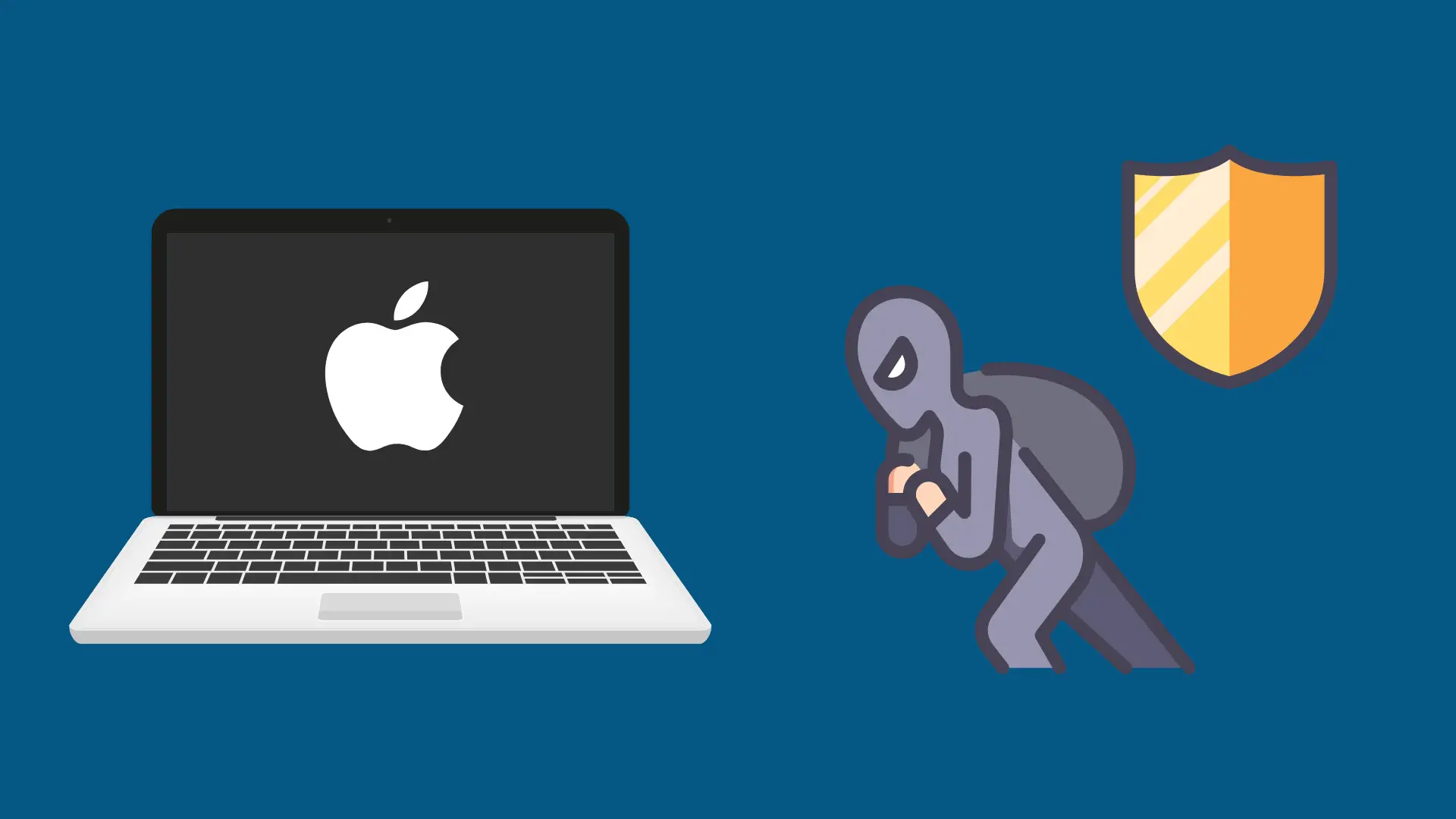How to Control Bluetooth Volume on Samsung TV?

Smart televisions can do so much more than many realize. For instance, some Samsung models have capabilities for Bluetooth so you can connect your television to headphones, earbuds, speakers, and even hearing aids! A Bluetooth soundbar can enhance your movies and a headphone can allow you to enjoy a show without disturbing others with a loud volume.
You can control the volume of your Bluetooth device by using multi-output audio to increase the Bluetooth volume without affecting sound from your television speakers. You control your Bluetooth volume and your TV volume separately with multi-output audio.
While your television may have this feature, it can be hard to find without some guidance because televison models change sometimes. That’s why we listed ways to find it and how to use multi-output audio in this guide.
What is Multi-Output Audio?
Multi-Output Audio, in general terms, is a device or program that allows you to have two or more ways to hear. This can be speakers, earphones, tablets, or Bluetooth. It effectively allows you to put the audio output on several devices simultaneously.
This can be helpful when you are having trouble hearing a television show while others can hear it well. You can use Bluetooth and multi-output audio to give you a louder output on your earbuds or hearing aid while the rest of the family enjoys normal volume.
Where is the Multi-Output Audio located?
Getting access to the multi-output audio on Samsung televisions can be different depending on the model. Older models before 2015 had access through simple navigation of the menu, sound, speaker settings, and then Bluetooth.
The 2016 Samsung models changed the configuration to go to home, settings, system, accessibility, and then multi-output audio. The configuration was changed again in 2017 to start at home, then settings, general, accessibility, and then multi-output audio.
How to Use the Multi-Output Audio
This feature is pretty simple to use but the first thing you must do is pair your Bluetooth audio device to the television. The feature won’t work until it is paired. Samsung has different methods of connecting different devices so be sure to go by the method for your device.
Pairing Bluetooth headphones
You will need to make the headphones discoverable by putting them into Bluetooth pairing mode. Every product is different so you will need to look at your product’s instructions to do this.
The Samsung television has a Bluetooth audio device list. Go to it and select your item. Again, the process may be a little different depending on which model of television you own. For the latest models or R, N and M, you would use the following path:
- Home
- Settings
- Sound
- Sound Output
- Bluetooth Speaker list
After the two are paired, you need to go to the multi-output audio setting to adjust the Bluetooth volume. You can turn it up without affecting the normal sound.
How can I find out if my TV supports Bluetooth?
Most of the Samsung televisions since 2015 support Bluetooth but you can know for sure by looking at your remote. A television that came with a Smart Remote supports Bluetooth. It is through the Smart Remote that you pair your Bluetooth with the television.
What If My Television Doesn’t Support Bluetooth?
You aren’t out of options if your Samsung TV doesn’t support Bluetooth. You can buy a Bluetooth adapter. These devices are easily connected to either a standard left/right AUX audio port or a 3.5mm audio port.
Those using a standard audio port will make the connection using the red and white cables. This will work to control audio on sound devices like earphones. However, you won’t be able to use Bluetooth to connect things like a keyboard or game controller. You will need to research wireless keyboard options to use those types of devices with your television.
FAQs
How do I use both my Samsung TV speakers and my headphones at the same time?
Start at the “home” button, go to settings. At this point, your TV options may be slightly different depending on the model but go to display and sound, then audio output.
Next, select headphone/audio out. Then selection audio out. It is fixed.
Go to your remote and press the “back” button. You should see a headphone speaker link. Select speakers.
How do I fix distorted sound through my headphones?
Check the type of headphone plug you are using. Those who try to use a 4-pole mini plug will get distortion. The system is designed for a 3-pole stereo mini plug in the audio out terminal.
My television is no longer streaming audio to my Bluetooth device. What should I do?
You will need to re-connect the Bluetooth device to get your sound back. There are two ways to do this.
One way is to use your Bluetooth device to disconnect the television from it. Now, you can reconnect it to your television without needing to re-pair it.
The other way is through the television. Press the “home” button on the remote and then go to “settings.” Some television options may be slightly different, depending on the model, but you should see remotes and accessories. Press that and go to Bluetooth settings to find your device name. Then press disconnect.
After you disconnect, press the device name again and connect it back.
How can I set up my television to hear through a home theater system or stereo receiver?
Two ways exist to connect your television to these devices. The first is through an HDMI connection. The second is by using a cable like the coaxial digital cable, the optical digital cable, or the audio cable.
To use HDMI, both devices must have the Audio Return Channel (ARC) feature. You may see ARC marked on HDMI ports, so you will know which one works. Once you connect the ARC cable through the HDMI port, turn on the control for HDMI setting for both devices.
If your television, home theater system, or receiver doesn’t support ARC, you will need to use the cables to make the connection.
To do that, connect the cable to the television’s audio output. Then connect the other end to corresponding jacks on your device. These will be labeled TV input, video input, audio input, or something similar.
Turn on the TV and set the sound the way you want it. Turn on the stereo or home theater device and set it to the proper input.
Earphones won’t work with television and multi-output audio accessibility is grayed out and says its unavailable. What do I do?
This can be incredibly frustrating, especially if your earphones worked in the past. One thing you can do is make sure your television is on the “TV” source when you want to use the multi-output audio. This will make it available and then your earphones should work.
Conclusion
Televisions today can do many things to make entertainment more enjoyable for everyone. With multi-output audio, the entire family can enjoy a movie or show listening to it in a variety of ways through a home entertainment system, a stereo receiver, or personal hearing aids. Knowing how to do this easy setup will result in everyone being happy.