How to Change What Alexa Calls You
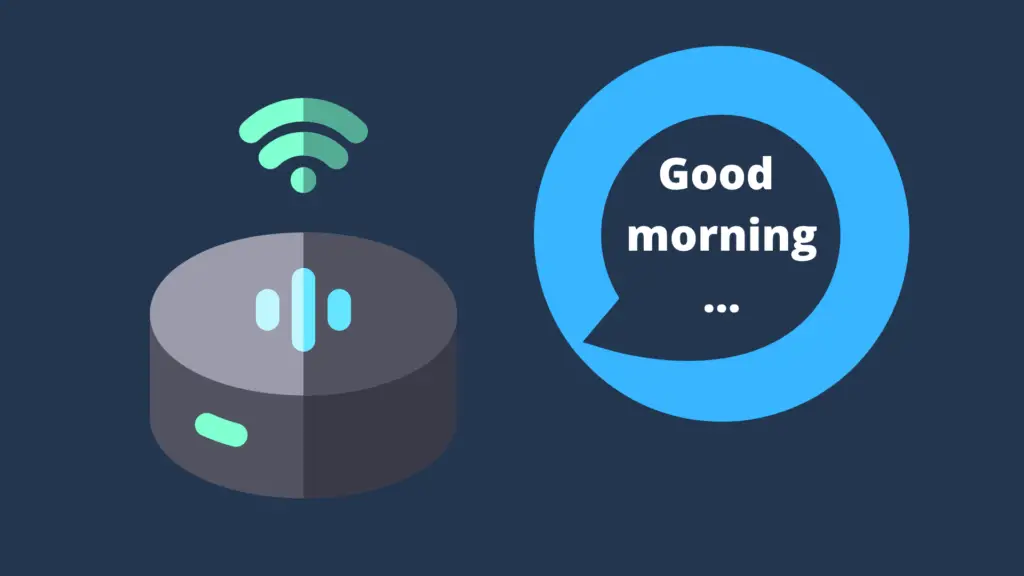
Devices that are Alexa enabled, like the Amazon Echo, are useful for increasing your quality of life in a variety of ways. Whether it’s setting alarms and timers, keeping reminders, playing music, controlling your lights, or whatever else, an Alexa device can do a lot of stuff for you. One of the newer features of Alexa is the ability for it to recognize you by your voice, and on top of that, call you by your chosen name. But how do you change what Alexa calls you?
To change your name, go into the Alexa app, hit the ‘Communication’ section of the app located at the bottom of the screen, and then tap the person icon in the upper-right-hand corner of the screen. Select ‘My Communication Settings’, select ‘Edit’, change your name, and then tap ‘Save’ to finish.
But can you change my name as many times as you want? And how do you stop Alexa from mispronouncing your name?
How to Change What Alexa Calls You?
Change your name via the Alexa app
This is the simplest method, as all you need to do is go through the Alexa app to give yourself a name for Alexa to call you. This method can be used to call you by your real name, a pseudonym, a nickname, or even something silly if you so choose. Just be careful that you do not use anything inappropriate if you use your Alexa device to communicate with others, or if others may use your Alexa device.
Once you have the Alexa app open, select the ‘Communicate’ icon (which looks like a chat bubble) located at the bottom of the app’s screen. Next, tap the icon in the right-hand corner, the one that looks like a person. From here, select ‘My Communication Settings’, and then select ‘Edit’ in the upper-right-hand corner of the screen. From here, change your name to whichever you like, and then tap ‘Save’ to finish. Alexa will be able to call you by this nickname, while recognizing your real name as the owner of the account. To test, you can ask Alexa what your name is.
How to change your account name on Amazon.com
If you want to change the name of the owner of your Amazon.com account, go to the Amazon.com website, click on ‘Account & Lists’ (in the top-right corner). On the next page, click ‘Your Profiles’, and select the profile whose name you want to modify. From here, click the Edit icon (which looks like a pencil), and change the name in the text box before selecting ‘Save Changes’. Once this is done, Alexa will recognize the new name as the account owner (assuming the profile you selected was the account holder).
Change your name to be pronounced phonetically
One problem that some Alexa users have reported is that, upon changing their names in the Alexa app or on the Amazon.com website, Alexa mispronounces them. This is less common for names that are more popular, such as Robert or Megan, but a name that is relatively new or is not common in the United States, may be mispronounced by Alexa. For this, there are two options you can do.
The first option would be to take the steps to change it in the above two sections, and then just use the phonetic spelling of the name. For example, if your name is spelled Mai, and is pronounced ‘My’, Alexa may think it’s actually pronounced ‘May’. The second option would be to do voice training to make Alexa recognize your voice.
Use the voice training to make Alexa remember your voice and pronunciation
It might seem like a surprise that Alexa could recognize you by your voice, but it really shows how much more advanced voice recognition has become over the years. This allows Alexa to distinguish your voice from another person using your Alexa device. However, Alexa still needs to have the opportunity to learn how to identify you by your voice. To do this, launch the Alexa app, and tap the menu button (noted by the three lines, also known as the ‘hamburger icon’). Open Settings, and then select ‘Alexa Account’. Tap ‘Recognized Voices’, and toggle on ‘Automatically Recognize Voices’ (blue means it is on).
Next, tap ‘Your Voice’, and select Begin to… well, begin. Alexa will ask you for your name, and will give you 10 phrases for you to repeat. Afterward, she will ask you to ask her a question to see if it recognizes your voice. If not, you can try doing this again. You can repeat this process for anyone else who you want Alexa to be able to recognize by voice.
Can I change Alexa’s name too?
While what Alexa can call you has a wide range of options, you may be wondering, can you change Alexa’s name as well? Well, it turns out you can, but it is significantly more limited. In fact, there are only five names as of the writing of this article that you can call Alexa. Of course, you can just call her Alexa, but they originally offered three other options: Echo, Computer, and Amazon. These are all pretty self-explanatory, but the new name may need more explanation. The new name is ‘Ziggy’, which comes from the classic sci-fi show, Quantum Leap. In Quantum Leap, the protagonist has a computer who he communicates with called Ziggy.
You can change Alexa’s name either through voice commands, like “Alexa, can I change your name?” Respond ‘Yes’ to the next question, and Alexa will present your options. Pick the one you prefer. The other option is to use the Alexa app, tap the Devices tab at the bottom of the screen and scroll to select ‘All Devices’. Select the Echo device you want to change the name of, select ‘Wake Word’, and change the wake word used. Either option only applies to the specific Echo device being modified, allowing you to call different Echoes by different names.





