How to Change Razer Keyboard Color Without Synapse
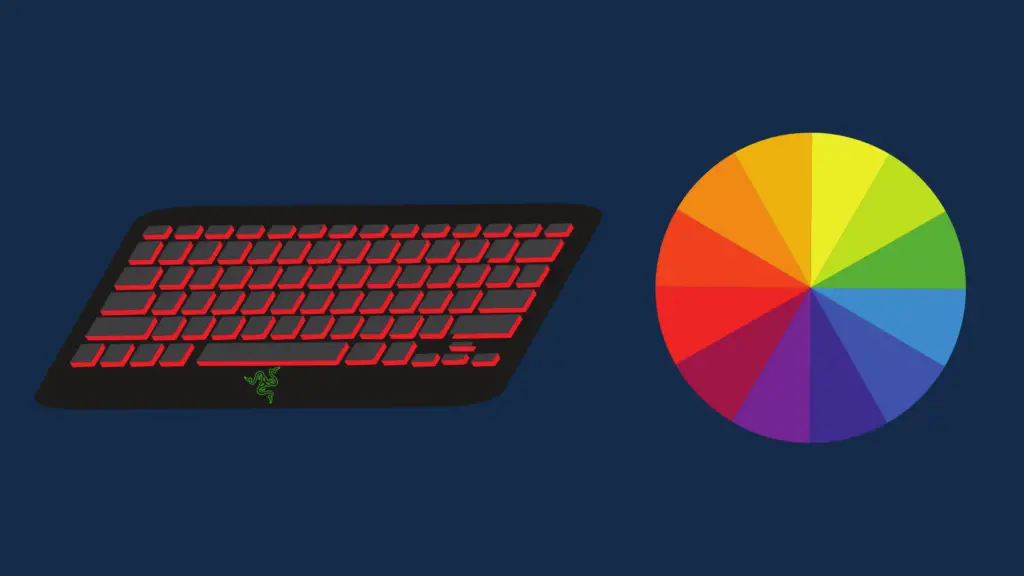
Do you want to change the color of your Razer keyboard but don’t want to use Synapse? It’s effortless to do!
This blog post will walk you through the steps necessary to change your keyboard’s color without Synapse. Keep reading for more information!
How to Change Razer Keyboard Color Without Using Synapse
If you own a Razer Blackwidow or Razer Huntsman, you’ll be able to change the color of your keyboard without Razer Synapse by simply pressing the “FN+ctrl+4” buttons simultaneously.
If your keyboard doesn’t allow you to shift between colors using the Ctrl+FN+4 keys, then you’ll still be able to change your keyboard’s color. However, you’ll need to use third-party software. One example of this is open RGB. Here’s how:
- Download OpenRGB
- Select your Razer keyboard
- Select the “Direct” option located in the mode drop-down menu.
- Select the color you want
- and click on “Apply Color.”
And that’s it! It’s as simple as that.
If you’re using a mac, then you may have noticed that the Razer Synapse 3.0 does not officially support Mac systems. However, there is a way around that, and that’s by using a third-party application. Here’s how it works:
- Open the Github page and scroll all the way down to “Download.”
- Select “Latest Release”
- Select the latest version and download the .dmg file
- Once installed, open the application
- On the top right corner of your screen, you’ll notice the application icon
- Click on the icon, and from here, you’ll be able to easily customize your keyboard color to your personal preference.
Benefits of Using Razer Synapse
Razer Synapse is a powerful piece of software that allows you to customize your Razer keyboard in many ways. For example, you can use it to create macros, bind keys, and change the color of your keyboard.
Synapse also allows you to manage multiple Razer devices from one central location. So, if you have a Razer mouse, keyboard, and headset, you can control them all from Synapse.
Generally, If you want to get the most out of your Razer keyboard, you’ll need to install Synapse.
Should I Uninstall Synapse
If you’re not using Synapse, you may wonder if you should uninstall it. There are many reasons why you might want to uninstall Razer Synapse. Perhaps you’re no longer using Razer products and so don’t need the software. Maybe you’re experiencing technical issues and hope that uninstalling Synapse will fix them. Or maybe you simply want to free up some space on your hard drive.
Will Uninstalling Synapse Cause Issues?
Uninstalling Synapse will not cause any issues with your keyboard or third-party color-changing apps. However, if you ever want to use Synapse again, you’ll need to reinstall it.
How to Contact Razer Support
If you’re having trouble with your Razer keyboard or the Configurator, you can contact Razer Support for help. The best way to contact Razer support is through the Synapse support page. You can also contact Razer support by phone or email.
When you contact Razer support, be sure to have your keyboard’s serial number handy. This will help them troubleshoot the issue and get you the best possible support!
How do I turn off Razer keyboard lights without Synapse?
If you’re using a Razer BlackWidow or a Razer Huntsman keyboard, then you can turn off the lights using the “FN+Ctrl+1” Keys. Here’s the full list of controls and their functionality for controlling the Blackwidow and huntsman keyboards without the use of the Razer Synapse.
| Control | Effect |
|---|---|
| FN + ctrl + 1 | Off |
| FN + ctrl + 2 | Static |
| FN + ctrl + 3 | Breathing |
| FN + ctrl + 4 | Spectrum Cycle |
| FN + ctrl + 5 | Wave |
| FN + ctrl + 6 | Reactive |
| FN + ctrl + 7 | Starlight |
Final Thoughts
If you’re having trouble with your Razer keyboard or the Synapse software, don’t hesitate to contact Razer Support for help. They’ll be able to troubleshoot the issue and get you the best possible support! Thanks for reading!





