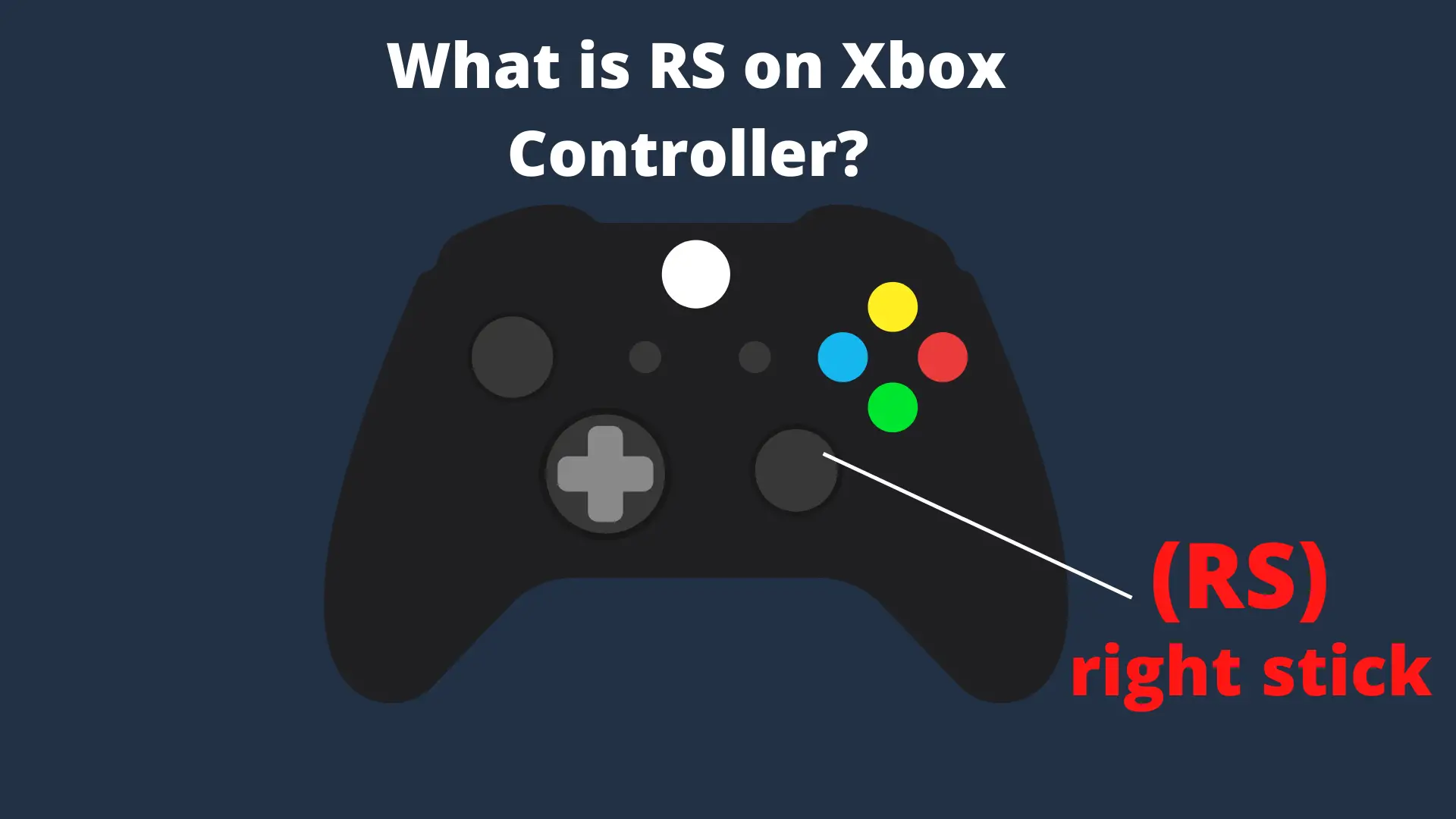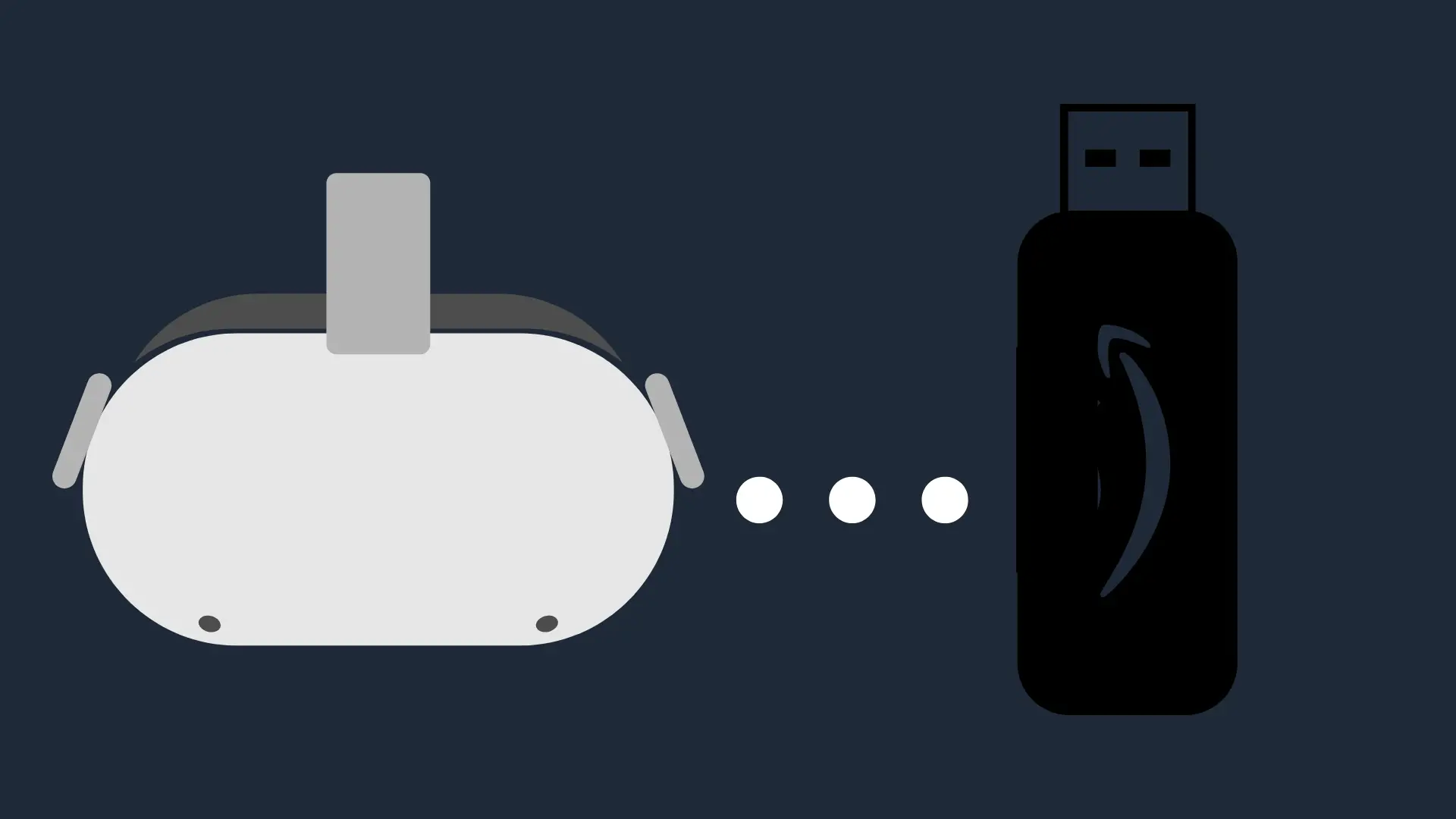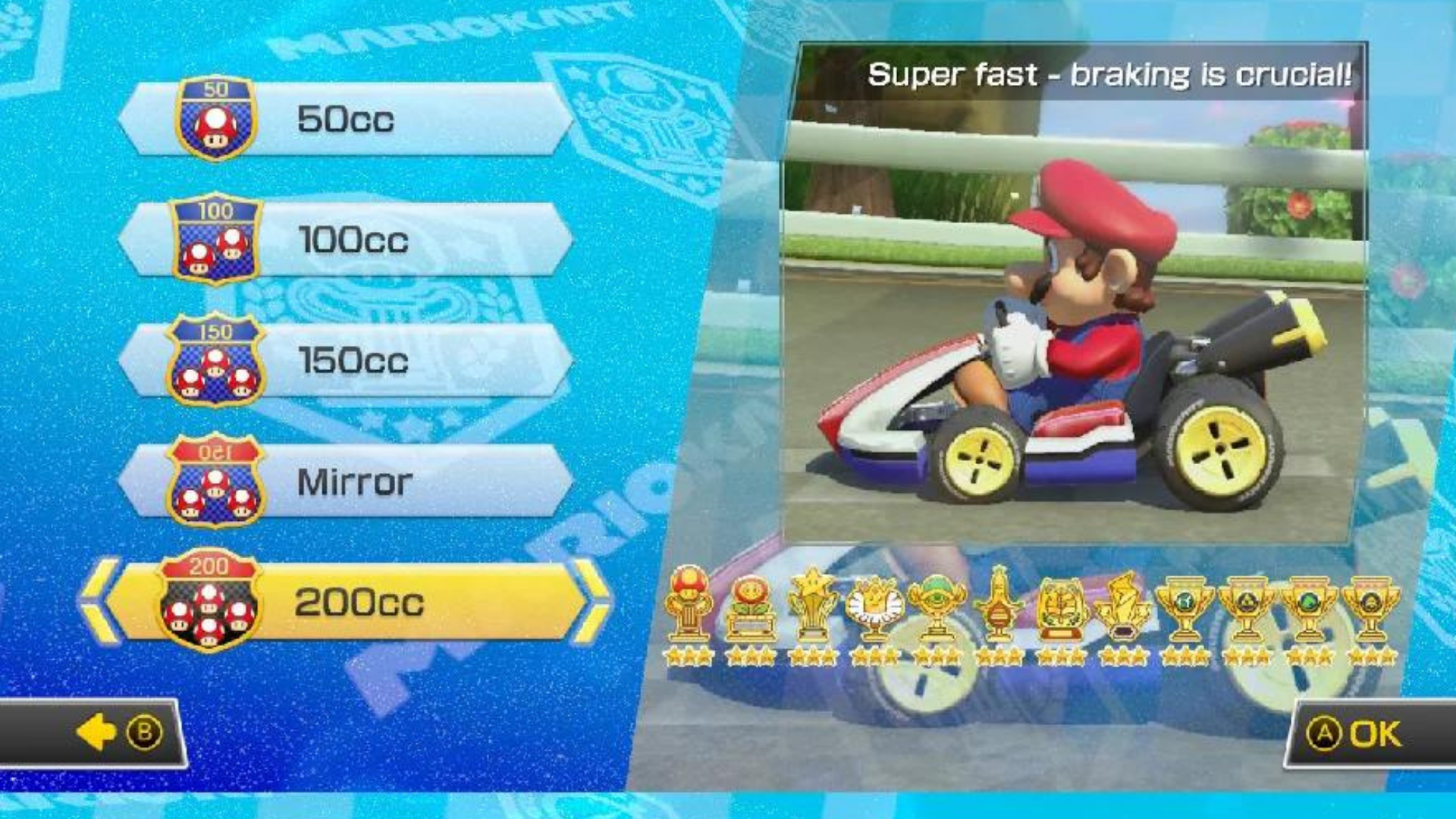Firestick Parental Controls: The Complete 2025 Guide for Safer Streaming
As streaming becomes a household staple, ensuring your family’s safety and managing screen habits has never been more important.
If you’re a parent using a Fire TV Stick or Amazon Fire TV, you’re not alone in looking for ways to control what your kids watch and how much time they spend on screen.
Thankfully, Firestick parental controls offer robust features that help you take charge of your home entertainment environment—without needing additional hardware or subscriptions.
With just a few adjustments inside your Amazon account, you can activate settings that limit screen time, restrict age-inappropriate content, and safeguard purchases using a Parental Control PIN.
Whether you want to block specific apps, create child-friendly profiles, or set a viewing schedule, Firestick allows you to customize how content is accessed on your device.
This guide walks you through everything you need to know about managing parental controls on Firestick in 2025—from setting them up to understanding app-specific restrictions and content filters.
Let’s explore how you can transform your Firestick into a family-safe streaming device that meets your household’s needs..
What Are Parental Controls on Firestick, and Why Do They Matter?

Parental controls on Firestick are a built-in feature that allows you to control your streaming device by filtering content, setting restrictions, and creating a safer digital environment for your family.
Whether you’re using an Amazon Fire TV Stick or another device running Fire OS, the Parental Controls menu gives you direct access to essential safety settings designed to support safe streaming for kids.
These controls matter because streaming platforms provide virtually unlimited access to content, much of which may not be appropriate for younger viewers.
Without restrictions, it’s easy for children to stumble upon adult material, make unauthorized purchases, or spend excessive time watching unsupervised content.
That’s where Firestick parental controls become a practical solution for maintaining home media safety.
Inside the settings, you can activate several levels of restriction.
This includes blocking purchases and preventing accidental purchases through apps or Amazon services. You can also set viewing filters that limit what content can be accessed based on maturity ratings or age groups.
Additionally, app restrictions let you control which streaming apps (such as YouTube or Prime Video) are accessible and whether launching them requires a parental control PIN.
The goal isn’t just to limit access but to create a tailored streaming experience that promotes streaming security and protects your children from digital exposure that isn’t age-appropriate.
When used correctly, Firestick’s parental controls provide peace of mind and help you turn your device into a family-first entertainment platform.
How to Set Up Parental Controls on Firestick
Setting up Firestick parental controls is the first step toward creating a safer and more controlled streaming experience for your family.
Whether you’re managing what apps your child can access or trying to prevent unauthorized purchases, the Firestick makes it easy to customize settings directly from the device.
Once configured, these settings help block mature content, restrict certain apps, and ensure children only access what’s appropriate.
Below, we walk you through how to set parental controls on your Firestick using the native Amazon settings panel.
1. Enable Parental Controls via Amazon Settings
To begin, turn on your Fire TV Stick and follow these steps:
- Navigate to the Settings menu from the Fire TV home screen.
- Select Preferences and then go to Parental Controls.
- Toggle the option to Enable Parental Controls.
- You’ll be prompted to create a 5-digit Parental Control PIN. Choose a PIN that’s easy for you to remember but hard for your children to guess.
- Once enabled, you can customize what requires PIN entry—such as purchases, app launches, and content playback.
Enabling these controls restricts content access across the device and protects your Amazon account from unintended purchases or streaming activities.
If you’re wondering how to set parental controls on Firestick for specific apps, this base setup is the foundation. Once this step is complete, more detailed app-level configurations can be handled.
By using this core functionality, you effectively set parental controls that safeguard your family’s viewing habits and strengthen your overall home media safety.
2. Set or Change Your Firestick Parental Control PIN
Setting a strong parental control PIN is essential to keeping your Firestick parental controls secure and effective.
This 5-digit code safeguards against unauthorized access, ensuring that children can’t bypass restrictions or make purchases using your Amazon Firestick.
If you’re setting it for the first time, you’ll be prompted to create this PIN when enabling parental controls in your Amazon account settings.
For those who’ve already set it up, you can change or update your Amazon Firestick parental control password anytime by revisiting the same menu.
Here’s how to update it:
- Go to Settings > Preferences > Parental Controls.
- Enter your existing PIN.
- Select Change PIN, then enter the new code.
If you’ve forgotten your PIN, don’t worry. You can reset it by signing into your Amazon account on the Fire TV website or through the Amazon mobile app.
This will allow you to recover access and reconfigure your restrictions.
Ensuring your Parental Control PIN is regularly updated is one of the easiest ways to maintain control and enforce safe streaming for kids on your Firestick.
3. Adjust Viewing Restrictions by Age or Rating
Once your PIN is in place, the next step is to apply viewing restrictions to control what type of content is accessible.
These settings allow you to block access to content based on maturity ratings—ideal for preventing exposure to age-inappropriate programming.
You can access the content filtering options by:
- Going to Settings > Preferences > Parental Controls.
- Selecting Viewing Restrictions.
- Choosing the appropriate age category or rating level that suits your child.
This function is especially useful for blocking adult content entirely or filtering out content flagged with specific maturity ratings.
The Firestick will require your Parental Control PIN to play content beyond the allowed rating when enabled.
These filters apply across supported apps that recognize Fire OS restrictions, offering a basic layer of streaming security that promotes a controlled, age-safe experience.
Time Limit Settings – Manage Screen Time for Children

Managing how long children spend watching content in today’s digital environment is just as important as controlling what they watch.
With Firestick parental controls, you can establish clear boundaries by applying time limit settings that help you manage screen exposure in a way that supports healthier habits and promotes digital wellbeing.
Although the Firestick does not offer deeply customizable built-in timers like mobile operating systems, you can still achieve effective screen-time management using Amazon Kids profiles and integrated features from Amazon Kids+.
These allow you to set Firestick parental control time limits based on daily usage or even define time-of-day restrictions.
For example, within the Amazon Parent Dashboard, you can:
- Limit viewing to a set number of hours per day
- Establish bedtime hours when streaming becomes inaccessible.
- Sync screen time limits across multiple Amazon devices
These time-limit settings allow you to control viewing habits by automatically restricting access once a daily limit is reached.
This prevents binge-watching and screen fatigue. It also encourages kids to take regular breaks, focus on other activities, and maintain a balanced routine.
By integrating screen-time limits with content restrictions, Firestick becomes more than just a streaming tool—it becomes a smarter solution for safe streaming for kids, tailored to your family’s daily routines and needs.
Customizing Parental Controls by App
While Firestick parental controls provide foundational safety features, many parents want deeper control over what specific apps their children can access.
Fortunately, Firestick allows for app-level restrictions—but with some limitations. If you’re looking to customize app access, especially for popular platforms like YouTube or Prime Video, understanding the differences between native and third-party controls is key.
You can enable PIN protection for app launches to restrict access to individual Firestick apps. The user must enter a Parental Control PIN before a selected app opens.
To set this up:
- Go to Settings > Preferences > Parental Controls
- Enable PIN Protect App Launches
- Select the apps you want to restrict
This is especially useful for platforms like YouTube, which can expose children to a broad range of unfiltered content.
If you’re trying to restrict YouTube on Firestick, PIN protection is currently the most effective method.
Prime Video also includes its own internal controls—Prime Video parental controls—which allow you to filter viewing by age rating, restrict purchases, and block mature content within the app itself.
However, it’s important to understand that not all apps follow Fire OS system-wide parental controls.
Many third-party apps (like Netflix or Hulu) do not integrate with Firestick’s core restriction settings, so you’ll need to manually configure controls within those apps separately.
While the Firestick parental control system gives you a good level of device-wide safety, true app-by-app filtering still depends on the capabilities of the individual app.
Always check each app’s settings to align with your family’s safety preferences.
Creating Amazon Kids & Amazon Kids+ Profiles on Firestick
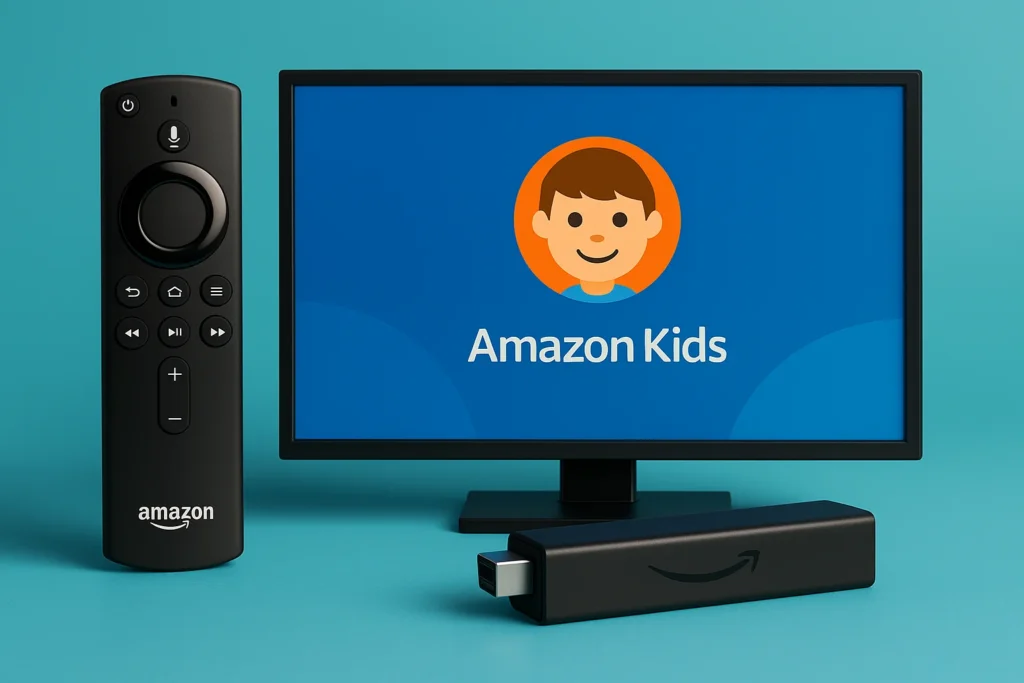
One of the most effective ways to manage what your children see and access on a Firestick is by creating a dedicated child profile through Amazon Kids or its premium version, Amazon Kids+.
These profiles are designed to give parents full control over content types, screen time, and app usage—making the Fire TV Stick a more secure, family-focused streaming experience.
When you create a child profile, the Firestick transforms into a customized environment that filters out age-inappropriate content, restricts access to unapproved apps, and even turns off purchasing features.
This level of control supports family-safe content streaming without requiring constant supervision.
To set up child-safe profiles, you’ll need to:
- Go to Settings > Profiles & Family Library on your Firestick
- Select Add a Child Profile
- Enter your child’s name and age, which helps the system filter content accordingly.
- Choose content preferences and link them to your Amazon Kids settings.
Your child can access a curated selection of kid-friendly apps, shows, and games with Amazon Kids.
If you opt for Amazon Kids+, you unlock even more parental controls and an expanded media library that aligns with educational and entertainment goals for younger users.
This profile-based approach is especially useful for households with multiple children of different age ranges, as each profile can be tailored to meet individual maturity levels.
When paired with Firestick parental controls, this method offers layered security that adapts to your parenting style and child’s development stage.
How to Remove or Turn Off Parental Controls
While Firestick parental controls are essential for managing content access and screen habits, there may come a time when you need to adjust or disable them—whether your child has outgrown certain restrictions or you want to repurpose the device for general use.
Knowing how to remove parental controls on Firestick ensures you can easily adapt to evolving household needs without affecting the overall device functionality.
To turn off or modify these settings, follow these steps:
- Navigate to Settings > Preferences > Parental Controls
- Enter your Parental Control PIN
- Toggle off the parental control option or selectively adjust features such as app restrictions or purchase protection.
If you forget your PIN, you can change the parental control PIN by verifying your identity through your Amazon account. This ensures that access remains secure and avoids unauthorized changes.
It’s important to note that turning off these settings reopens access to all content, apps, and purchasing features on your Fire TV Stick.
While convenient, this should be done thoughtfully to prevent unauthorized access and ensure the device continues to reflect your family’s streaming preferences.
In a parent-managed smart TV use scenario, even after controls are disabled, it’s recommended to maintain individual profiles (such as Amazon Kids) or monitor usage habits occasionally to maintain a healthy digital balance.
How Firestick Parental Controls Compare to Roku, Apple TV & Google TV

When choosing the right streaming device for your family, understanding how each platform handles parental controls is critical.
Not all devices offer the same level of customization, content filtering, or time management features.
Suppose you compare Firestick parental controls to those available on Roku, Apple TV, and Google TV (Chromecast).
In that case, it helps to evaluate them across several key criteria: PIN setup, app-level filtering, screen time limits, and user profile management.
Each platform uses different tools and interfaces to restrict content and manage access.
While Firestick integrates directly with Amazon Kids and supports layered device restrictions, other platforms may rely more heavily on third-party apps or internet parental control tools to achieve the same outcomes.
Below is a feature comparison to help you decide which system best fits your family’s streaming preferences:
| Feature | Firestick | Roku | Apple TV | Google TV (Chromecast) |
|---|---|---|---|---|
| PIN Setup | Yes, 5-digit PIN via settings | Yes, for purchases only | Yes, via Screen Time | Yes, via Google Family Link |
| App Filtering | Yes (limited per app basis) | Limited, no app-level filter | Some native app filters | Dependent on Family Link and app settings |
| Screen Time Limits | Yes, via Amazon Kids+ | No native support | Yes, through Apple Screen Time | Yes, with Family Link |
| User Profiles | Yes, with Amazon Kids | Limited profiles available | Yes, supports multiple users | Yes, supports user switching |
As you can see, Firestick parental controls stand out in native integration with Amazon Kids, offering content curation and screen time management directly from the device.
Roku, on the other hand, focuses primarily on purchase restrictions and lacks robust app filtering.
Apple TV performs well with time limits and user profiles, thanks to Apple’s strong ecosystem, while Google TV provides a balance through Google Family Link.
However, much of the customization depends on user setup.
Ultimately, Firestick is a strong choice for households that value built-in parental features without needing additional software.
However, your decision should align with how much control you want, the number of users in your household, and whether you’re open to using external internet parental control tools for extra functionality.
Third-Party App Limitations – What Firestick Can and Can’t Control
While Firestick parental controls offer a strong starting point for managing access and content on your device, they don’t extend full control over every app installed.
This is especially important for parents to understand when using popular third-party streaming platforms like Netflix, YouTube, and Hulu.
The core of Firestick’s control lies in device-level settings, such as PIN protection, content filters, and app-launch restrictions.
However, when it comes to app-by-app parental controls, many third-party apps don’t fully integrate with Firestick’s native system. In other words, enabling restrictions on the Firestick itself won’t always carry over to the content shown within certain apps.
For example:
- YouTube doesn’t honour Firestick’s content filters, but you can enable Restricted Mode directly within the YouTube app.
- Netflix requires profile-based parental settings to be configured within your Netflix account.
- Hulu also requires user profile management and content filters set from within its app settings.
This gap is where streaming security for kids can be compromised if parents assume Firestick-level restrictions apply universally.
To maintain control across all apps, you’ll often need to configure settings inside each app individually.
For homes using a variety of platforms, this can require ongoing effort to keep restrictions consistent and up to date.
If you’re looking for more robust oversight, consider using internet parental control tools like third-party routers, DNS filters (e.g., OpenDNS), or mobile apps that allow you to set time schedules and filter access across devices—not just within Firestick.
While Firestick does a good job of locking down general access and supporting Amazon Kids, its control ends where app-specific permissions begin.
Setting realistic expectations here helps you avoid security blind spots and align your streaming device with your household’s safety standards.
How to Monitor Firestick Activity and Streaming History

Beyond setting up content filters and time limits, some parents and advanced users want to go further—by actively monitoring what’s being watched on their Fire TV Stick.
While Firestick parental controls help block and restrict access in rehearsal timehey, they don’t natively include a built-in dashboard to monitor usage or provide detailed streaming history.
However, there are still effective ways to control viewing habits and monitor how the device is being used.
One of the most accessible tools for this is the Amazon Household feature, which offers shared account management.
You can track content interactions, app launches, and screen time through the Amazon Parent Dashboard—especially when using Amazon Kids or Amazon Kids+ profiles.
This dashboard is ideal for seeing how children interact with Firestick apps like Prime Video, educational content, or games.
For users seeking more granular control, combining Firestick with third-party monitoring tools such as parental control routers (e.g., Gryphon, TP-Link HomeCare) or DNS-based filters (like OpenDNS) provides an extra layer of visibility.
These tools allow you to view which apps are being accessed and when they’re being used, and they can even block specific domains or IPs if needed.
Another way to enhance monitoring is by setting device restrictions at the network level.
Routers with user profile management can tie specific time schedules to the device or limit its access to certain categories of websites or services.
Although Firestick doesn’t offer full activity logs by default, using the right mix of Amazon-native settings and external tools allows you to more effectively control viewing habits and monitor engagement with your streaming device.
Best Practices to Use Firestick Parental Controls Effectively
Activating Firestick parental controls is only the beginning of creating a balanced and safe digital environment for your family.
To get the most value from these tools, it’s important to apply thoughtful strategies beyond basic settings.
Whether you’re trying to improve home media safety or support your child’s digital well-being, the way you manage controls can have a meaningful impact.
One of the most effective practices is setting a consistent viewing schedule.
Use Amazon Kids+ or custom profiles to define clear screen time boundaries—for example, enabling access during after-school hours and disabling content during meals or bedtime.
Keeping these routines predictable helps manage expectations and reduces screen dependency.
Rotating the selection of accessible Firestick apps can also help promote variety and learning.
For example, you might allow educational apps on weekdays and entertainment apps on weekends, adjusting access through your Parental Control PIN.
This gives children a broader content experience without sacrificing oversight.
Reward-based screen time is another proven strategy.
Pairing app access with achievements—like completing chores or finishing homework—can turn streaming into a healthy, motivating privilege.
This approach encourages responsibility while reinforcing the limits you’ve set through your Fire TV Stick’s control features.
Lastly, periodically reviewing and adjusting your device restrictions ensures that your parental controls align with your child’s age, maturity level, and interests.
This not only enhances streaming security for kids but also builds trust as they grow into more independent media users.
When used mindfully, Firestick parental controls offer more than content blocking—they become a framework for guiding healthy digital habits in the long term.
Recommended Accessories for Safer Streaming (Optional for Monetization)
A few helpful accessories that support content safety, usage control, and device durability are worth considering to enhance the effectiveness of Firestick parental controls.
These tools complement your control settings and improve the overall streaming experience for children.
For parents of younger kids, a child-proof Fire TV remote cover can prevent accidental button presses and reduce damage from drops.
Some remotes even include tactile buttons and rubber grips for smaller hands, making them easier and safer for kids.
Volume-limiting headphones are another smart investment, especially if your child watches content in shared spaces.
These headphones are designed to cap audio output, ensuring safe listening levels and minimizing distraction for others.
Another option is to use smart plugs or remote-controlled timers to limit power to the Fire TV Stick during off-hours.
While not a software-level solution, this adds a hardware-based layer of streaming security, reinforcing your already-set digital boundaries.
Lastly, consider a universal remote with programmable parental shortcuts.
These accessories let parents instantly lock access to apps or switch profiles.
When paired with device-level Firestick parental controls, they offer a practical way to reinforce your home’s media safety plan.
Troubleshooting Firestick Parental Controls

Even with everything correctly set up, Firestick parental controls may occasionally behave unpredictably.
Whether your PIN isn’t being recognized or device settings don’t seem to apply, knowing how to resolve these issues is crucial to maintaining streaming security for kids.
Below are quick answers to common issues users face:
1. Why is my Amazon Firestick parental control PIN not working?
This happens due to forgotten PINs, app bugs, or account sync issues. Ensure your Firestick is connected to Wi-Fi and logged in to the correct Amazon account.
If needed, reset the PIN via your account on the Amazon website.
2. Why aren’t my content restrictions being applied across all apps?
Firestick’s device restrictions don’t apply to all third-party apps.
For full protection, you’ll need to set parental controls inside apps like Netflix, YouTube, and Hulu separately.
3. How do I re-enable parental controls after accidentally turning them off?
Navigate to Settings > Preferences > Parental Controls, enter your PIN, and toggle the feature back on. You can then reselect app restrictions and content filters.
4. I changed my PIN, but it’s not syncing. What now?
Restart the Firestick and ensure it’s connected to the internet.
If the issue persists, try logging out and back into your Amazon account or perform a factory reset as a last resort.
These quick solutions help keep your Fire TV Stick operating safely and reliably for family use, minimizing risks while preserving control.
Final Thoughts
Creating a family-first streaming environment doesn’t require expensive software or complicated installations.
With the built-in features of Firestick parental controls, you can take charge of how, when, and what your children watch.
When applied thoughtfully, these controls go beyond simple restrictions—they support digital wellbeing, reduce screen overexposure, and promote responsible content consumption.
To maximize your setup, it’s recommended to use a combination of 3–5 control features to reinforce safety and balance.
These include:
- Setting a Parental Control PIN to prevent unauthorized changes
- Applying time limits through Amazon Kids+ or profiles
- Enabling app filters and restricting sensitive platforms like YouTube
- Creating child profiles for curated experiences
- Using hardware or router-level streaming security tools to strengthen your setup
When these layers are combined, your Fire TV Stick becomes a smart, secure hub for your family’s entertainment aligned with your values and parenting approach.
As streaming evolves, continuing to monitor and adapt your controls ensures that your household remains protected, informed, and media-conscious.
FAQs On Firestick Parental Control
Can you put Parental Controls on a Firestick?
Yes, Firestick parental controls are built-in and allow you to restrict purchases, block age-inappropriate content, and protect app access using a Parental Control PIN.
How to block adult content on Amazon Fire Stick?
To block adult content, go to Settings > Preferences > Parental Controls. From there, you can activate content filtering by applying age-based viewing restrictions. For apps like YouTube or Netflix, use the internal settings of each app for additional safety.
How do I restrict YouTube on Firestick?
You can restrict YouTube on Firestick by enabling PIN protection on the app through the Firestick settings. Additionally, activate Restricted Mode within the YouTube app to filter explicit videos.
Does Firestick have kids mode?
Firestick supports kids mode through Amazon Kids and Amazon Kids+, which provide child-safe profiles, curated content, and screen time management features.
How do I restrict content on Amazon Fire?
Navigate to Parental Controls under the Preferences menu. You can apply viewing restrictions based on age ratings and must have a PIN for mature content access.
How effective are Firestick parental controls for content restrictions?
Firestick parental controls effectively block purchases, set viewing restrictions, and limit app launches. However, their effectiveness depends on how well third-party apps support device-level controls.
Can I customize app access restrictions with Firestick parental controls?
Yes, Firestick allows app-by-app parental controls through PIN protection. However, streaming services like Netflix and Hulu require you to configure additional controls within the app.
What are the limitations of Firestick’s built-in parental controls?
Built-in controls do not extend across all apps. Device restrictions are limited to supported platforms, so for complete protection, you’ll need to manually adjust settings in apps like YouTube, Hulu, or Netflix.
How do I set or change the PIN for Firestick parental controls?
Go to Settings > Preferences > Parental Controls, enter your current PIN, and select Change PIN. If you’ve forgotten it, reset the PIN via your Amazon account.
Do Firestick parental controls work across all streaming apps automatically?
No, they do not. Firestick parental controls work at the device level, but many Firestick apps—like Netflix or YouTube—have separate parental settings that must be configured within each platform.
Also Read: