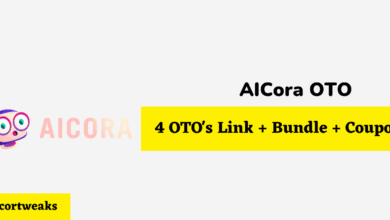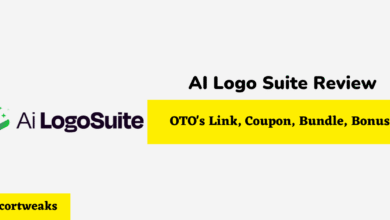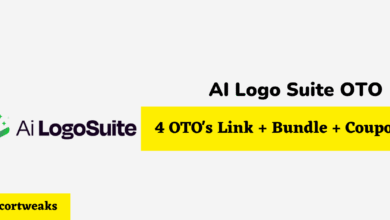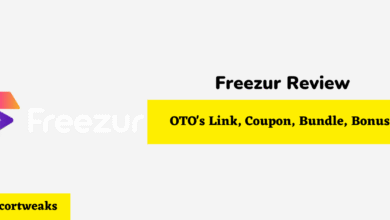Can Directv Remote Control Roku?

How to control Roku using a Directv remote is a thought of many satellite or cable TV subscribers. The remote that comes with your satellite or cable box can be programmed to perform certain functions of Roku TV. Now that we have online streaming services, digital satellite users need to switch seamlessly between devices without the need for a receiver. Therefore, we are going to discuss how to program your Directv remote to control Roku without necessarily having a receiver.
Directv
Directv is a leading satellite TV service in the United States used to view hundreds of digital satellite content. When a user subscribes to the service, he or she is given a complete unit of streaming equipment, which includes a remote control and a receiver.
Directv Remote Control
The complete set of equipment may come with two versions of remote control—the Genie controller and the Universal controller. They look different in color and size.
The Universal remote control is an old version looking silver in color and displays on and off buttons on the upper right portion. The Genie remote control, on the other hand, is a newer model, in silver and black color. It allows the user to see favorite channel guides and descriptions.
The Receiver
It is vital in allowing the viewership of hundreds of satellite channels on the screen. The receiver for the latest Directv controller is also called the Genie.
How to Program Directv Remote Control to Use on Roku
Now we tackle the question, can Directv remote control Roku? There are three methods you can try for controlling Roku—Directv remote control, manual, or automatic.
Roku has a built-in receiver which enables Directv remote control to be possible.
Pairing Roku with a Directv Remote Control
Are you scratching your head at the thought of using Directv remote to control Roku devices?
No need to worry–follow the steps below to enable control of Roku remotely.
First, what type of Directv remote do you have?
There is the standard universal remote and the Genie remote. We’ll start with the universal remote:
Using Universal Remote To Control Roku Device
Directv universal remote can control up to four devices, including TVs, gaming consoles, DVD/Blu-ray players, soundbars, and gaming consoles. Program it for Roku in the following way:
First, you need to change your device input source:
- At the top of the remote, slide the mode switch to reflect that of your device
- Press down the Select and Mute buttons at the same time and wait for the green light to flash twice
- Now enter the code 960 and again wait for the green light to flash twice
- Move the mode switch to line with the Directv logo
- On the remote, press the Menu
- An on-screen menu appears—choose Parental Favs & Setup-System Setup-Remote Control-Program Remote
- Select device type. The device may not be listed, thus you may need to enter a Directv remote code
- Complete the process by following the on-screen prompts
Using Directv Genie Remote To Control Roku TV or Audio Device
With a Genie remote, you can use the automatic or manual process to control many Roku devices
Directv Genie Automatic Pairing
- Point Genie remote to its HD DVR, Genie Mini, or Wireless Mini
- Hold still the Enter and Mute buttons simultaneously until the green light blinks twice
- The TV should start showing ‘Applying IR/RF Setup. This indicates you’ve switched to RF mode, now the remote is ready to be programmed
- Now turn on the Roku device you want to control remotely
- Press Menu
- Go to Settings & Help-Settings-Remote Control-Program Remote
- The incoming on-screen instructions will help you complete the process
Directv Genie Manual Pairing
- Point the remote to its HD DVR, Genie Mini, or Wireless Genie Mini
- Press down the Select and Mute buttons simultaneously until the green light blinks twice
- Enter the code 961
- Press Up on the Channel button
- Press Enter
- An indication on the screen displays ‘Your remote is now set up for RF’. Choose OK
- Turn on your Roku Device
- Press Menu
- Press Settings & Help-Settings-Remote Control-Program Remote
- On the device select option, choose your Roku device and follow the incoming screen instructions to completion
- The Directv remote should now be paired to the Roku device
Pairing Directv Remote to Roku Without an Extra Genie or Genie Mini
- Point remote to Genie DVR
- Hold down Enter and Mute simultaneously until the green light blinks twice
- Look at the TV screen. It will show ‘Applying IR/RF Setup
- Turn on your Roku device
- Press and hold the Select and Mute buttons until the green light blinks twice
- Enter Manufacturer code for your Roku device
- The remote is now paired and ready to control Roku
Directv Remote Control For Roku TV
Use the following instructions to program Directv remote to control Roku TV:
- Look up your Directv remote control model number. Typically located in the upper left corner of the remote
- Go to the internet and lookup Directv’s remote control site
- Select the model number of the remote from the available list. Enter Roku in the Brand name field and click Search
- Hold still the Select and Mute buttons on the remote until the remote’s light flashes twice. Release the buttons
- Enter the code for Roku TV