How to Fix YouTube Music Keeps Pausing
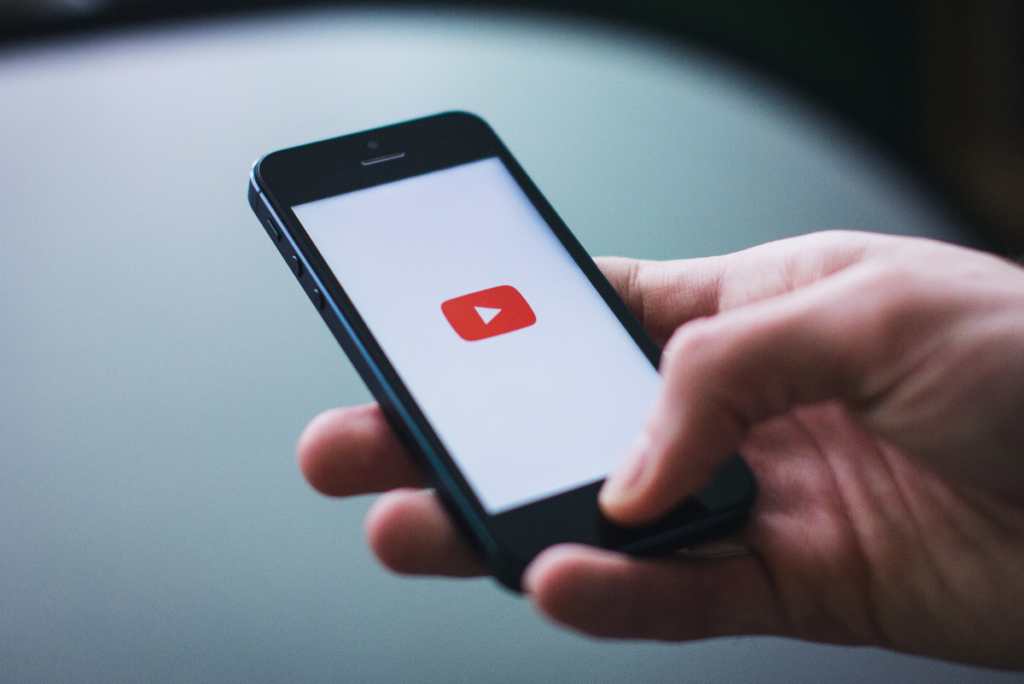
YouTube Music playback issue is very serious. Even with downloaded content, sometimes, the app just randomly stops playing and does not even display the error message. There have been various complaints by frustrated subscribers wondering how to fix this issue, and the know-it-alls have responded with various procedures, as explained below.
YouTube Music Playback issue
Nothing ruins the vibe when you are locked to the rhythm like playback issues. Unfortunately, this is a common problem with YouTube Music because, like all apps, it has its own glitches.
YouTube Music playback issues can have different causes. In most cases, they often relate to the internet and connections troubles. Subscription, device settings, and app version. Here is a complete breakdown.
Causes of YouTube Music playback error:
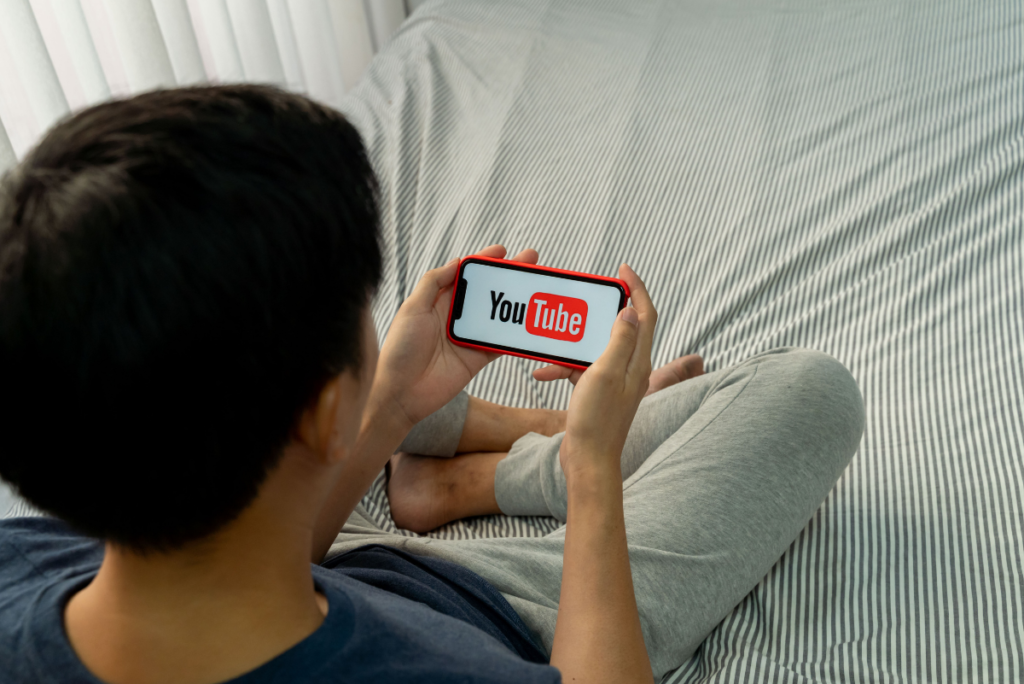
Device settings
Your device settings could be causing the music to stop randomly. For example, the battery optimization feature may be the issue. The YouTube Music app uses a lot of power; if you have enabled battery optimization, it will try to keep the music app from draining the battery. Disabling battery optimization should help with the issue.
If battery optimization is not the issue, try checking if your device has ‘glance mode.’ This is a mode in the device’s display settings that automatically stops apps once you lock the screen. If your phone is ?glance- mode’ enabled, removing this setting should help with the YouTube Music playback issue.
You’ve enabled a sleep timer on your device
The sleep timer is a wonderful app when it is working correctly, but when it interrupts your listening every 30 minutes to ask if you are asleep or not, it becomes a nuisance. Disabling an interruptive sleep timer should allow your music to continue playing without any issue.
A sleep timer is a software many people install on their devices so that no media plays when the user falls asleep. Many people like to fall asleep to soothing music. But when you let the music play all night even when you are asleep, your battery gets the short end of the stick.
Installing a sleep timer and setting a particular time frame for media to be played conserves the battery because the music stops as soon as the time expires. But if you have not yet fallen asleep by the time your settings expire, a sleep timer can turn into an interruptive app. Disabling the app will stop playback issues.
You don’t have a subscription
YouTube Music has a premium subscription feature, and it will only keep playing media in the background once you’ve made the upgrade. You can upgrade to YouTube Premium or YouTube Music Premium. YouTube Music Premium offers subscriber ad-free music, downloads, and background listening. On the other hand, YouTube Premium provides a wider range of benefits, including access to YouTube Originals.
If switching from the app to a different one puts a pause on your music, then you need to upgrade to any of the above premium features. Without a Premium subscription, you don’t stand a chance of playing music in the background while doing other fun stuff on your device.
The subscription will also allow your media to play even when your device is locked. However, as explained in device settings and sleep timer sections, a few adjustments may be needed to keep in rhythm even when the device screen is off.
If you lack a Premium account, the software will not play music when your phone is locked. You will need to restart the music once you unlock the device; this means dealing with ads again and even extra pop-ups.
You have not yet selected YouTube nonstop
Some browsers like Chrome come with an automatic sleep timer. They’ll stop your music automatically after a while to preserve your battery. If you are still listening, this is going to kill the vibe.
Adding the ‘YouTube nonstop’ extension should prevent this issue. Just visit the Chrome Web Store and get the add-on. This is a free add-on. While it won’t keep off the confirmation box, it’s designed to counter it. It un-pauses media when automatically paused and also auto-clicks the confirmation box. That way, you don’t have to move an inch!
This extension is also available for Firefox users and costs nothing at all.
Your YouTube Premium account is being used in another location.
A YouTube Music account allows you to only listen on a single device at a time. If you are already playing music on another device and are trying to connect to the account from a different device, disconnect the first device before trying.
Broadband speed problems
Sometimes the problem is not with the app or your device but with your internet connection. Poor internet connectivity is a major cause of video streaming problems. If you are experiencing slow buffering or erratic video playback, take a look at your cellular data.
Test and fix your internet speed if it is slow. In most cases, video streaming requires speeds of 3-5 Mbps. This is because video streaming consumes the most bandwidth. If you are using multiple devices simultaneously, consider paying for higher broadband.
Other ways of speeding up the internet include:
Removing blocks between router and device
Objects between the router and device reduce the wi-fi signal. If you want to boost your wireless signal, minimize the number of objects between the router and your laptop or any other internet device.
Switch to another broadband provider
There is no need to suffer under an inefficient broadband provider. No one should come between you and your internet connectivity. If your current provider doesn’t want to improve internet speed, find the one who can.
Reduce router distance
Reducing the distance between the router and your internet device is another way to boost wireless signals. If you use direct connections, i.e., directly inserting a modem to the computer, use the shortest Ethernet cables.
Secure wi-fi from piggybackers
Leaving your wi-fi open allows people nearby to piggyback on your connection. Sharing the same broadband decreases the speed. Use passwords to secure your broadband.
Update your browser
Internet browsers undergo regular updates to patch security ‘holes,’ fix glitches, and improve search algorithms. Consequently, older versions of the browsers may not work as desired.
If your internet connectivity is causing YouTube Music playback issues, updating your browser is one way to fix it.
Clear YouTube app cache and browsing history
Every time you use YouTube Music to browse through music videos and songs on YouTube, the app ?caches’ some information. The app uses this info to facilitate tailored browsing experiences.
But while cached info is useful, it can slow down your streaming speed. Clearing the YouTube Music apps cache is often the quickest and easiest way to boost internet speed. If you are using a browser, clear the browser’s cache and history.
Change to a different router
Upgrading to a more efficient wireless router is also another way to boost internet speed. If you are using a router you bought two or three years ago, try getting a newer version.
Access the internet during hours of faster wi-fi speed
Broadband speeds are not always the same all day. There are off-peak internet times when fewer people are logged on the same broadband and peak hours when the broadband is congested. Find out which hours are off-peak for better connectivity.
Restarting the app
If the YouTube music app suddenly stops playing media and hangs, restart the app. Closing and restarting the app will also fix the playback issue if the account was already in use from a different device.
Restart your device
Another cause of the YouTube Music playback issue could be because the app is not working correctly. You can tell this if the crashes or is unresponsive.
Restarting your phone should fix the issue. If not, check for OS updates or update the app to fix the incompatibility issue.
Uninstall and reinstall
This is the last resort if all the above-mentioned fixes don’t work. If the playback issue is because you are not using the latest version of the YouTube Music App, uninstalling and reinstalling should fix the issue. Look for the latest version of the app and make sure it is compatible with your OS.
Summary points on how to fix playback issue in YouTube music app:
- Change device’s setting: Disable the battery-optimization feature or ?glance-mode’ if your phone is glance enabled.
- Disable sleep timer in case of constant pauses to ask if you are asleep
- Upgrade to YouTube Premium to play media in the background
- Install YouTube nonstop add-on
- Disable YouTube Music account on other devices
- Fix your wi-fi speed
- Restart the app
- Restart your device
- Uninstall and reinstall the app
- Update to the latest android version
There you go; you don’t have to take playback issues from the YouTube Music app; there are several ways to solve it depending on the cause. Tray out the above-mentioned tips, and feel free to share your experience in the comments section.
Looking forward to hearing from you!
- How to Pair Meta Quest 3 Controllers with Your Quest 3 Headset: A Quick Guide
- How to Charge Meta Quest 3: A Guide to Powering Up Your VR Experience
- How to Cast Meta Quest 3 to Samsung TV: A Step-by-Step Guide
- How To Factory Reset Your Meta Quest 3: A Step-by-Step Guide
- How to Power On and Off the Meta Quest 3





