Why Does Nest Thermostat Keep Changing Temperature?
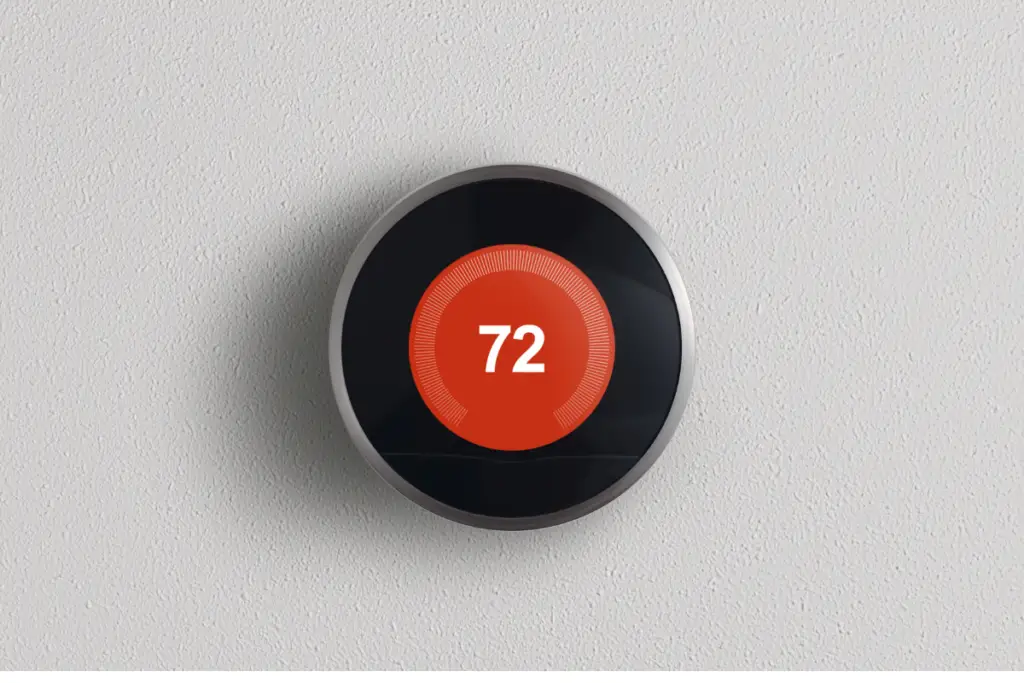
Sometimes, it seems like smart devices have a mind of their own. It can be overwhelming to figure out smart devices, let alone control them. Smart devices are now made to be learning devices, meaning they collect data and use that data to adjust settings.
The reason your Nest Learning Thermostat changes the temperature in your home is because of the Auto-Schedule feature. This feature lets the thermostat adjust your home’s temperature within the temperature range you set during setup.
This article discusses the Nest Learning thermostat, the Auto-Schedule feature, and other reasons it could be changing the temperature in your home.
Why does Nest Thermostat keep changing temperature?
The Google Nest Learning Thermostat learns your daily activities and your heating and cooling preferences. Once it learns your preferences and daily activities, it will automatically adjust the temperature throughout the day.
Auto-Schedule
The Auto-Schedule feature on the Google Nest Learning Thermostat automatically adjusts the temperature setting based on your daily activity.
This feature is what makes your Nest Thermostat a learning thermostat. It learns your behavior patterns as well as your desired temperatures for certain times of the day. It uses this information to build a schedule for heating and cooling.
Eco-mode
Having Eco mode turned on on your Nest Thermostat could be another reason it keeps changing the temperature. Eco mode automatically turns on when it detects that no one is home. It can determine this based on your smartphone’s GPS location and whether motion is detected.
You can also manually turn on Eco mode on your Nest Thermostat. When Eco mode is turned on, the thermostat is basically off until the temperature drops below or rises above the set temperatures. When the temperature gets too high or too low, the thermostat turns on automatically to keep the temperature of your home inside your preferred temperature range.
The default settings for Eco mode may not be to your liking. For heating, the automatic temperature is between 40 and 70 degrees Fahrenheit, and for cooling, the temperature is between 76 and 90. You can adjust the temperature range in the Nest app or on the thermostat.
Home/Away feature
Your Nest Thermostat knows when you are at home. It will automatically adjust the temperature after you leave and when you return. This could be another reason your thermostat is changing the temperature.
Early-On feature
The Early-On feature on your Nest Thermostat turns your heating or cooling on before the set point in the schedule. This feature makes it so that your home’s temperature reaches the desired temperature before the scheduled time.
You can disable this feature to have your HVAC system start at the scheduled time rather than before.
How can I stop the Nest Thermostat from changing the temperature?
To stop the Nest Thermostat from changing the temperature, you can turn off the Auto-Schedule feature in the Nest app on your smartphone.
To do this, first open the Nest app on any smart device and make sure you are logged in. Click on the Nest Thermostat and turn off the Auto-Schedule feature and the Home/Away feature.
You can also go to Settings on your thermostat and create or adjust the temperature range.
How do I disable the learning feature on my Nest Thermostat?
If you do not want your Nest Thermostat to learn your daily activities and temperature preferences, you can disable the learning feature.
To do this, go into the Google Nest app and find your thermostat. Go into the Settings and turn off the Auto-Schedule feature. This will make it so your Nest Thermostat follows the schedule you set rather than the one it created.
Turning off Auto-Schedule will keep the schedule that your Nest Thermostat created. This just prevents your thermostat from learning from you anymore.
If you clear your schedule and don’t create a new one, your thermostat will stay on the temperature you set until you manually adjust it. It will work like a regular thermostat.
How to turn off Auto-Schedule
- Open the Google Nest app on your smart device.
- Select your Nest Thermostat.
- Click Settings.
- Tap the Auto-Schedule switch to turn this feature off.
You can also turn this feature off on your thermostat.
- Choose Settings on your thermostat.
- Click Nest Sense.
- Click Auto-Schedule.
- Click Off.
Clear the schedule
Turning off Auto-Schedule does not mean the thermostat will stop following the schedule it created. In order to stop this, you must make adjustments to the schedule or delete it entirely.
To delete the schedule:
- On your thermostat, click Settings.
- Click Reset.
- Click Schedule.
- Select either “Reset” or “Clear”
To create a new schedule:
- Open the Nest app.
- Select your thermostat.
- Select Schedule.
- Create new temperature set points.
To adjust the schedule:
- Open the Nest app.
- Select your thermostat.
- Select Schedule.
- Adjust the temperature set points.
The Nest Temperature Sensor
The Nest Temperature Sensor is a wireless device you can put in any room that connects to your thermostat. With one of these temperature sensors, you can adjust the temperature of a specific room.
If you have a Nest Temperature Sensor in a separate room, that could be the reason the temperature in your home is different in different rooms.
The Google Nest Learning Thermostat is a smart thermostat that learns your behavior patterns and desired temperatures for certain times of the day. It then automatically creates a heating and cooling schedule. That is the reason it changes the temperature throughout the day.
The Nest Thermostat has features that are designed to save energy. Home/Away mode saves you money on your energy bill by adjusting the temperature when you are away from home. Eco mode also saves energy by keeping the temperature between a wide range, which allows your HVAC system to take a break.
The Google Nest Learning Thermostat and the Google Nest Thermostat E are made to learn your daily routine so that they can automatically create a schedule for heating and cooling. You can disable this feature in the Settings on the Nest app by turning off Auto-Schedule.
- How to Pair Meta Quest 3 Controllers with Your Quest 3 Headset: A Quick Guide
- How to Charge Meta Quest 3: A Guide to Powering Up Your VR Experience
- How to Cast Meta Quest 3 to Samsung TV: A Step-by-Step Guide
- How To Factory Reset Your Meta Quest 3: A Step-by-Step Guide
- How to Power On and Off the Meta Quest 3





