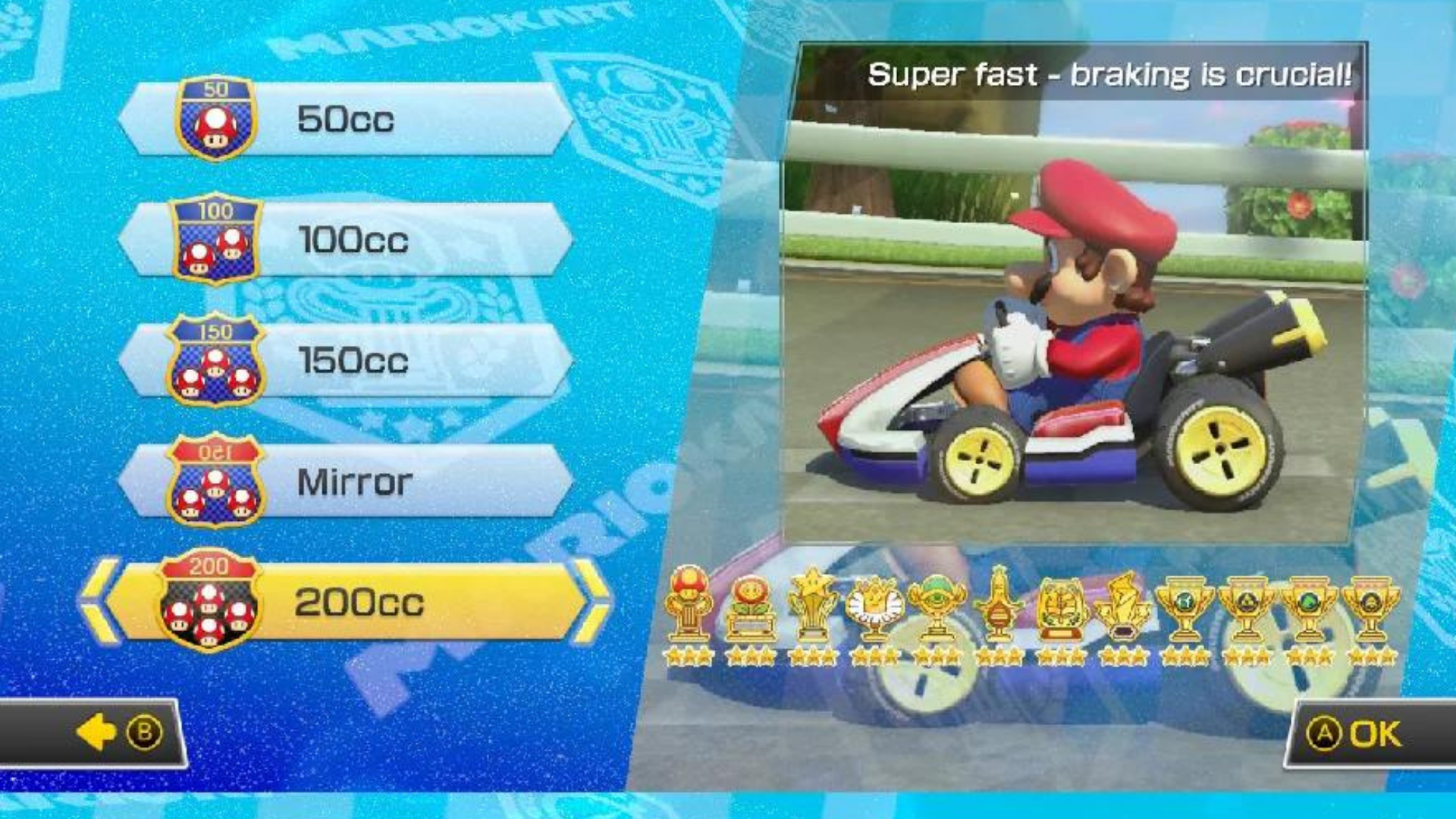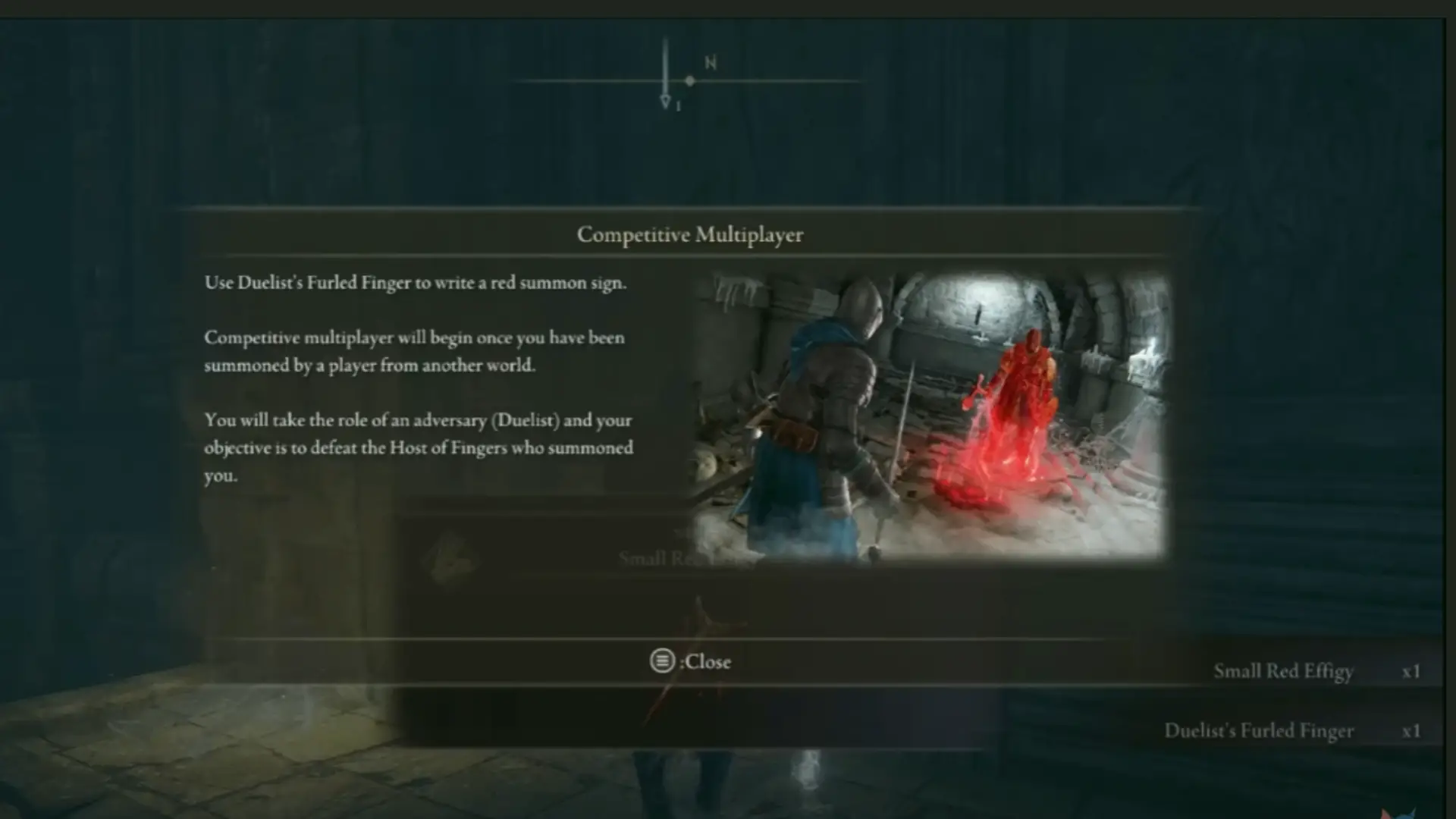Where Is R3 On A PS4 Controller?
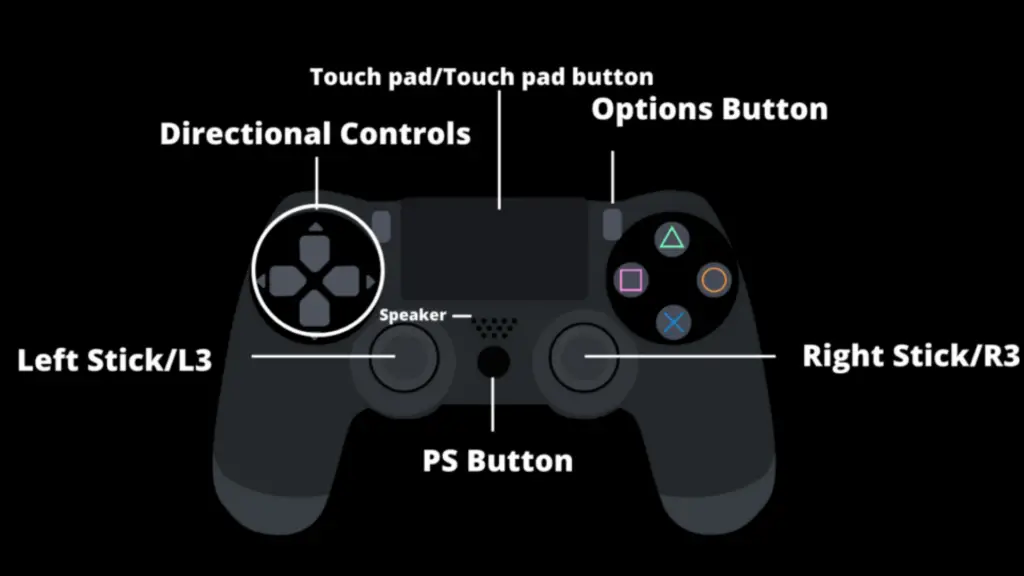
Most people know the main buttons on a PlayStation 4 controller just by looking at it: Triangle, Square, Cross, and Circle.
Did you know that the left and right Analog sticks also double as button inputs?
Today, we will show you how to find L3 and R3 on your DualShock 4 controller, tell you how these buttons are commonly used in games, and provide you with some other tips for using your DualShock 4.
Read on further for more information about other input methods and tips on using your PlayStation 4 controller.
Where is R3 on a PS4 Controller?
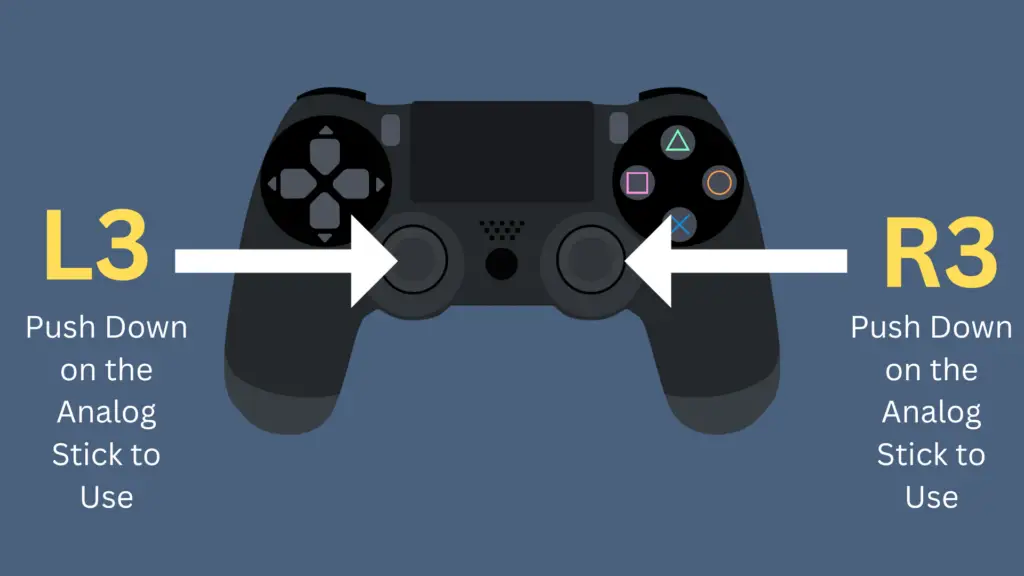
The R3 button is tied to the right Analog Stick on the PlayStation 4 controller.
To use R3 on a PlayStation 4 controller, you have to “click” the right analog thumbstick on the controller as if it were a button. You can do this by pushing the thumbstick in.
You should hear a clicking noise (and an accompanying in-game action, if applicable). The same applies to the L3 function, which can be done the same way with the left thumbstick.
By pushing the left or right stick in gently, the stick will click. These are the L3/R3 inputs, respectively. You can both press and hold down either of these inputs.
L3 and R3 are mainstays of the DualShock controller – the official controller type for PlayStation – having been around for multiple generations.
Why are these inputs called “L3 and R3?”
The L3 and R3 inputs are labeled that way as they are the third left and right inputs added to the DualShock line of PlayStation controllers.
L1 and R1 are the left and right top buttons on the front of the controller (commonly referred to as shoulder buttons), and L2 and R2 are the left and right bottom buttons on the front of the controller (commonly referred to as triggers). The L1/R1 and L2/R2 have been present on all PlayStation controller iterations, though the design has changed over time.
The analog sticks were added first with the Analog Controller for the PlayStation, and then carried over to the original DualShock controller design (the DualShock name comes from the added vibration, or rumble, feature).
Not only did the analog sticks allow for true analog movement in some PlayStation games, but they also included two new button inputs on the controller by pressing in either stick.
What to do if R3 isn’t working:
The first thing you’ll want to ensure is that the game you are playing utilizes the R3 button. Not all games will have R3 as a specific function.
However, if R3 isn’t working in a game that uses the function, then here’s what you should do.
How to fix R3 not working:
- Clean the Analog Stick
- Disconnect and reconnect the controller
- Calibrate your controller.
- Hard reset your controller
Clean the Analog Stick
A build-up of dust, debris, or sticky substances can cause issues with the analog stick. This issue can be fixed quite easily. Simply use a cotton swab and a small amount of rubbing alcohol and clean around the base of the analog stick (wait until it’s completely dry to use).
You’ll also want to use canned air in order to blow out any build-up of dust and debris that may be stuck in the cracks of your analog stick.
Disconnect and reconnect the controller
This may seem like a simple fix; however, disconnecting and reconnecting the controller is, in most cases, the solution to the problem.
Calibrate your Controller
Next, try calibrating your controller. Here’s how:
- Press and hold the L3 and R3 Buttons simultaneously for 30 seconds
- Release the buttons after 30 seconds, then rotate both analog sticks clockwise five times
- Then rotate them counterclockwise five times
- Now press and hold the L3 and R3 buttons for 30 seconds one more time
- Release the analog sticks after 30 seconds, and that’s it. Your controller’s analog sticks should now be re-calibrated.
Perform a Hard Reset On Your Controller
If the above solution still hasn’t solved the problem, then try resetting your controller. To do this, start by turning off your controller and console completely.
Now use a tiny object such as a paper clip to press the reset button located on the back of the controller; It can be found in the top right corner.
Where can I find more information about my controller?
If you are looking for other information about your DualShock 4, please reference the user manual provided by Sony, which you can find here.
This manual contains detailed information about the other features of your device, including other button inputs, charging the controller, and how to connect to your PlayStation 4 console.
Additionally, you can reference this user guide which will provide more details on the functionality of your controller and PlayStation 4 console.