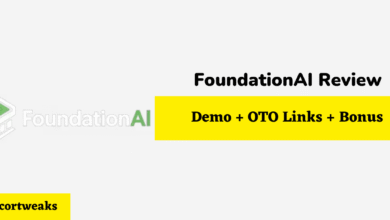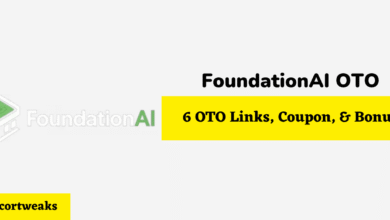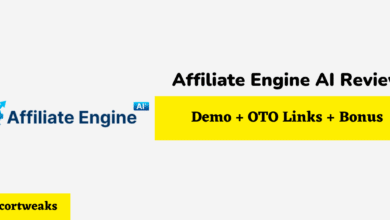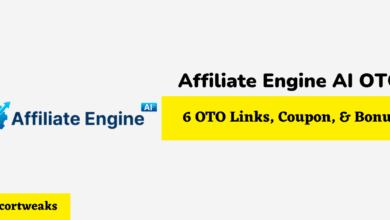How to Fix Oculus Quest 2 Left or Right Controller Not Working
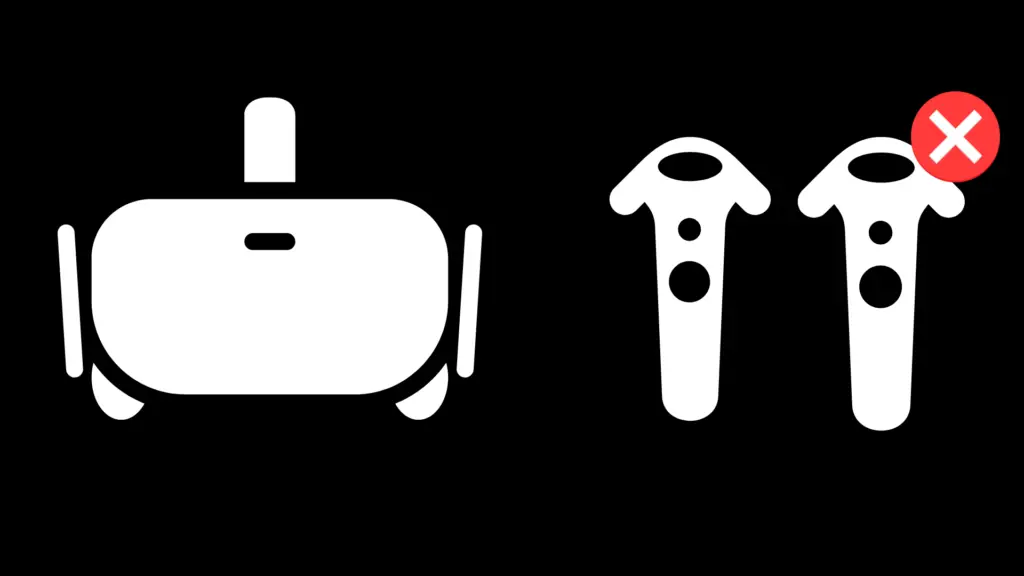
If you’re having trouble with your left or right controller not working properly, there are a few things you can try to fix the issue.
If your left or right Oculus Quest 2 controller isn’t working it’s possible that your Oculus Quest 2 has become desynced, that your Oculus Quest 2 batteries are dead, or that your controllers actually need to be replaced.
It could also be that the software (the game) is malfunctioning and that it isn’t using your controller properly.
Let’s take a deeper look.
How to Switch Controller Hands in the Oculus Quest 2
It may sound silly, but a lot of times when the hands aren’t working correctly in Oculus Quest 2 it’s because you’ve accidentally swapped your controllers and therefore swapped your hands.
Switch your controllers from hand to hand to see if it resolves the issue. In the menu, you can choose your dominant hand. And that means that if, say, your dominant hand is left, and the game only uses one hand, you could get confused—if you swapped your left hand to your right hand, it would seem as though you had no controls at all.
Similarly, you may want to check on which hand you have actually set to be your dominant hand to make sure that it’s correct.
How to Restart Your Oculus Quest 2
You now know that you’re using the right hands… but, unfortunately, the controller still isn’t working.
The first thing you should do is restart your Oculus Quest 2. This will help to rule out any potential software issues that could be causing your controllers to act up.
To do this, simply put on your headset and go to the power menu by hitting the power button on the side of the device. Once there, select the “Restart Device” option.
Your Oculus Quest 2 will now restart. Once it’s back on, try using your controllers again to see if the issue has been resolved.
If your controllers are still not working properly, move on to the next section.
How to Resync Your Controllers With Your Headset
It’s possible that your controllers have become desynced from your Oculus Quest 2 headset. If this is the case, you’ll need to resync them in order to get them working properly again.
To do this, simply go to the Settings menu and select the “Device” option. From there, select the “Reset Controller” option. Confirm that you want to reset your controllers and wait for them to resync with your headset.
You can also go into the Oculus Quest 2 app and go under “Paired Devices” to unpair your controllers. The Oculus Quest 2 app offers a surprising amount of control over the Oculus headset.
Once they’re finished resyncing, try using them again to see if the issue has been resolved. This is most likely if you’ve recently synced your controllers with a different headset or otherwise turned off syncing.
How to Check If Your Oculus Quest 2 Batteries Are Dead
If your controllers are still not working properly, it’s possible that the batteries in them are dead. To check this, simply put on your headset and go to the Settings menu.
From there, select the “Device” option and then select the “Controllers” option. This will bring up a menu where you can check the battery life of each controller. If either controller has a low battery, it’s a battery issue.
A lot of people don’t realize that one controller can burn out before the other. But the dominant controller is more likely to lose power quickly.
How to Replace Your Controller Batteries
The battery section of the Oculus Quest 2 is almost invisible, leading many to think that the controllers don’t actually have batteries in them. But they do. You’ll see an almost invisible arrow pointing downwards on each controller. Push the side down and then replace the battery.
The batteries are AA batteries. And if you’ve never used your controllers before, it’s actually possible that you never put the batteries in or never activated the batteries before.
How to Replace Your Oculus Quest 2 Controllers
In some cases, it may be necessary to replace your Oculus Quest 2 controllers entirely. This is usually only necessary if they’re physically damaged or if they’ve stopped working because of a manufacturer’s flaw.
To replace your controllers, go to the Oculus website and order new ones. Check with customer support first; they may be willing to RMA your devices. Once they arrive, follow the instructions that come with them to set them up with your headset.
Don’t buy third-party controllers. They may not work properly with your headset.
How to Dry Out Your Controllers If They Got Wet
If your controllers got wet, there’s a chance that they could be damaged. The best thing to do is to dry them out as soon as possible.
To do this, remove the batteries and set the controllers out in a well-ventilated area to dry. You can also use a hairdryer on a low setting to help speed up the process.
Once they’re dry, try using them again to see if the issue has been resolved. If not, move on to the next section.
Consider gently heating up some dry rice and then putting the controller in the dry rice. Leave the controller in the rice overnight to completely dry it.
How to Fix a Stuck Controller Button
If one of your controller buttons is stuck, there’s a chance that debris or dirt is caught in it. To fix this, you’ll need to open up the controller and clean it out.
To do this, first remove the battery cover and then unscrew the two screws that hold the backplate in place. Once you’ve done that, gently pull the backplate off to expose the internals of the controller.
Use a can of compressed air to blow out any dirt or debris that’s stuck in the button. You can also use a cotton swab to gently clean around the button. Once you’re finished, reassemble the controller and try using it again.
Don’t do this unless you’re confident that you can put the controller back together!
How to Fix a Broken Controller
If your controller is physically broken, it will need to be replaced. Always wear the wrist straps when you’re using your controllers. The most common method of breaking a controller is throwing it at a wall or throwing it on the ground.
If it’s a minor issue, you may be able to simply glue the controller back together using instant glue. If it’s a more significant issue, though, your only recourse is going to be purchasing a new one.
How to Reset Your Oculus 2 Quest Headset
If you’re still having trouble with your controllers, you may need to reset your Oculus Quest 2 headset. To do this, go to the Settings menu and select the “Device” option. From there, select the “Reset Headset” option.
Confirm that you want to reset your headset and wait for it to finish resetting. Once it’s finished, try using your controllers again to see if the issue has been resolved.
If you’re still having trouble, contact Oculus customer support for further assistance.
How to Reset Your Boundary Lines
In some cases, you may need to reset the boundary lines for your Oculus Quest 2. This is usually only necessary if they’ve become skewed or if you’re having trouble with them.
To do this, go to the Settings menu and select the “Device” option. From there, select the “Boundary” option and then select the “Reset Boundary” option. Confirm that you want to reset your boundary and wait for it to finish resetting.
Once it’s finished, try using your controllers again to see if the issue has been resolved. If not, move on to the next section.
How to Factory Reset Your Oculus Quest 2
If you’re still having trouble with your controllers, you may need to factory reset your Oculus Quest 2. This will erase all of the data on your headset, so make sure to back up any important files before doing this.
To factory reset your Oculus Quest 2, go to the Settings menu and select the “Device” option. From there, select the “Factory Reset” option. Confirm that you want to reset your headset and wait for it to finish resetting.
Once it’s finished, try using your controllers again to see if the issue has been resolved. If not, contact Oculus customer support for further assistance.
How To Test Out Whether the Game Isn’t Working
It could be that the game that you’re in isn’t working with controllers. So, instead of trying to replace your controllers entirely, try a different game.
If it’s just that one game that isn’t working with your controllers, uninstall the game and then reinstall it. It could be that the issue is with the game rather than the device.
Some games have different controls. Even if it’s a game that you’ve played before, a patch may have broken the controls to the extent that you can’t use the game.
How to Sync Controllers With Another Headset
If you’re trying to use your controllers with another Oculus Quest 2 headset, you may need to sync them first. To do this, go to the Settings menu and select the “Device” option. From there, select the “Controllers” option and then select the “Sync Controllers” option.
Confirm that you want to sync your controllers and wait for them to finish syncing. Once they’re finished, try using them with the other headset to see if the issue has been resolved.
How to Play Games With Hand tracking
If you’re having trouble with your controllers, you can try using hand tracking instead. This feature is available on all Oculus Quest 2 headsets but it’s not available for all games.
To use hand tracking, go to the Settings menu and select the “Hand tracking” option. From there, select the “Enable Hand tracking” option. Confirm that you want to enable hand tracking and wait for it to finish enabling.
Once it’s finished, try using your hands to control the game. You may need to calibrate your hands first by following the on-screen prompts.
Note that some games don’t have support for this.
How to Fix Controller Drift
If your controllers are drifting, it means that they’re not registering input correctly. This can be caused by a number of things but it’s usually an issue with the hardware.
To fix controller drift, go to the Settings menu and select the “Device” option. From there, select the “Controllers” option and then select the “Calibrate Controller” option. Confirm that you want to calibrate your controllers and follow the on-screen prompts.
Once you’re finished, try using your controllers again to see if the issue has been resolved. If not, move on to the next section.
How to Reset Your Height
If your controllers are too high or too low, you can try resetting your height. To do this, press the select button. Move your head and then press “Reset View” in the menu.
If your controller seems to be moving but is constantly misaligned, it’s possible that your height is the issue.
You can also try to reset the boundary line. When you reset the boundary line, you also reset the height of the floor. The Oculus will ask you to put the controller all the way down to the floor to check the floor height. Make sure you’re doing this accurately to avoid confusion.
Conclusion
What happens if you replace your controllers and they still don’t work? Then it’s probably an issue with your Oculus Quest 2 headset. While the controllers do send signals to the headset, the headset still needs to receive them.
Contact the Oculus Quest 2 support team for more information. Sometimes manufacturing errors do occur. If you just bought your Oculus Quest 2, that could be the problem.