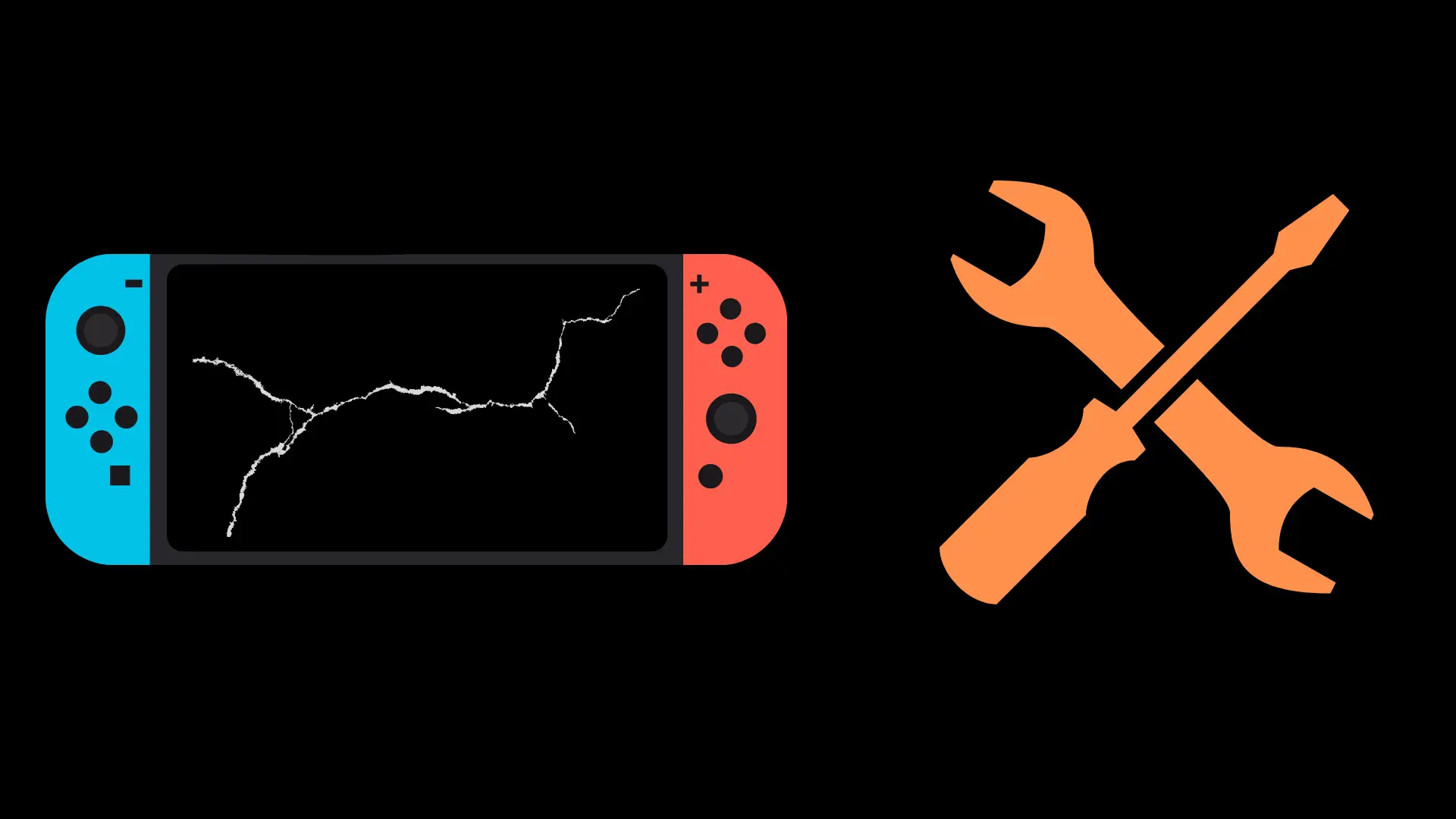There are a variety of types of controllers people can use when they play games. There is the standard selection of controllers – Xbox, PlayStation, Nintendo – but some controllers are a lot more niche, being designed for only certain games. One of the most common types of these gimmick controllers is steering wheeler controllers, which are typically used for driving and racing games (though surprisingly, it can be used for most games!). One particular steering wheel controller is the Logitech G920 steering wheel, which is able to connect to the Xbox. But what do you do if it is not connecting to your Xbox?
There are multiple quick fixes you can attempt, including checking the cords’ connection and performing a calibration of the steering wheel and pedals. However, if the steering wheel is broken, getting it working again could be a lot more time-consuming and costly.
But how do you calibrate your Logitech G920? And what else might cause your Logitech G920 to not function properly?
How to Fix Logitech G920 not Working on Xbox:
Check the plugs on your Logitech G920
Make sure that all cables you are using with your Logitech G920 steering wheel are properly plugged in. This means that you should have it plugged into both the electrical socket and the Xbox via USB. Additionally, make sure both the power cord and USB cord are securely placed in the Logitech G920 itself.
Unplug other controllers from the Xbox while getting the Logitech G920 set up
Sometimes, other accessories, such as the Xbox controller, may cause your Logitech G920 steering wheel to not be identified properly. To fix this, unplug all devices from the Xbox, including your steering wheel, give it a bit, and then plug the Logitech G920 back in. If this does not work, try unplugging the Logitech G920 and then unplugging the Xbox from the power. Wait a bit, and then plug them all back in and power the Xbox back on.
Calibrate your Logitech G920
Sometimes, a calibration issue may be afoot with your steering wheel. Thankfully, recalibrating is no major issue. First, disconnect the wheel’s USB cable from the Xbox, and then press and hold the LSB, View, and Xbox buttons (the former two being on the left, and the Xbox button on the bottom middle).
While these three buttons are still being held down, plug the USB cable back into the Xbox. Make sure that the USB cable is securely inserted into the Logitech G920 as well. Once calibration begins, release these three buttons. Test the d-pad on the wheel to see if you can navigate the Xbox menu properly. If you can, it should now be working properly.
Make sure that the cords aren’t damaged
If either cord on your Logitech G920 is damaged, it may prevent the controller from working somewhat or at all. Testing whether the USB cable is damaged is a fairly easy process, as you can either test it on another device to see if it works properly, or test another USB cable with the Logitech G920 to see if this fixes it. Addressing a potentially broken power cable, however, is a little trickier. The Logitech G920 uses a 24V power supply adapter AC/DC charger, and it is not exactly the most common cord to have on-hand.
For this cord, you would have to test it out normally to see if the Logitech G920 powers on or not when you plug it in. There is a light on the G920 that turns on when it has power. In the off-chance that you have a compatible device with this cord (such as another Logitech steering wheel), you may be able to test the cord on this device. Similarly, a 24V AC/DC charger from another device could be used to test this.
If either cord is damaged in some way, it should not be an issue getting them replaced, especially the USB cord. Just make sure that the USB cord you buy to replace it is the same type that it came with; otherwise, it will not fit.
What do I do if the Logitech G920 is broken?
As frustrating as it may be, one of the possibilities is that your Logitech G920 steering wheel is simply no longer functional. In this case, the only options would be to either have it replaced or have it repaired. The former method can either be done through purchasing a replacement or getting the replacement done through Logitech (or the business you hold a warranty through). Thankfully, the warranty period lasts two years, which is a whole year longer than normal for a lot of electronics.
One thing that you need to keep in mind when getting a replacement or repair done, however, is that the warranty is limited in terms of what it covers. For example, if the steering wheel becomes damaged through no fault of the seller or manufacturer, then it is unlikely to be covered by the warranty. The only way that this could be an exception is if you purchase an extended warranty that allows for coverage for more than just defects or seller error.
If the item is out of warranty, or if the damage was not the fault of the seller or manufacturer, you would likely have to pay to have it repaired. This can sometimes be done through the manufacturer, but if not, you can also take it to a licensed repair shop that specializes in these kinds of repairs.
Can the Logitech G920 connect to the Xbox wirelessly?
The Xbox is capable of connecting to certain controllers wirelessly, such as the standard Xbox controller. But does that apply to the Logitech G920 controller? Unfortunately, this steering wheel does not have wireless capabilities, meaning that you can only connect it to your Xbox via a USB cord. Nevertheless, the cord is rather long, so you don’t have to worry too much about whether it will reach your Xbox in most cases.